Using the macro
Not able to see a repository
The reason can be one of the following:
- The configured user (User Id) has been deleted
- Access altered for the user
- The Repository is not Active in Prolaborate.
Please check whether the configured user is available in Prolaborate (Menu> User Management) and necessary permissions are provided to that user (Menu > Access Permissions).
And check out this guide to troubleshoot issues with a Repository when it is not active
No results in Confluence macro
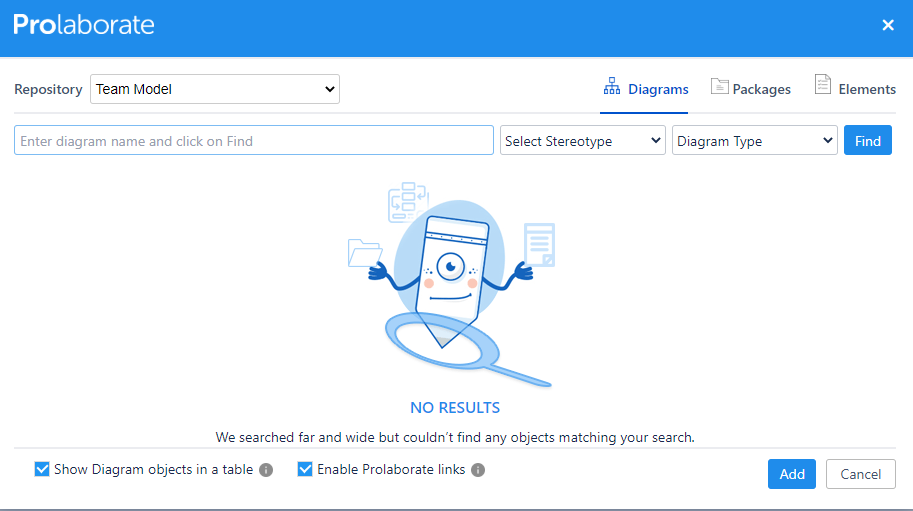
The reason can be one of the following:
- The access of configured user (User Id) has been altered
- The Repository is not Active in Prolaborate.
Please check whether the configured user has the necessary permissions (Menu > Access Permissions) and check out this guide to troubleshoot issues with a Repository when it is not active
Unauthorized Request or Authentication Failed
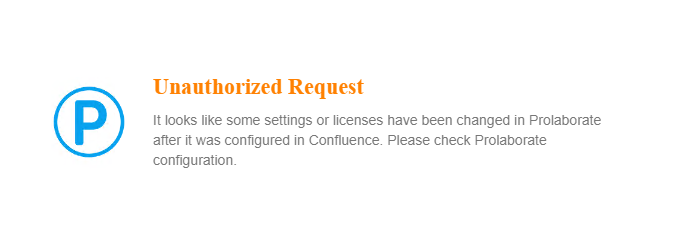
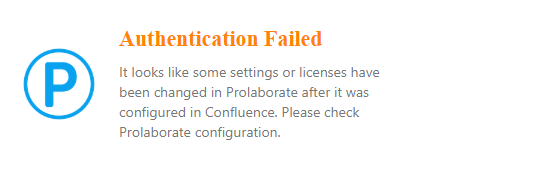
This reason can be any one of the following:
- You don’t have the right license with the Integrations add-on. If you have purchased it, contact the Prolaborate team. Else, purchase the add-on. Learn more here.
- Security token has been changed or removed after the configuration of the macro. Please check the Application Access Settings page. Learn more here
Unable to connect to Prolaborate
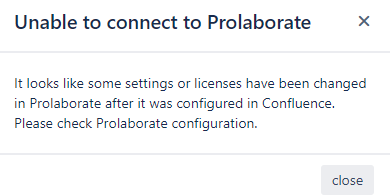
This reason can be any one of the following:
- You don’t have the right license with the Integrations add-on. If you have purchased it, contact the Prolaborate team. Else, purchase the add-on. Learn more here.
- Security token has been changed or removed after the configuration of the macro. Please check the Application Access Settings page. Learn more here
Unable to Retrieve Information!

The reason can be one of the following:
- The published model information is no longer available in EA model
- The access of configured user (User Id) has been altered
- The Repository is not Active in Prolaborate.
Please check whether
- This item is available in the EA model
- the configured user has the necessary permissions (Menu > Access Permissions) and
- the repository is active. If the repository is not active, troubleshoot using this guide.
Repository is Inactive
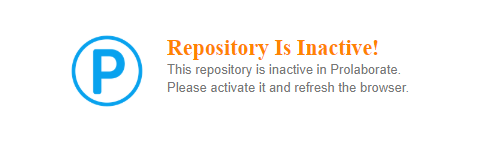
This error message shows up when the Repository is Inactive in Prolaborate.
Go to Prolaborate and change the status to Active by doing the following
- Click on Edit icon on a repository
- Enable the Active button under the Repository information
- click on Update Repository
Access Restricted
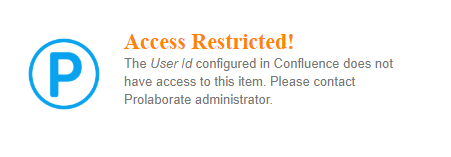
This message shows up when the access of configured user (User Id) has been altered. Please check whether the configured user has the necessary permissions in Prolaborate (Menu > Access Permissions).
Invalid Configuration
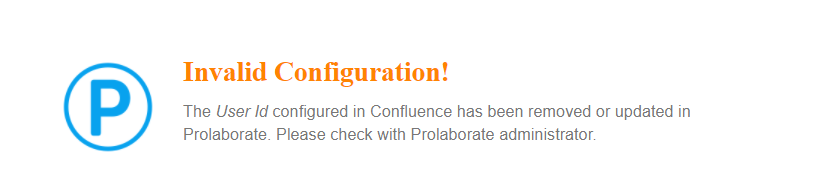
The reason can be one of the following:
- The configured user (User Id) has been deleted or updated in Prolaborate
- Access permission changed for the user
Please check whether the configured user is available in Prolaborate (Menu> User Management) and necessary permissions are provided to that user (Menu > Access Permissions).
Repositories are missing the drop-down list
The reason can be one of the following:
- The configured user (User Id) has no permission to the repository
- Include in Repository list option is not enabled.
Please check whether the configured user is available in Prolaborate (Menu> User Management) and necessary permissions are provided to that user (Menu > Access Permissions).
Also, follow the steps to enable Include in Repository list in Macro Configuration to see the other repositories in the drop-down list
- Click on Edit in the Macro configuration page
- Click on Connect
- Enable the Include in Repository list option under Manage repositories
- Click on Save
Repositories are missing in the Manage Repositories
The reason can be one of the following:
- Repositories are not added in Prolaborate
- The configured user (User Id) has no permission to the repository
Please refer to this link to add the repositories in Prolaborate and give the access for the user to the repository (Menu> User Management) and set the necessary permissions to that user (Menu > Access Permissions).
Composite Diagrams
To allow access to the top-level and sub-level models easily, please do the following:
- Log in to Prolaborate as admin
- Open the relevant repository
- Click on Menu > Repository settings
- Enable Open Community Access (Not recommended when your Prolaborate site is accessible through Internet)
- Go to Confluence and add the top-level model in a Confluence page
Now, your users can view the top-level model in Confluence. If they want to view the sub-level models, they can
- Click on this icon
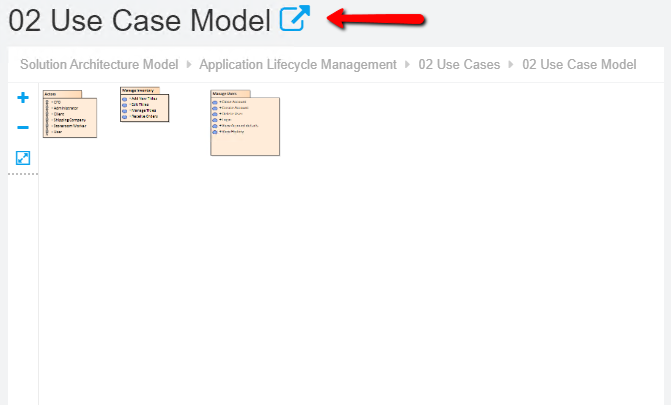
2. This diagram will open in a new tab
3. They can double click on the top-level models and they will be taken to the sub-levels (#4 above is needed to make this step work)
Viewing package contents within Confluence
You can use the links and HTML macro to view the contents of a package within Confluence.
Please try using private links or the link from the address bar. Please ensure Open Community Access is enabled. Else, this will not work.
Here is how it is expected to work.




