Open Community Access
Open Community Access
Ever wanted to publish only a selected part of an EA model to a team or your customer?
Ever wished to publish different parts of an EA model to different teams?
Ever wanted to just share a link to let your users view live repository information?
If your answer is yes to any of the questions above, this feature is your answer.
On top of the live publishing benefits, you can create rich and dynamic dashboards for each published view and give the users the Prolaborate experience.
And the best part, your users can access these customized published views with just a user-friendly link. No authentication required!
Configure Community Access
To enable open community access, open a repository, go to Menu > Repository Settings and enable Share Repository option.
Share Selected Part of an EA model
To share a selected part of an EA model with a team or your customer, follow these steps:
Configure Sections
Open a repository and go to Menu > Sections. Then drag and drop the appropriate packages you wish your users should see.
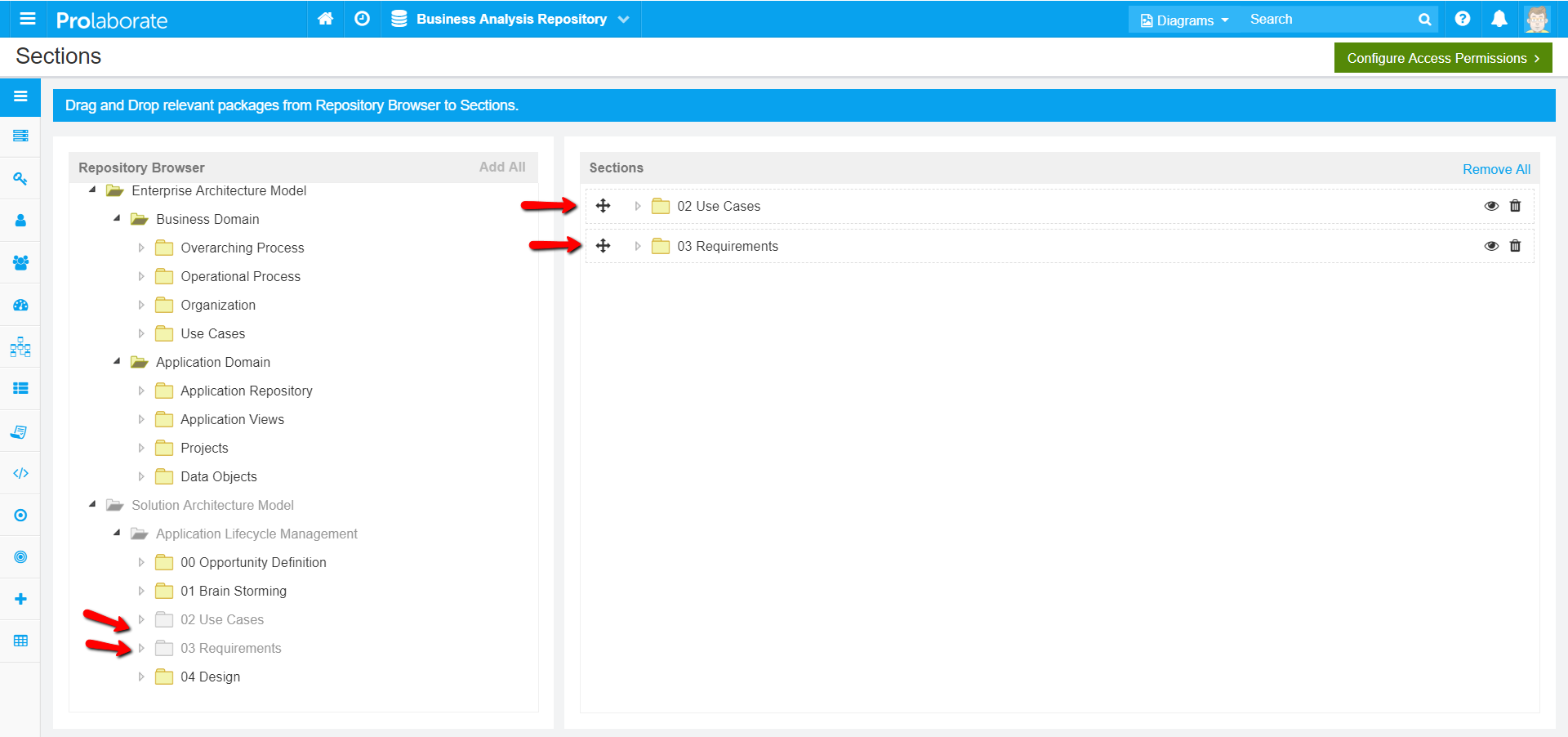
Set Dashboard
Go to Menu > Dashboards and then click on Set as Default on the appropriate dashboard. This dashboard will be shown to your users.
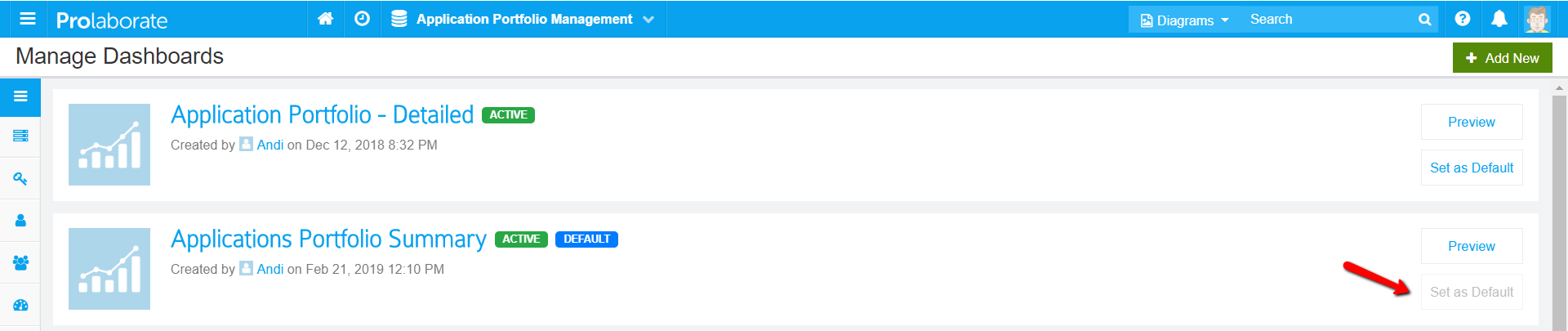
Set Repository Link
You can check and edit the repository link by following these steps:
- Go to Menu > Repositories page
- Click on Edit icon on the required repository
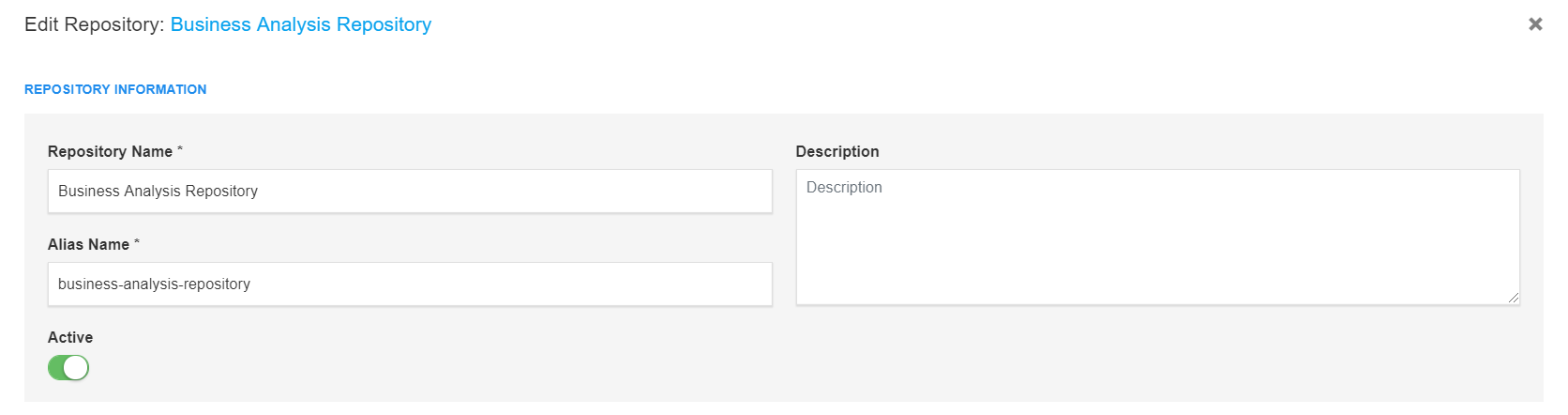
3.Alias Name is the link of the repository.
For example, if the address of your Prolaborate site is https://prolaborate.com and alias name is business-analysis-repository, the repository’s link will be https://prolaborate.com/Repositories/business-analysis-repository
Share Repository Link
Click on Share icon on the repository you wish to share, copy the link and share it with your users
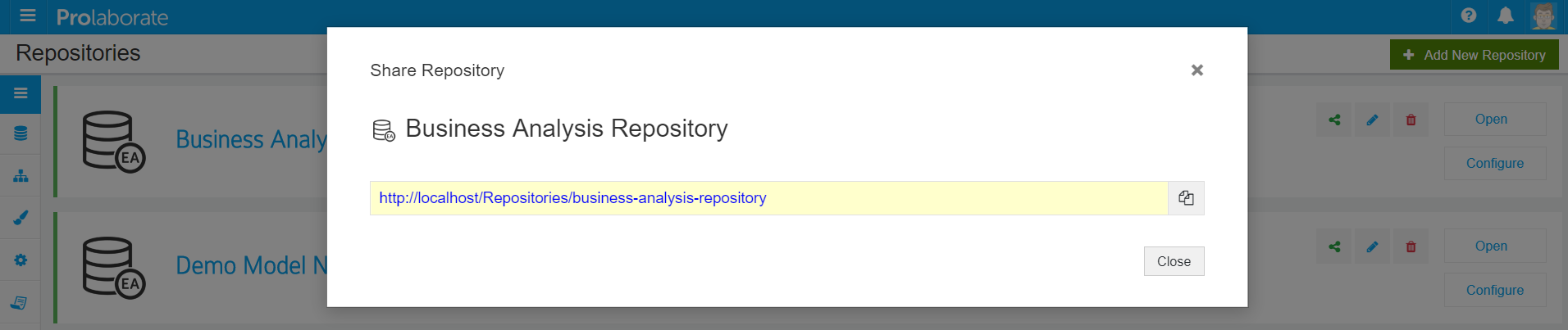
When your users visit this link, they will see the following view:
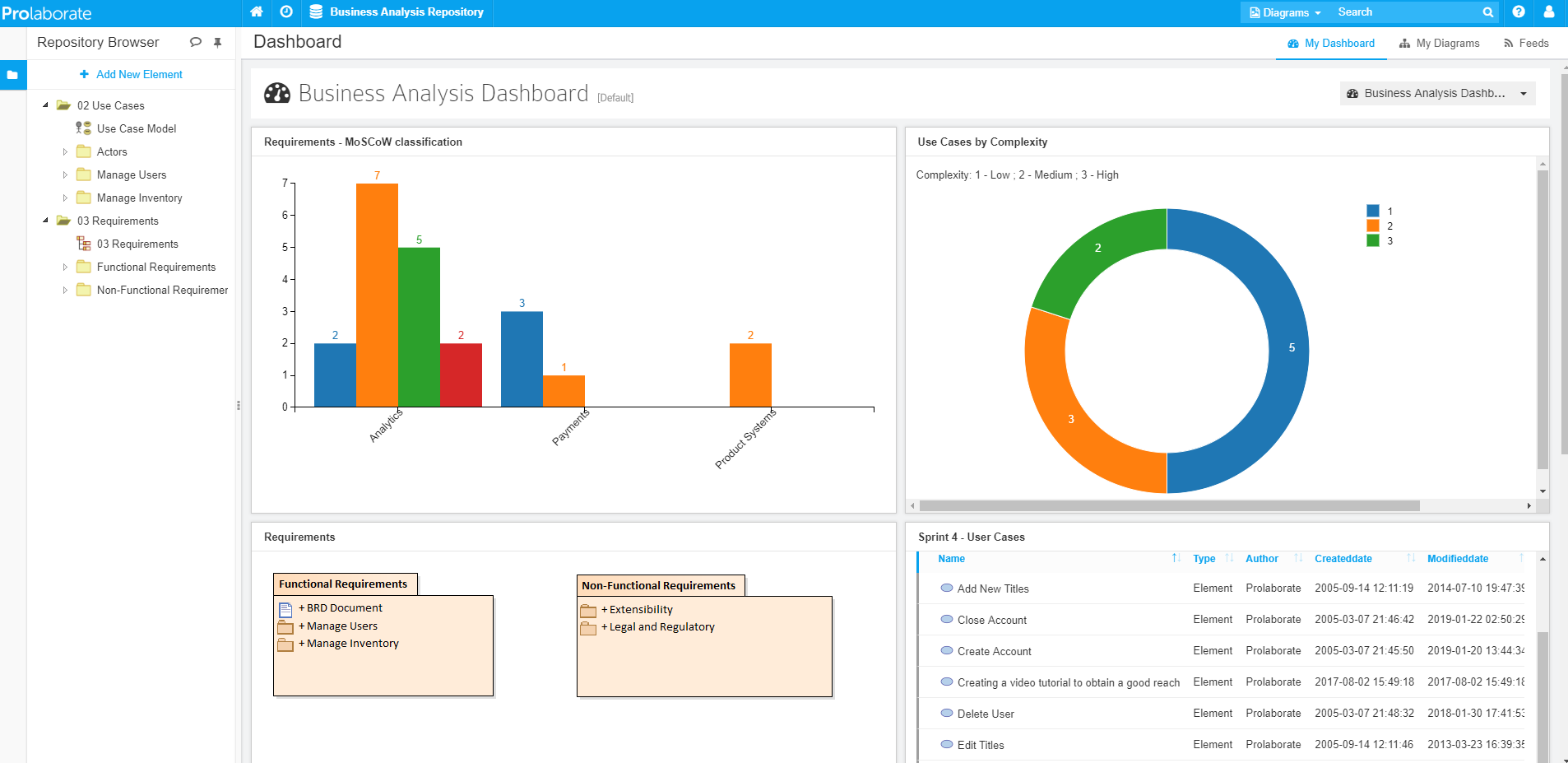
As you can see, the Repository Browser shows contents as per Sections configuration and the dashboard set as default is shown. They can interact with the charts, reports and repository browser.
Share Selected Parts of an EA model with Different Teams
Let’s say you want to share the same model used in the previous section to a different team. Please follow the steps:
Add New Repository
Add a new Prolaborate repository with the same information as previous repository. You can just change the Name and Alias.
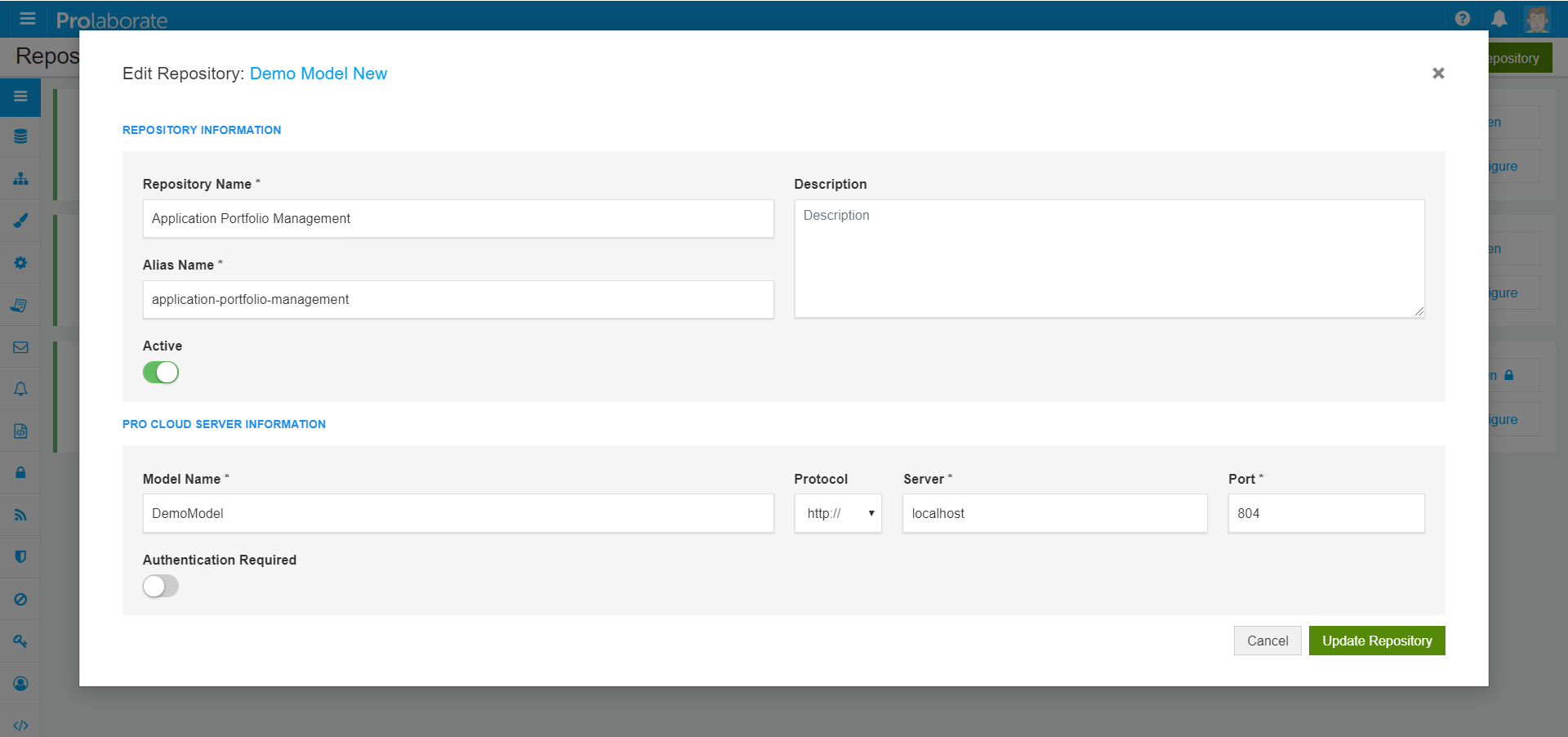
Repeat all the steps in the previous section.
Configure Sections
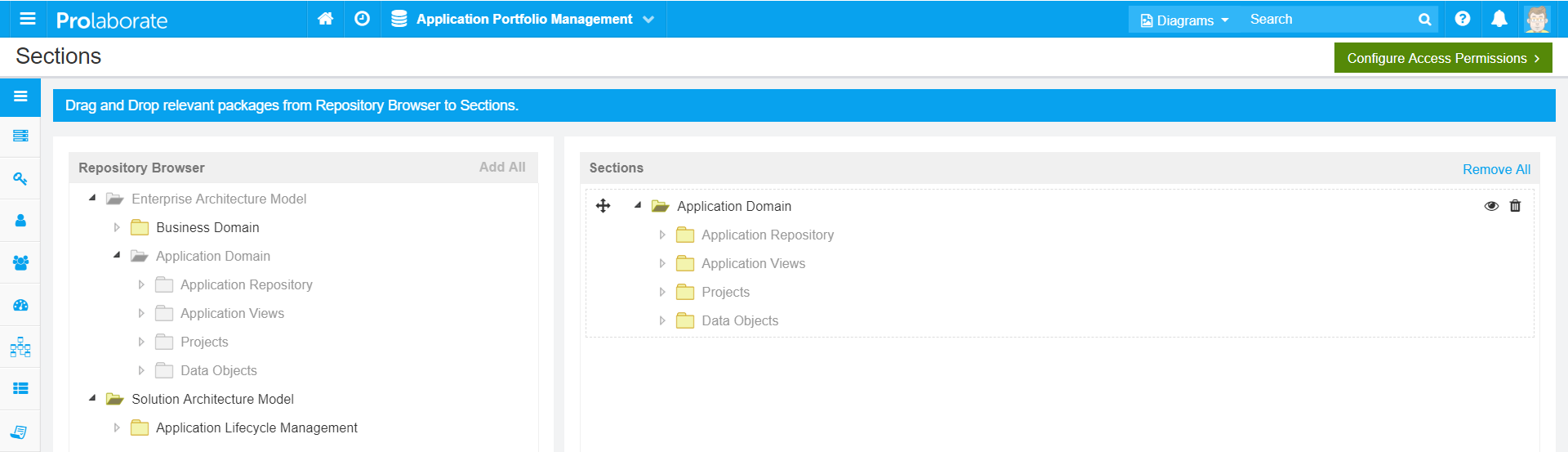
Set Dashboard
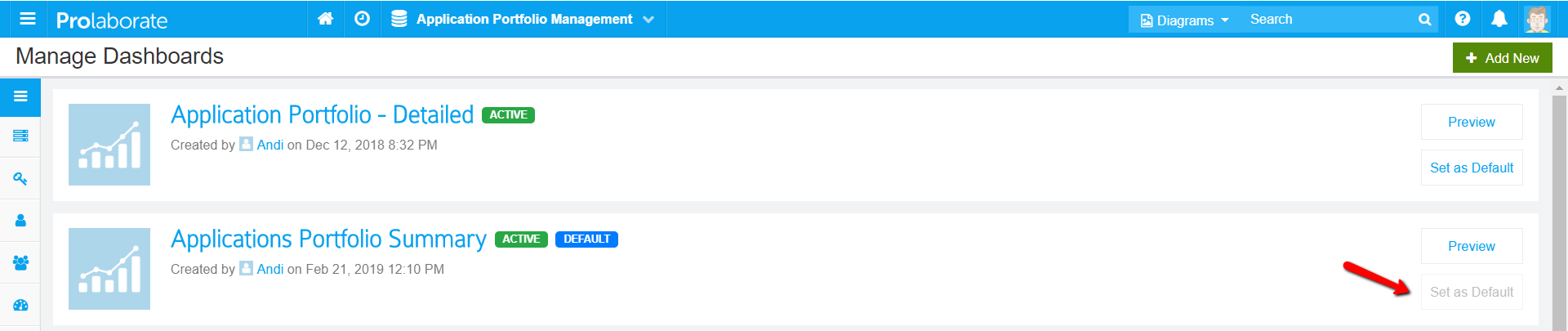
Share Repository Link
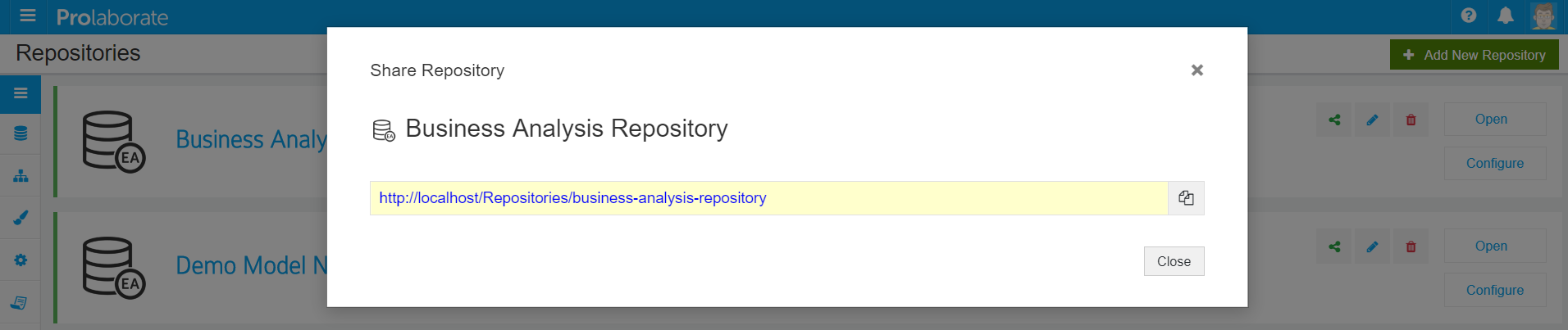
When your users visit this link, they will see the following view:
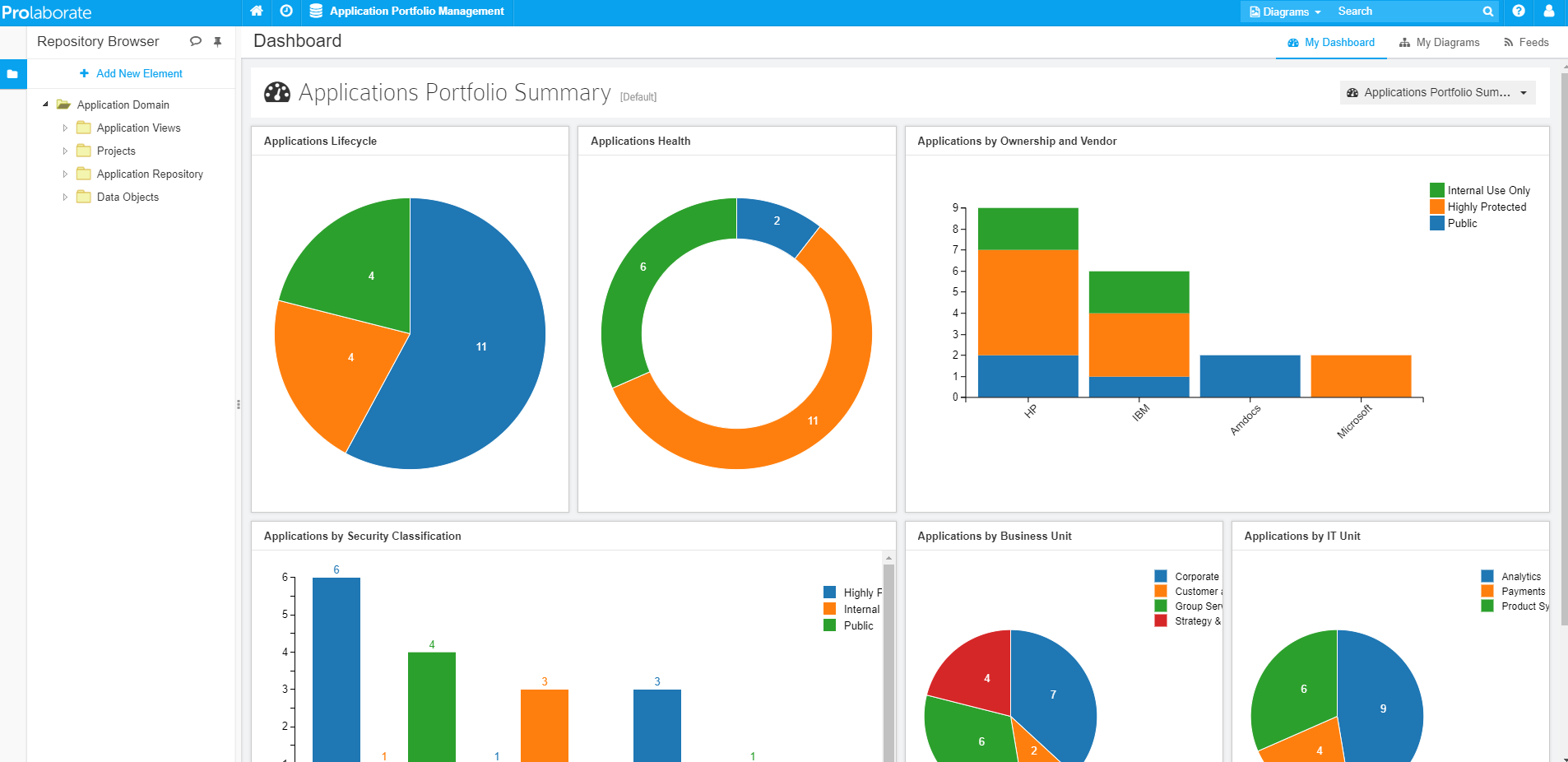
In this way, you can create multiple views of the same EA repository and share it with different teams.
You need to have Large Teams or Enterprise edition of Prolaborate to get access to this feature. If you are going for Growing Teams edition and like this feature, you can procure this as an add-on.




