Configure Macro
Configure Macro
Prerequisites
EA repositories should be configured in Prolaborate and the Confluence server should be able to access the Prolaborate server.
Not able to connect to Prolaborate
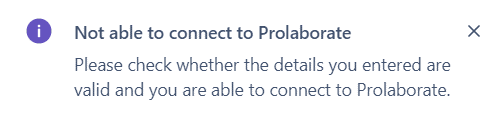
This message shows up when Confluence is not able to connect to Prolaborate.
Please check whether
- The server name and port are correct
- You are able to make a connection from Confluence server or cloud to the application server hosting Prolaborate
Enter Security Token
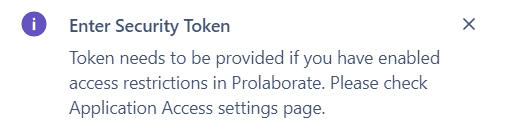
The message shows up when you do not provide a Token but Application Access settings is enabled in Prolaborate.
Please add the details of the Confluence application that needs access to Prolaborate to generate a Security Token. Learn more here
Connection Unsuccessful
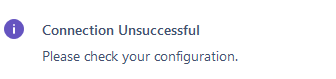
This message shows up when you specify an invalid User Id. Please enter a Prolaborate user’s email id in it.
Relevance of User Id
You might have configured the complete EA model in Prolaborate but you might not want to expose everything to Confluence users. If yes, this can be easily achieved by following these steps:
- Create a new user in Prolaborate (Learn more here)
- Set access only to those repositories, packages, diagrams, and objects which you want to expose to Confluence users (Learn more here )
- Use the email id of the user while configuring the macro in Confluence
Please note:
- This user should NOT be an SSO user
- There is no mapping done between Confluence or Prolaborate/EA users. The sole purpose of specifying a user in the configuration is to control what Confluence users can see
Upgrade license
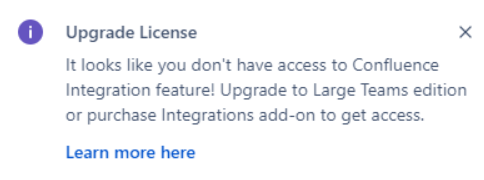
This message comes up if you don’t have the right license with the Integrations add-on. If you have purchased it, contact the Prolaborate team. Else, purchase the add-on. Learn more here.
Settings disabled in Manage Repositories
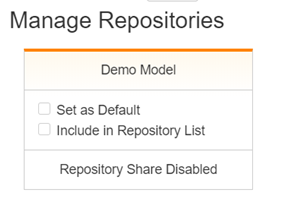
This message shows up when you don’t specify a User Id. Please enter a Prolaborate user’s email id in it and the settings get will enabled.
Learn more about User Id in Relevance of User Id section above.
Select default Repository

Please set any of the repositories configured in Prolaborate as default repository under Manage Repositories to complete the configuration.
This Repository will show up by default while opening the Prolaborate macro.




