Access Permission
Access Permission
A Prolaborate user’s ability to view, edit or collaborate on Enterprise Architect models will be based on the level of access they have.
This article explains how you can selectively share parts of an EA model and then grant and, preview access rights to a user or a user group.
Manage Sections
A Section refers to a specific part of an Enterprise Architect (EA) model. It can be a view or a package in your EA model.
Sections help you pick and choose only those packages from EA which you want to access through Prolaborate.
To add a Section, click on Menu > Sections.
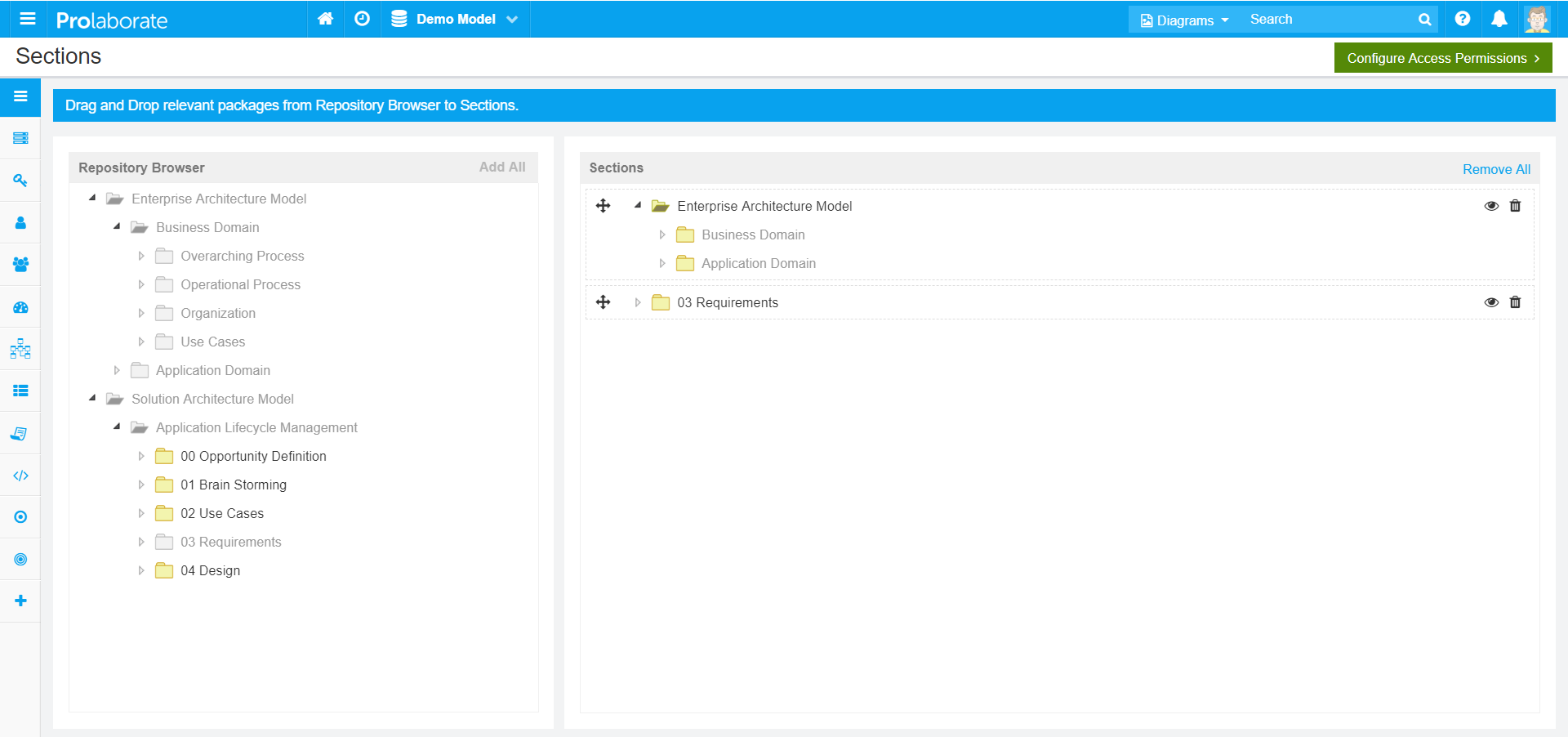
Repository Browser will show everything from your EA model. You can
- Click on Add All if you want to bring everything from your model to Prolaborate
- Or drag and drop specific models/ views/ packages which you want to access through Prolaborate from Repository Browser to Sections.
Sections show the list of sections you have configured from your EA model, You can
- Click on Eye icon to see where a particular section is located in the Repository Browser
- Click on Trash icon to delete a Section
- 3. Click on Remove All to remove all Sections at once
While removing a Section, all the access permissions configured for that Section will be lost.
Configure Access for Users or User Groups
Once the Sections are defined, you can further customize what an user sees in the repository browser by defining access permissions.
Choose this mode if you want to grant different kinds of access levels to different parts of the repository to different users and groups.
Go to Access Permissions page by clicking on Menu > Access Permissions
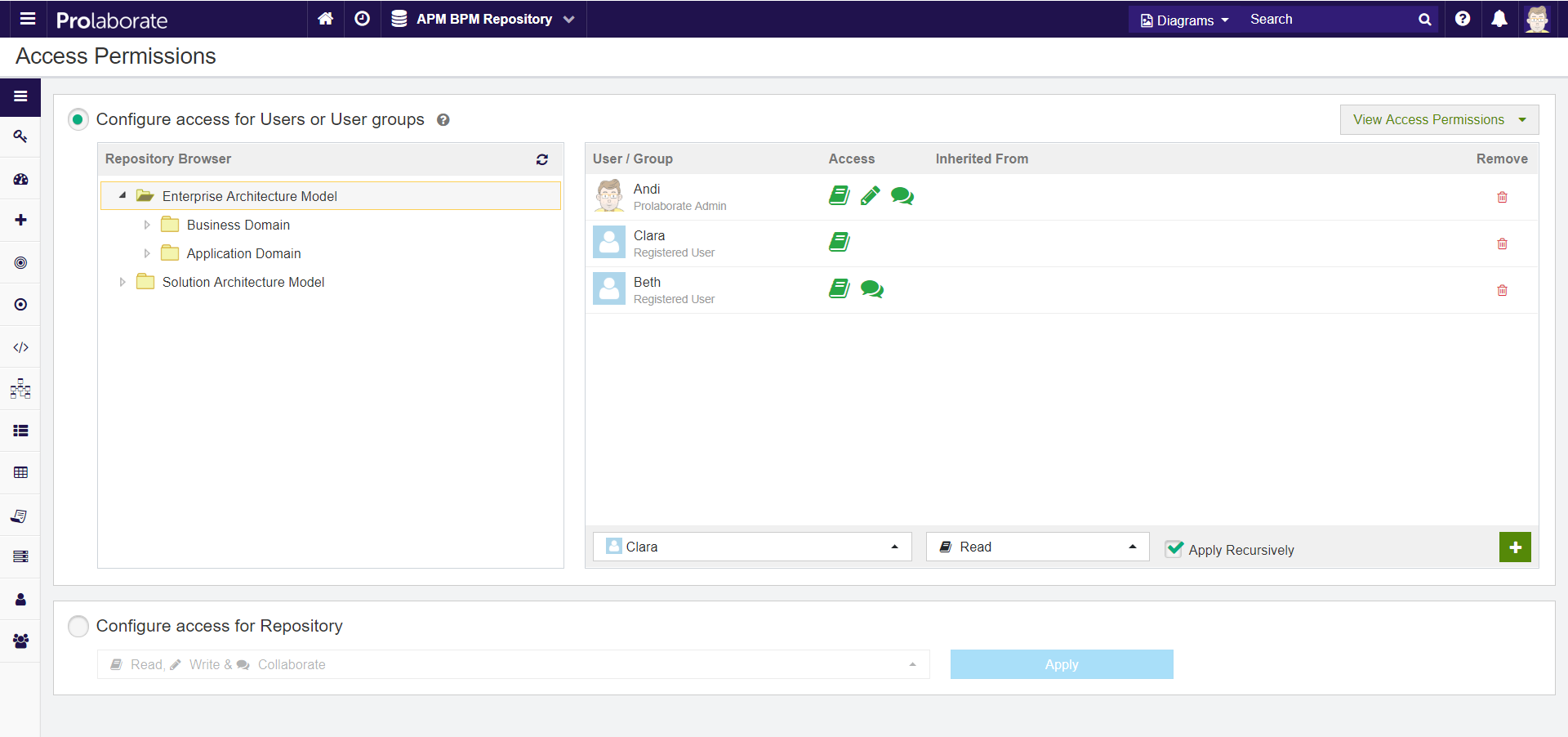
To grant access to a user or group:
- Select the package/element from Repository Browser
- Select the User/Group to whom you want to give access
- Choose the Type of Access. There are four types of Access:
- Read Only – See what is happening in Prolaborate
- Read and Write – See and edit EA models
- Read and Collaborate – See EA information, and participate in discussions but cannot edit EA models
- Read, Write and Collaborate – User can view, edit, and participate in discussions
- Click on Add icon
- Select Apply Recursively option to give access to all elements and packages under the selected package
Users invited through Invite Collaborator feature or from Reviews will be added to the same list for easy reference.
Preview Access
To see what an user or an user group is entitled to do in Prolaborate, simply select their name after clicking on View Access Permissions.
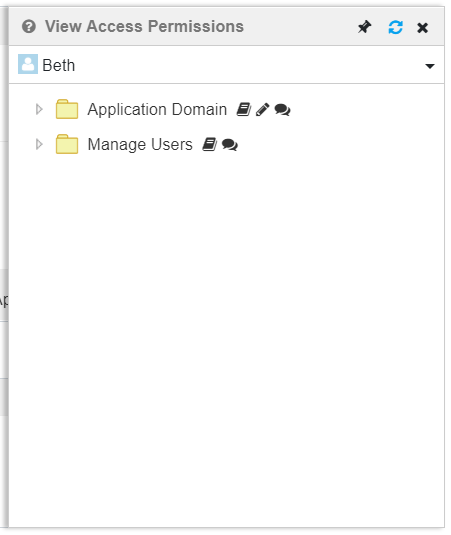
Revoke Access
The rights given to a user/group can be revoked by clicking on the Trash icon against their name.
Configure access for Repository
Choose this mode if you want to grant same access level to all users and that too for the complete EA project.





