Repository Settings
Repository Settings
Browser Settings
Use these settings to control how Repository browser behaves by default.
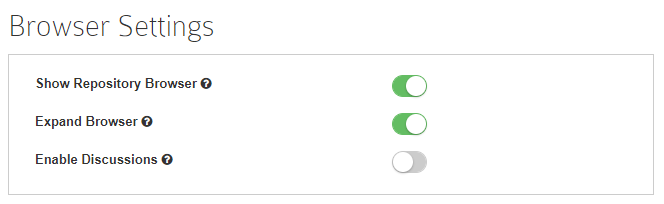
Show Repository Browser
If you disable this option, the Repository Browser will not be visible to any user of Prolaborate.
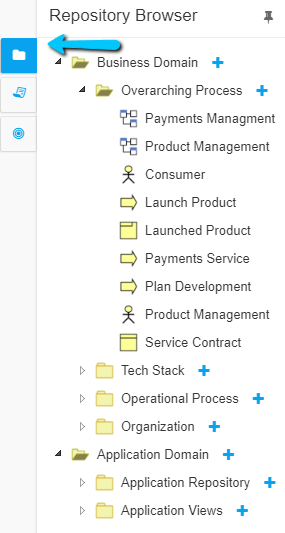
Expand Browser
Prerequisite: Show Repository Browser option should be enabled.
If you disable this option, the Repository Browser will be in collapsed state by default.
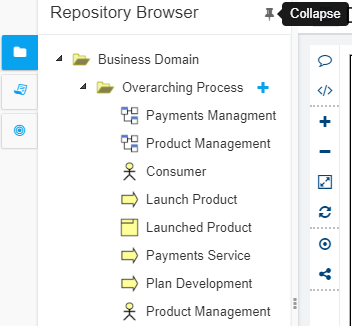
Enable Discussions
If you enable this option, you will be able to see Discussion overlays in the Repository Browser by default.
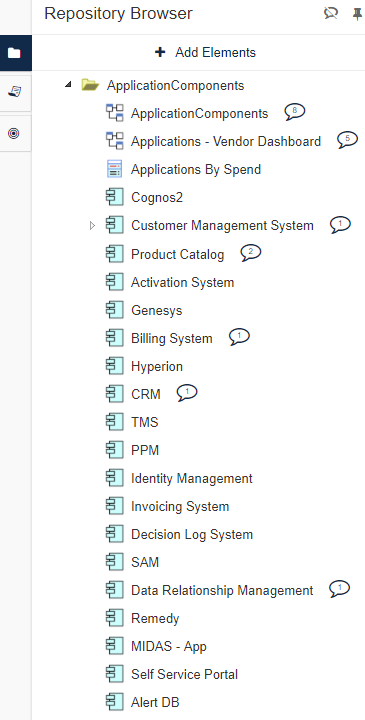
Share Settings
You can use these settings to control whether your users can share EA items and Impact analysis views with others.
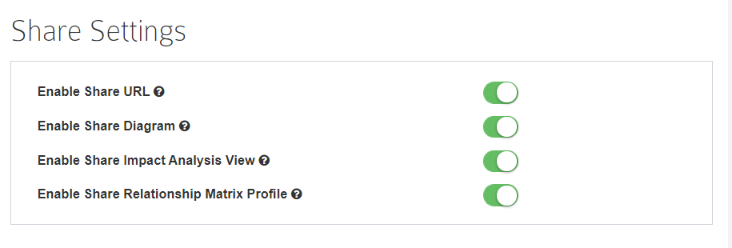
Enable Share URL
Disabling this setting will remove the Sharing option in Prolaborate. Users will not be able to get a shareable link of EA packages, diagrams or elements.

Enable Share Diagram
You can disable this setting to stop your users from getting the live EA diagram link
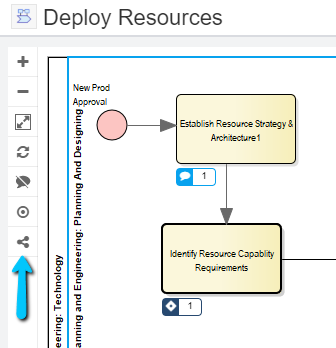
Enable Share Impact Analysis View
Disable this setting to remove the share option from saved Impact Analysis views.
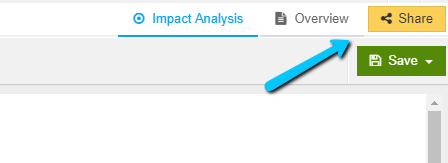
Enable Share Relationship Matrix Profile
Disable this setting to disable public sharing option for Realtionship Matrix.
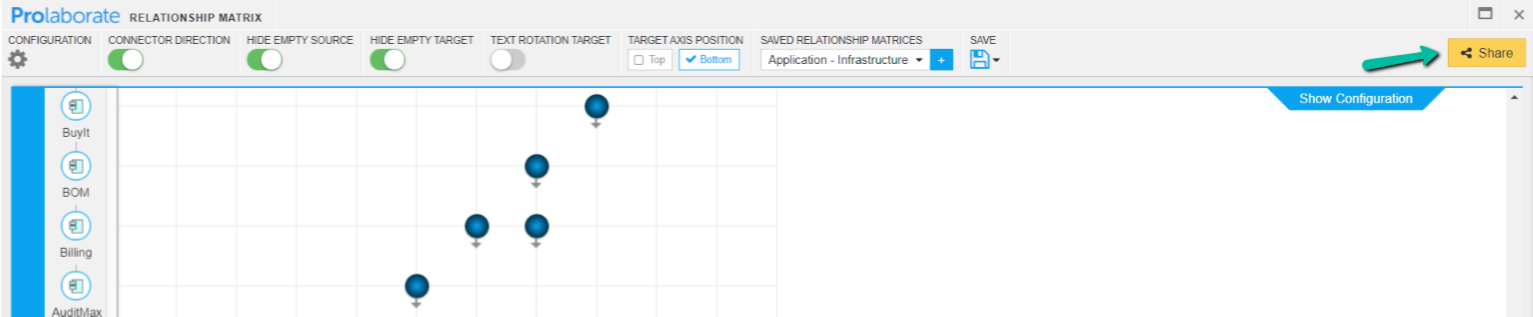
Invite Collaborators
Enable this option to let your users invite their peers in to Prolaborate for collaborating with them.
Open Community Access
Enabling this option lets you open your EA models to your whole organization. Read more in this article.
Discussion Identifier
Learn about this setting in Discussions user guide here.
Default Tab Settings
- Home page – You can decide to set My Diagrams as the default landing page using this setting
- Children view – From the 3 options choose a view that works for you and your audience
Diagram Editor
Learn about this setting in EA Diagram Editor user guide here.
Fit Diagram to Screen
Enable this option to fit the EA diagram with respect to the screen.
Note: This option is only available in Prolaborate Version 3.6





