General and Repository Settings
General and Repository Settings
General Settings
Prolaborate gives you freedom to modify the user experience at a granular level.
We will see the settings one by one in this guide.
Embedded Document Settings
Use these settings to control whether users should be able to view and download the embedded documents.
- Enable Download option for Documents – Enable this setting to let your users download your documents.
- Enable Access in Shared Public Links – Enable this setting to let any users using the public links of embedded documents to download the documents. Switch this off if it is a concern to let anyone download the documents.
Default Diagram Overlay Settings
Use these settings to control the default behaviour of overlays in Diagrams.
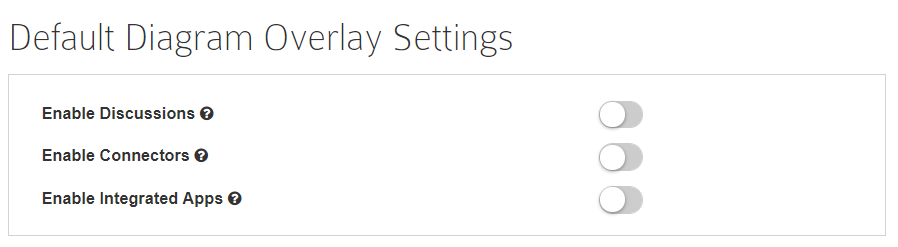
Enable Discussions
Enable this option to view Discussions overlays on diagrams by default.
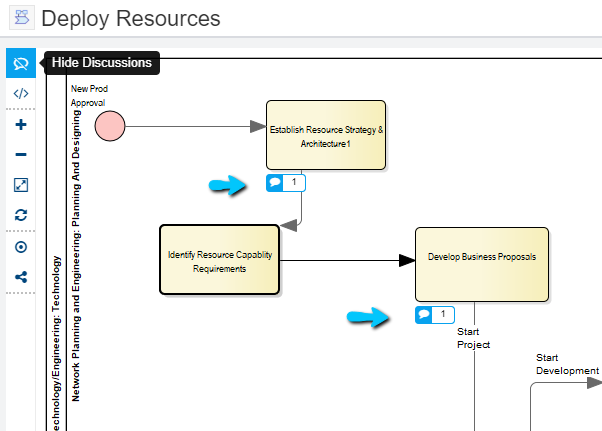
Enable Connectors
Enable this option to see the details of connectors (if present).
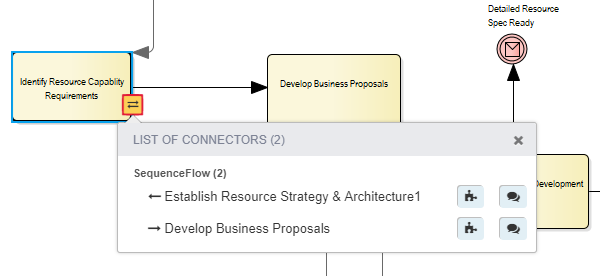
Enable Integrated Apps
Enable this option to see overlays of integrated applications on diagrams by default. You can see the Jira links in the following diagram.
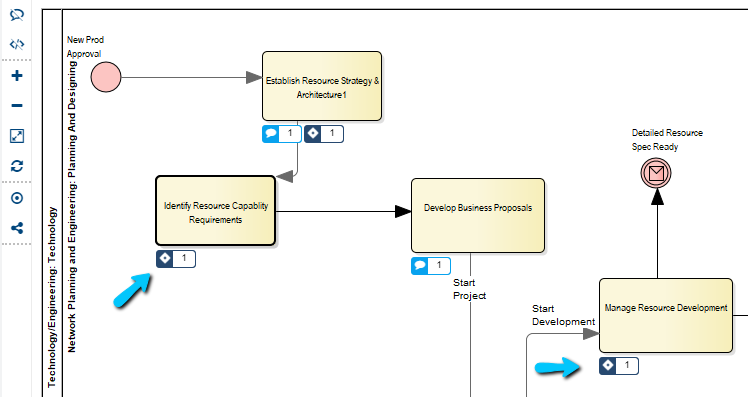
Time Zone Settings
This setting lets you set the time zone for Prolaborate.
If in case your teams work in different time zones, they can set their own time zones using the setting in their profile.
EA Date Format
This setting lets you set the date format in Prolaborate same as what you see in EA. This date format will be considered while editing dates in Prolaborate.
EA Table Settings
Select the number of objects you wish to see in Children page and EA Reports page by default.
Keep Me Signed In
To enhance and enforce security, disable this option to prompt all users to login to Prolaborate every time.
Repository Settings
Browser Settings
Use these settings to control how Repository browser behaves by default.
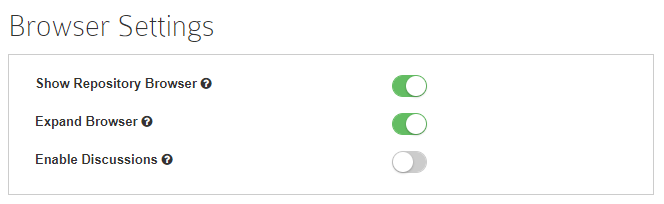
Show Repository Browser
If you disable this option, the Repository Browser will not be visible to any user of Prolaborate.
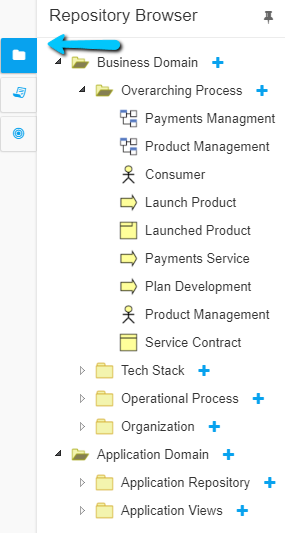
Expand Browser
Prerequisite: Show Repository Browser option should be enabled.
If you disable this option, the Repository Browser will be in collapsed state by default.
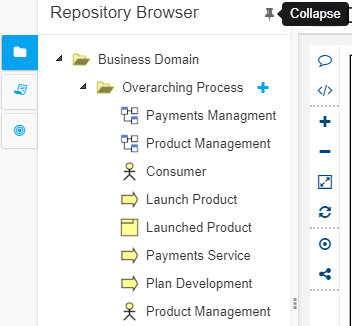
Enable Discussions
If you enable this option, you will be able to see Discussion overlays in the Repository Browser by default.
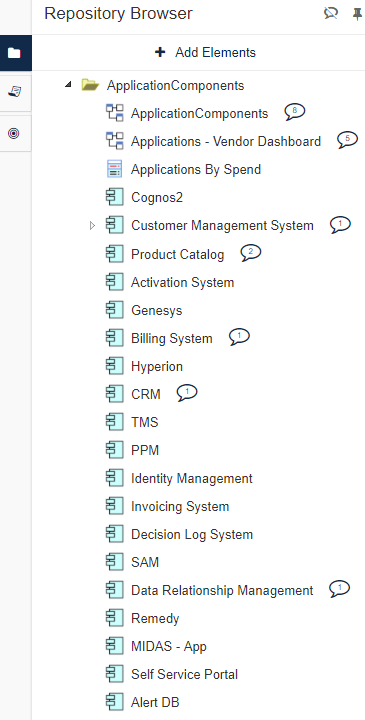
Share Settings
You can use these settings to control whether your users can share EA items and Impact analysis views with others.
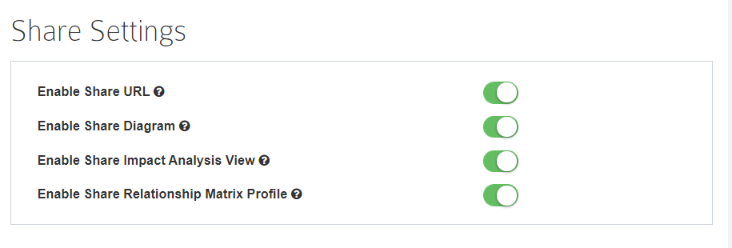
Enable Share URL
Disabling this setting will remove the Sharing option in Prolaborate. Users will not be able to get a shareable link of EA packages, diagrams or elements.

Enable Share Diagram
You can disable this setting to stop your users from getting the live EA diagram link
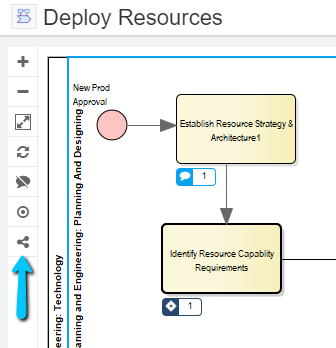
Enable Share Impact Analysis View
Disable this setting to remove the share option from saved Impact Analysis views.
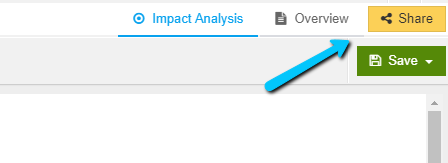
Enable Share Relationship Matrix Profile
Disable this setting to disable public sharing option for Realtionship Matrix.
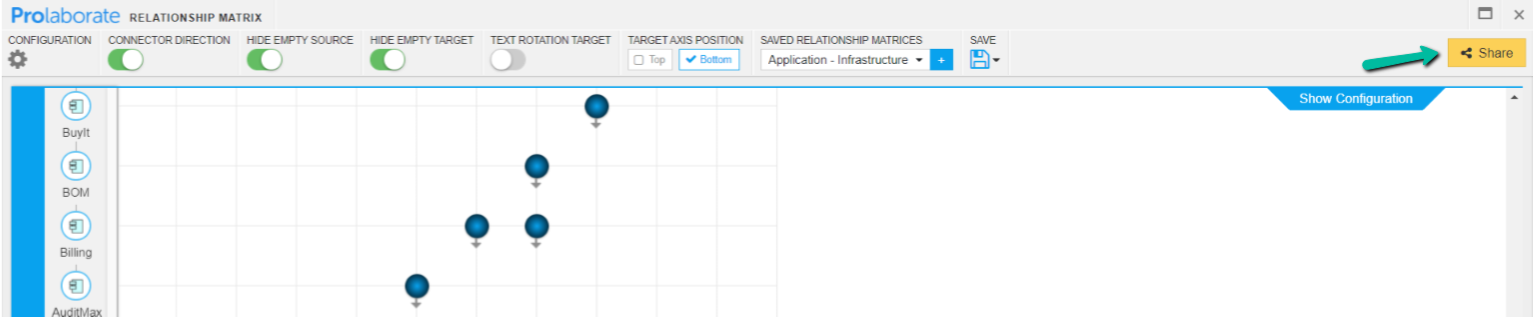
Invite Collaborators
Enable this option to let your users invite their peers in to Prolaborate for collaborating with them.
Open Community Access
Enabling this option lets you open your EA models to your whole organization. Read more in this article.
Discussion Identifier
Learn about this setting in Discussions user guide here.
Default Tab Settings
- Home page – You can decide to set My Diagrams as the default landing page using this setting
- Children view – From the 3 options choose a view that works for you and your audience
Diagram Editor
Learn about this setting in EA Diagram Editor user guide here.




