Login
Invalid user credentials
This message shows up if the configured Domain name, User name, and/or Password are wrong. Please check whether the following details are valid:
- Proper domain or sub-domain is added here. Global domain names should not be used.
- Enter the User name and Password which is used to login to the AD server (This user should have the permissions to access and retrieve AD objects)
The following option should be disabled
- Password never expires
- User must change password at next logon
Invalid credentials! Please try again
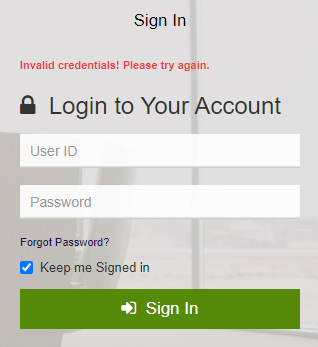
The reason can be one of the following
- The AD user credentials are wrong
- Windows Sign-In is disabled in Active directory settings in Prolaborate
- The AD user is not added in Prolaborate
- The user is deleted in the AD server or the account is expired
- User must change password at next logon option is enabled for AD user
- The AD user is a part of nested group in the Active Directory
Please check the following details:
- Enter credentials are valid. Note: AD users should use their samaccountname to login into Prolaborate
- Windows Sign-In is enabled in Active directory settings in Prolaborate
- User is added in Prolaorate User management
- User is available on the AD server and the account is active
- You cannot reset the password from Prolaborate since AD is intended to manage the users. If you forget or change the password, please reset from the Active directory by disabling the following option
- Password never expires
- User must change password at next logon
- The user should not be part of a nested group. Each group should be added separately in Prolaborate even if a group is part of another group.
This user is inactive. Please contact the Administrator.
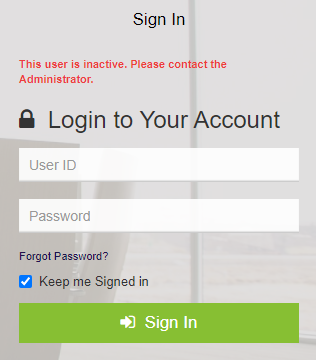
The AD user is InActive in Prolaborate. Please enable the user status as Active in Prolaborate User Management and try again
Invalid Configuration! Please ensure proper “Domain” is configured in Prolaborate
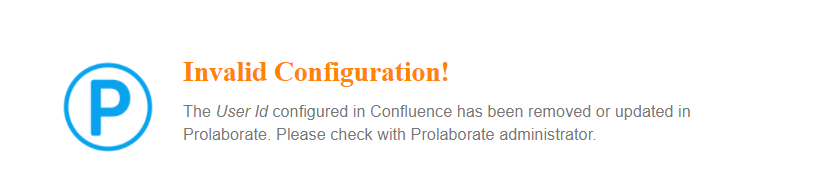
This error message shows when there is an issue with Domain or Sub-domain configured in Prolaborate or with AD credentials on the server-side
- For Domain or Sub-domain configured in Prolaborate, please follow the below instructions to resolve the issue.
- Please check with your AD team if there were any changes made on the AD side
- Please ensure the proper domain or sub-domain is configured in AD settings in Prolaborate.
Here are some steps to find the Domain:
- Open or log in to the AD server
- Right-click My Computer/This PC and select Properties
- Copy Domain name (refer below the screenshot)
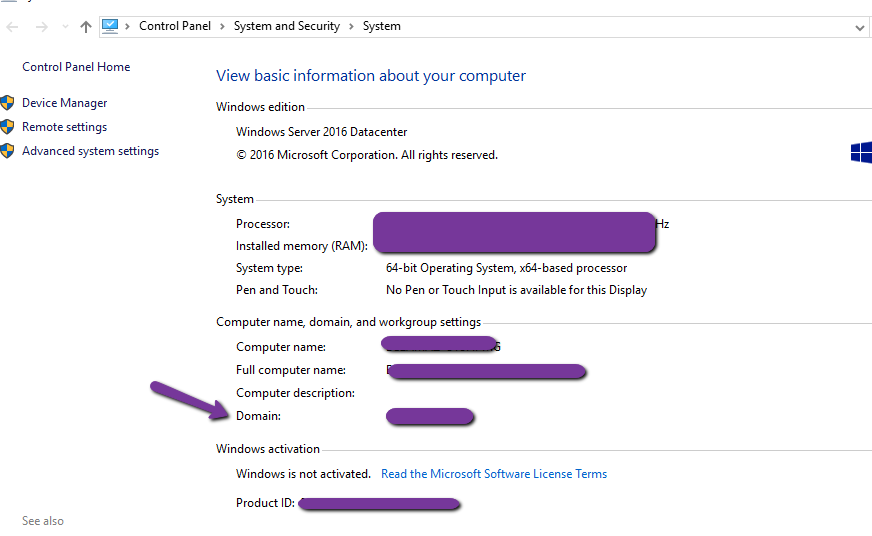
d. Paste to AD domain filed Active directory page in Prolaborate
e. Click on Test & Save and try to log in. Note: Global domain names should not be used.
2. For AD credentials on the server-side, please follow the below instructions to resolve the issue
- Reset the password of the user TWICE that is used to configure AD settings in Prolaborate. If we reset the password just once, the password is not getting reset properly
- Wait for an hour
- Logout and login into the Prolaborate
- Go to Active directory settings – click on the Edit button and re-enter the latest credentials (AD server’s credentials) and click the Test and Save option and check whether the configurations are saved properly.
- Logout from Prolaborate user
- Try to login using AD user which is already added into Prolaborate




