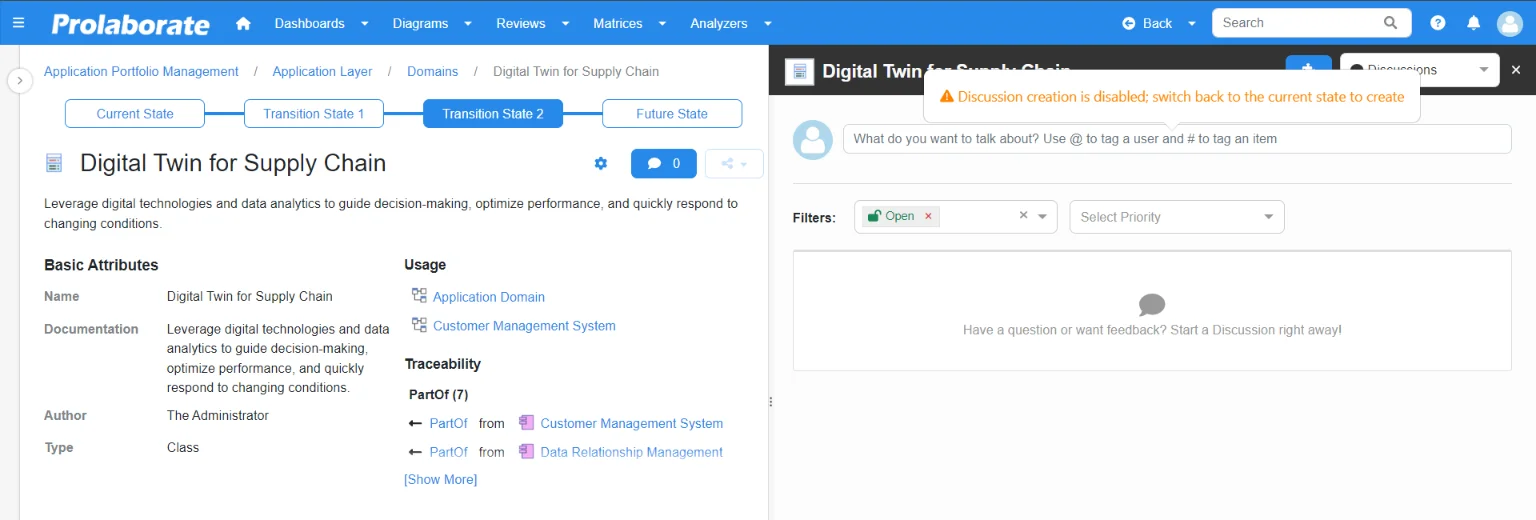Versions Explorer in Prolaborate to assist Change Management
Introduction
Change Management is an important aspect of Enterprise Architecture Development. For effective change management, Architecture tools must support the ability to model multiple states (branches) of architecture and to be able to trace architecture changes in these states.
Versions Explorer, an exciting new feature of Prolaborate, allows architects to compare multiple model versions seamlessly. Versions Explorer enables architects to examine revisions to a diagram or artifact effortlessly. This will significantly enhance architects’ understanding of the architectural transition and let them make prudent decisions.
This feature is available from Prolaborate V5.2.0 and above
Compare Diagrams from Multiple Versions of a Model
The diagram overview page helps present complex information in an easily interpretable format. Enabling the versions explorer allows users to quickly switch between different versions of the diagram. This will allow the architect to understand the changes in each revision and make architecture decisions accordingly.
Upon configuring the different versions of a model, a bar appears in the diagram overview page. Compare the diagram by navigating between the different states of the model.
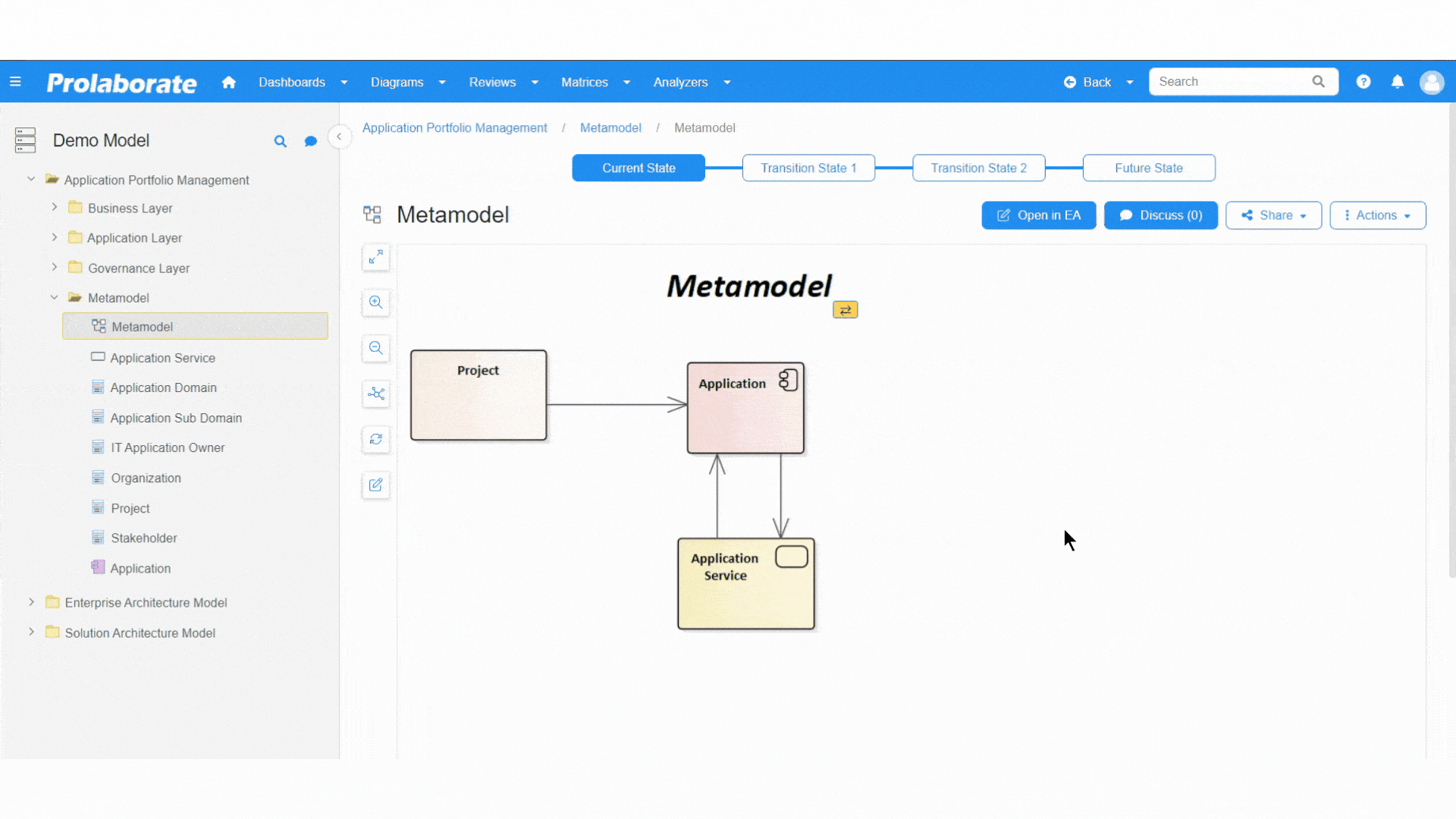
Compare Artifacts from Multiple Versions of a Model
The Artifact overview page provides details about an artifact. Versions Explorer in the Artifact overview pages allows users to easily switch between multiple versions of the artifact (e.g. Application or Capability or Process) and understand the proposed or intended changes to its dependencies or metadata.
Upon configuring the different versions of a model, a bar appears in the artifact overview page. Compare the artifact by navigating between the different states of the model.
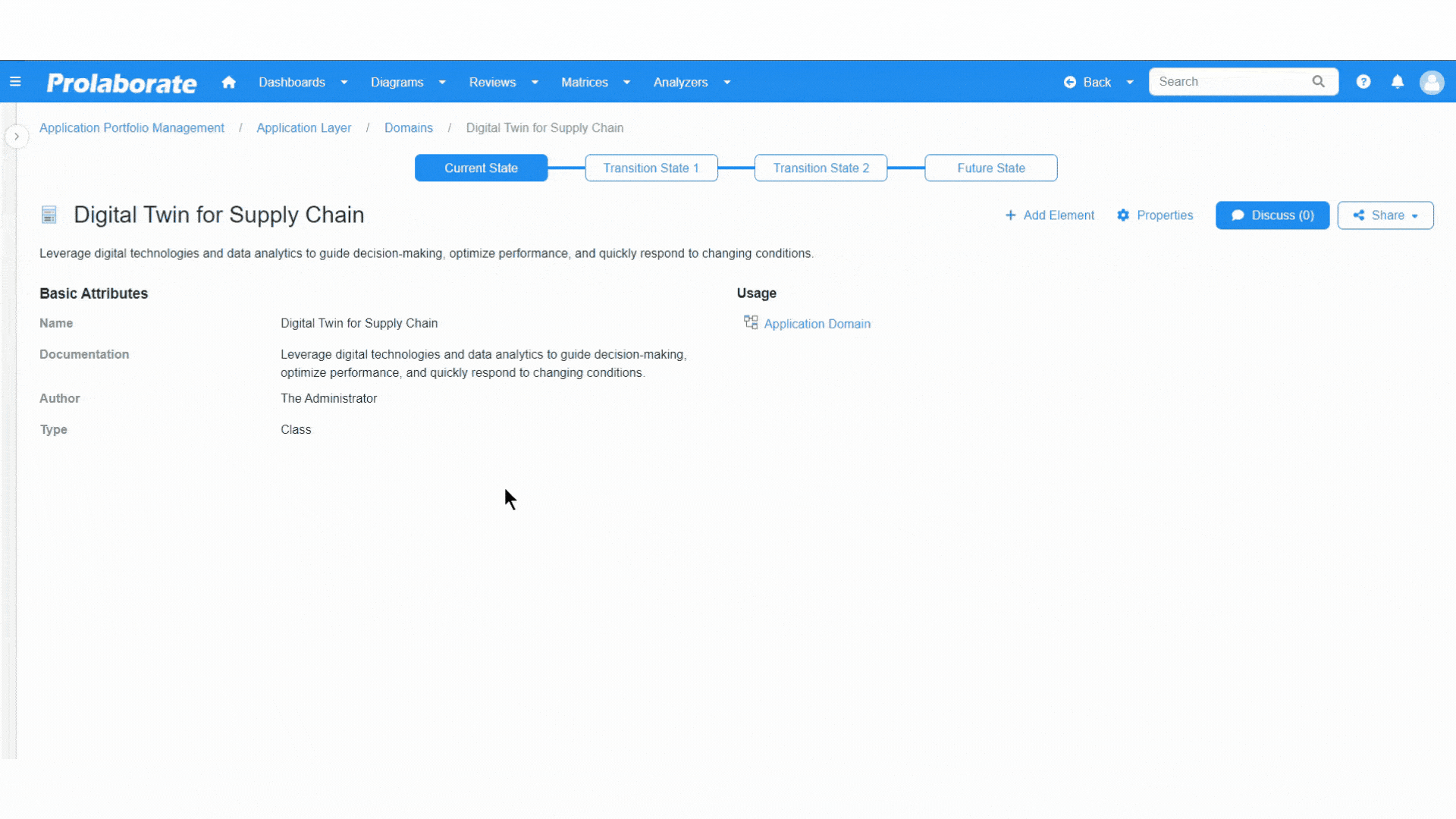
Compare My Diagrams
The ‘My Diagrams’ page lists all diagrams that are relevant to the current user. The Versions explorer on this page allows users to identify any new diagrams or deprecated diagrams in different versions of the model(branches).
Upon configuring the different versions of a model, a bar appears in the My Diagrams page. Compare the diagram count by navigating between the different states of the model.
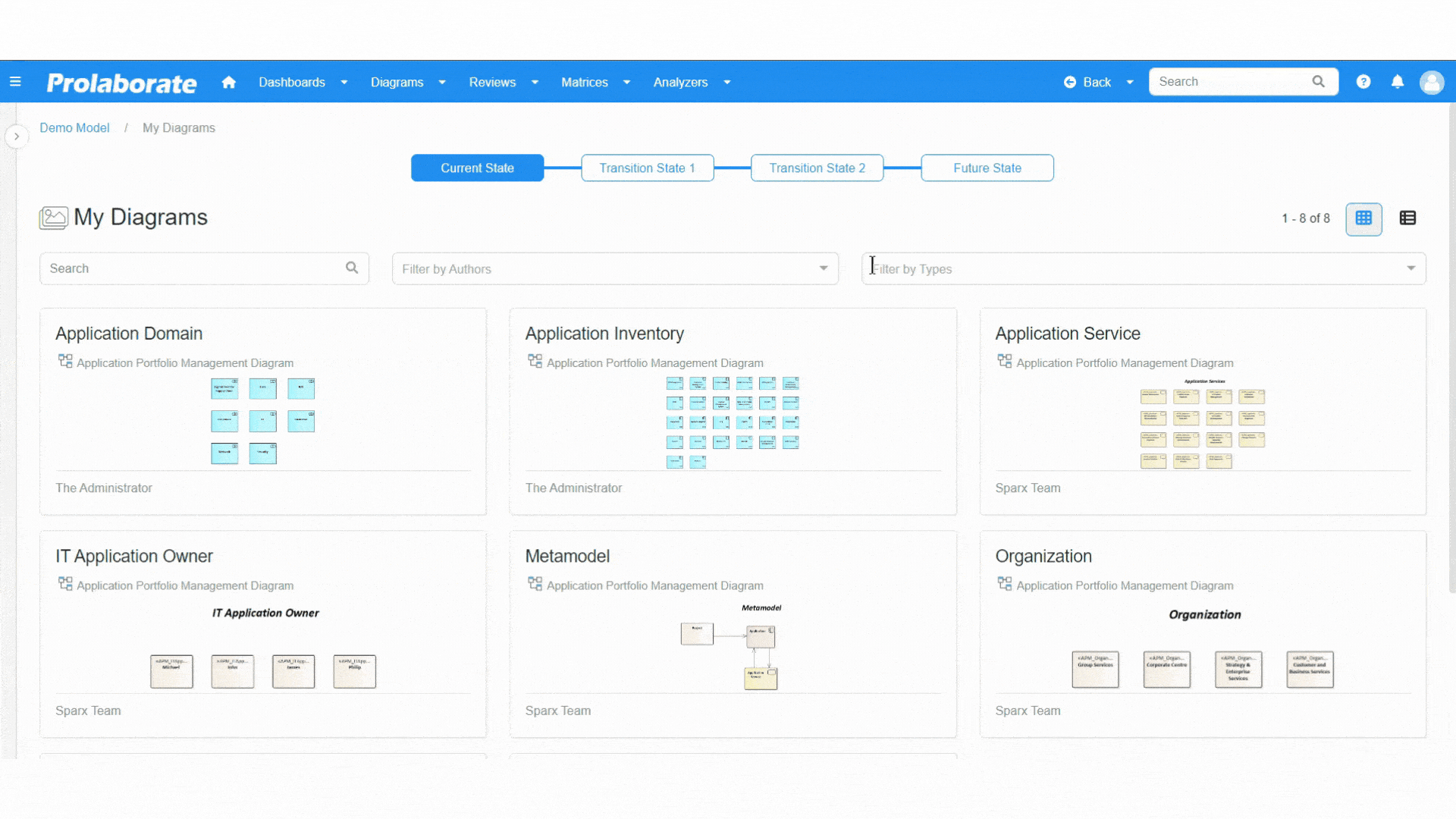
How to Enable Versions Explorer?
Prerequisites
Admin access is required to enable Versions Explorer.
Enable Versions Explorer
A new toggle Versions Explorer is introduced in the repository configuration page which is accessed when adding a new repository or editing an existing repository detail.
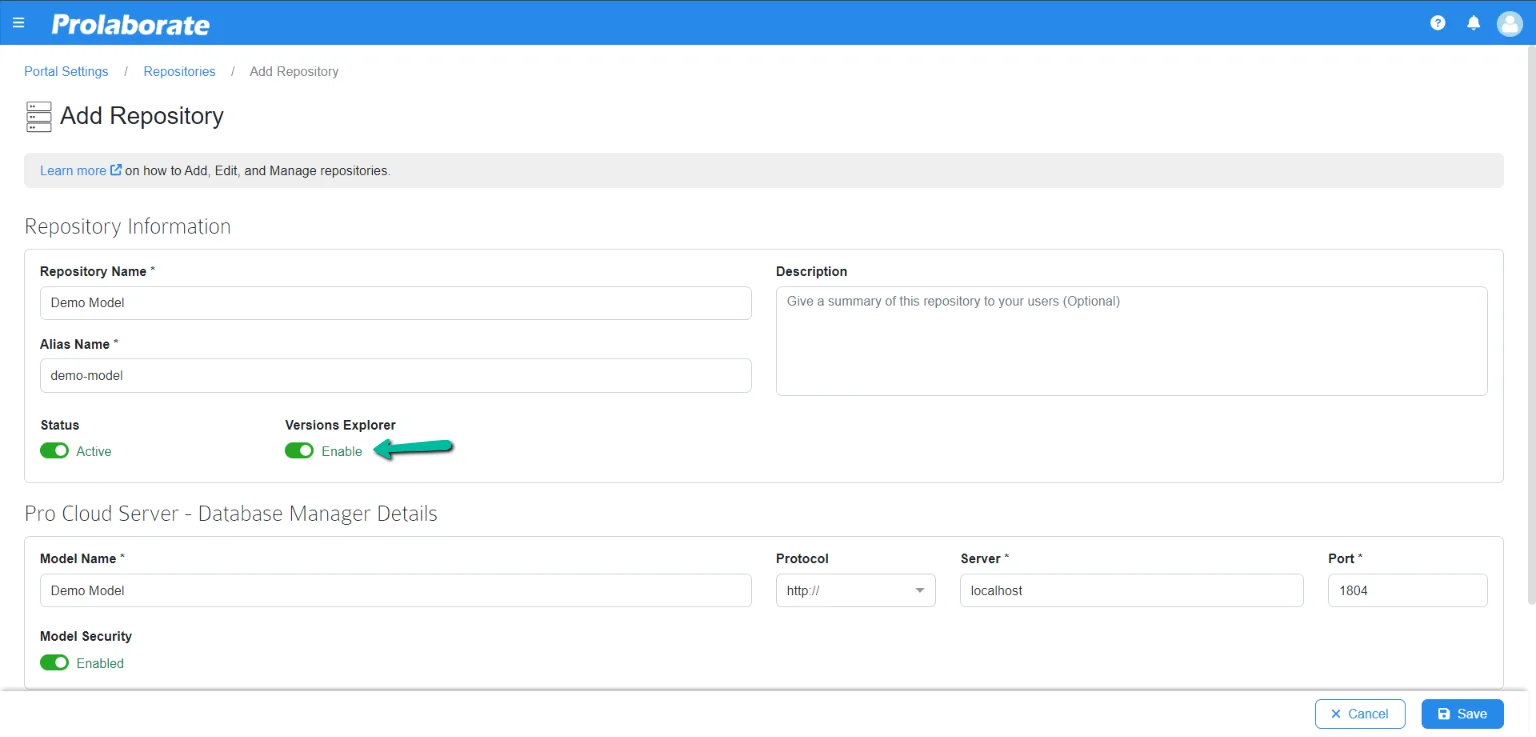
How to Configure Versions Explorer?
Prerequisites
Different states of Enterprise Architect models with Pro Cloud Server (PCS) connection are mandatory. Click here to know more about connecting PCS.
Configure Versions Explorer
Once the Versions Explorer is enabled for a repository, the configure button in the repository listing page will be enabled.
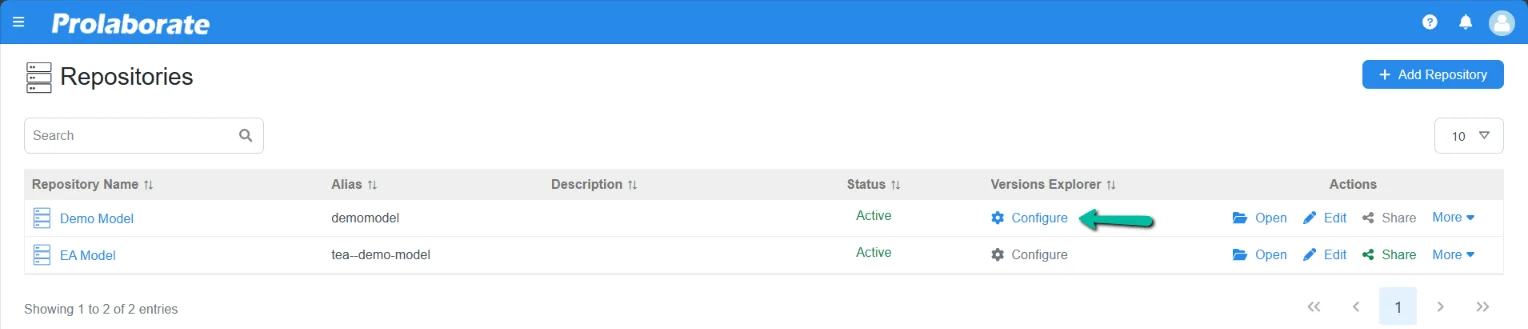
Clicking on it opens a modal window where the user can configure different states of a model.
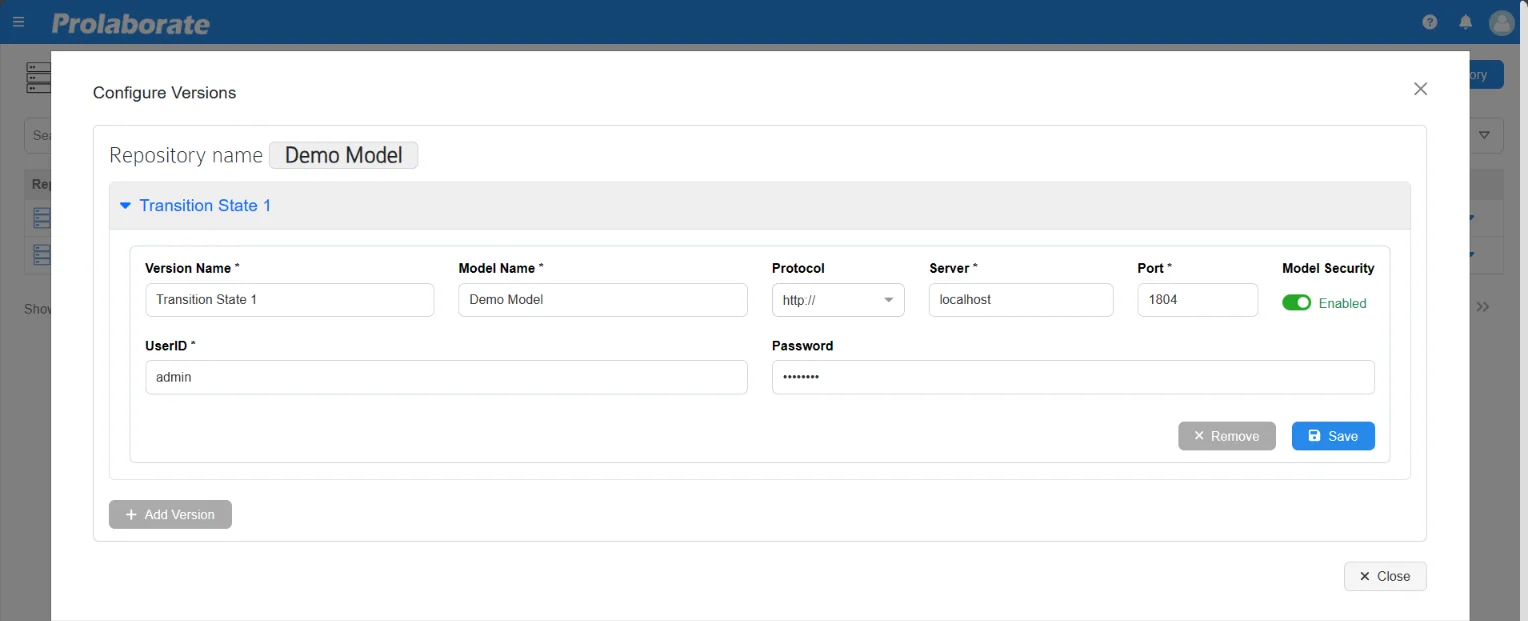
| Field | Description |
|---|---|
| Version Name | Enter a suitable name to the version of the model |
| Model Name | Enter the alias name of the database server as mentioned in the Pro Cloud Server. Note that the name is case-sensitive. |
| Protocol | Select the Protocol. It can be HTTP or HTTPS. |
| Server | Enter the IP address or DNS of the Server in which the Pro Cloud Server is installed |
| Port | Enter the port number. |
| Model Security | If Authentication is required to access the EA model, enable the Model Security option and enter the credentials in UserID and Password field |
Once the required details are filled, click Save to save the configuration. If the details entered are correct, a success alert is displayed.
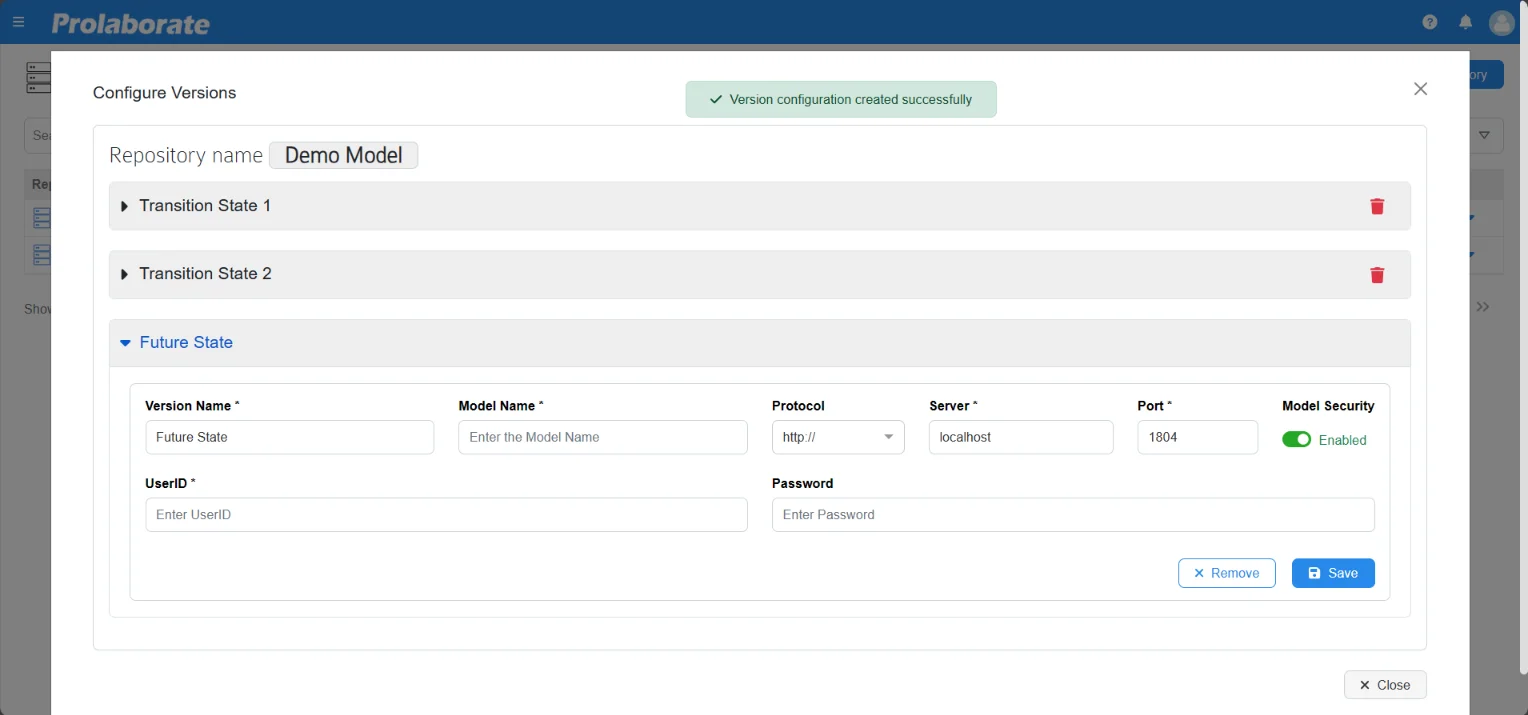
Once it is added successfully, the Add New Version option is enabled.
Note:
- A minimum of one and maximum of three versions of a model can be configured in the versions explorer window.
The repository listing page shows Configured in the Versions Explorer column once the versions are added successfully.
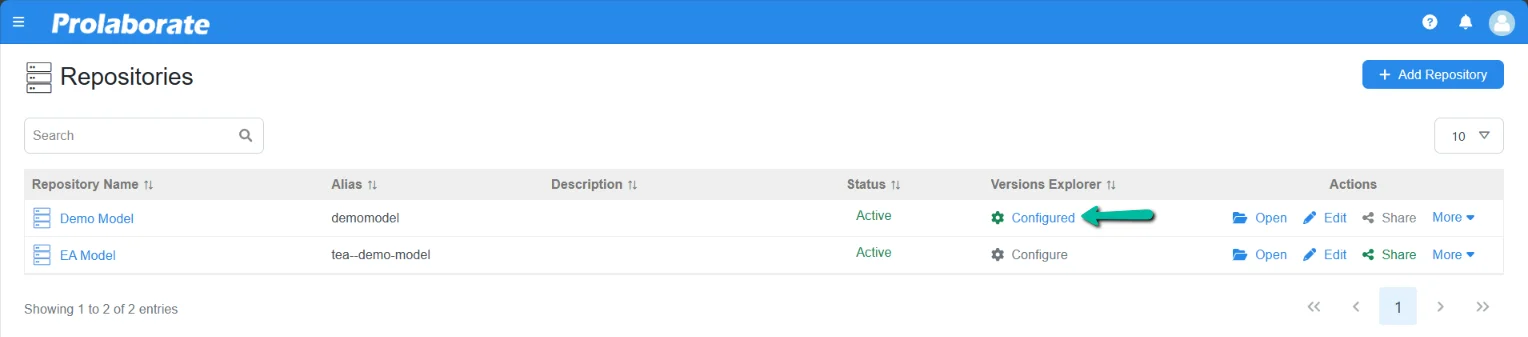
Edit Versions Explorer
To edit the configurations, click the Configured option in the versions explorer column to open the previously configured details and edit the details accordingly.
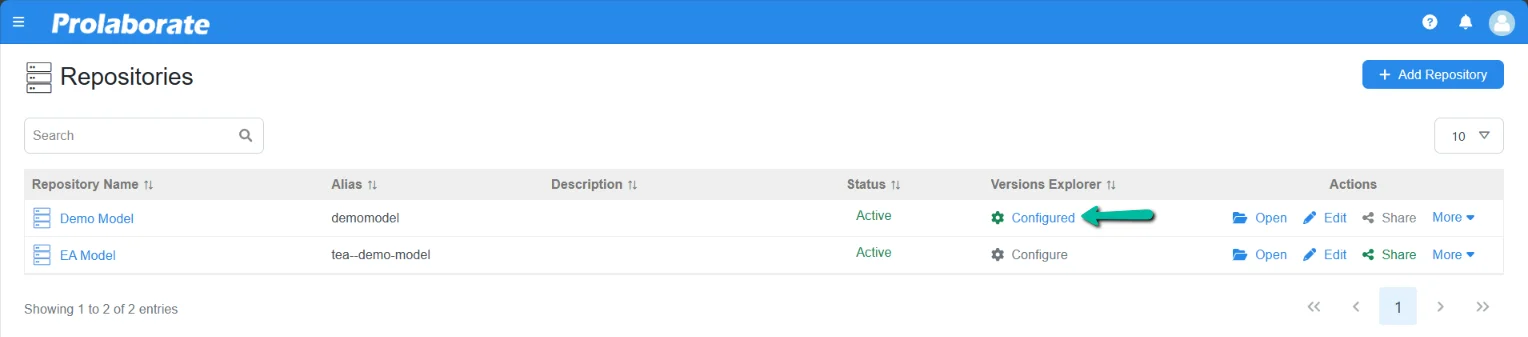
Delete Versions Explorer
To delete a version that is configured, click the Delete icon in the Configure Versions popup window.
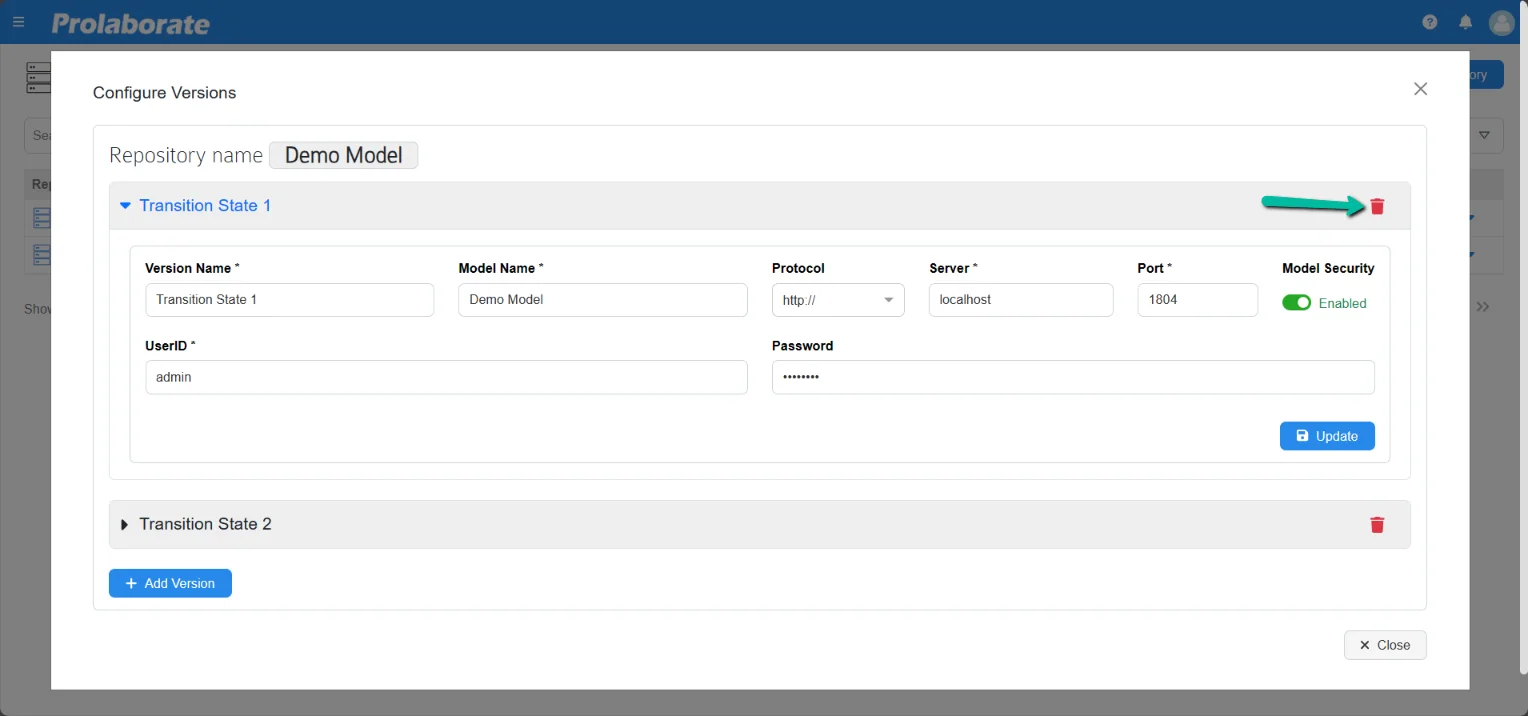
FAQs
Unable to find an artifact information
The error ‘Artifact Not Found’ is shown when the artifact is unavailable in the selected version of the model, which means the artifact is either removed from the current version or added to a different version. To view the details, switch to some other version.
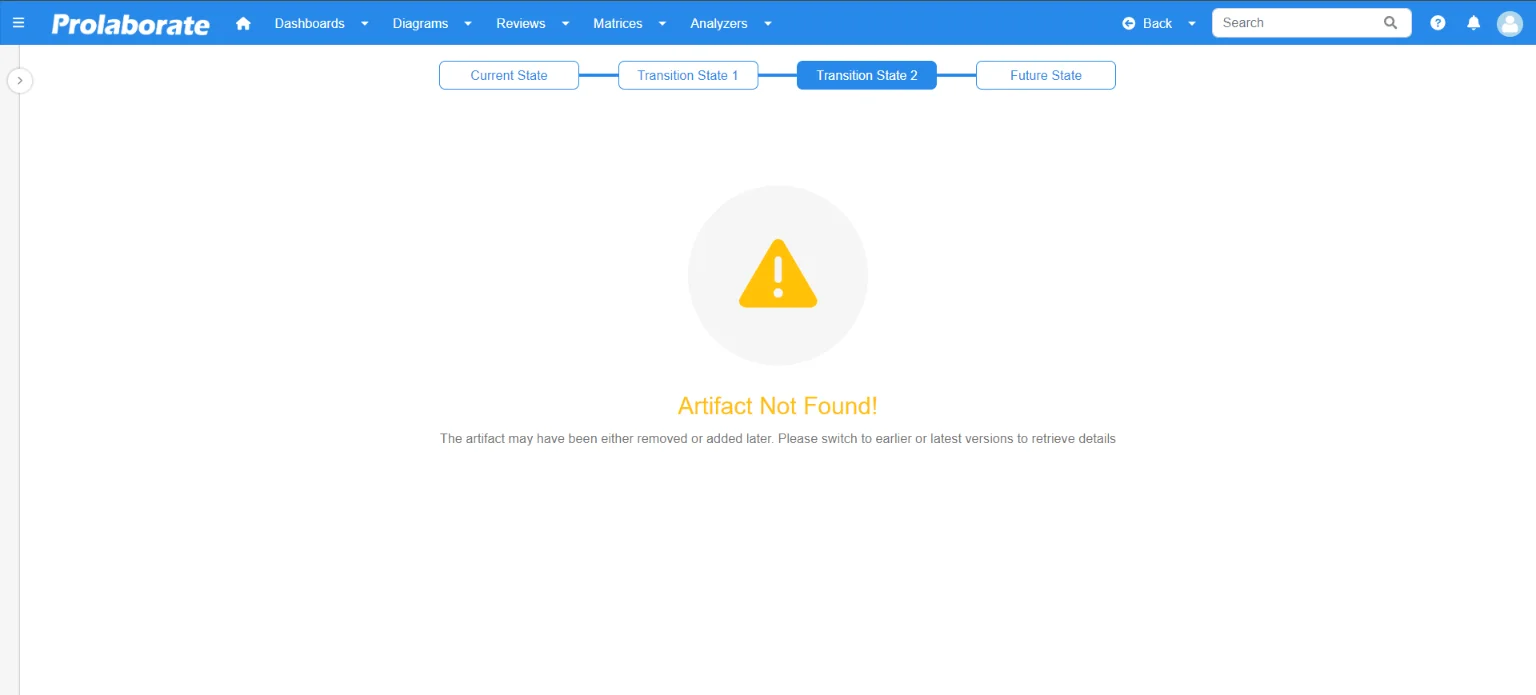
Unable to add comments
Though multiple versions of the same model are accessible under one repository, User can add comments only in the current version. The model information is read-only when navigating to a different version. The User must go to its specific repository to collaborate on another version.