Upgrade Instruction from V4 to Latest
Upgrade Instruction from V4 to Latest
Introduction
In this guide, we will look at the steps involved to upgrade the Prolaborate version from V4.x to the latest version.
Prerequisites
Please ensure a backup of Prolaborate database and installation folder is taken. This will be needed if the upgrade fails, due to an unforeseen circumstance.
Note:
- Upgrade to Pro Cloud Server V5.1 If not upgraded already.
- Prolaborate version should be 4.4 and above to upgrade directly to 5.2. It is not recommended to upgrade if the version is below 4.4. They can either upgrade to 4.4 and above or 5.0 and above before updating to 5.2
Installation
Follow the steps mentioned below, when upgrading the Prolaborate.
Run Installer
Run Setup.exe as administrator.
Click on Next.
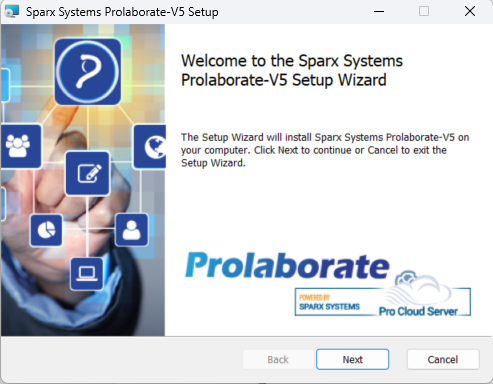
Prolaborate Installer will validate the existing version details and reduce the user’s effort to re-enter the database information.
Click Install.
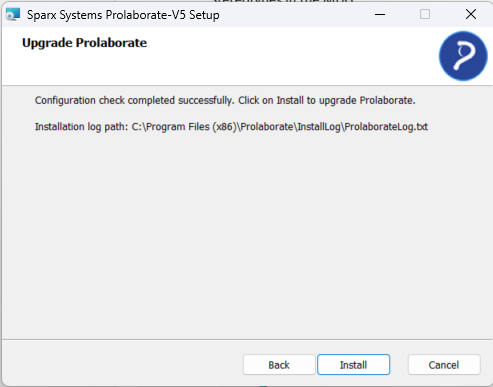
Once the installation is completed successfully, the following tab will appear.
Click Finish.
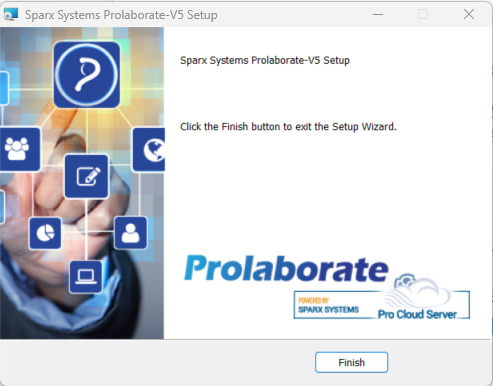
Run Data Migrator
The Data Migrator tool facilitates the transfer of various data from one version of Prolaborate to another. It is important to run the data migrator for each upgrade to ensure the proper functioning of specific features.
What data is transferred via the Data Migrator?
The Data Migrator transfers previously created dashboards, chart widgets, report widgets, discussions, reviews, users, and uploaded modeling languages.
Who needs to run the Data Migrator?
If you initially started with Prolaborate V3.x and subsequently upgraded to an earlier version in V4, and now you’re updating to the latest version of Prolaborate, you must run the Data Migrator.
On the other hand, if you began your journey with Prolaborate V4 and are updating to the latest version, you can skip running the Data Migrator.
To initiate the migration process, go to the Prolaborate installation folder (For example, C:\Program Files (x86)\Prolaborate\ProlaborateDataMigration). Right click on “DataMigrator.exe” and choose ‘Run as Administrator’.
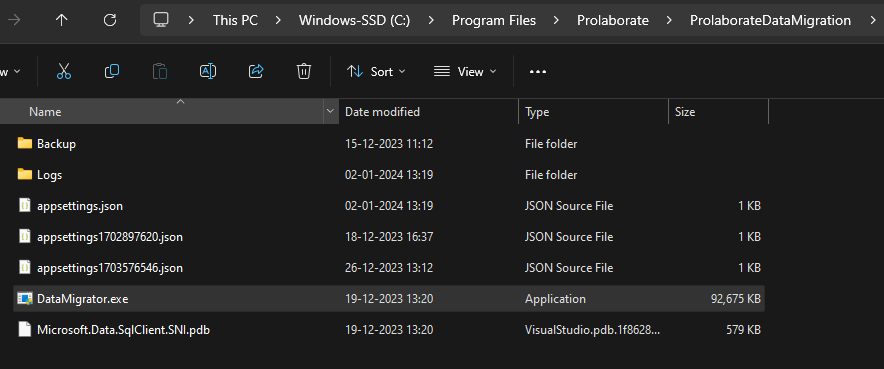
Data Migrator initiates the command prompt window to show the migrated file name and its status. After the migration is completed, press any key to close the window.
Note:
- From Prolaborate V5.2.0 onwards, Data Migrator is executed automatically at the end of the upgrade process.
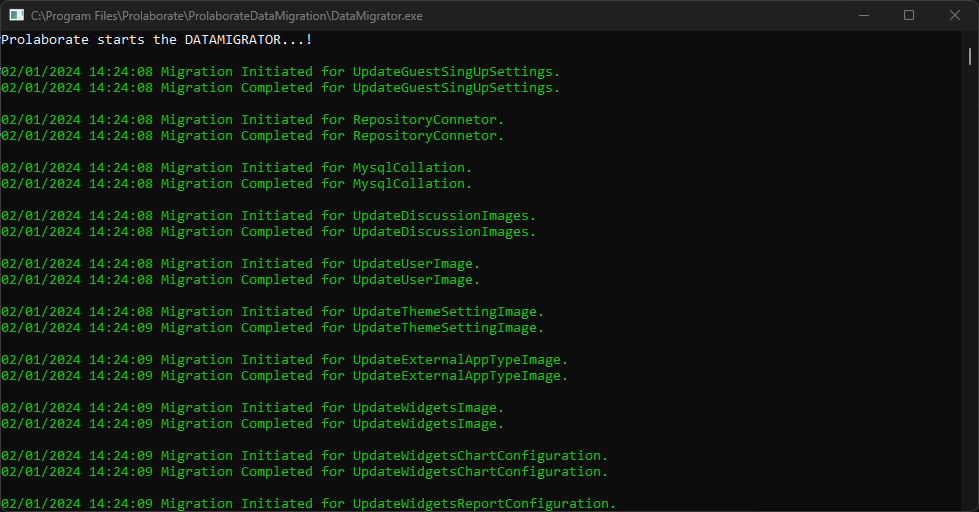
To ensure the data migration was successfully done. please log in to the application and check all the content gets migrated successfully.
Note:
- After upgrading from Prolaborate V4.x to the latest version of Prolaborate, the ‘ProlaborateV4’ folder becomes redundant as all its data is fetched by the newly created ‘ProlaborateApp’ folder. The upgraded versions .exe file will be named ‘Prolaborate5.exe’ and located in the ‘ProlaborateApp’ folder. Therefore, the old ‘ProlaborateV4’ folder can be safely deleted.




