User Activity Management
User Activity Management
The purpose of the user guide is to demonstrate how to view session activity of users and recently modified items in Prolaborate.
View Login History of Portal Users
Login History captures the session details of users such as log-in date and time, log-out date and time along with their IP Address.
Prerequisite
Admin access is required to view and manage users’ login entries.
Open Login History Page
Click Menu > Login History under License Configuration to open the login history page.
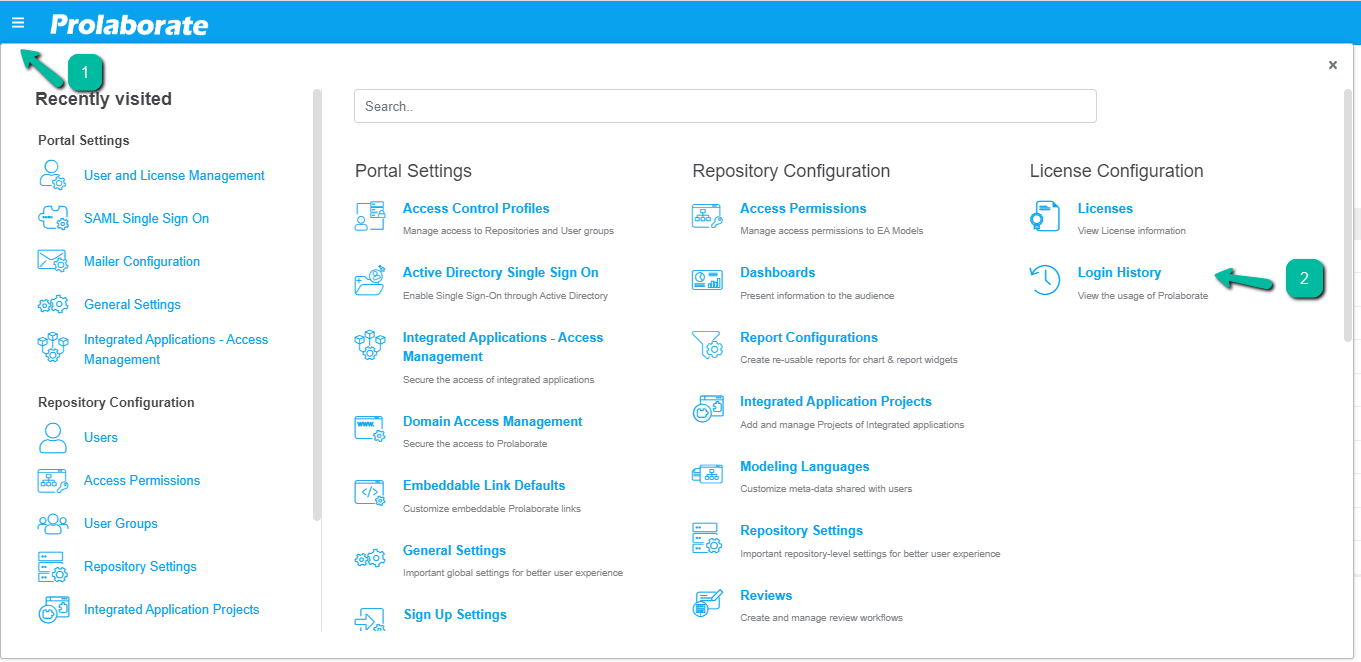
Once clicked, admin automatically navigates to the Login History Page where all the sessions of users are captured with their type.
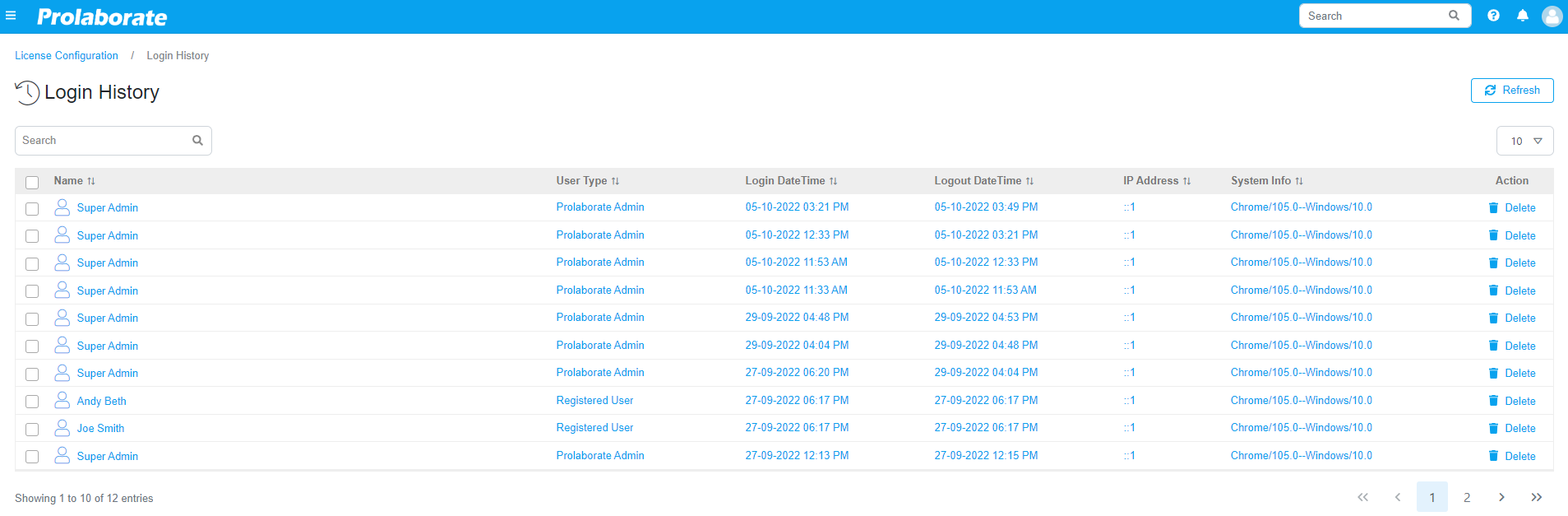
Users’ entries are listed in the following columns,
| Field | Description |
|---|---|
| Name | Shows the name of the user and on clicking the username, admin can view user’s profile in detail in a separate page |
| User Type | User type is logged here (Admin user, Register User, SAML user etc) |
| Login DateTime (Start Time) | Shows the time when the user logged in to the application |
| Logout DateTime (Last Request) | Shows the user’s last access time of the application |
| IP Address | Shows the IP Address of the logged user’s network |
| System info | Shows the system information like OS and browser Type |
| Delete | Deletes the entries |
| Refresh | Refreshes the list to get the recent entries |
Refresh Login History Page
To fetch the recent entry details of the users, one needs to click the Refresh icon.

Remove Login Entry of Prolaborate User
To remove the unwanted entries, click Trash icon on the entry. Entries can also be deleted in bulk. The entries deleted from the application page are saved in the database as archived entries.
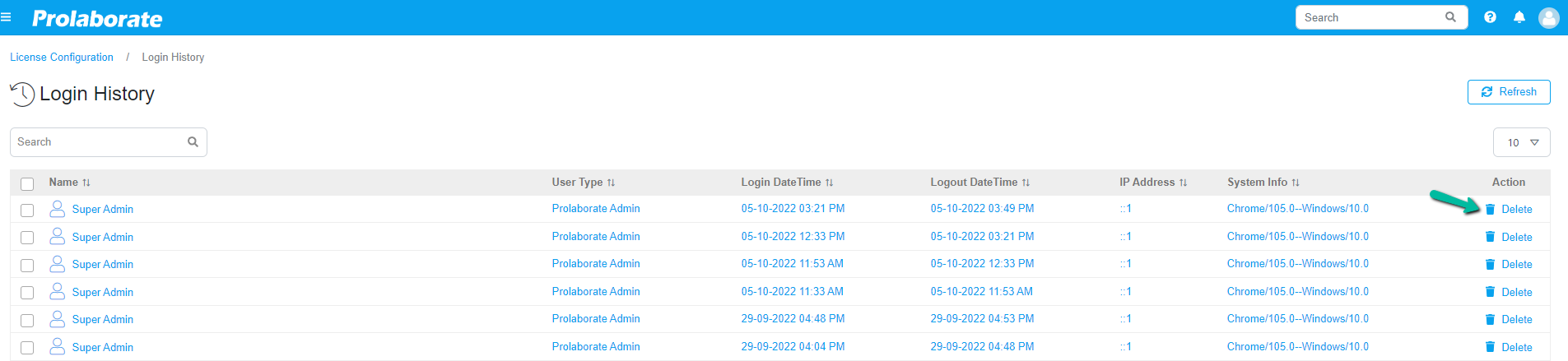
My Recently Viewed Items
Recently Viewed items lists the diagrams and artifacts, the user recently accessed in Prolaborate. To view recently viewed items, click on the dropdown which is located right before the search field on the top right in the header menu.

Click ‘View all’.
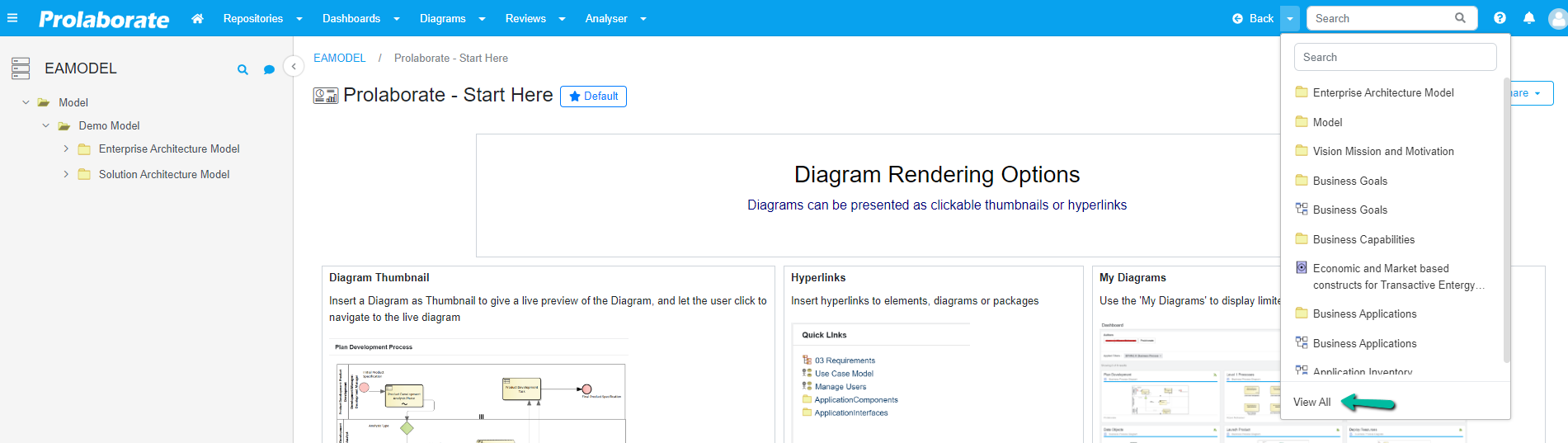
It redirects to the ‘Recently viewed Items’ page where the following details are displayed.
The page lists the following details
| Column Name | Description |
|---|---|
| Name | Name of the diagram or artifact, the user most recently visited in Prolaborate |
| Type | Specifies the kind of object that a user most recently accessed in prolaborate. Specifies the type whether it is package, diagram or element, the user most recently accessed in Prolaborate |
| Recently Modified | Shows when that particular diagram or artifacts was accessed by the user in Prolaborate |
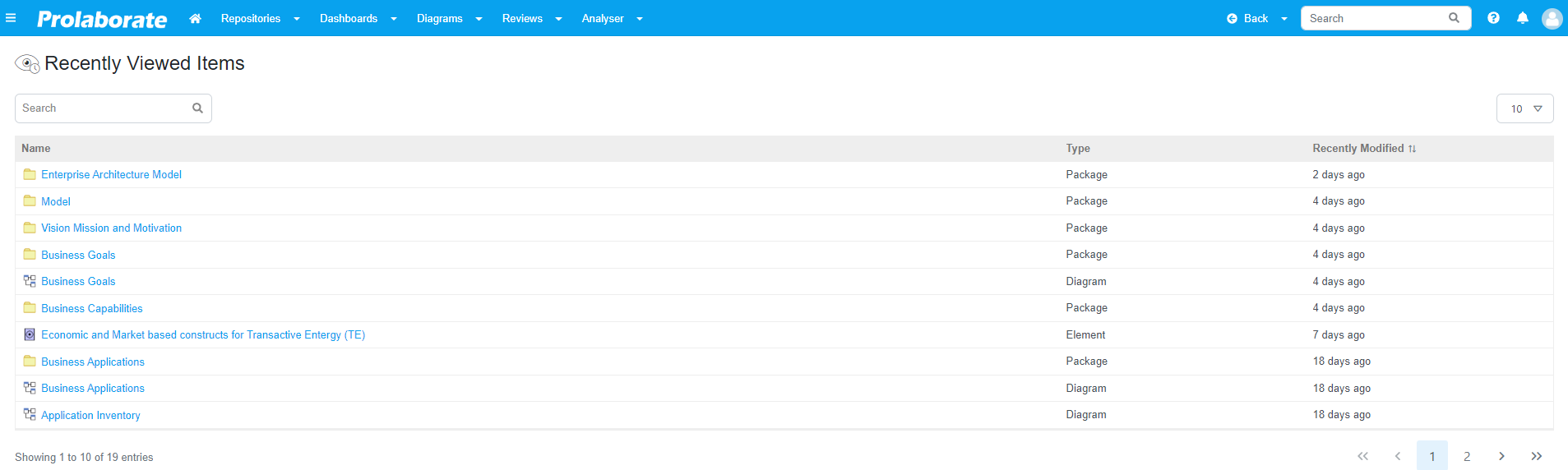
Users can search for a particular recently viewed item using the search field.




