Rich Text Editor
Introduction

The new advanced Rich Text Editor is introduced in Prolaborate V5 to enhance the documentation in dashboards. This new editor replaces the HTML editor widget and offers improved functionalities and benefits to users who require custom texts and formatting options. It significantly enhances the appeal and presentability of dashboards to stakeholders.
What’s special about Rich Text Editor compared to HTML Editor?
- Convert Text to HTML and vice-versa
- Format Texts in different styles
- Format Paragraphs
- Insert links, tables and more
- A convenient interface like MS Word
Create a widget with Rich Text
Prerequisites
- Prolaborate version should be 5.0 and above.
- To create , the user must be part of a user group which has administrative access to dashboard provided by admin.
To add a widget in a dashboard, follow the below steps
Step 1: Create a Dashboard
The first step is to create a dashboard which incorporates the cards as a widget. A new dashboard can be created by choosing Create from the dropdown in the header menu.

Users can also choose View all to navigate to the dashboard landing page and choose Create Dashboard. .
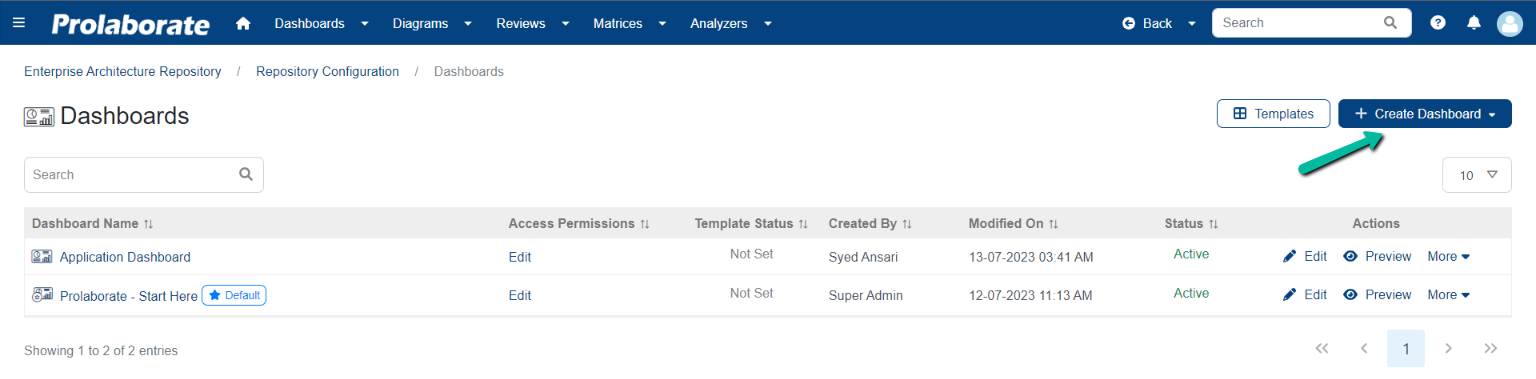
Step 2: Add New Widget
To add a widget, click Add Widget Button > Add New by any one of the options given below.
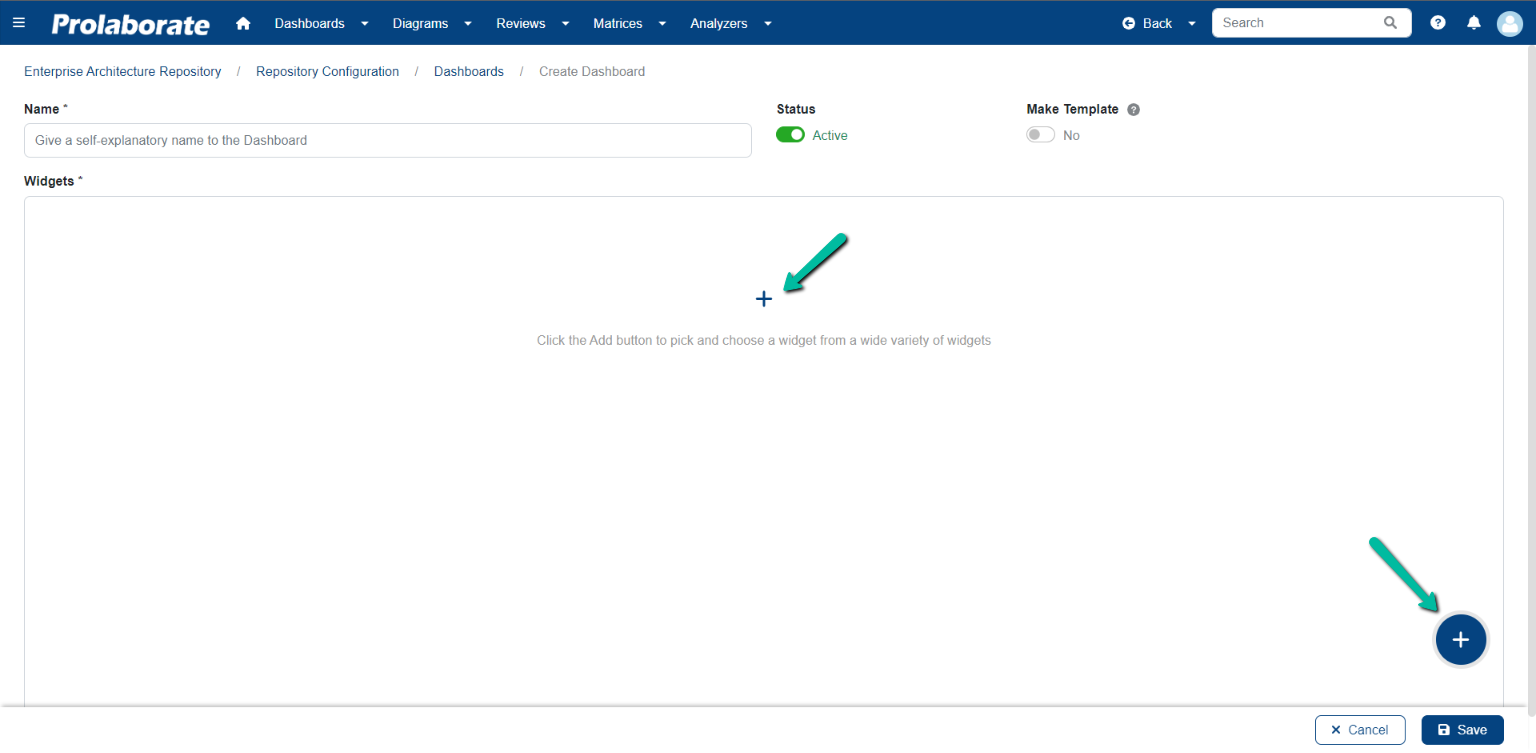
Step 3: Create a Rich Text Widget
Upon creating a widget, choose Rich Text under General Widgets and then click on Add Widget.
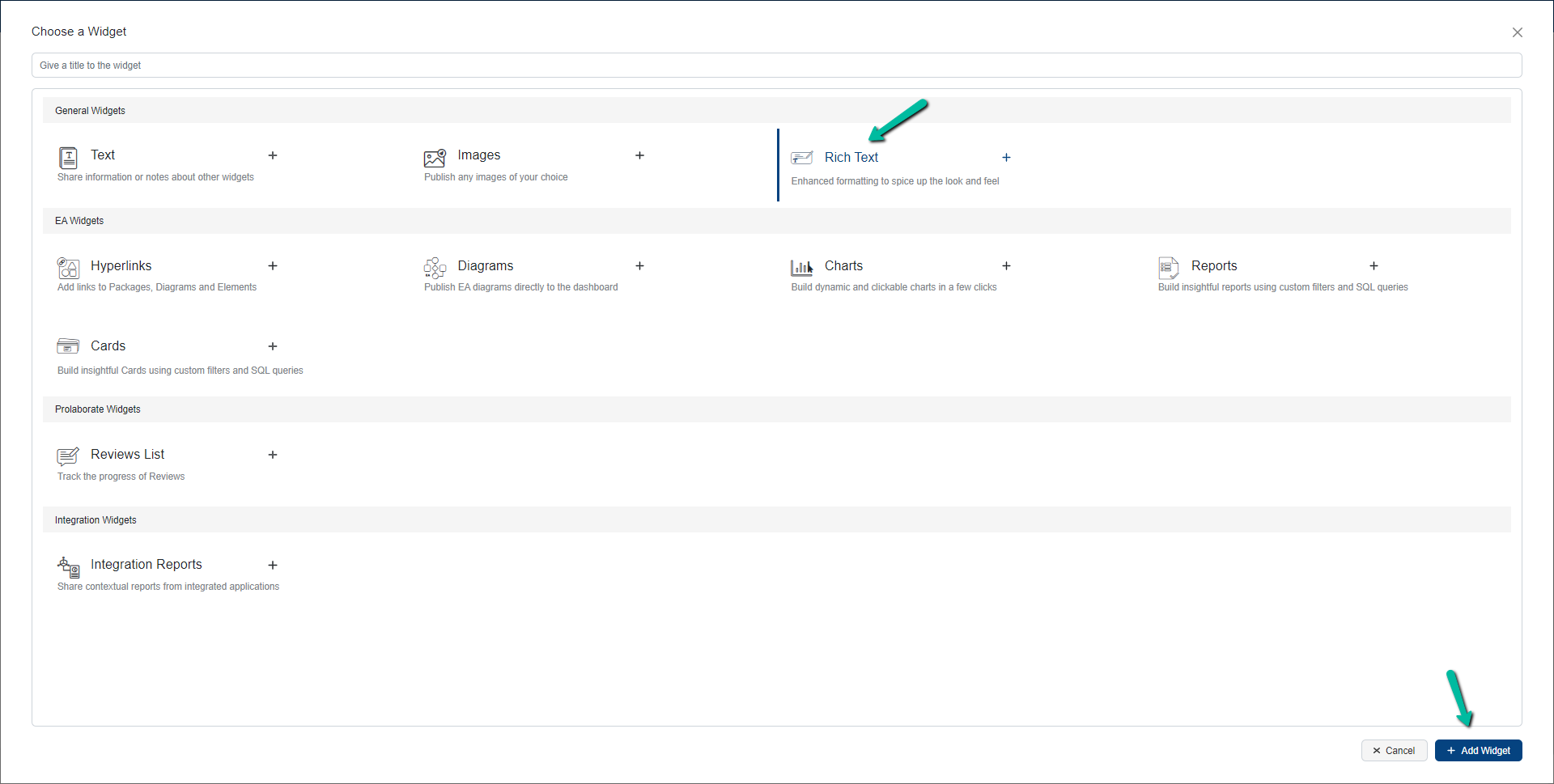
Rich Text Editor window will open upon clicking the add widget button. Users can enter plain texts and format them by using the options highlighted in the image below.
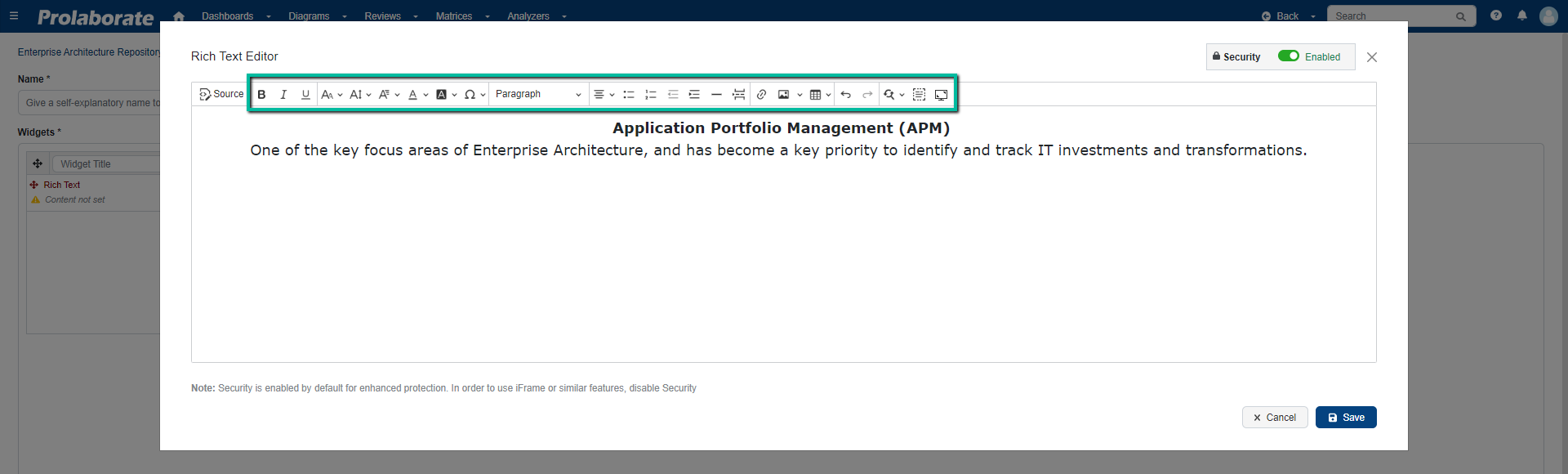
Users can also view the text entered as a HTML source or enter it directly by switching the view using the Source option.
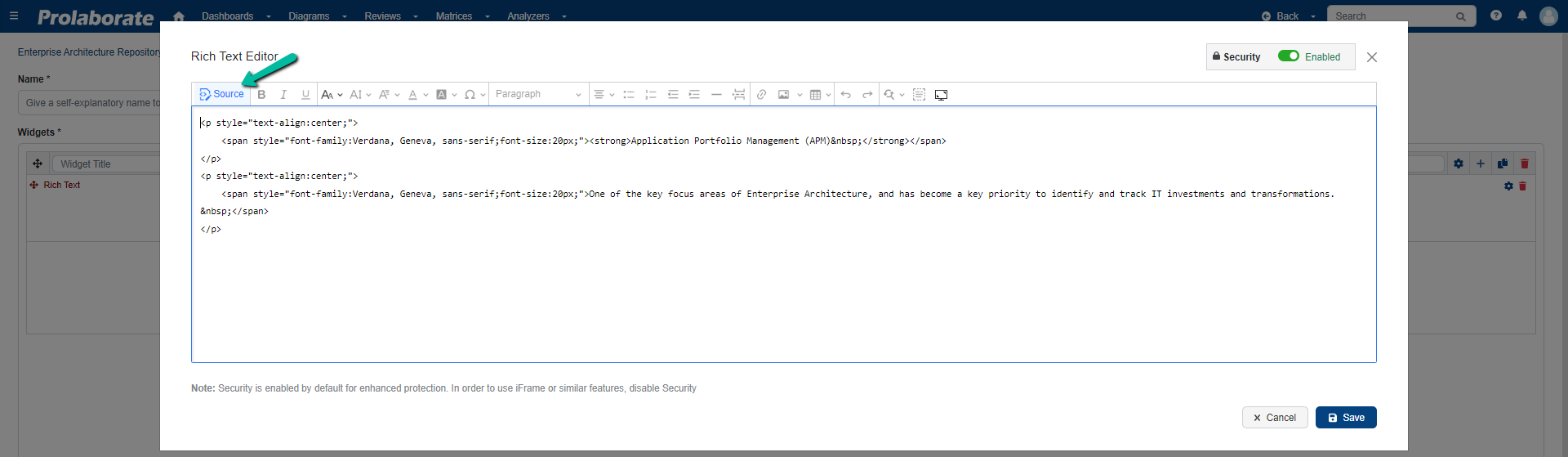
In source view, iFrame or similar features can be used by disabling the Security. It is enabled by default for enhanced protection.
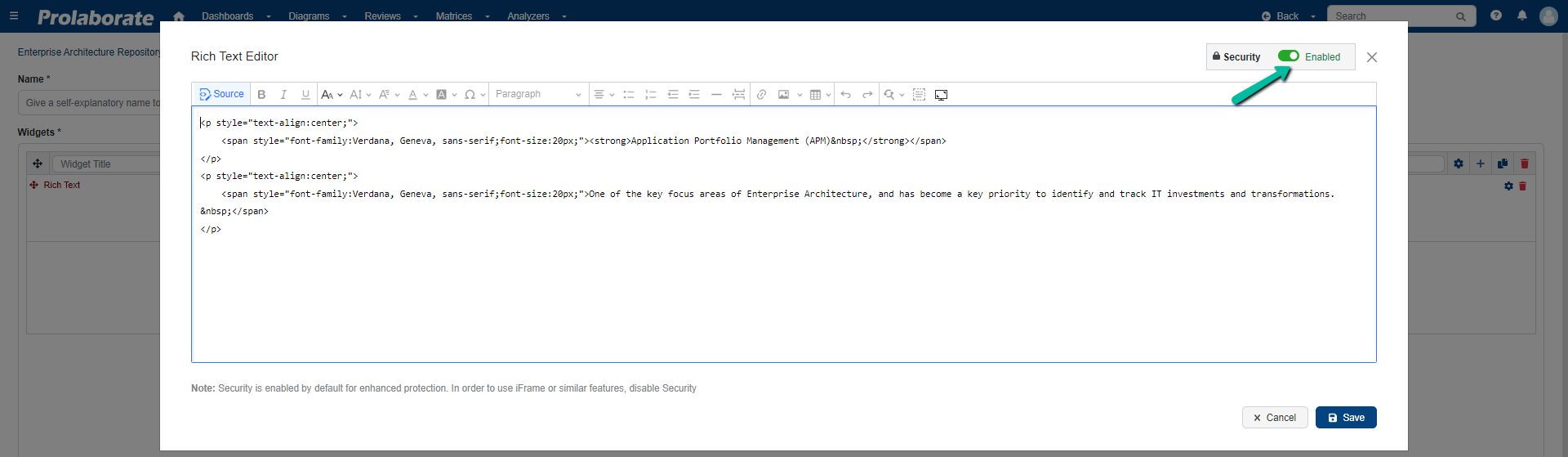
Click Save to save the widget and then save the dashboard.





