Retain filters in search
Introduction
When EA model information is overloaded, Prolaborate plays a pivotal role in helping users efficiently navigate through vast amount of data. One common frustrations user encounter is a loss of search filters upon navigating back to the previous page. This inconvenience disrupts user workflows, wastes time, and diminishes user satisfaction.
To overcome this, Prolaborate now retain the search filters across page navigation. It enhances the user experience and save the time and effort to filter again. By retaining filters, users can seamlessly continue their search without the need to reapply preferences, resulting in a smoother and more efficient browsing experience.
Filters are retained in the following places
- Detailed reports view of Charts
- Detailed reports view of Reports
- Global Repository Search
The following are retained as filters
- Global search
- Individual column search
- List of rows
- Move to next page within in the table
Retain filters in detailed report view of Charts
Click on a section of a chart to open the detailed reports view.
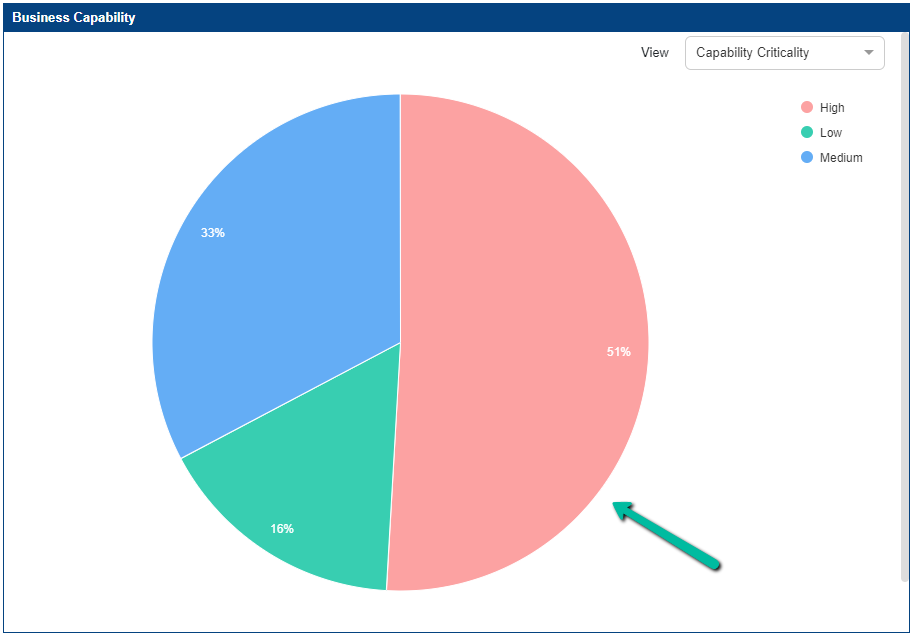
The chart will be with a report in the detailed reports view. User can do the following
- Filter the report using column filters,
- Show/hide columns
- Increase or decrease the number of rows
- Move to next page within in the table
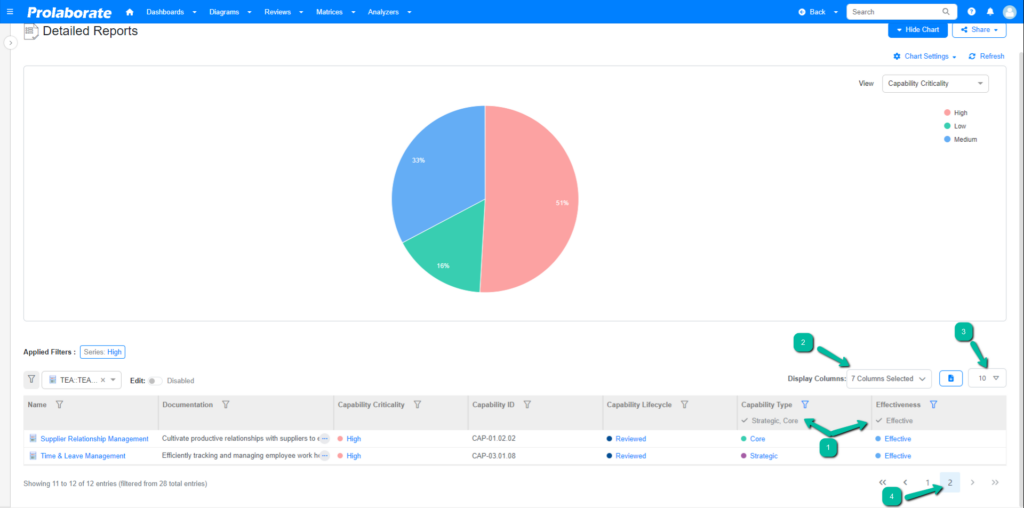
From here, open the element overview page or other configuration page. Now navigate back the detailed reports page of chart either using the browser back option or application back option.
The last filtered conditions are retained upon navigating back to the detailed reports view of charts.
Retain filters in detailed report view of Reports
Click on the View All option in the report to open the detailed report view.
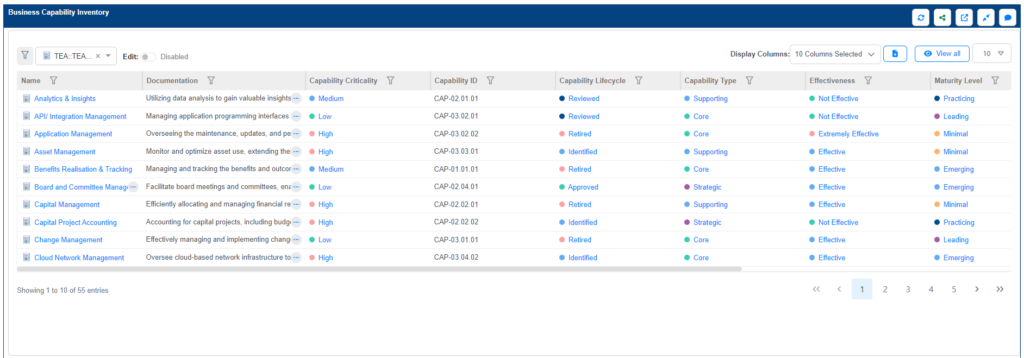
The report will be opened in the detailed reports view. User can do the following
- Filter the report using column filters,
- Show/hide columns
- Increase or decrease the number of rows
- Move to next page within in the table
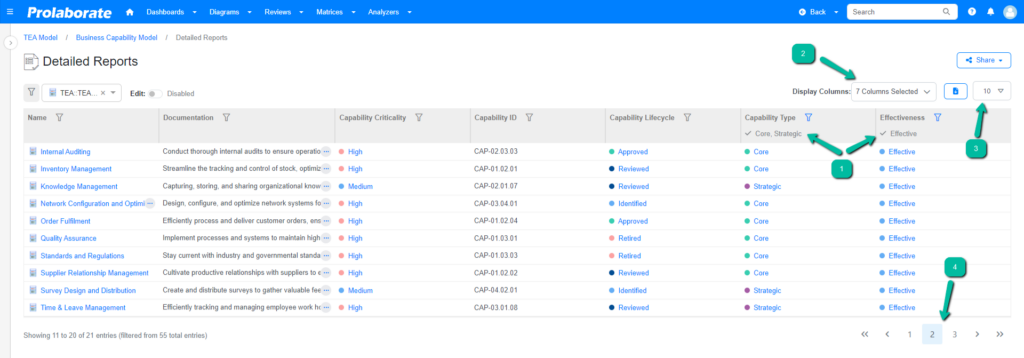
From here, open the element overview page or other configuration page. Now navigate back the detailed reports page of report either using the browser back option or application back option.
The last filtered conditions are retained upon navigating back to the detailed reports view of reports.
Retain filters in Global Repository Search
Click on the Search icon to open the global repository search.
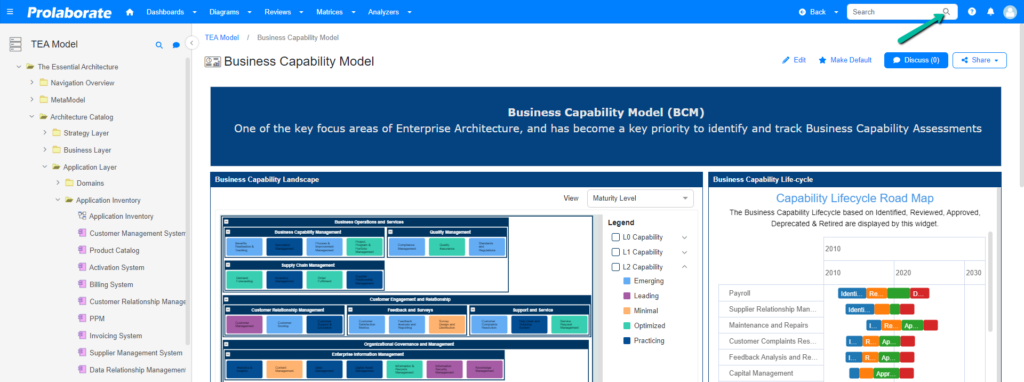
The search page will be opened. User can do the following
- Search by name or alias
- Filter by object type (Element, Package, or Diagram)
- Filter by type
- Filter by stereotype
- Increase or decrease the number of rows
- Move to next page within in the table

From here, open the element overview page or other configuration page. Now navigate back the global repository search page either using the browser back option or application back option.
The last filtered conditions are retained upon navigating back to the global repository search page.
Share filtered report
User can also share the filtered report to other users. After filtering the report in chart or report detailed reports page or searching using the global repository option, copy the URL and share it with other users.
If the logged in session is already present, the filtered report will be displayed upon pasting the URL. If not, the user has to login using their login credentials and then the filtered report.




