Open Community Access
Open Community Access
Open Community Access (OCA) provides read-only access to the entire repository in Prolaborate. Users can access repository information on live with a short URL link which does not require any authentication.
Prerequisites
- Open Community Access should be purchased as an ‘Add-on’ to be included in the Prolaborate License
- Admin should have access to the repository to enable the option in Repository Settings
Notes:
- This feature is only available from Prolaborate version 4.3
- Due to security reasons, OCA is available for an ‘On Premise’ environment
- It is free for Large Teams and Enterprise edition of Prolaborate. For the Growing Teams edition, the feature must be purchased as an add-on
- For a Cloud environment, the customers must purchase a Read-Only license additionally to obtain the same benefit
Enable Open Community Access
To enable Open Community Access, open your repository from the repository listing page and click on Menu > Repository Settings under Repository Configuration. Toggle the button under Open Community Access to enable the feature. Once enabled, click Save to save the configurations.
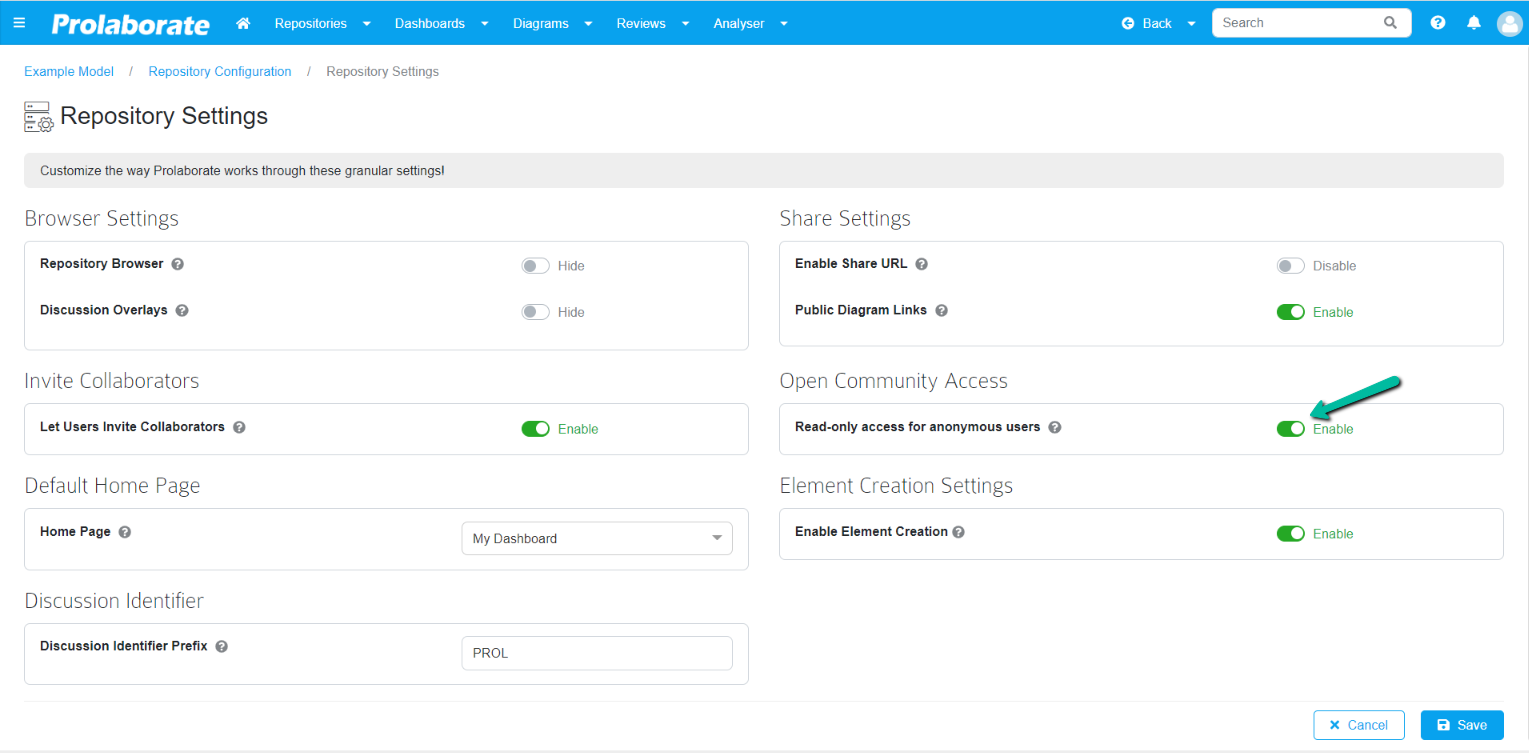
Share a Repository
After enabling Open Community Access and saving the configurations, navigate to the ‘Repositories’ listing page. The ‘Share’ option will be enabled and active in the ‘Actions’ column for each repository. If Open Community Access (OCA) is not enabled, the ‘Share’ button will be disabled
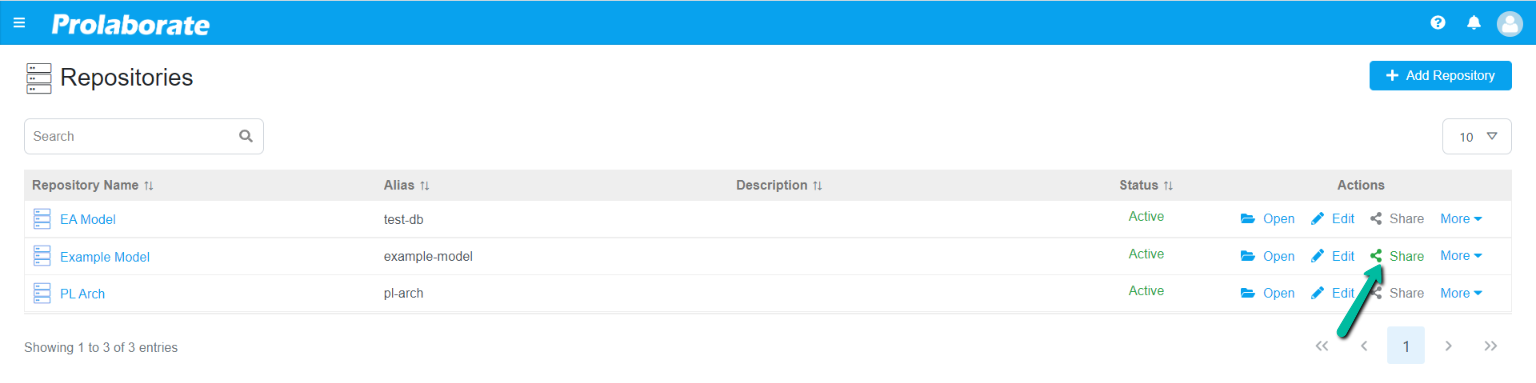
Click on it to open Share Repository popup window where a short URL will be available with the alias name given to the repository.
Click Copy icon to copy the URL. Once copied, simply share the URL with your users to give them read-only access to the entire repository.
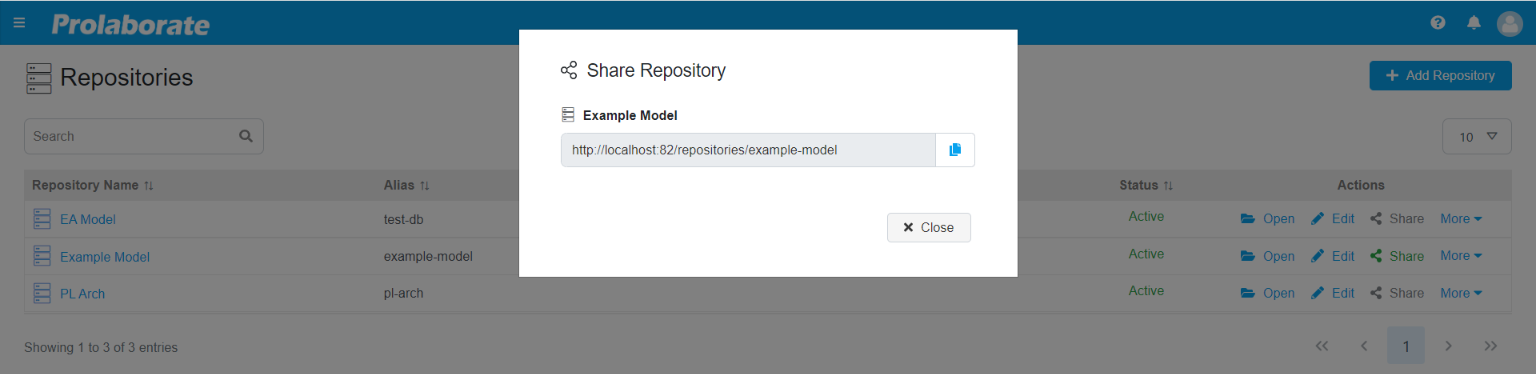
When users visit the URL provided, they see default dashboard set for the repository and the contents in Repository Browser, based on the Sections configured for the specific repository.
Note:
- Enabling Open Community Access (OCA) grants users access to artifacts and packages based on the selected packages in section configurations.
- User will no longer be able to access the previously shared URL if Open Community Access (OCA) is disabled.
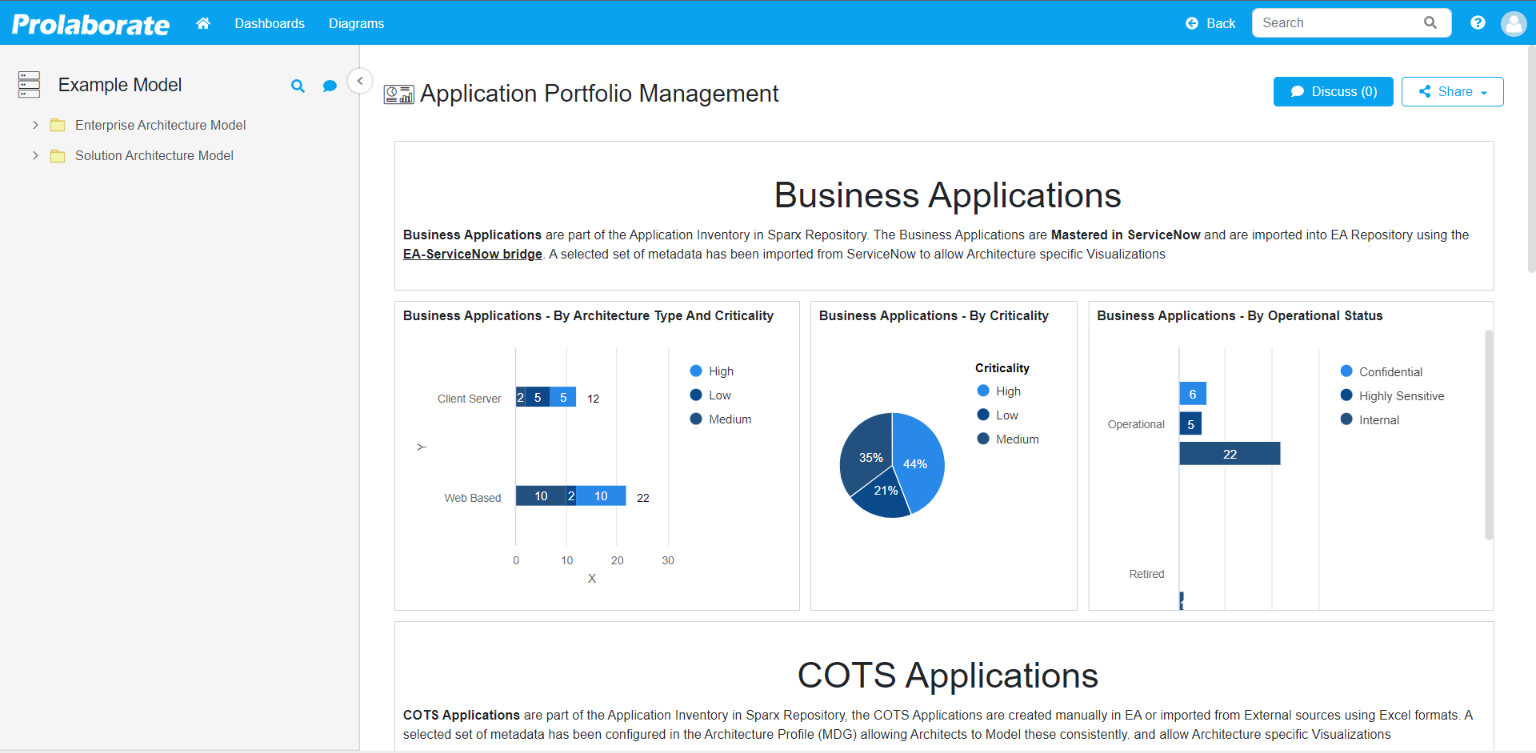
Revoke OCA Share
Users are allowed to revoke share for the shared repository by disabling Open Community Access. To disable, go to Menu > Repository Settings. Toggle the button under Open Community Access to disable the feature.
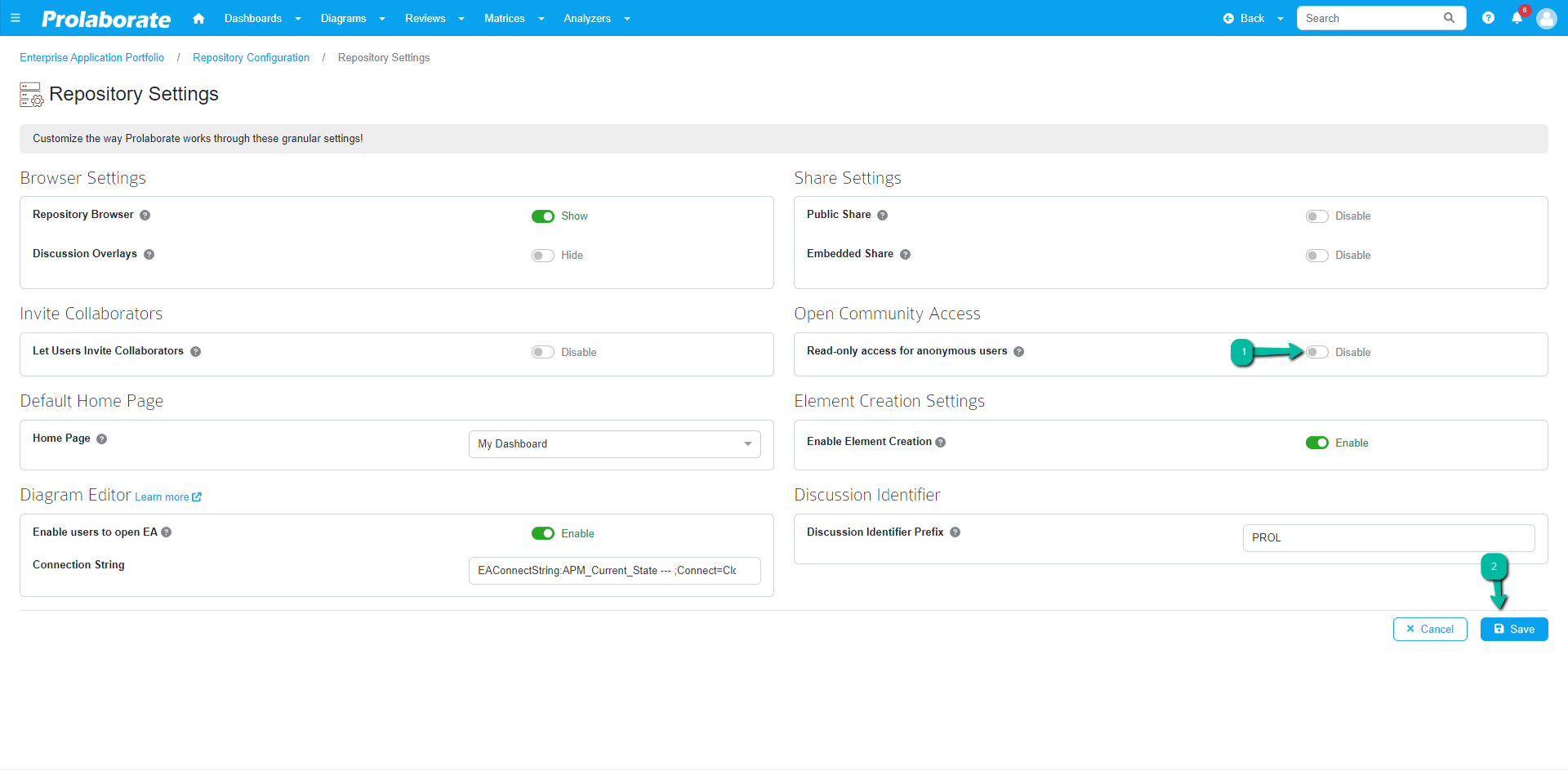
Once disabled, click Save to save the configurations.
After disabling the feature, the previously shared URL becomes invalid.
Notes:
- After enabling Open Community Access, the Private Share URLs will work as a Public Share where read-only access is given to the entire repository
- Only default dashboard set for the repository will be displayed to the users while accessing the repository using via ‘Open Community Access’
- Users can view the discussions but cannot participate in one
- Users cannot access Reviews




