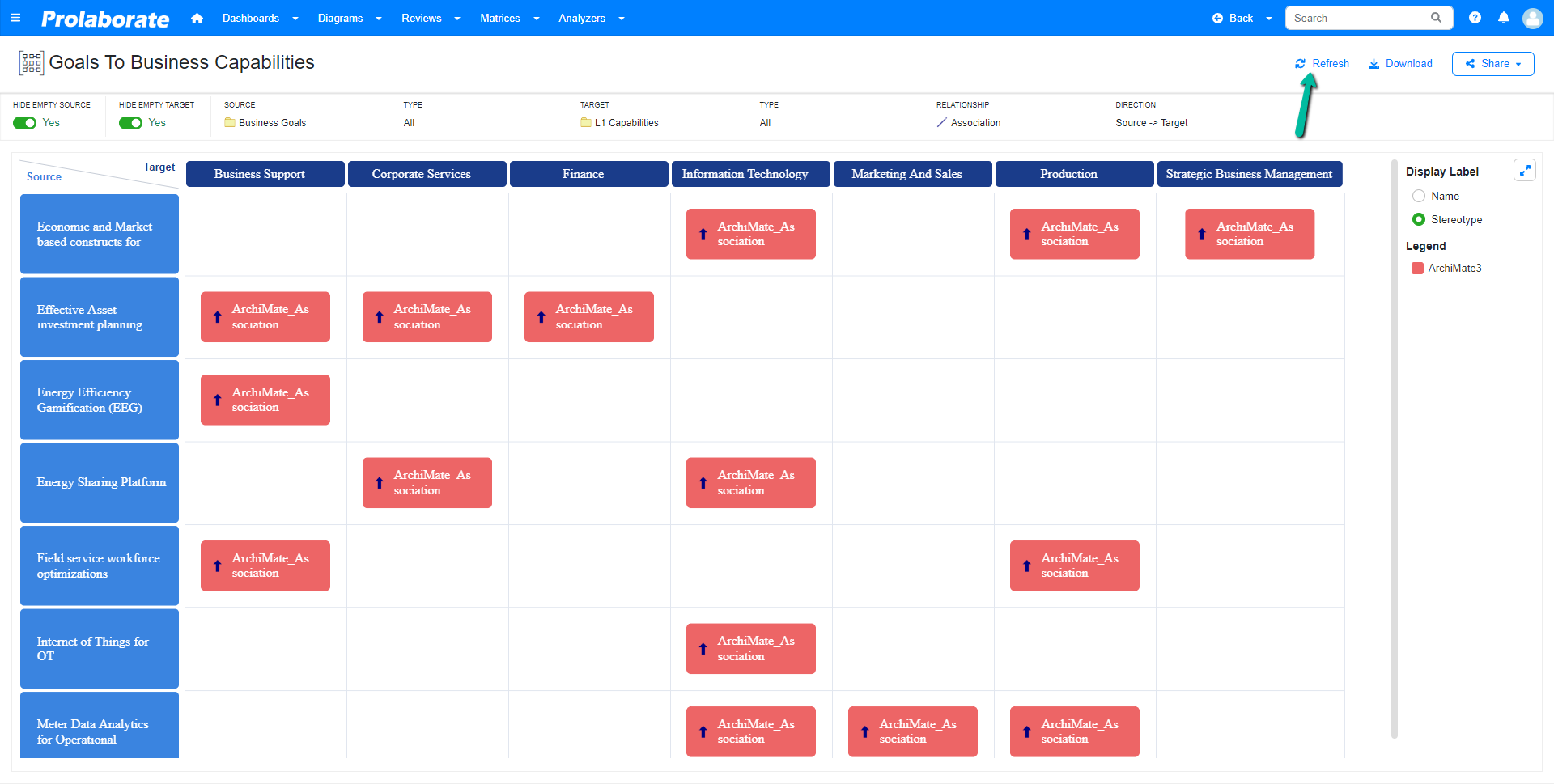Matrix
Matrix helps you visualize, understand, and analyze relationships between various elements in your Enterprise Architect models. It allows stakeholders to understand the dependencies, associations, and connections between different components of a system. We have reintroduced the Matrix in Prolaborate V4.5.0.
In this guide, we will see a step-by-step guide on how to view a matrix created in Sparx Enterprise Architect and manage relationships using matrix view.
View all EA Matrix Profiles in Prolaborate
The matrices created in Enterprise Architect are displayed in Prolaborate.
To open a matrix, click the Matrices dropdown in the header and the list of available matrices are displayed.
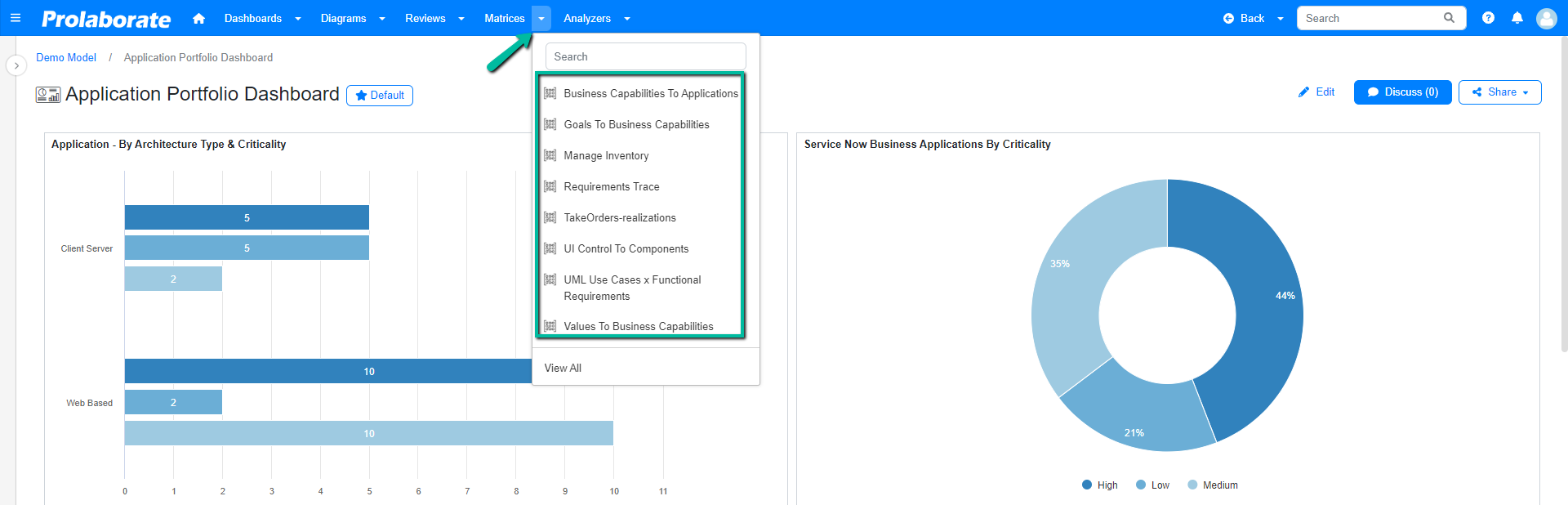
List of matrices can also be viewed by clicking Menu > Matrices under Repository Configuration.
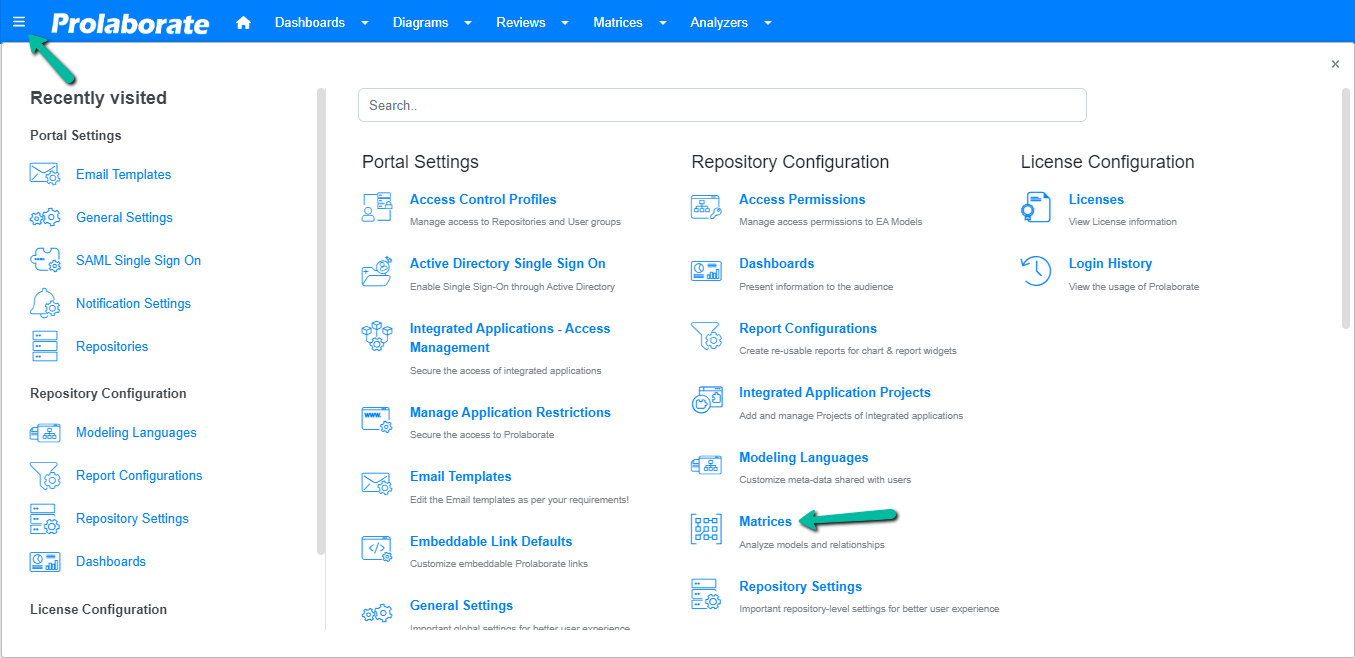
Open EA Matrix Profile in Prolaborate
Click on any profile name to open the matrix in Prolaborate.
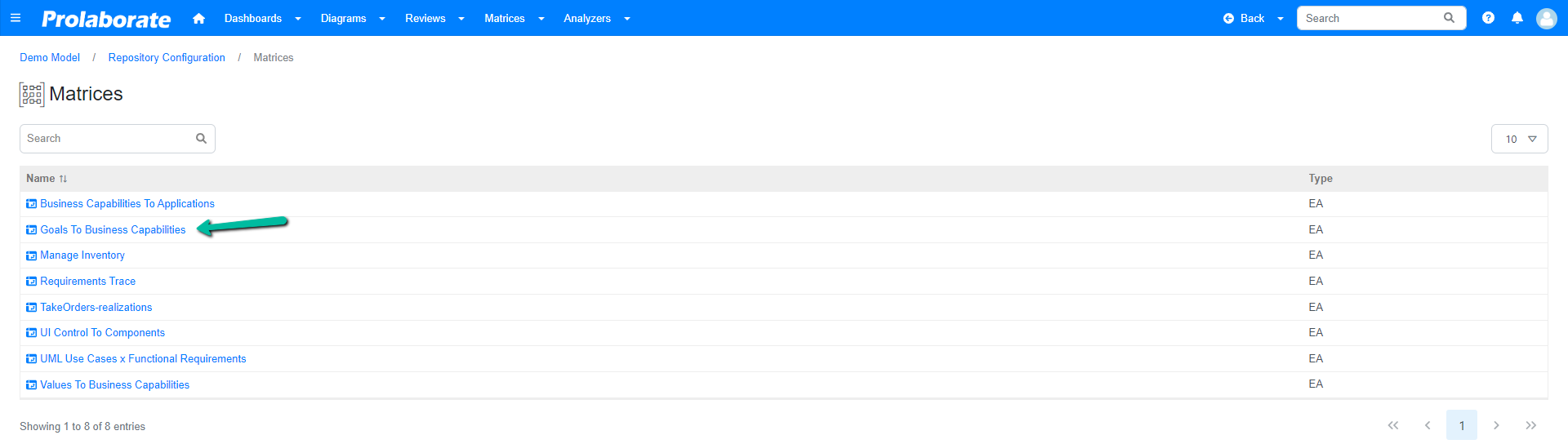
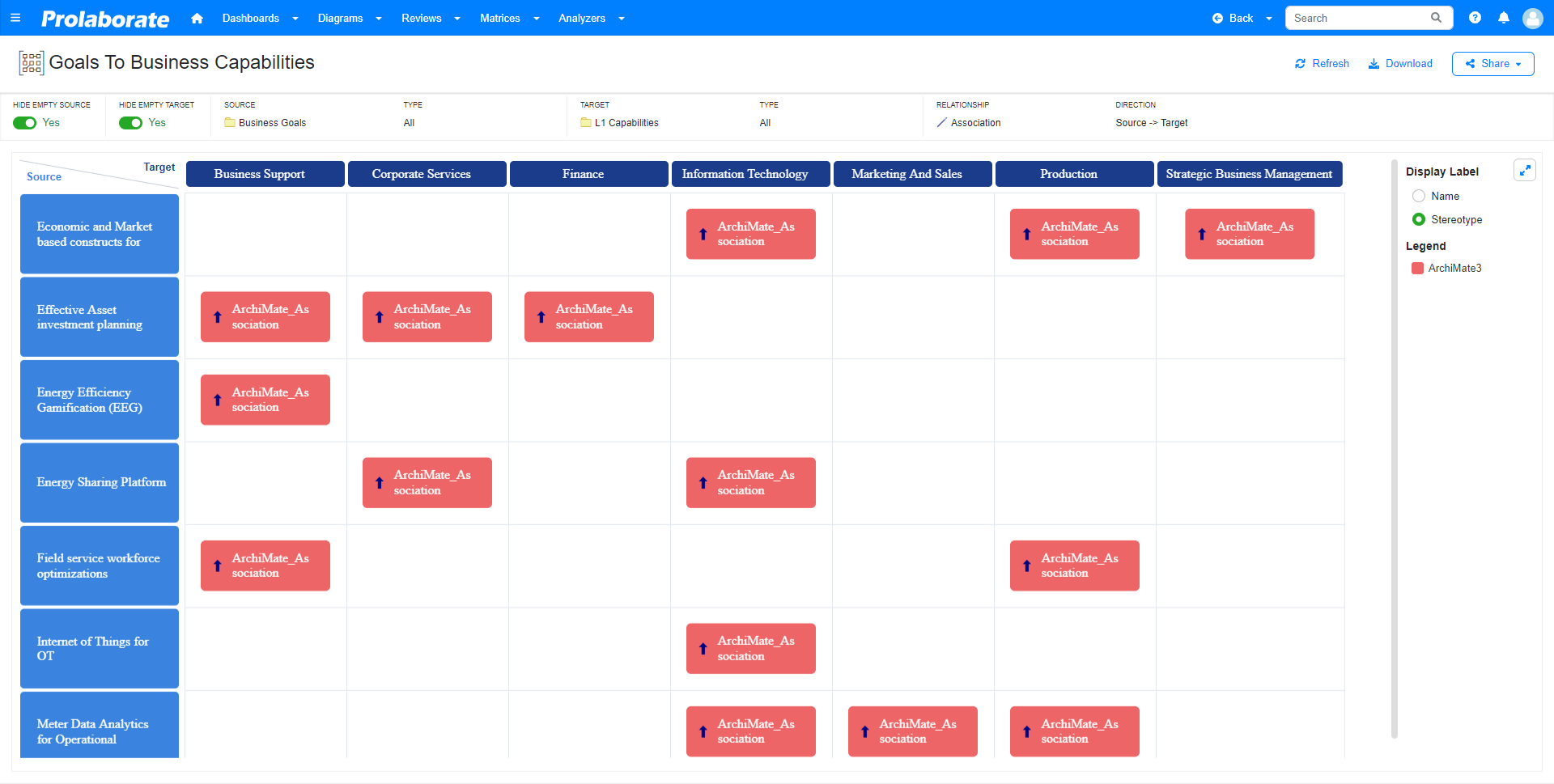
Refer the below image to see how the same matrix profile is displayed in Enterprise Architect.
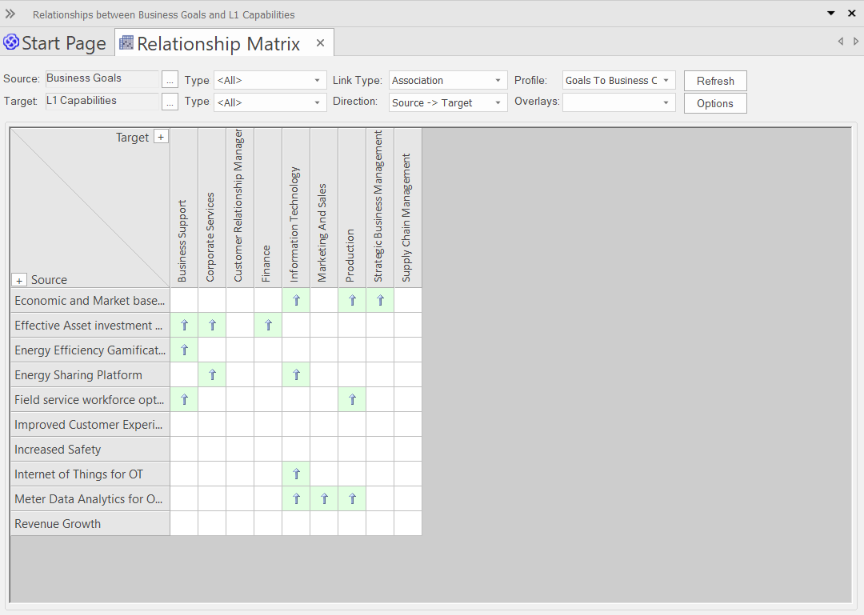
Note:
- User should have access to both the packages selected in source and target configurations in Prolaborate to view the matrices.
Manage Relationships via Matrix
Matrix view is also helpful in managing the relationships by allowing users to create and delete relationships between artifacts.
Prerequisites
- In the case of connector direction set as from Source to Target: Edit access permission must be available for the artifacts which are selected as source.
- In the case of connector direction set as from Target to Source: Edit access permission must be available for the artifacts which are selected as target.
- To create a certain connector type, Modeling language (MDG) should be imported to Prolaborate.
Create New Relationship
To create a new connection between two artifacts, right click on the intersecting cell and choose Create.
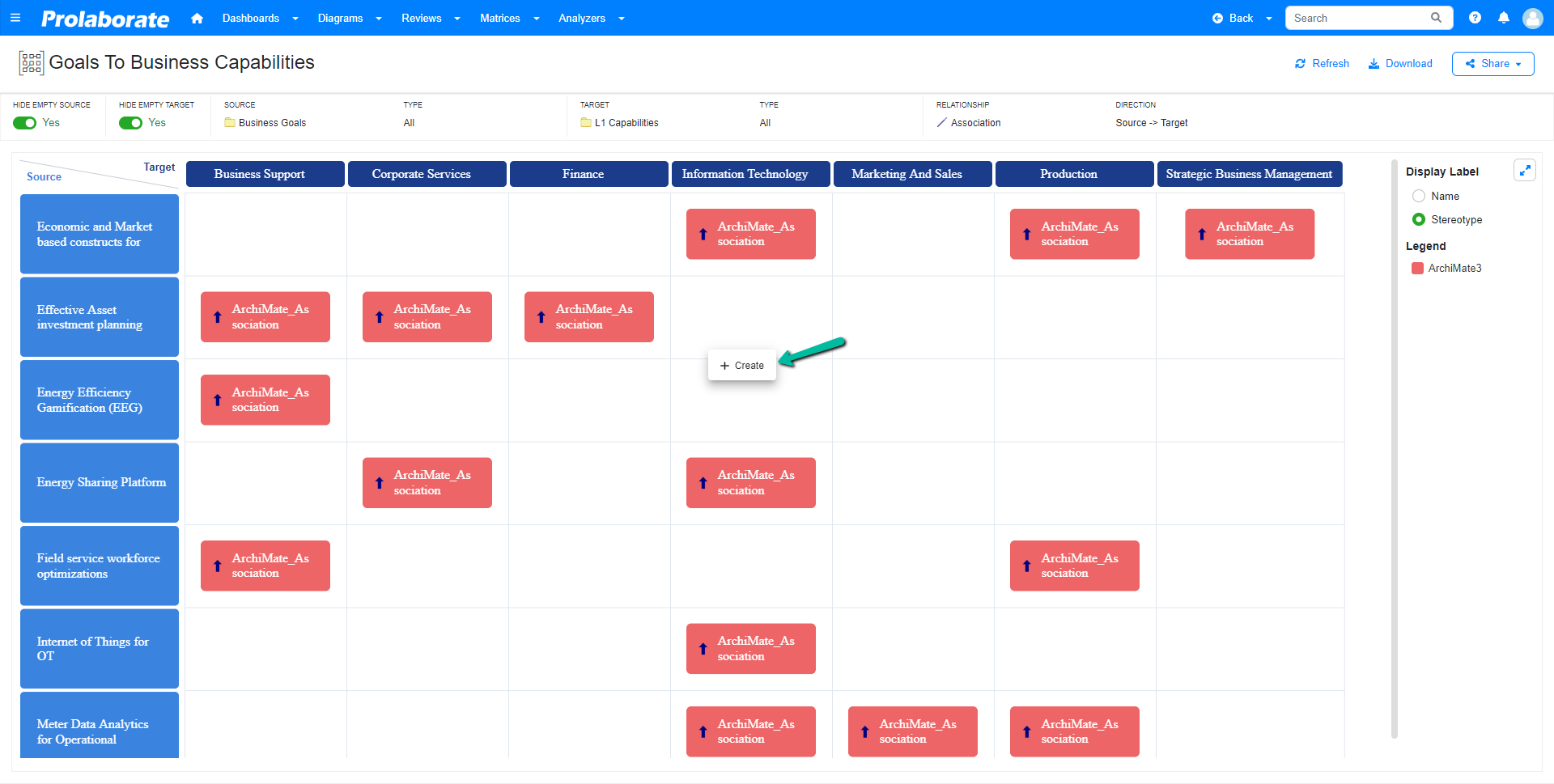
After choosing the option, the list of connector stereotypes will be displayed. The list will be based on the available MDGs in the Prolaborate and the type of relationship chosen in EA.
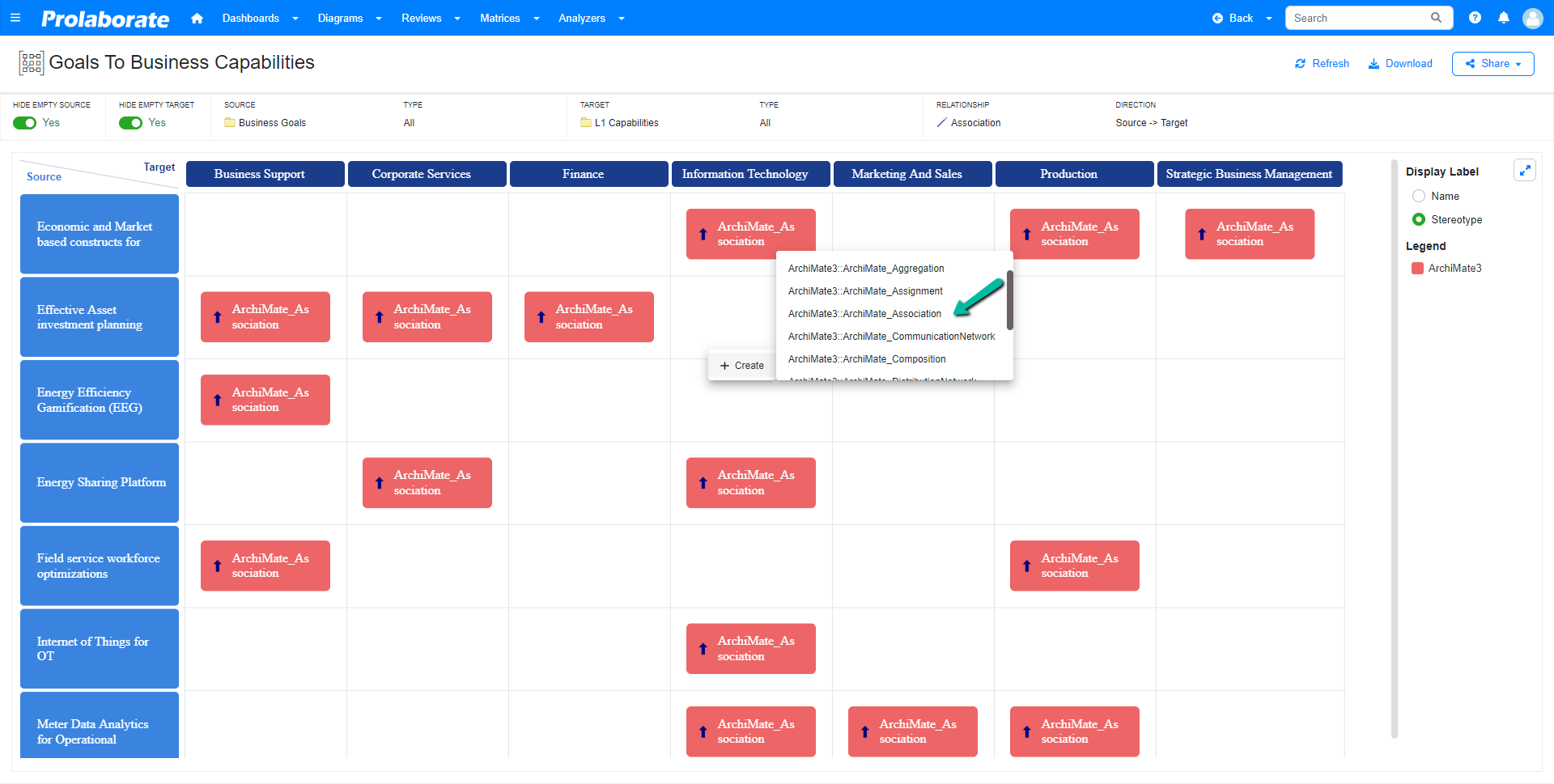
Note:
- If direction type is configured as ‘Both’, upon choosing the create option it will list both Source to Target and Target to Source option.
Choose the required connector(stereotype) to create a relationship. After connector creation, a notification with Success message appears on the right side of the screen.
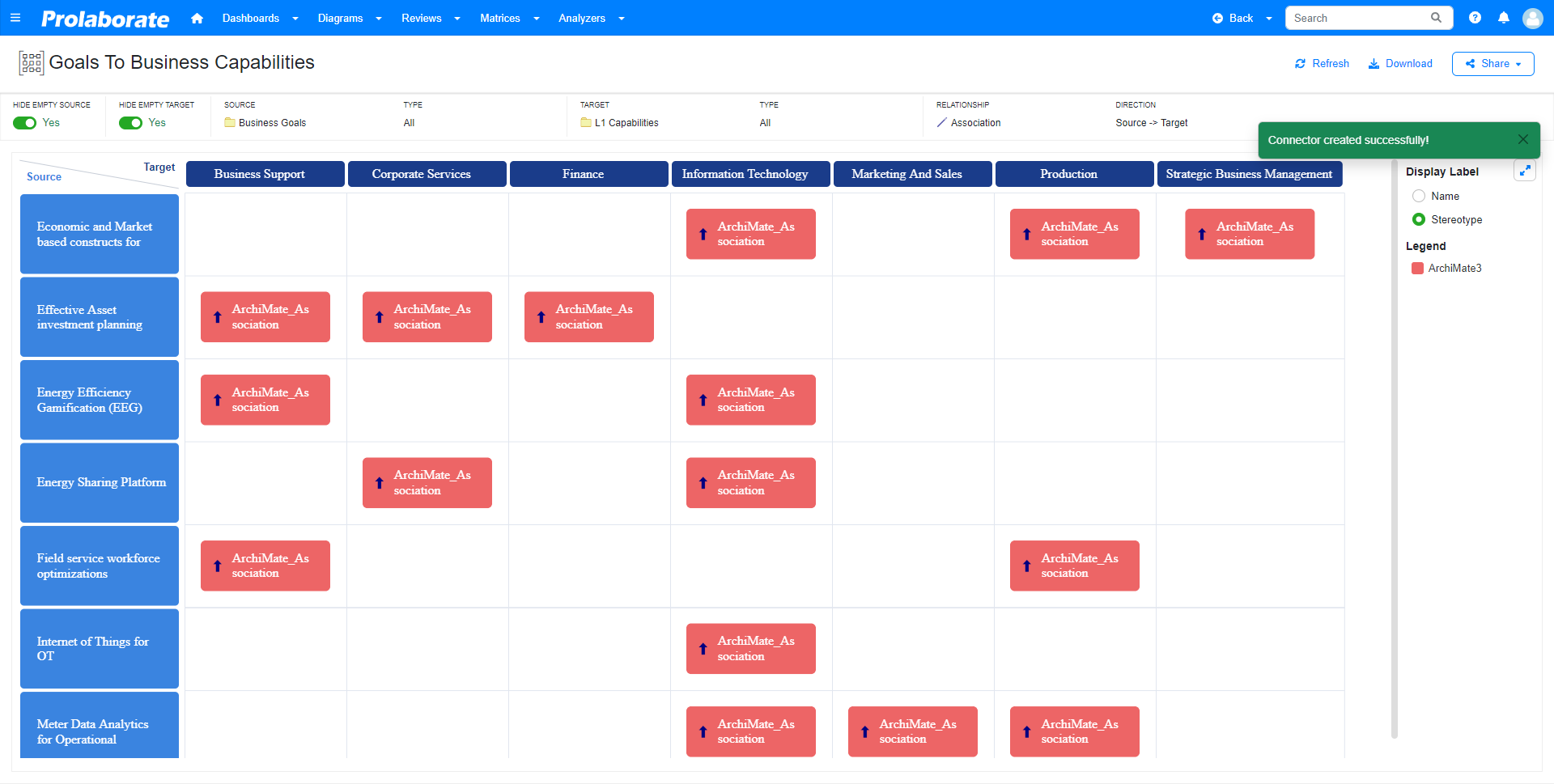
Delete Existing Relationship
To delete an existing connection, right click on the node and choose Delete to delete the connection.
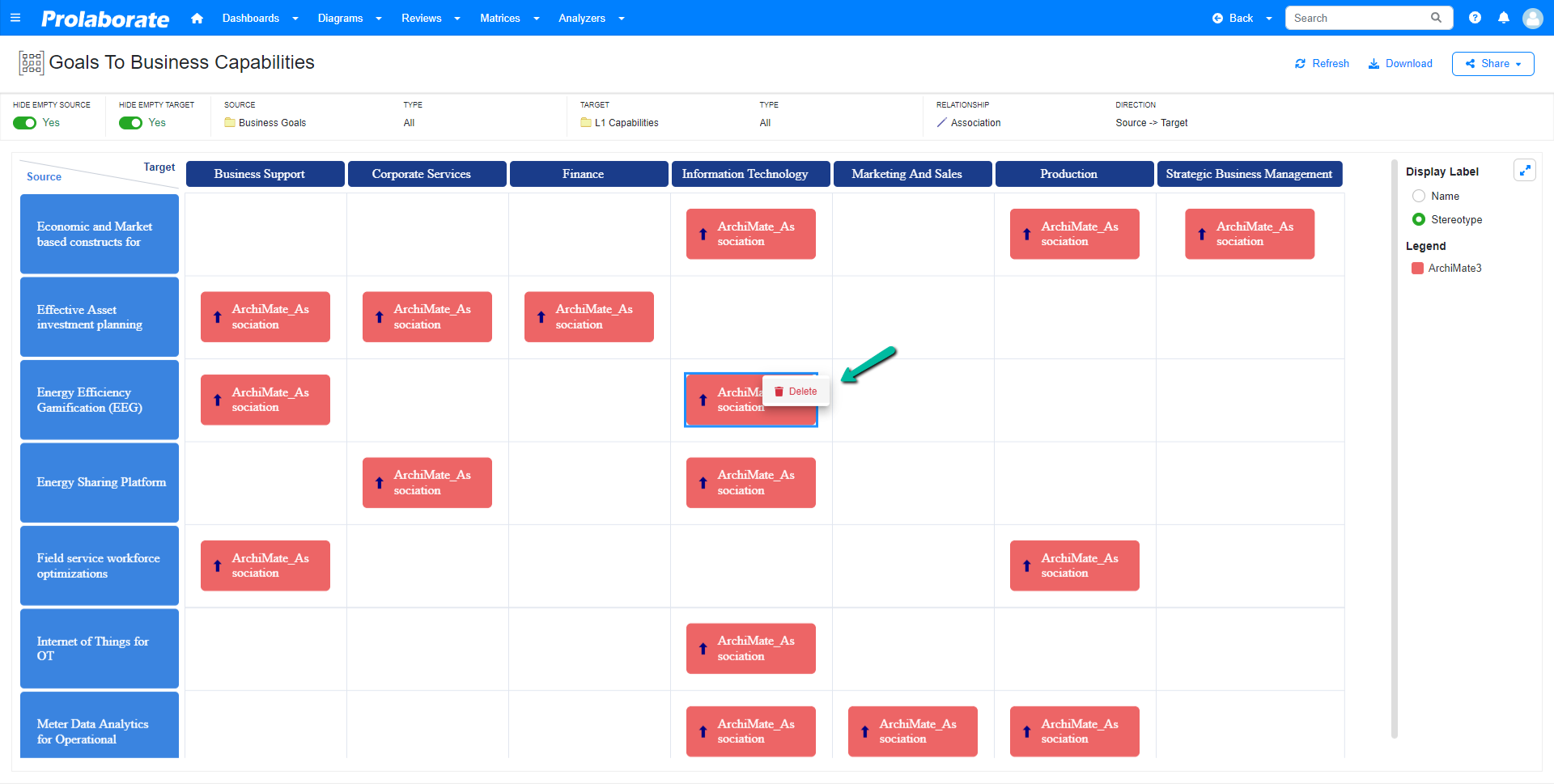
After connector deletion, a notification with Success message appears on the right side of the screen.
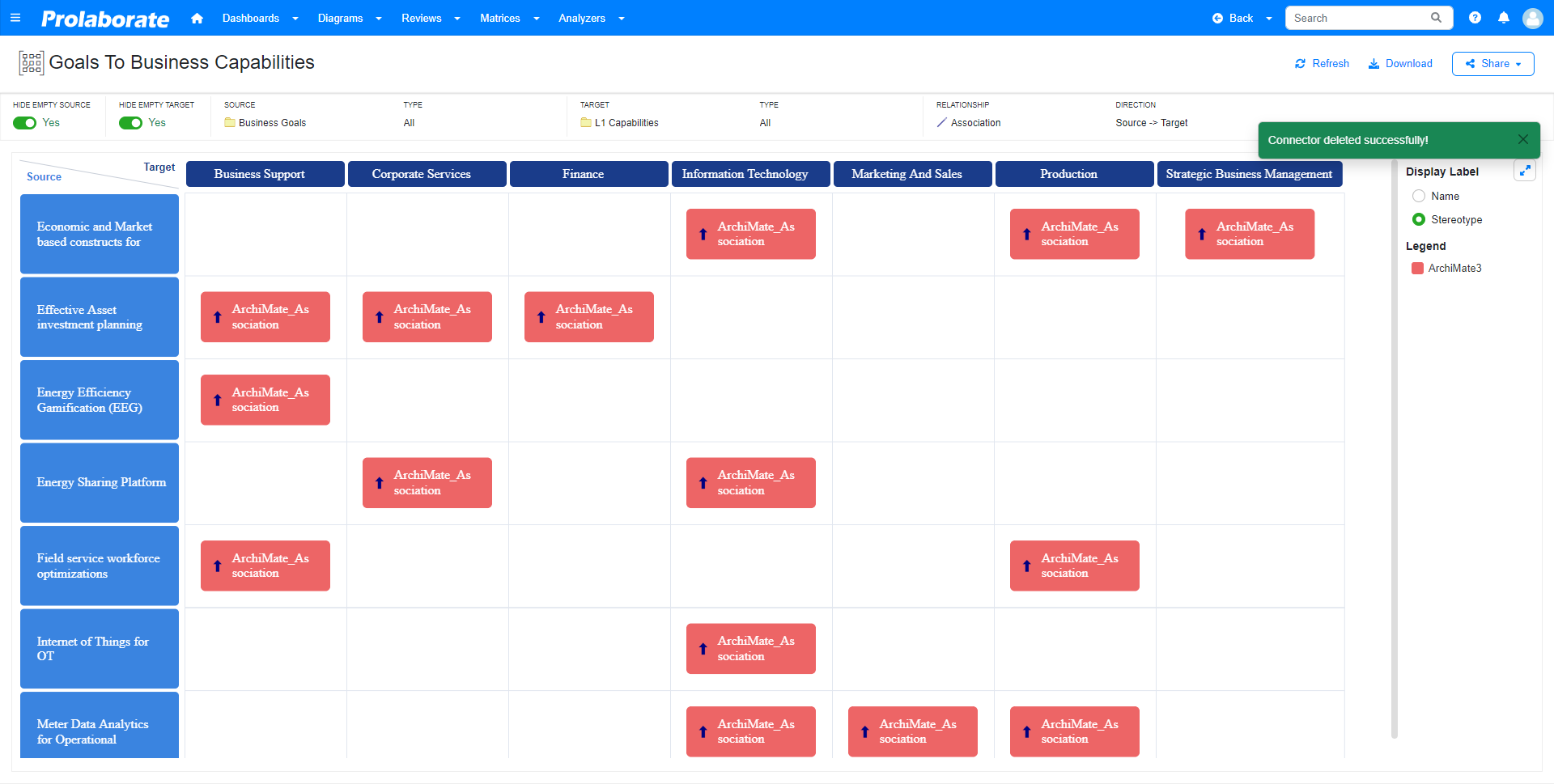
Download
The Users who would like to download/export the matrix as an image for offline analysis can download the image format in .svg format.
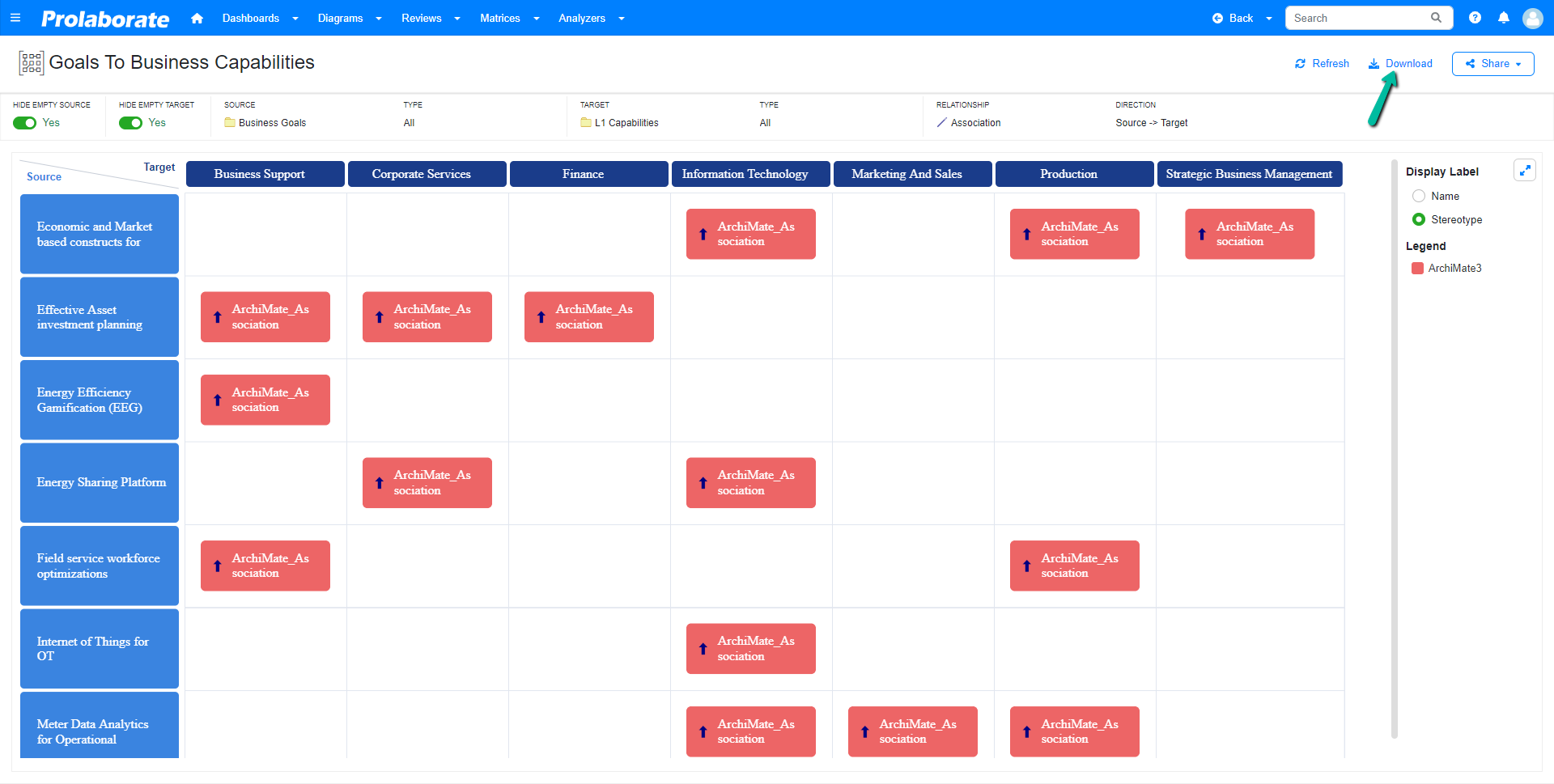
Share
The users who would like to share the matrix can share a matrix profile using a short private URL. When shared, it takes the users to the login page for credentials. Upon entering the credentials, the users are successfully navigated to the matrix.
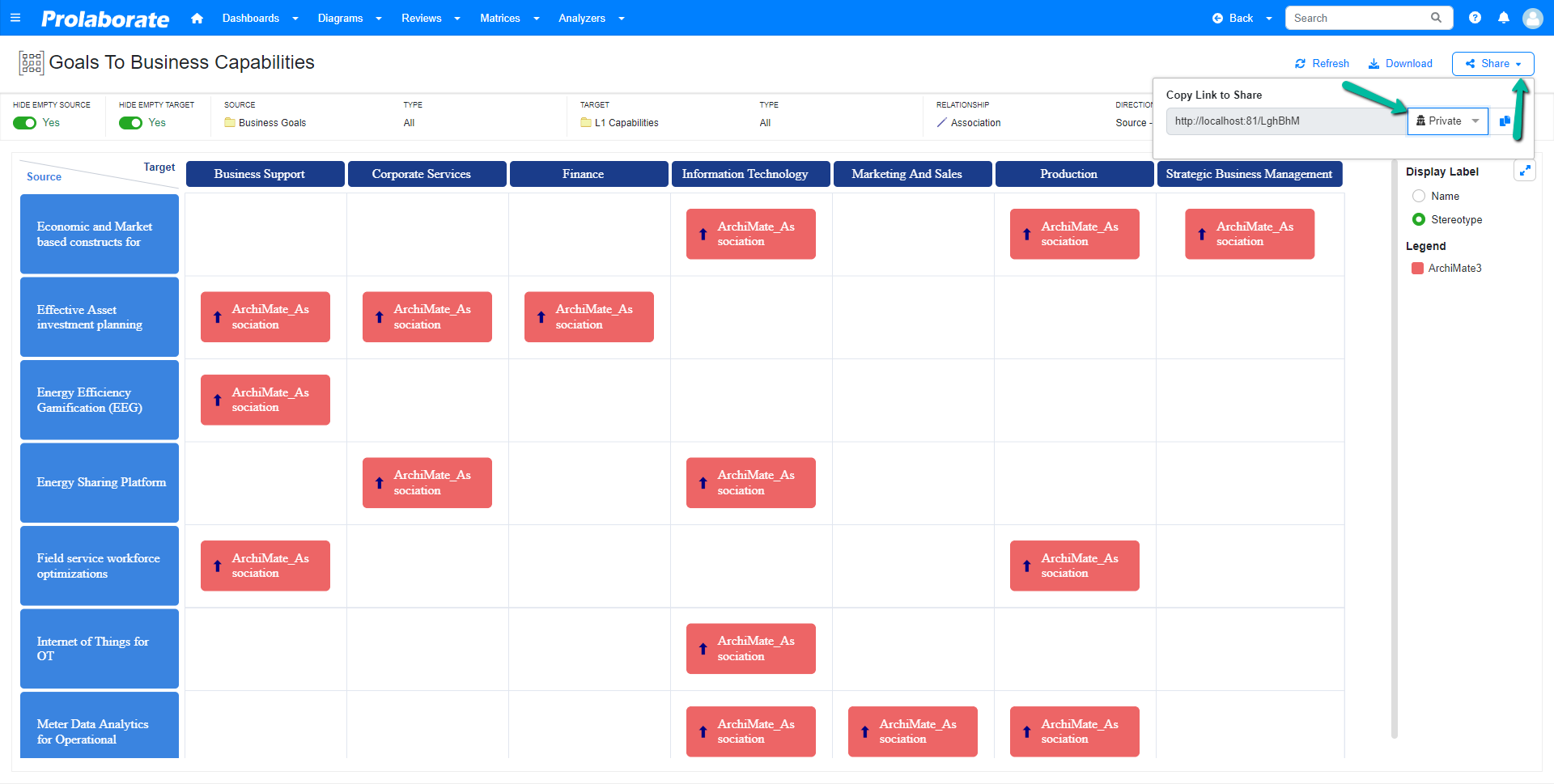
Note:
- If Open Community Access is enabled, the shared private URL will work as a public share URL.
Matrix Configurations
Packages which are selected as source and target, the type of artifact chosen when creating a matrix profile in Enterprise Architect are displayed in under matrix configuration. The type of relationship eg. association, dependency and the connector direction selected is also displayed here. However these configurations cannot be edited in Prolaborate.
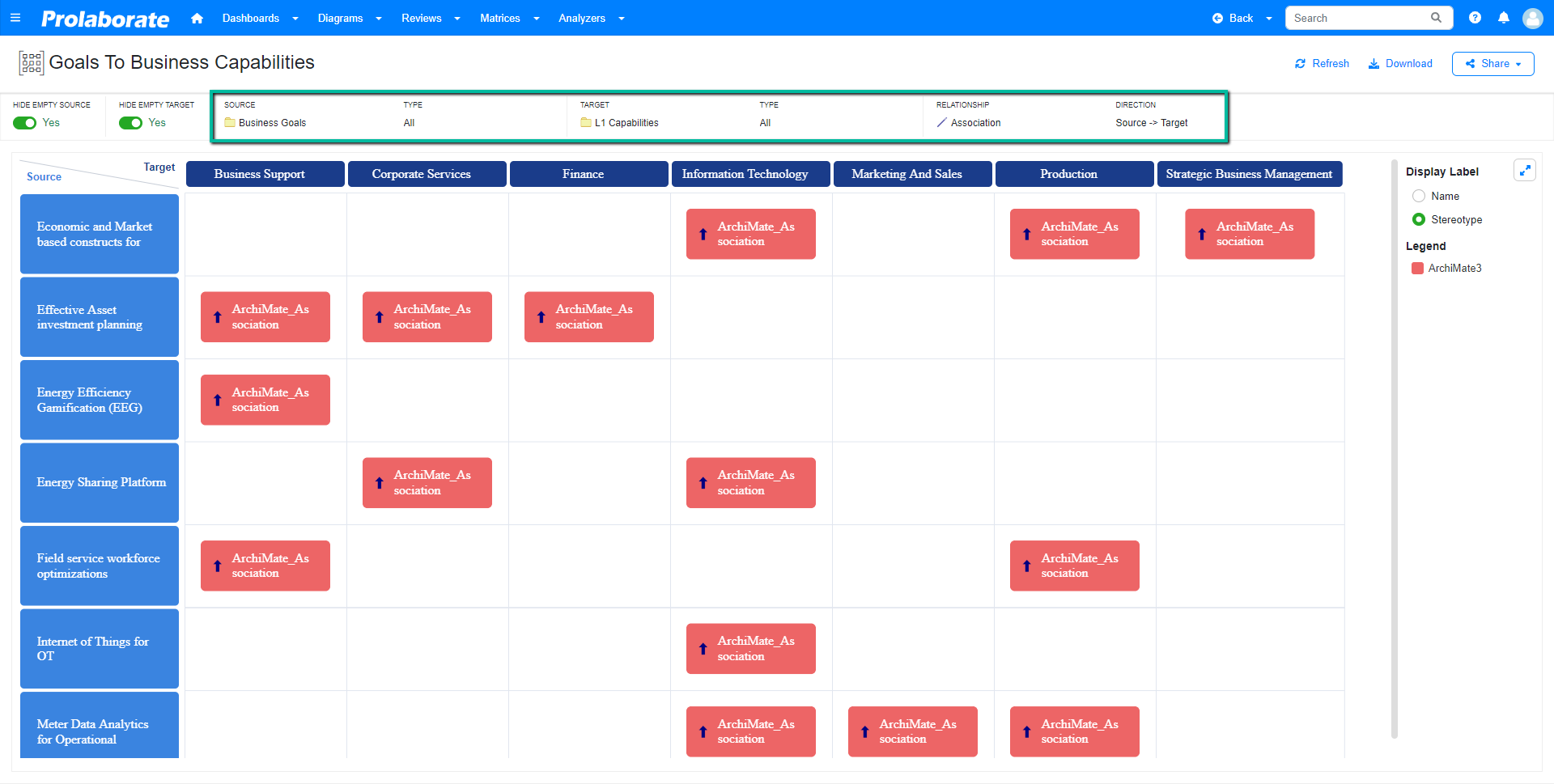
Note:
- Users who do not have access to packages which are selected as source or target in the matrix profile cannot see the matrix.
Hide Empty Source
To hide the elements which do not have any relationship from view, turn on ‘Hide Empty Source’.
This option is enabled by default for all the matrices. Disable the option to view the empty rows.
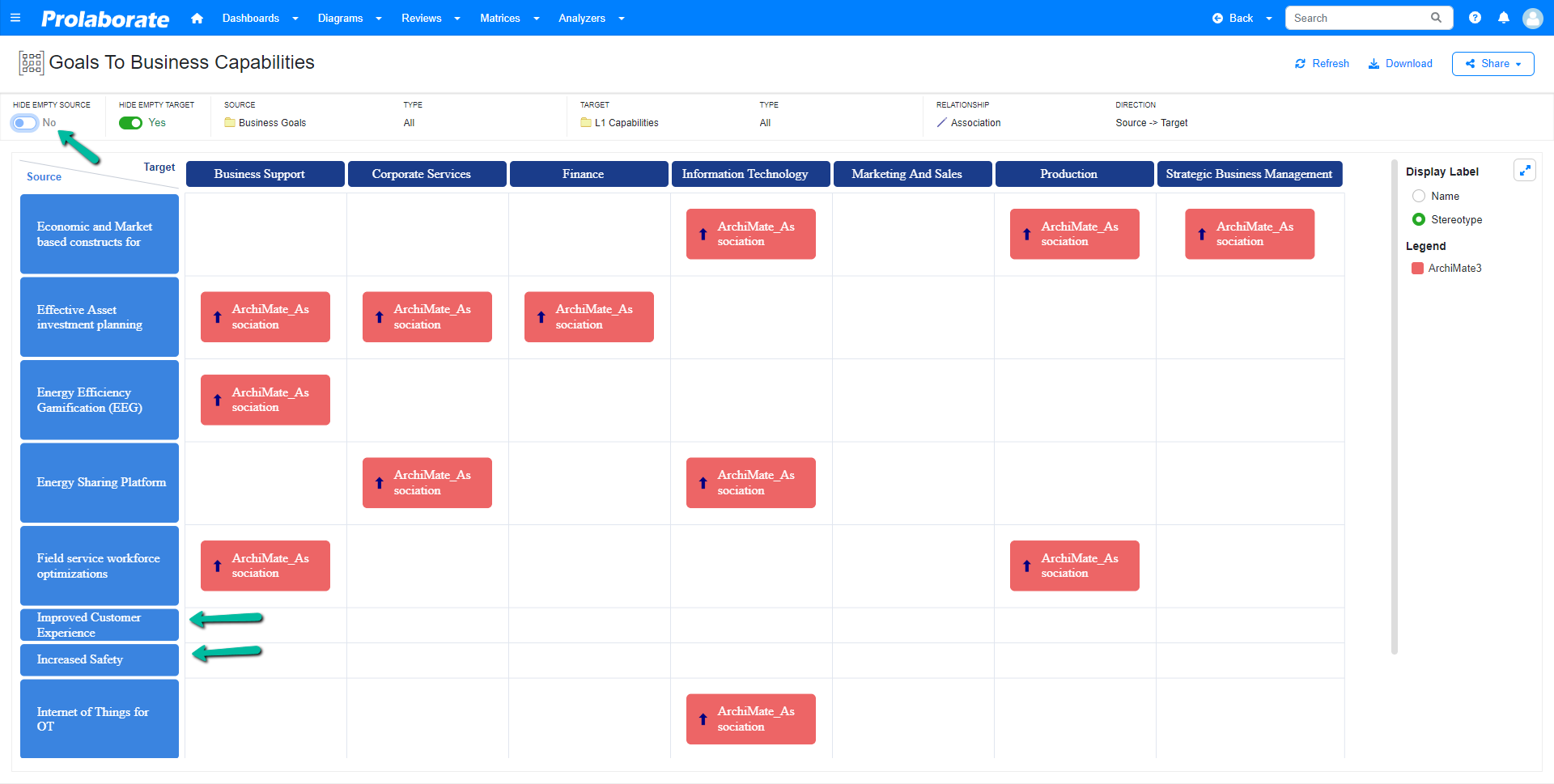
Hide Empty Target
To hide the elements which do not have any relationship from view, turn on ‘Hide Empty Target’.
This option is enabled by default for all the matrices. Disable the option to view the empty columns.
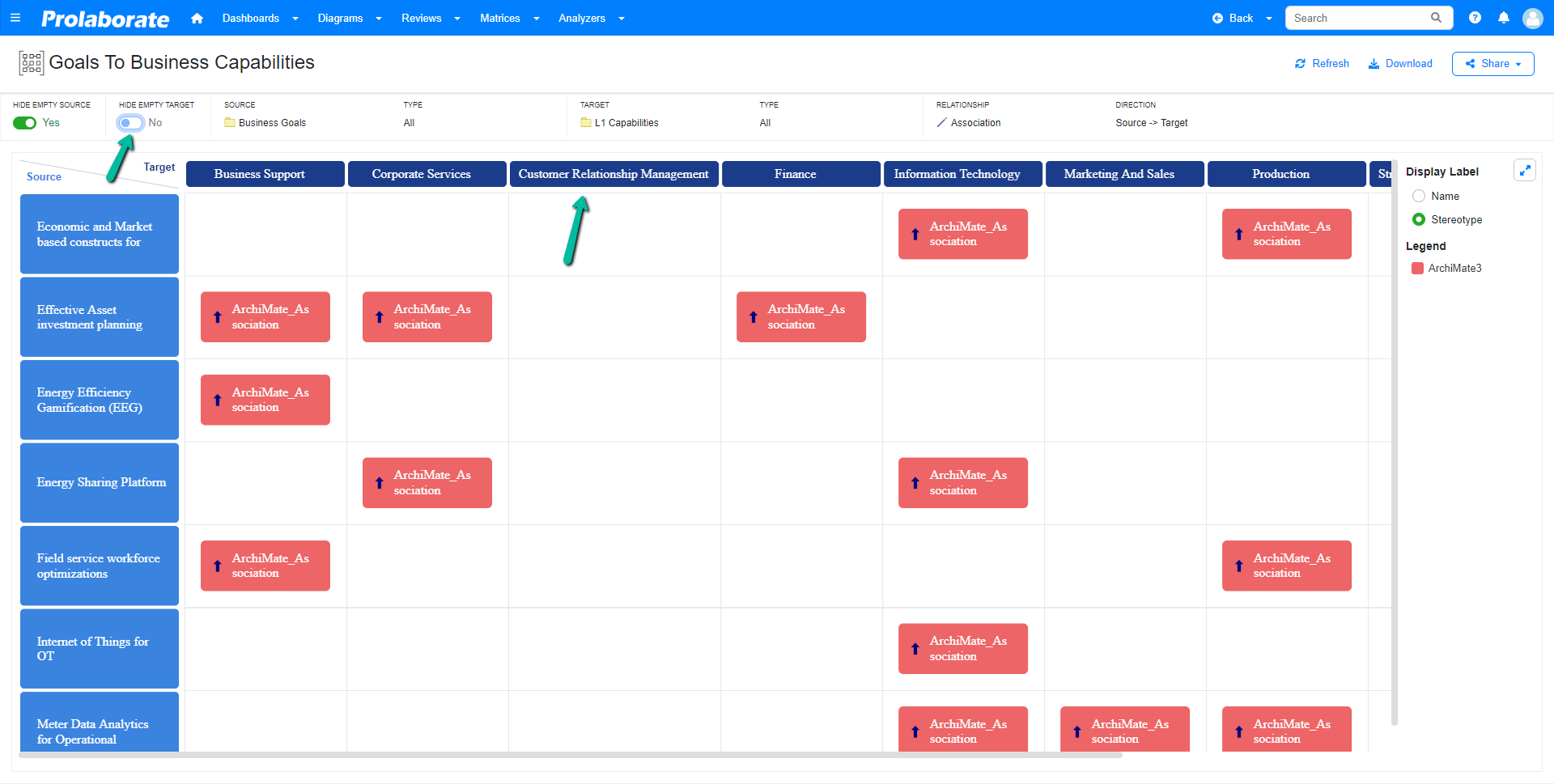
Display Label
This denotes what text is shown on the relationship node. Stereotype name is selected as default for any label to display on the node. However, user can switch to display the name of connector by selecting the name button under the display label.
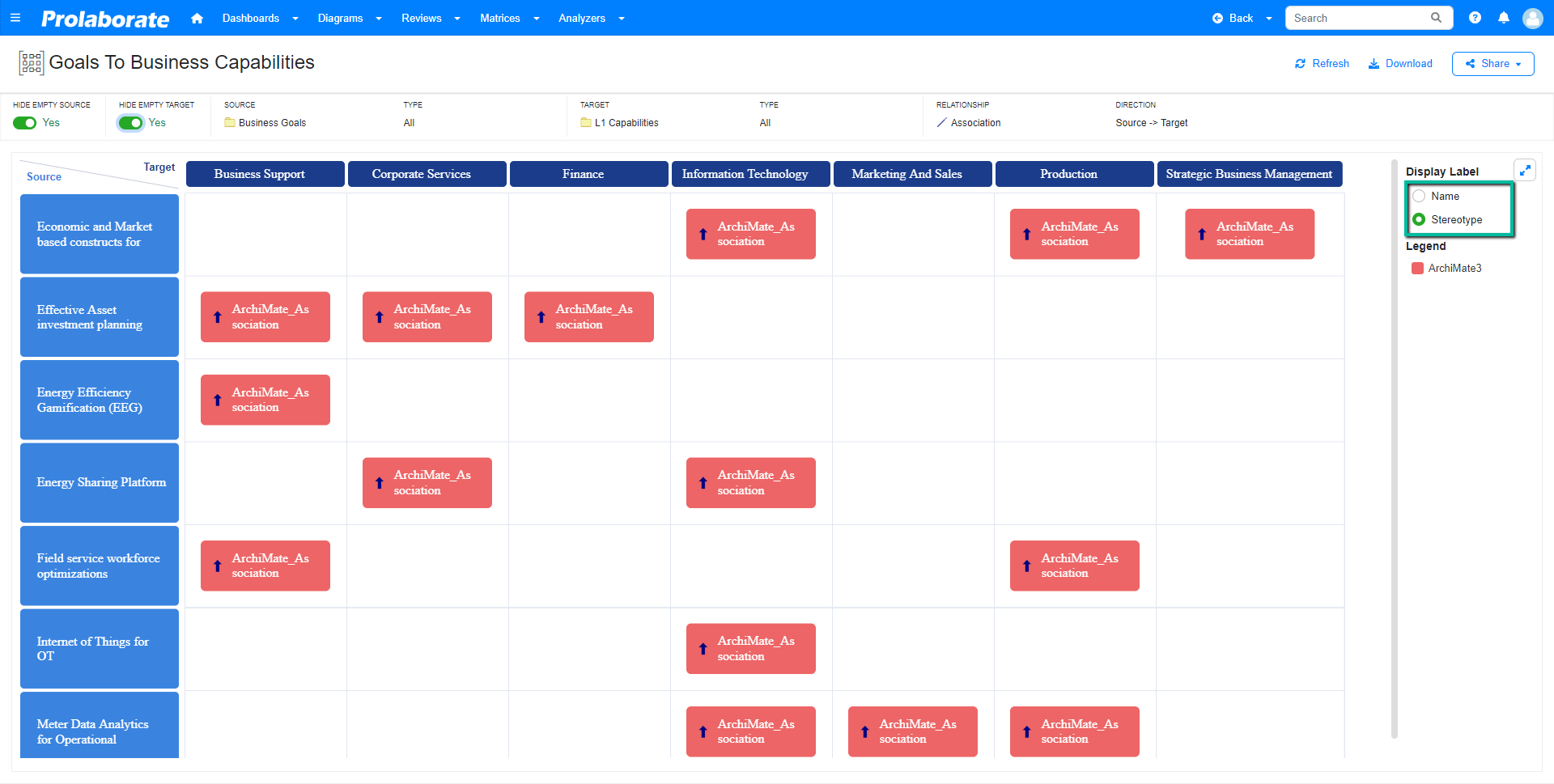
Legend
Technology of the connector type is shown as legend in matrix view. In case of multiple types of connectors from different technology present in a matrix view, the legend represents the different technologies. The color of the relationship node denotes the technology in the legend. User can also show/hide the relationship from a matrix view using legend.
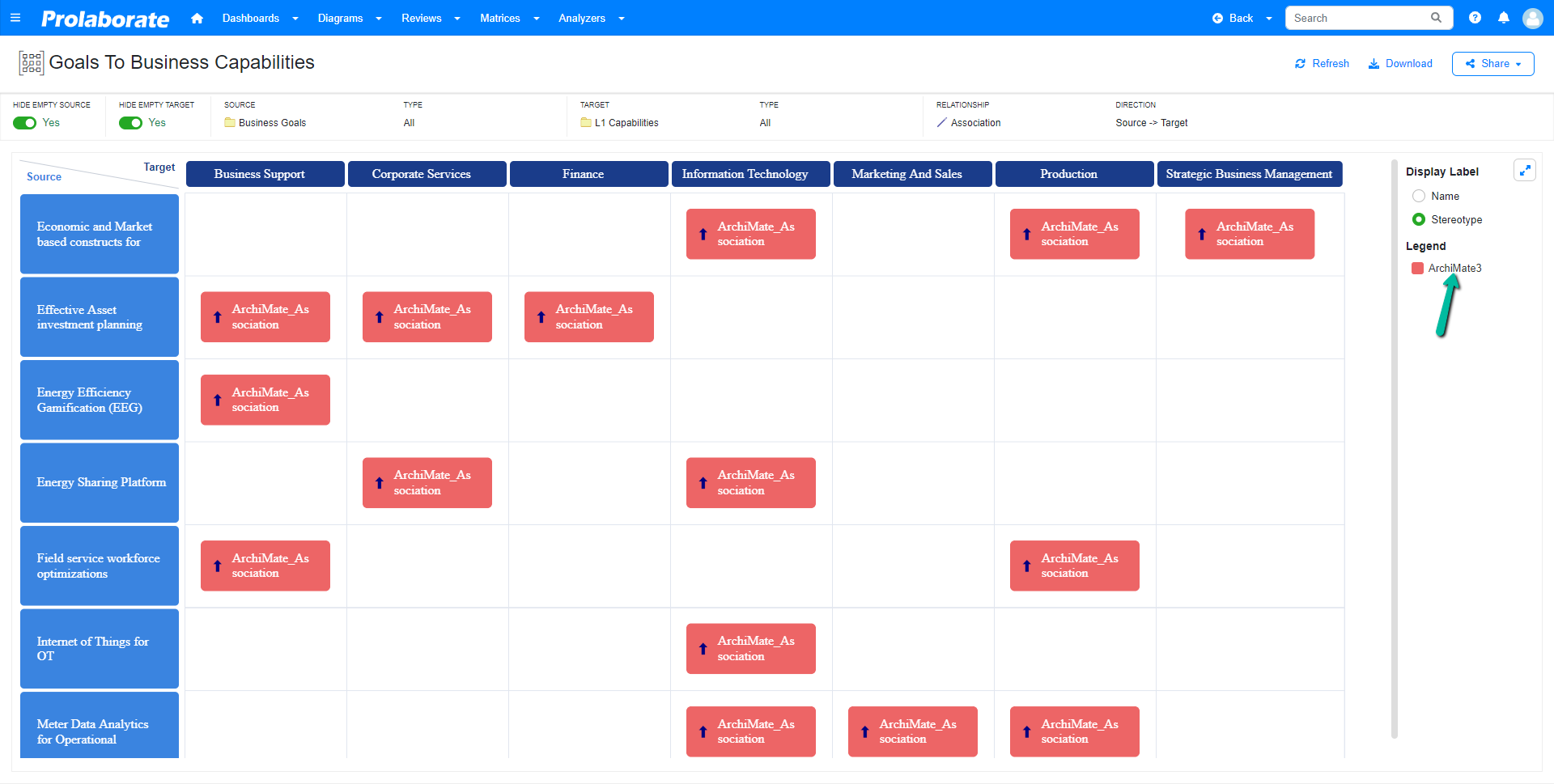
Maximize
View the matrix in full screen using the maximize option.
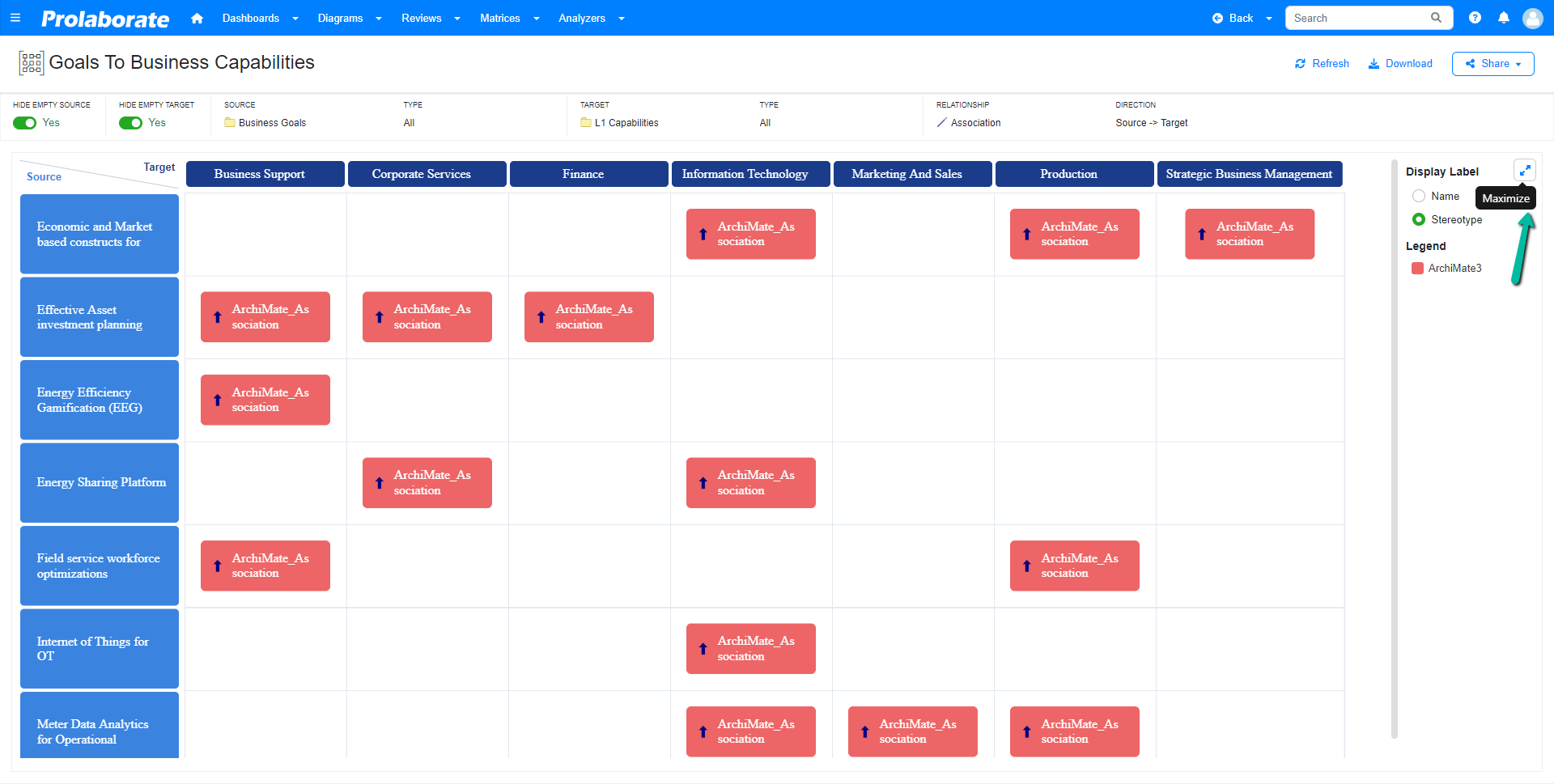
Minimize
View the matrix in default mode using the minimize option.
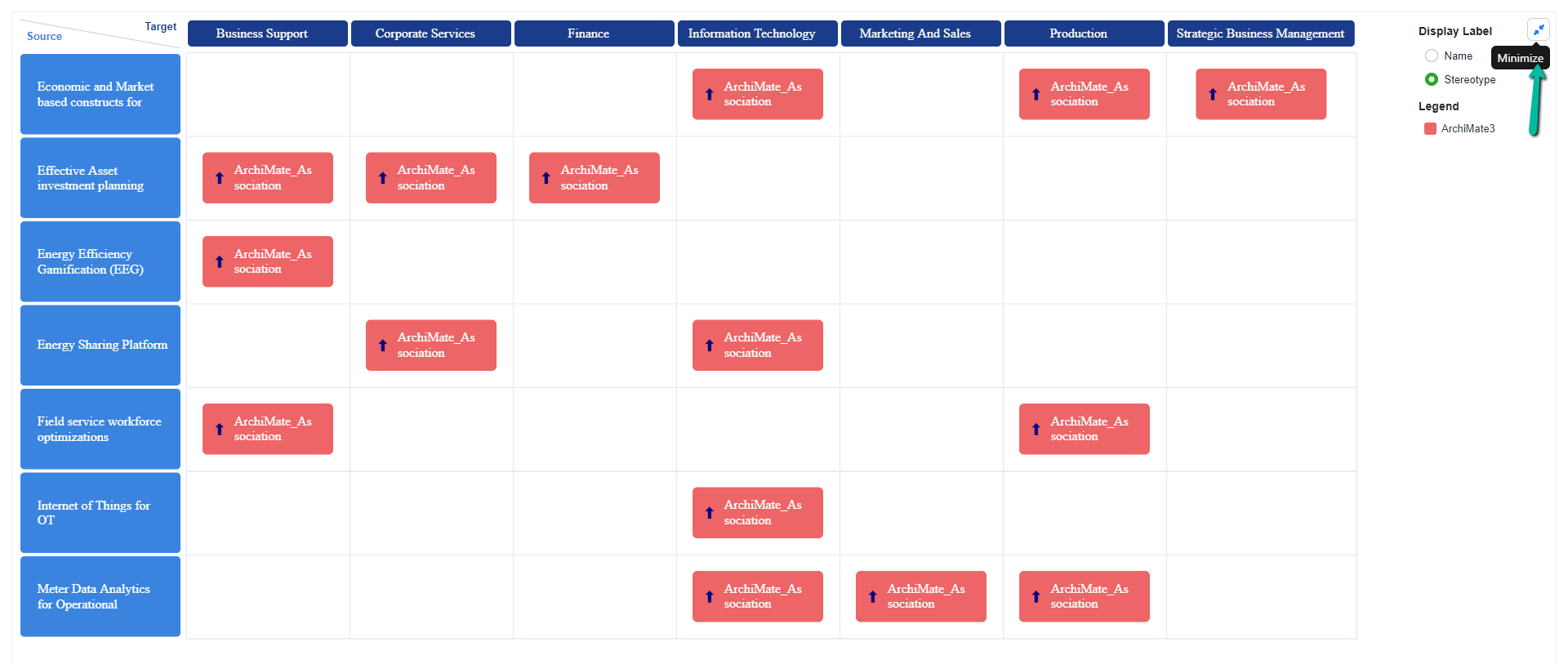
Refresh
This option is used to refresh the matrix profile to render the live data in case of any change that was made to the matrix profile parallelly in Enterprise Architect.