Manage Application Restriction
Manage Application Restriction allows admins to control application access (Whitelist or Blacklist) based on Domain Names or IP Addresses.
Admin can specify either a list of domains or IP addresses that can or cannot access Prolaborate. Users can restrict a network from accessing Prolaborate by either whitelisting or blacklisting the Domains or IP Addresses.
Note:
If a particular domain is blocked/whitelisted from accessing Prolaborate, any attempt to embed Prolaborate content within a webpage hosted on that domain via an iframe link will also be subject to the same restriction based on the Access Specification Mode
Prerequisite
Admin access is required to configure and Manage Application Restriction.
Note:
- Manage Application Restrictions previously is known as Domain Access Management before V4.3.0.8
- From Prolaborate 5.3.0 onwards, admin can enter IP with range to manage the application access
Enable Application Restrictions
To enable Manage Application Restriction, click Menu > Manage Application Restriction. Toggle Enable to activate Manage Application Restrictions.

Access Specification Mode
There are two Access Specification Modes available in Manage Application Restrictions
| Specification Mode | Description |
|---|---|
| Whitelist | Application Access is granted only to the listed domains/IP. All the other unlisted domains/IP cannot access Prolaborate. |
| Blacklist | Application Access is restricted to the listed domains/IP. All the other unlisted domains/IP access Prolaborate. |
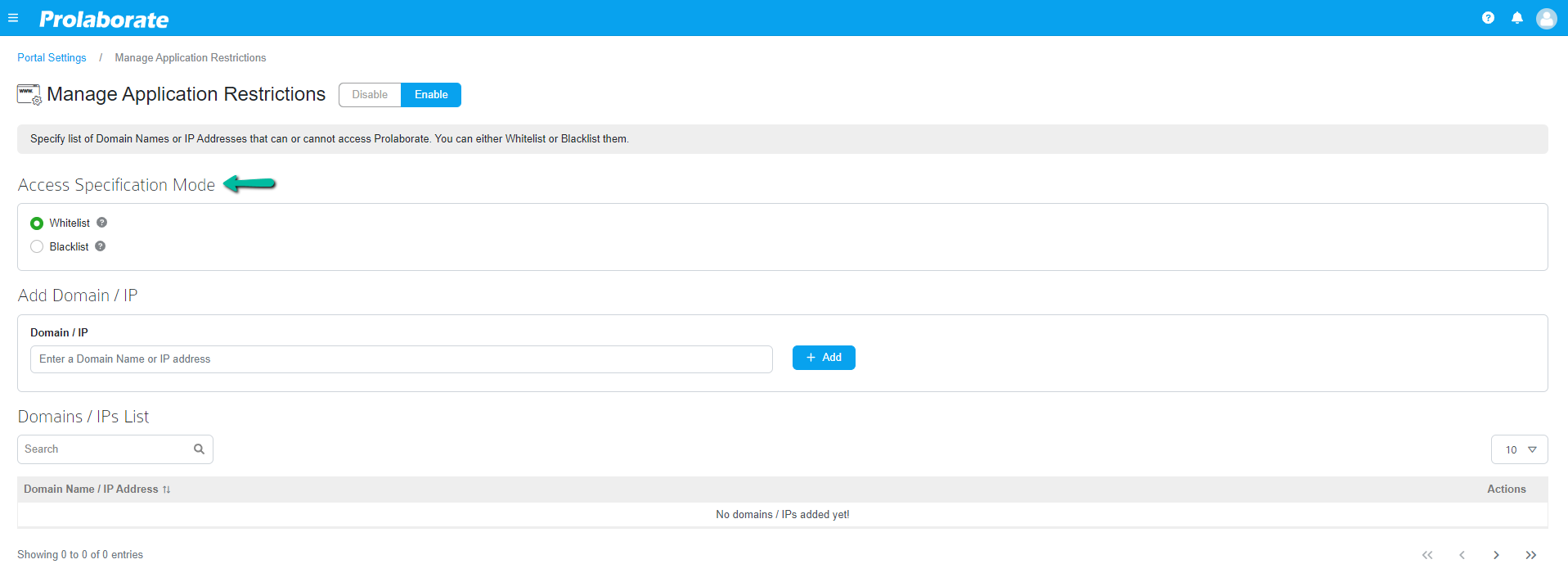
Add Domain/IP Address
To add, enter the Domain Name or IP Address or IP range in the given field and click Add.
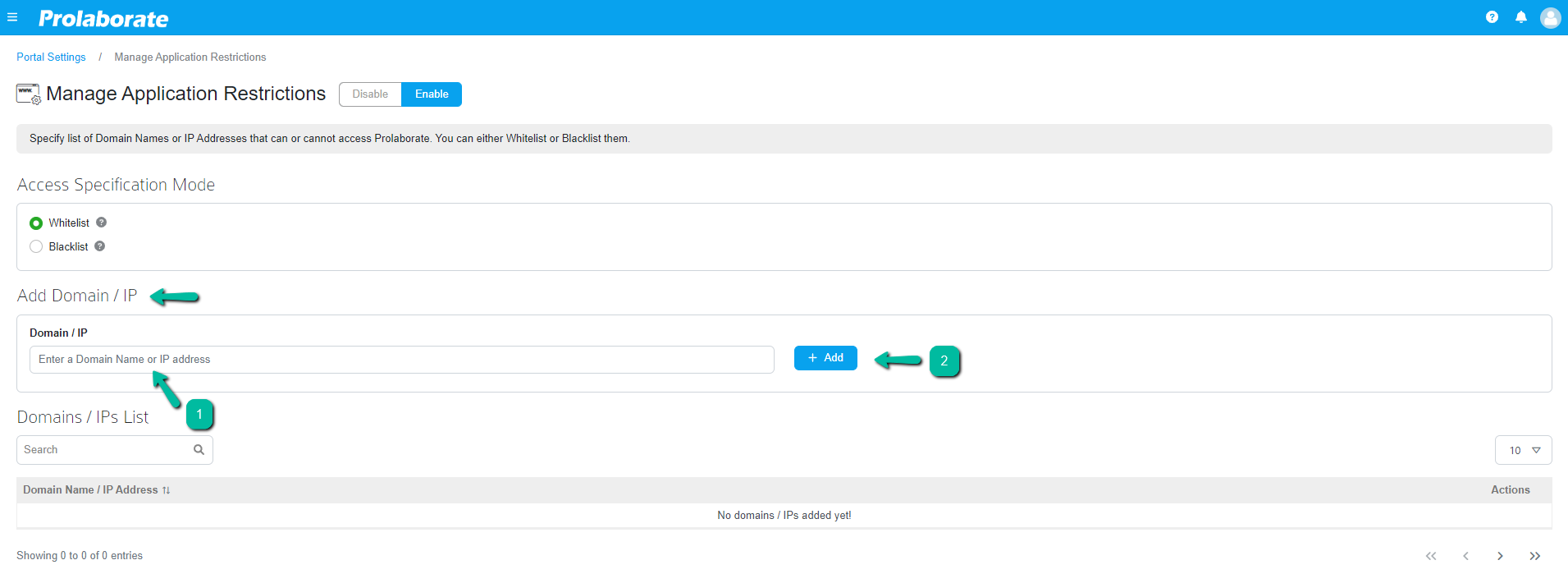
Whitelist Domains or IP Addresses
To whitelist a particular domain or IP Address or IP range and permit that domain to access Prolaborate applications.
Note:
- There is a limitation in Whitelisting feature, when adding both a Domain Name and an IP Address to the list. To know more about the limitation Click Here
- Step 1: Choose Whitelist Domain from the Access Specification Mode
- Step 2: Enter the Domain Name or IP Address in ADD Domain/IP Field and click Add button
Now, the Prolaborate Application has successfully added the accessible Domain/IP. Follow the same approach to add multiple domains or IP Addresses.
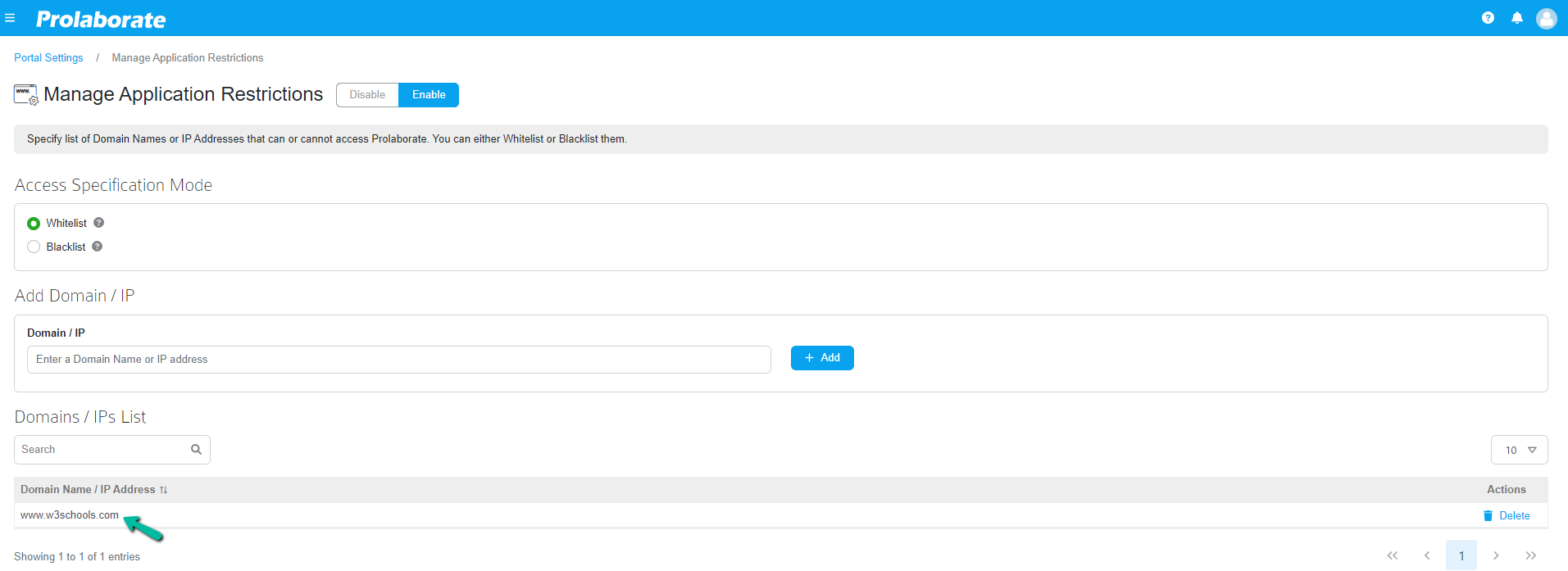
Blacklist Domains or IP Addresses
In order to prevent a domain or IP Address from accessing the Prolaborate application, it is necessary to blacklist the particular domain or IP Address.
- Step 1: Choose Blacklist Domain from the Access Specification Mode
- Step 2: Enter Domain Name or IP Address in ADD Domain Field and click Add button
Now, the Prolaborate Application has successfully added the restricted Domain. Follow the same approach to add multiple domains or IP Addresses.
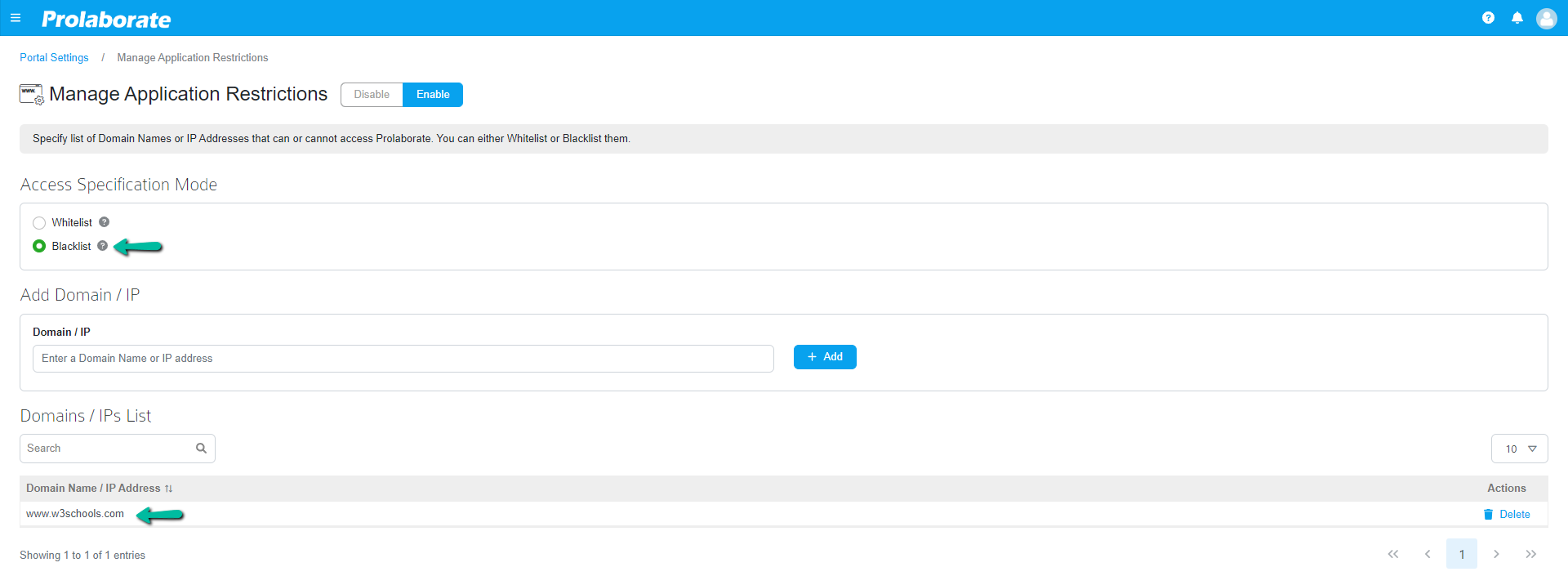
Manage Domains List
The Domains / IP Addresses added are displayed in the domains list below. Admin can delete the domains added from the list using the delete option.
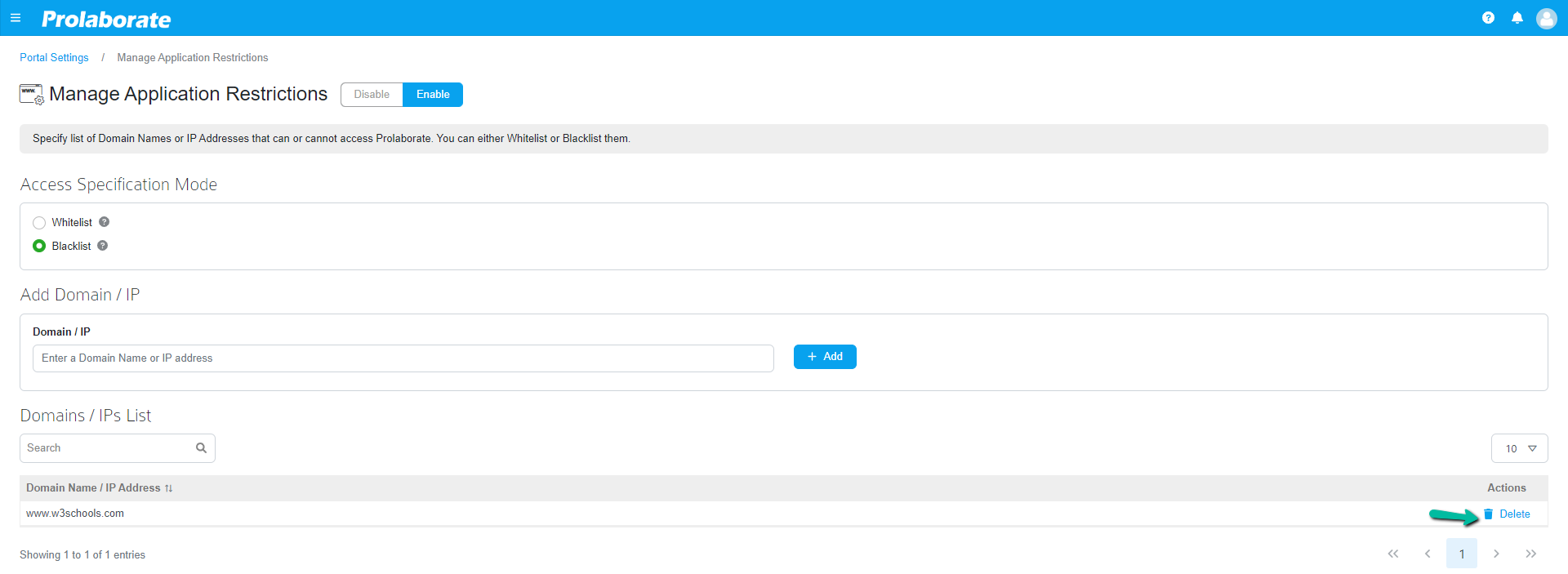
Known Limitation in Whitelisting
- Admin must only add either domain name or IP Address to the list. When a list contains both only whitelist of IP Address works and the domain is not whitelisted and hence domain cannot access the Prolaborate.
- If user switch the specification mode from blacklist to whitelist. In case application IP available in the same list, we need to add the IP address in whitelist and need to change the Mode.
- If user switch the specification mode from whitelist to blacklist. In case application IP available in the same list, we need to remove the IP address in whitelist and need to change the Mode.




