Launch EA from Prolaborate to edit Diagrams
Diagram Editor Plugin for Prolaborate is a simple utility for modelers using Prolaborate that allows seamless navigation to Enterprise Architect. This plugin allows users to easily switch from Prolaborate to Enterprise Architect, making it easier to do modifications to the diagram when the need arises.
Prerequisites
- 64-bit Operating System
- Enterprise Architect 16 and above (32 bit/64 bit)
Install and Configure
To install and configure Diagram Editor, follow the steps mentioned below
Step 1: Download the Diagram Editor here.
Step 2: Run Setup.exe as an administrator and Click ‘Next’.
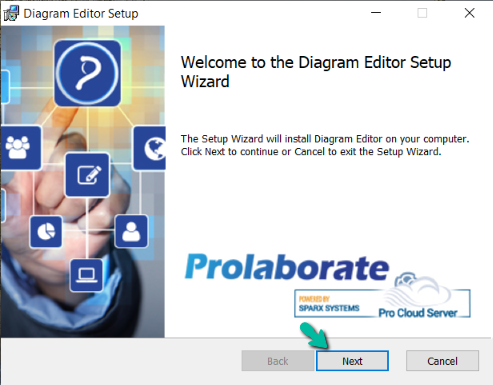
Step 3: Accept the EULA and Click ‘Next’.
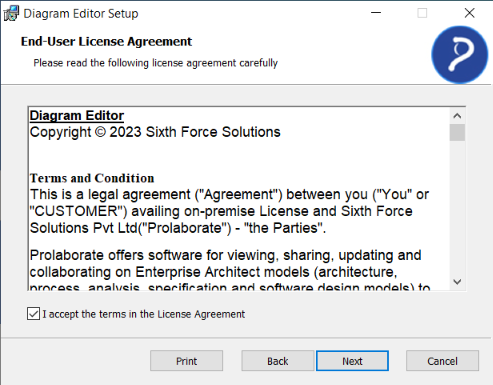
Step 4: Choose Installation Path and Click ‘Next’.
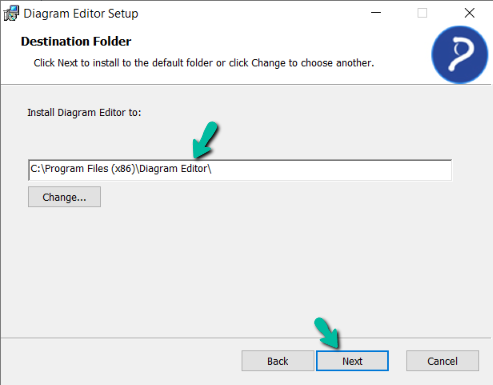
Step 5: Browse Installation Path of Enterprise Architect and Click ‘Next’.
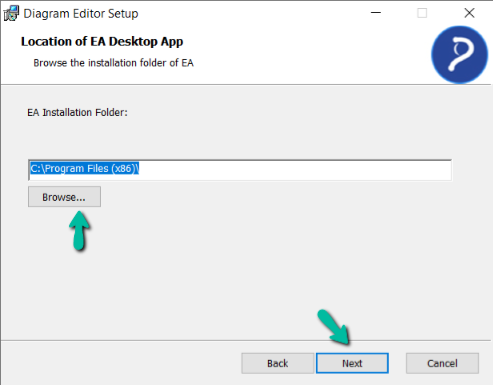
Select the EA Installation folder which has the EA.exe file located in it and click ‘Ok’ (Ex:- C:\Program Files\Sparx Systems\EA16\).
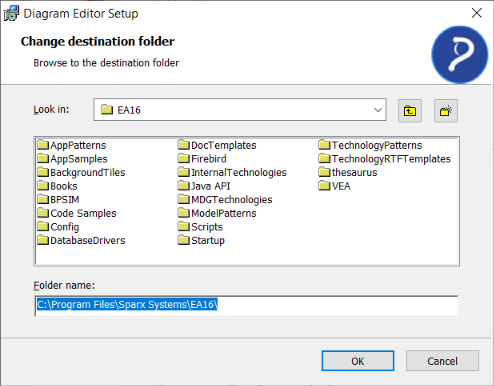
If older version of diagram editor is installed, steps 4 and 5 are skipped during the upgrade. The previously installed path of diagram editor and EA installed folder are automatically selected.
Users can manually change the EA installation folder in the config file (C:\Program Files (x86)\Diagram Editor\DiagramEditorConfig.json) to open a different version of EA when using diagram editor.
Step 6: Click Install to initiate the installation process.
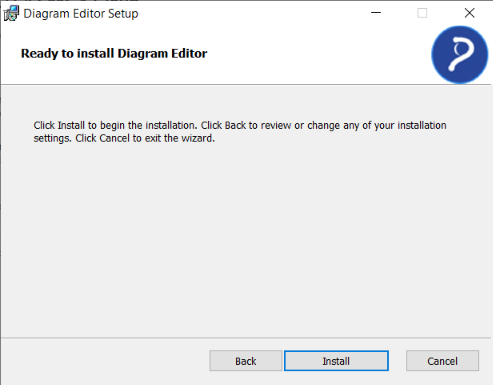
Step 7: Click Finish to complete the installation process.
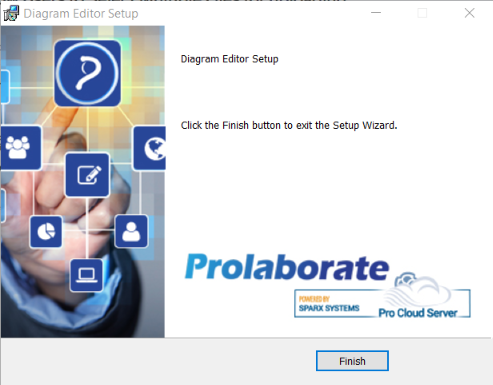
Enable Diagram Editor
The next step is to enable the Diagram Editor option in Prolaborate. On enabling, the ‘Open in EA’ option can be viewed in all the diagrams.
Click Menu > Repository Configuration under Repository Configuration.
Under Diagram Editor section, toggle the ‘Enable users to open EA’. Default connection string is shown automatically in the field below. Admin can also manually enter PCS connection string or encrypted connection string from EA. (Click here to know more)
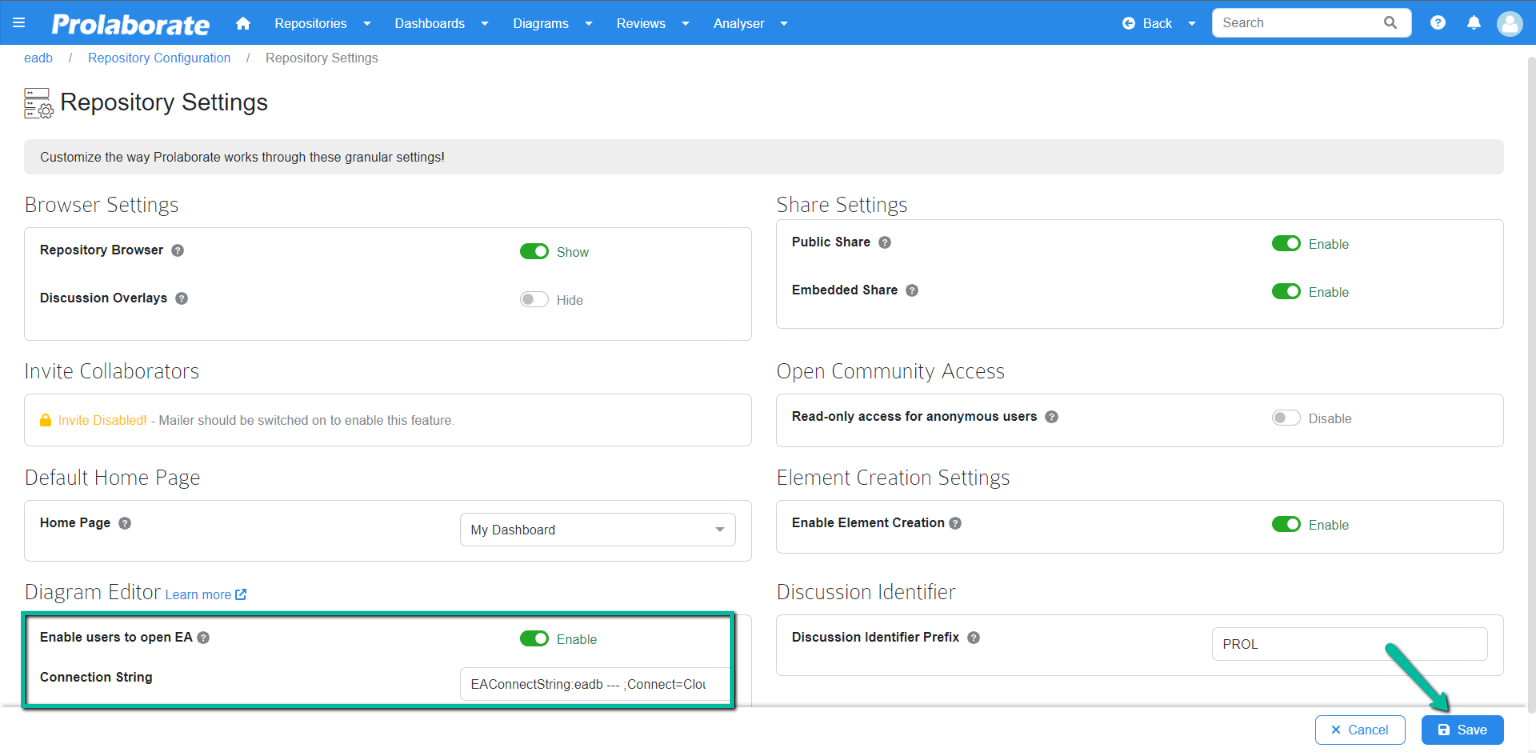
Click Save to save the configuration.
Switch to EA and Edit any Diagram
Once the option is enabled, ‘Open in EA’ button is visible in all the diagrams. The user also requires WRITE access permission to diagrams in Prolaborate.
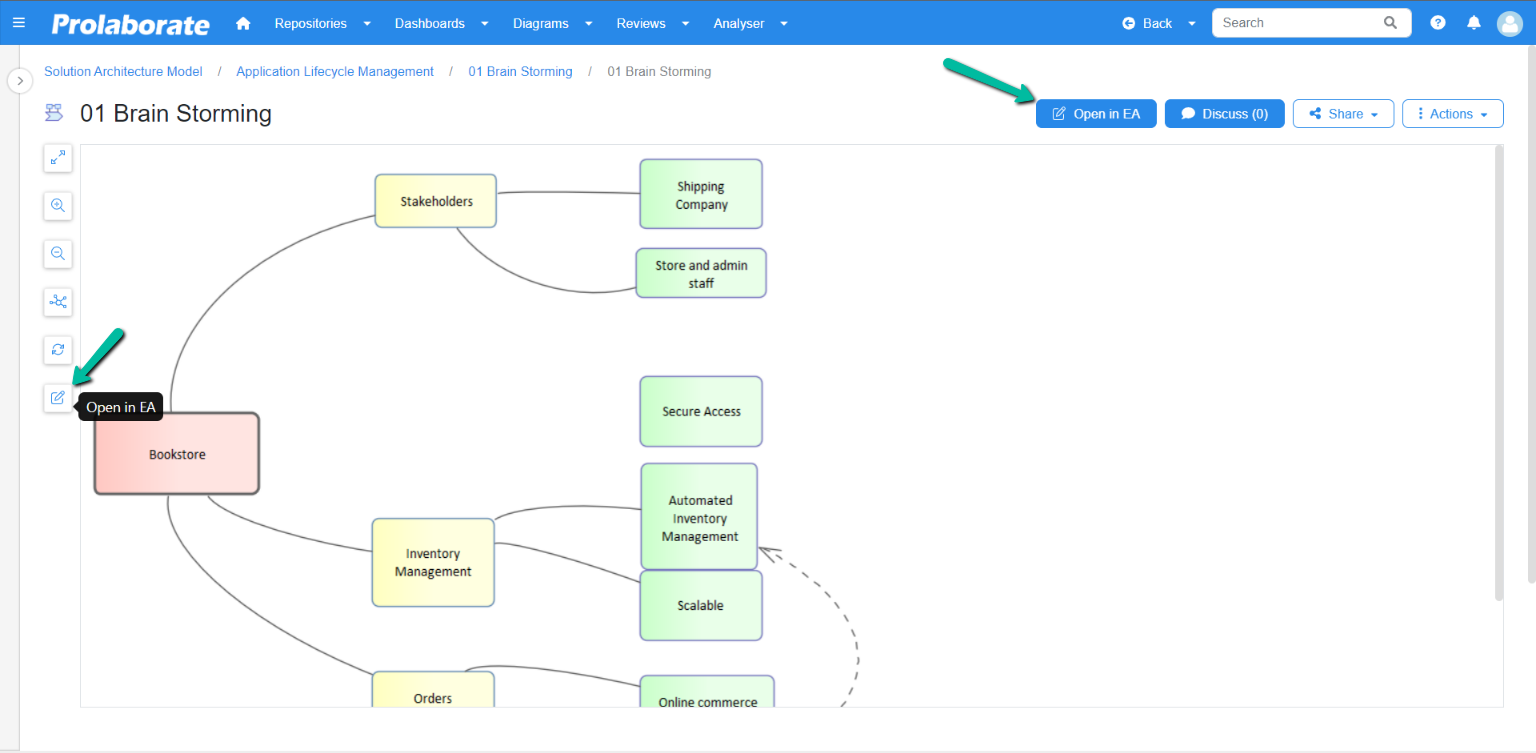
If the user does not have WRITE access permission to the diagram, the button will be in a disabled state.
The following page appears when clicking the Open in EA option displaying two options.
Option 1 (First time users): Download Diagram Editor and install it using the steps mentioned before, if not installed already.
Option 2 (For user who have already installed): Directly open EA, if the Diagram Editor is already installed and configured.
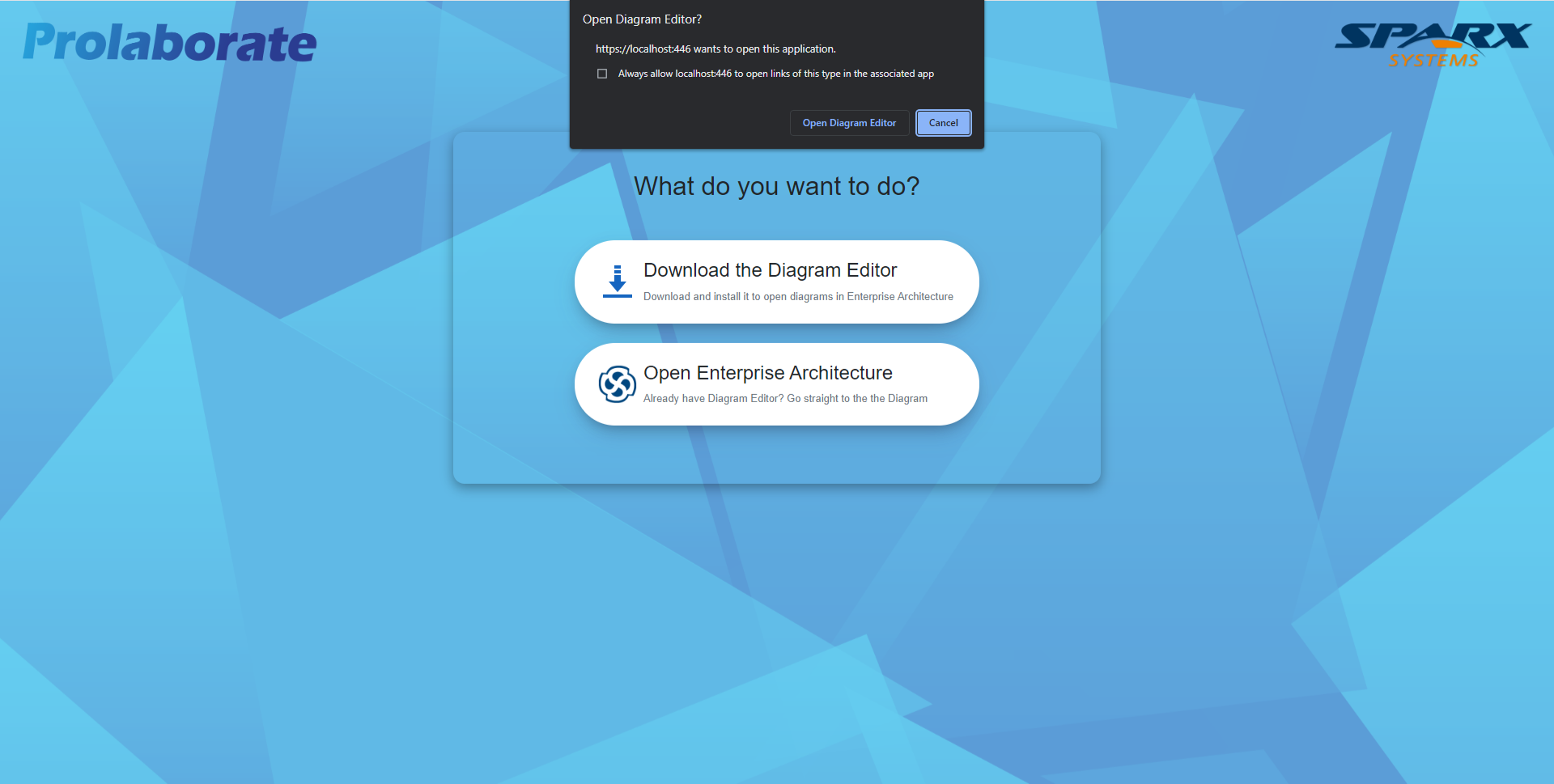
Enterprise Architect is now launched, and the respective diagram gets opened automatically.
Note:
- If Security is enabled for the model in EA, login popup window is displayed. Upon entering the credentials, the respective diagram is opened.
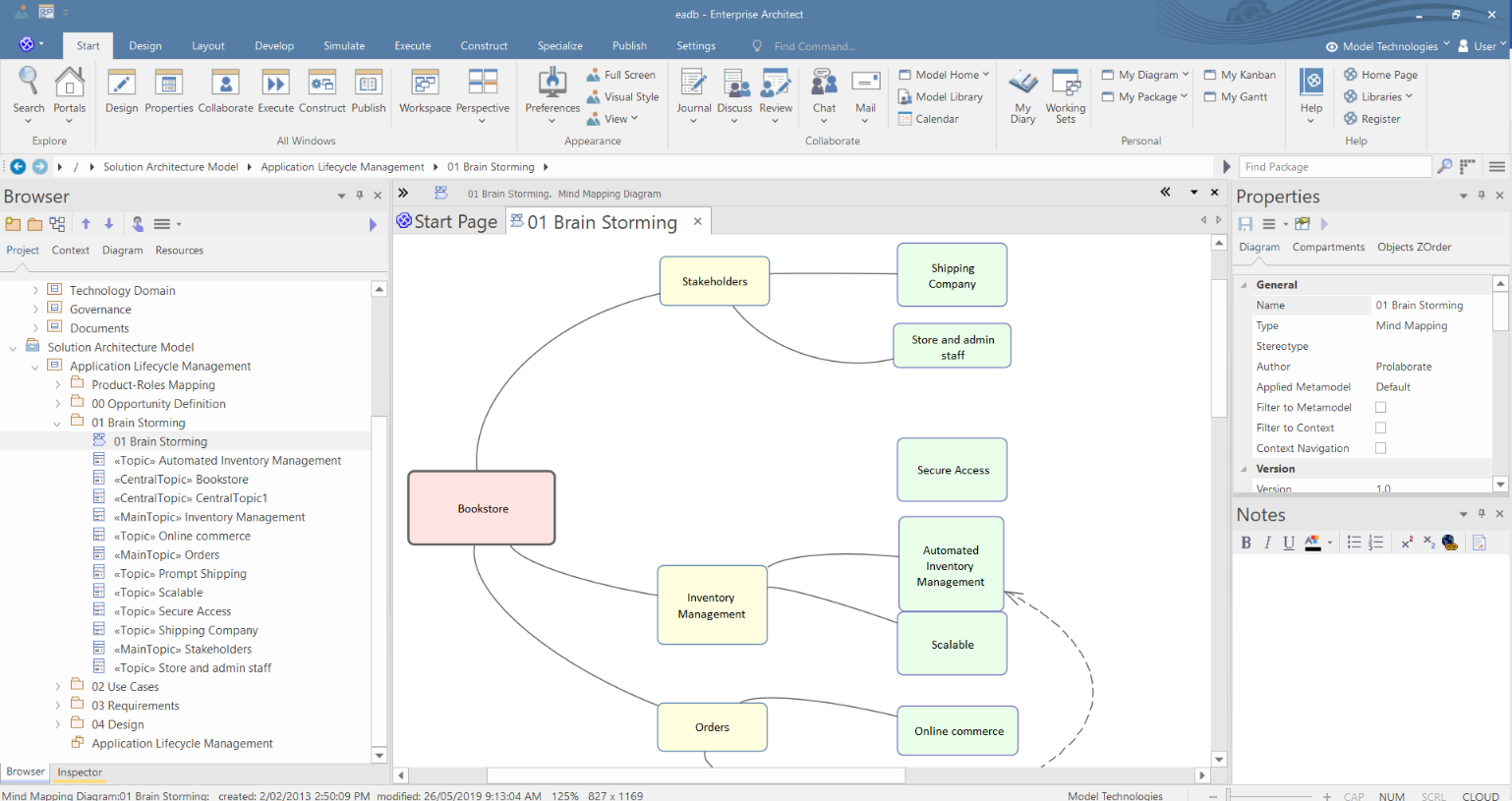
You can make the changes to the diagram as required and save it.




