License Management
License Management
You need to have the right licenses installed to open Prolaborate.
The purpose of this article is to show you how you can add or upgrade a Prolaborate license.
Activate Prolaborate
After installing Prolaborate, when you are logging in for the first time, you will see the following screen.
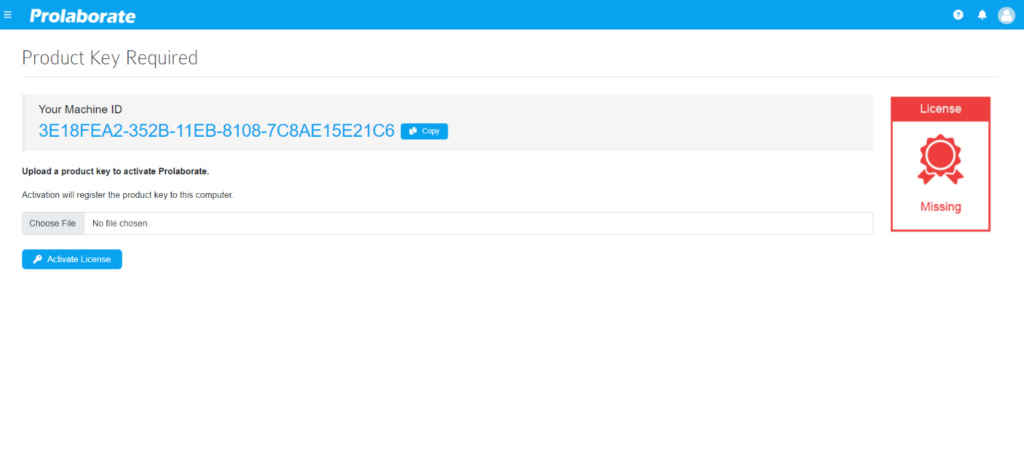
Note:
- Kindly copy the Machine ID and share it with the Prolaborate Sales team: sales[at]prolaborate[dot]com to receive the Activation Key.
As per the purchase order, you will be given an Activation key. Log in, upload the key, and click on Activate License.
The license status will change and license information will be displayed on the screen. You can verify the information on the page.

If you had purchased the Growing Teams edition with add-ons, the details of the add-ons will also be available on the screen.
Update Existing License / Renew Expired License
Click on Menu > Licenses to go to the License page.
The licenses page gives you the summary of the license information such as license type, license expiry date, licensed users, etc.
Below is the screenshot of the Licenses page

To remove the expired key, click on Remove Activation Key.
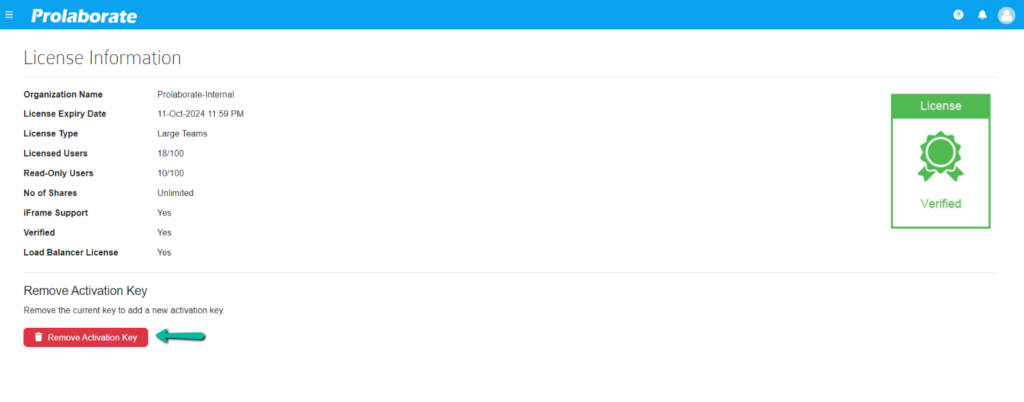
Click on Choose File, choose the Activation key and then click on Activate License. The new license details will be visible on the screen now.
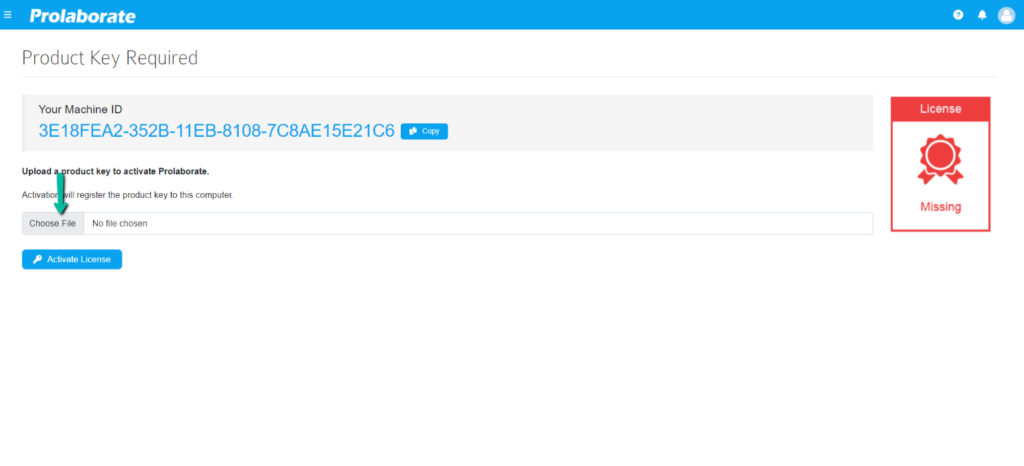
After activation, the newly updated license details, will be displayed in the user interface, providing a detailed overview of the licensing status. This ensures users have immediate visibility into the updated license information.
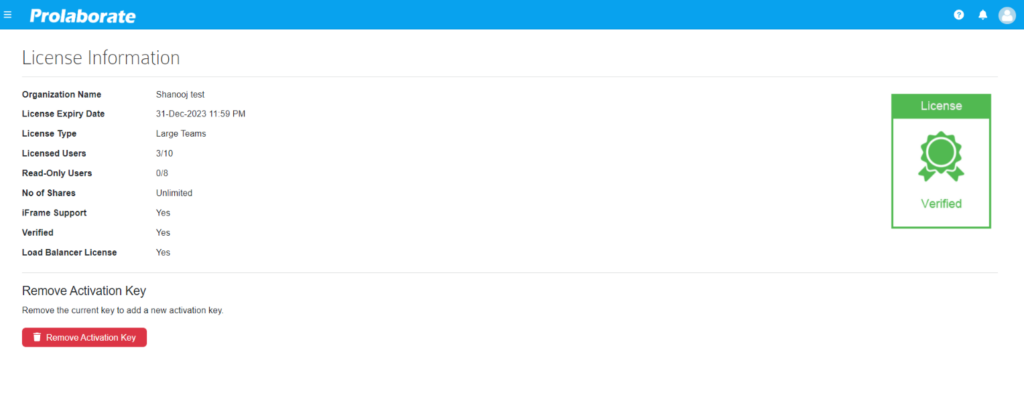
Note
- The renewal activation key can be found in an email with the subject line “Thanks Again! – [Your Company Name]”. Our sales team will send the email after completing the renewal purchase process.




