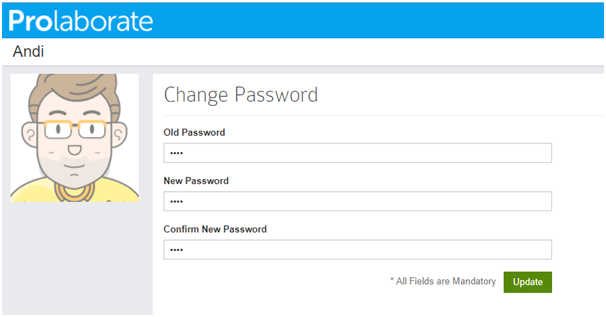Help Center
Manage Profile
Manage Profile
This article will show you how you can manage your profile.
View Profile
To go to your profile page, click on your name on the top right and then click on My Profile in the Account Settings dropdown. You should see these options:

The profile page gives the following information:
- Your recent activities in Prolaborate
- Profile image
- Email ID and Time zone
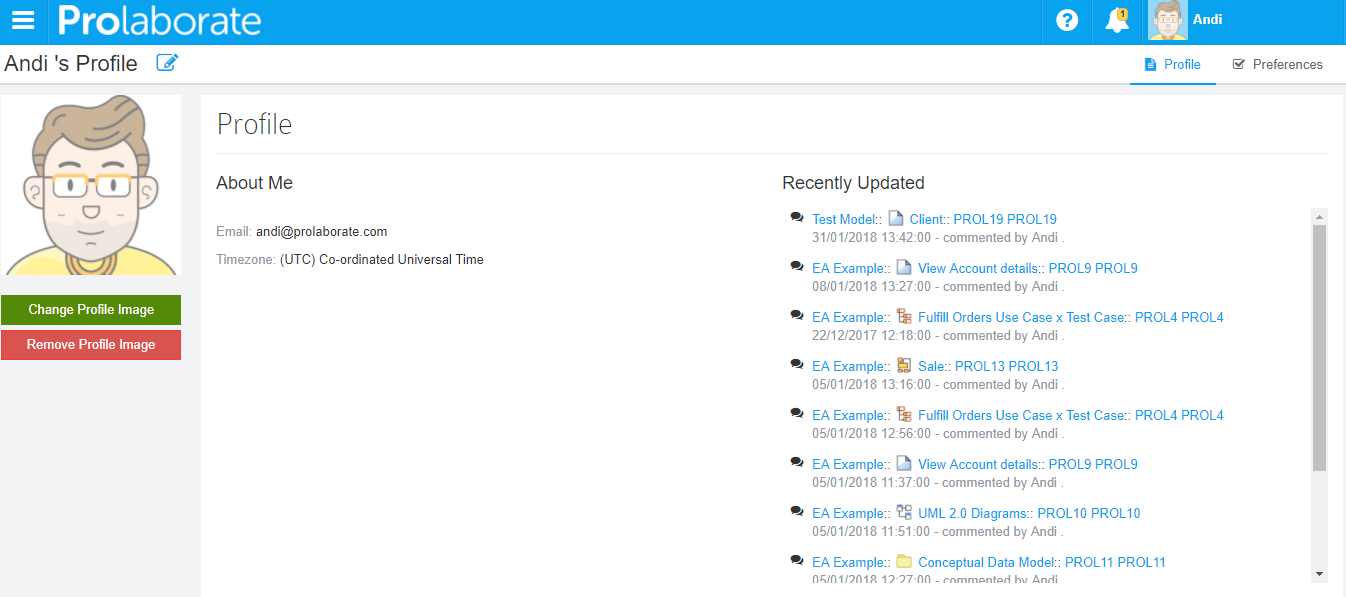
You can click on Peferences to change Properties Tabs configuration.
Edit Profile
Click on Change Profile Image to upload a new profile image. If you want to remove your profile image, you can click on Remove Profile Image
Click on Edit icon to edit your particulars.
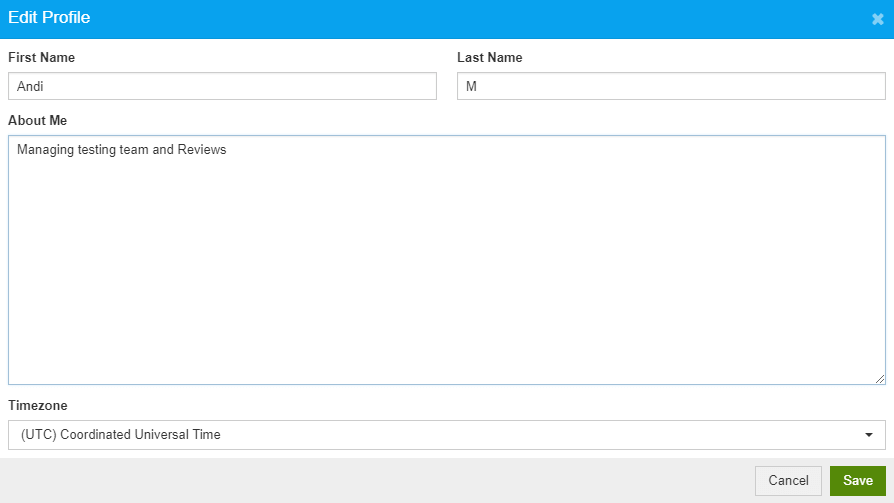
Change Password
Click on Change Password under Account Settings to change your current password.