View Prolaborate from within EA
View Prolaborate from within EA
Prolaborate add-in for Enterprise Architect lets you view discussions from Prolaborate and get web links for EA packages, diagrams and elements.
In this guide, we will see how to configure Prolaborate add-in and work with it.
Install Add-in
Prerequisites :
- Minimum of .Net Framework 4.5.2
- Visual C++ 2013 Redistributable (32bit)
- Uninstall the EA add-in if your current version is V1.0.0.2 or before.
Follow the steps to install the Prolaborate add-in for Enterprise Architect:
- Click on this link to download the Prolaborate add-in.
- Extract the files to a folder
- Run “ProlaborateAddinSetup.exe” as administrator
- Open Enterprise Architect as an Admin
- Configure Repository
The configuration needs to be done only once. Other EA users can just install the add-in and start viewing information from Prolaborate seamlessly.
Configure Repository
EA Project needs to be connected to the right Prolaborate Repository in order to fetch the right information from Prolaborate.
To map an EA project to a Prolaborate Repository, click on Prolaborate > Configure Repositories and follow these steps:
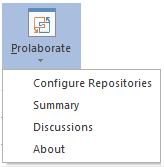
- Select the protocol used in your Prolaborate instance
- Enter the URL of Prolaborate. For example, if your Prolaborate address is https://abc.prolaborate.com/, then protocol is https and server URL is abc.prolaborate.com
- Click on Fetch. Repositories dropdown will show all the repositories configured in Prolaborate.You will see an error message if the connection details are wrong or add-in is not able to connect to Prolaborate server.
- Select the appropriate Repository.
- Click on Save
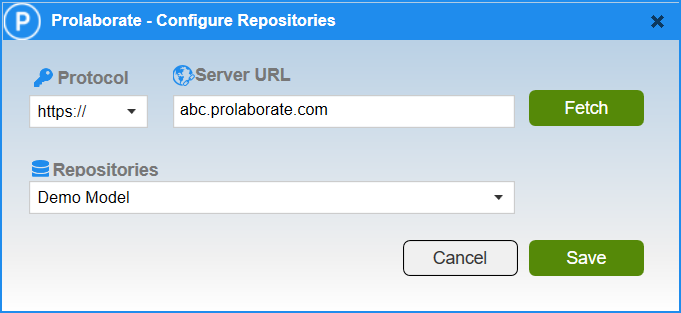
View Prolaborate Summary
Click on any EA item,and then on Summary from Prolaborate add-in dropdown:
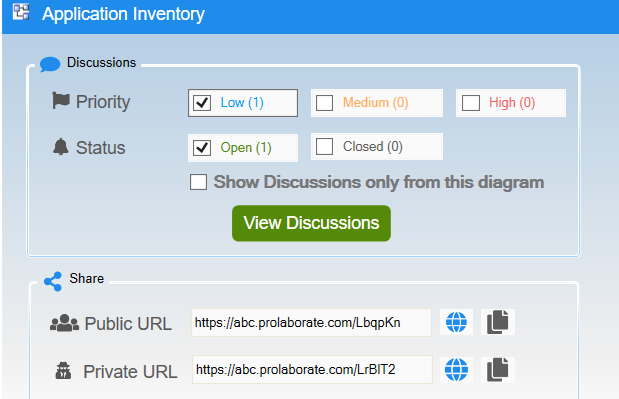
From this window, you can
- Use the Priority and/or Status filters and click on View Discussions to filter out the discussions
- Enable Show Discussions only from this diagram to see only those discussions that are created in the context of the diagram that is selected. By default, discussions created on the diagram and the objects on it are shown.
- Get Public URL, clicking on which anyone can view an EA diagram, package, or element in a browser as a Prolaborate user
- Get Private URL, clicking on which any Prolaborate user can view an EA diagram, package, or element in a browser
- Click on web icon to open the link or copy icon to copy the link.
View and Reply to Discussions
Clicking on View Discussions opens this window and shows the discussion as per the filters applied.
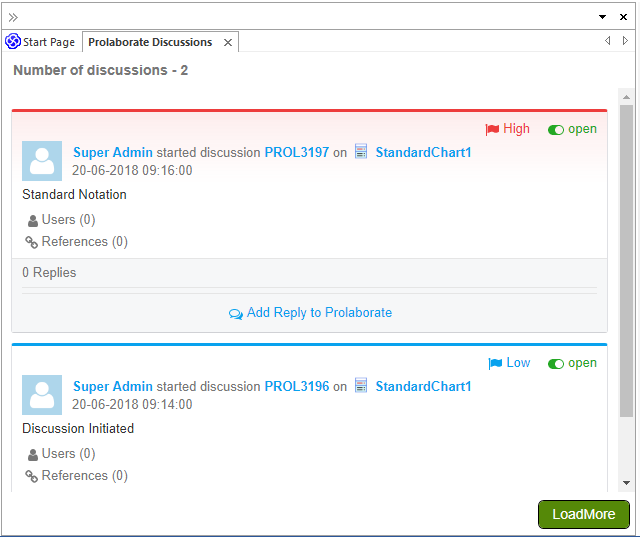
If you want to reply to a discussion, just click on Add Reply button. You will be taken to the Prolaborate site where you can actively participate in the discussion.




