My Diagrams View
My Diagrams View
Prolaborate provides a single personalized view of diagrams from the Enterprise Architect model.
View My Diagrams
When you login or open a repository, you will land on your Dashboard.
Click on My Diagrams next to My Dashboard on the top right of the page.This views shows you all the diagrams that you have access to.
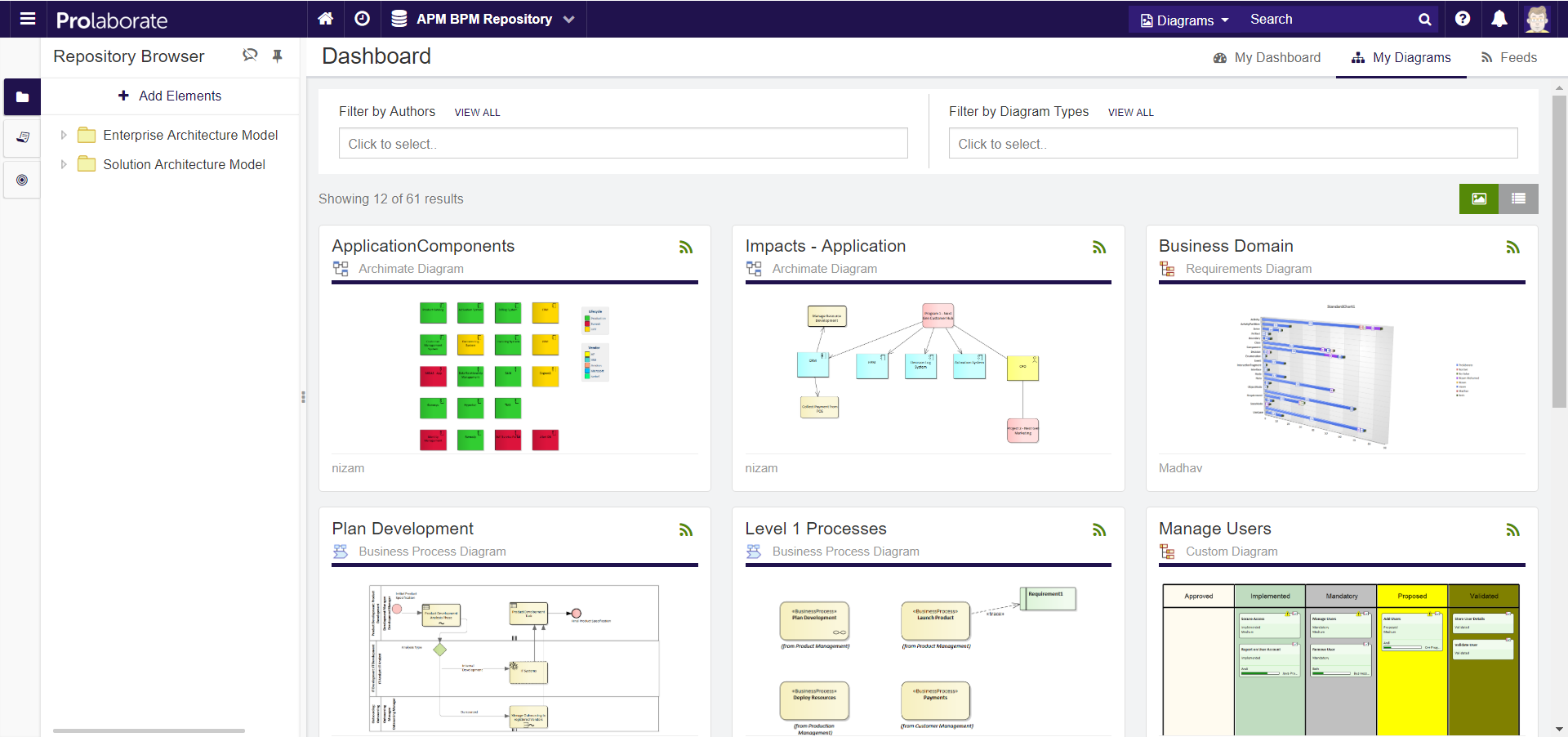
What can you do from My Diagrams page?
- The diagrams are shown to you in Thumbnail view by default. You can change it to list view to read the notes on the diagrams when browsing the diagrams.
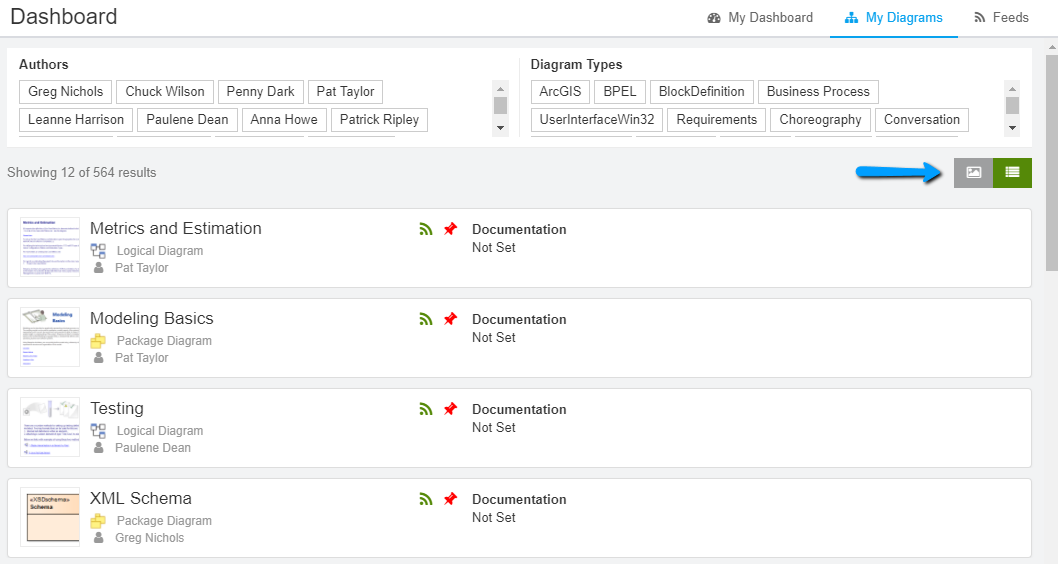
2. To quickly see the details of an EA diagram, you can hover over it and click on Quick Info
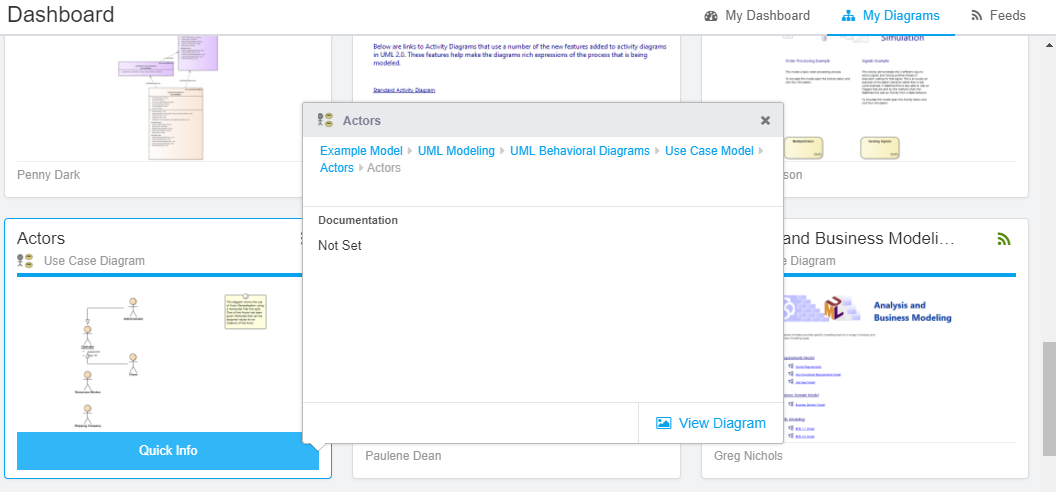
3. To see the diagram, you can either click on the diagram or the View Diagram link in the Quick Info popup
4. Filter out diagrams based on Author or EA Diagram Type. For example, you can choose to see only Business process diagrams
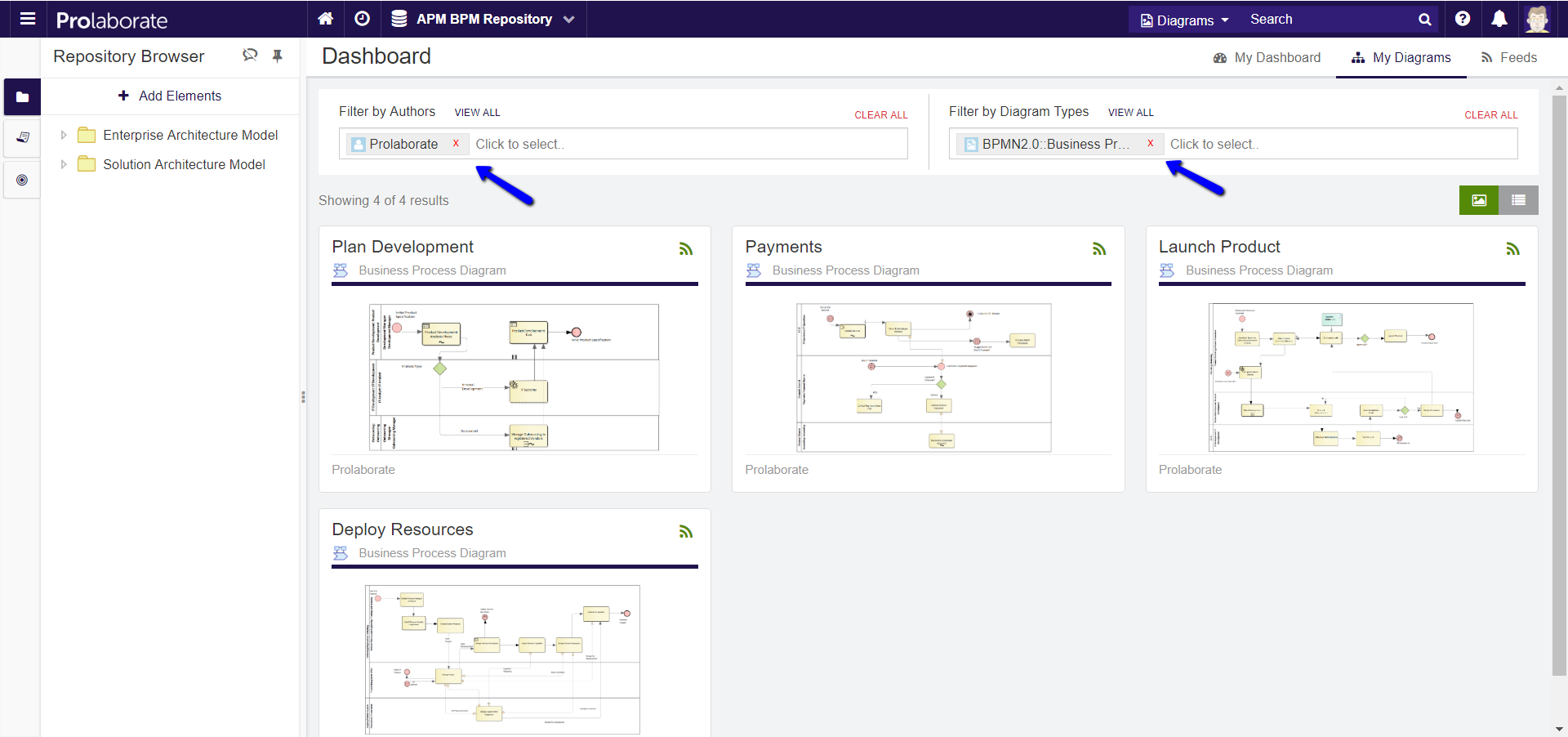
Land on My Diagrams View
If you don’t have time to build the dashboards, you can let the users land on the Diagrams view by changing the following.
Open a Repository. Click on Menu > Repository Settings.
Change Home Page to My Diagrams.
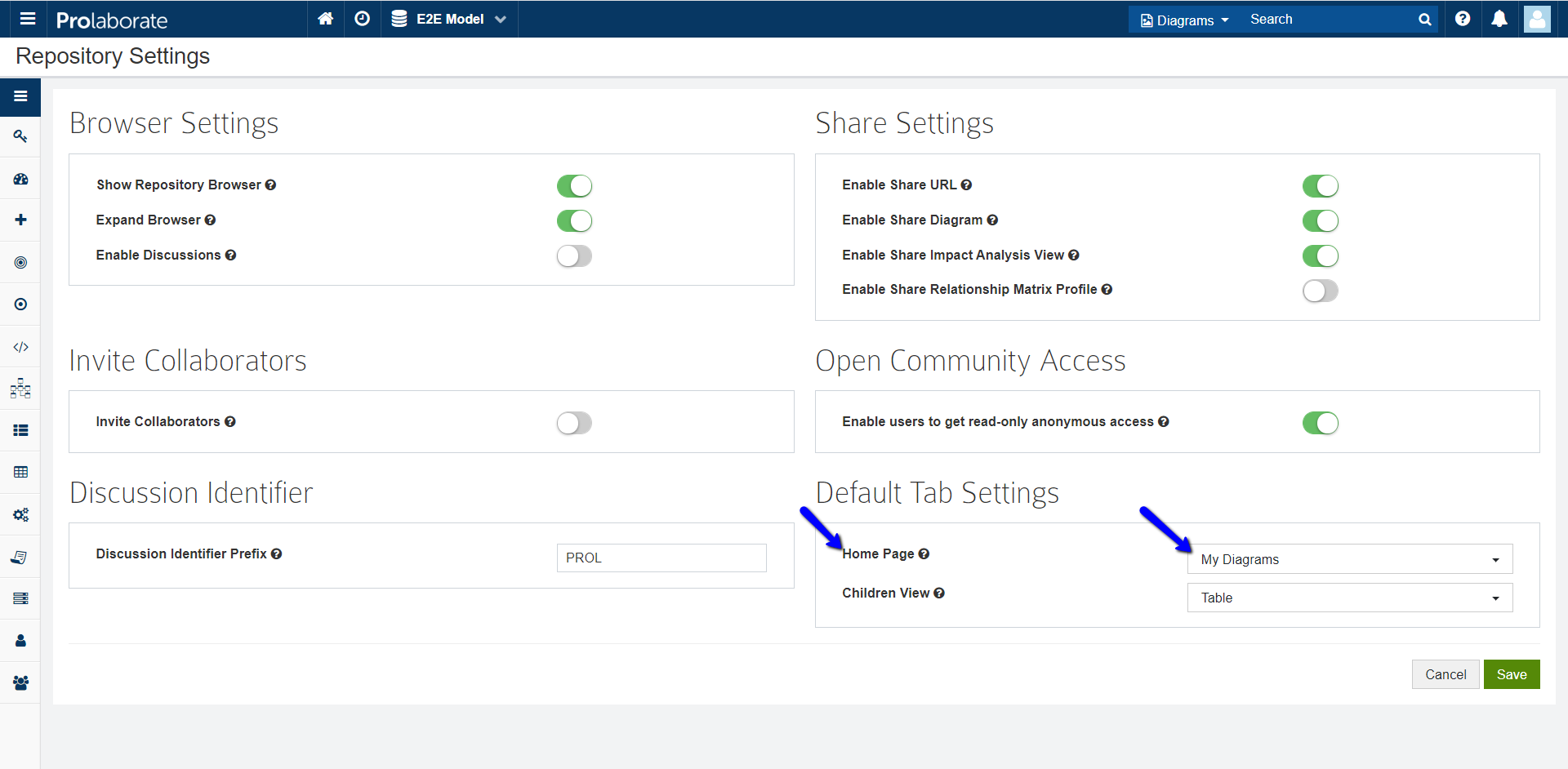
Now, the users opening to this repository will land on their Diagrams view.




