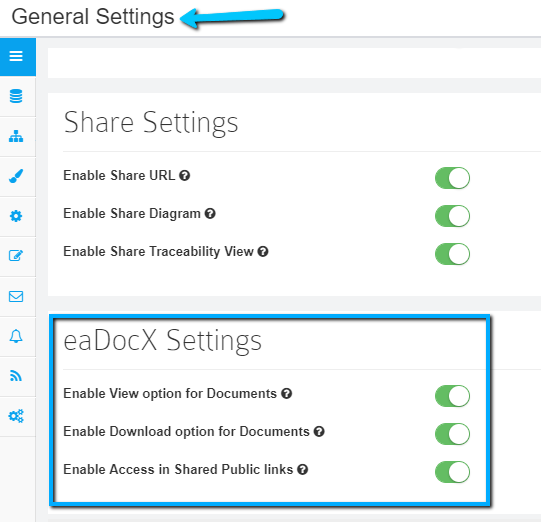eaDocX Integration
eaDocX Integration
Prolaborate integrates with Enterprise Architect add in, eaDocX to let you work on clear and readable documents created using it.
This user guide helps you understand how to work on eaDocX documents in Prolaborate.
Prerequisites
- Save Documents Internally should be set to True from Enterprise Architect To set this to True, click on Extend > eaDocX > Settings > Repository Settings.
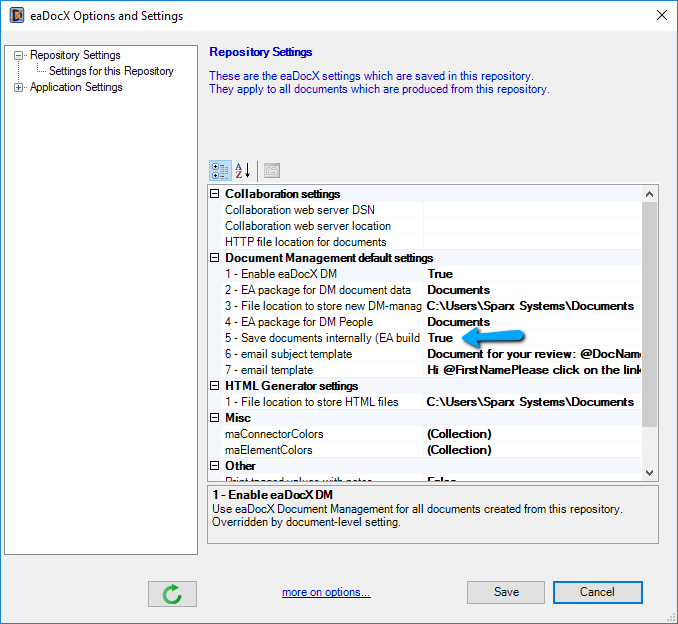
2. Document Management should be enabled From an eaDocX document, click on Tools > Document Management > Enable DM – this document
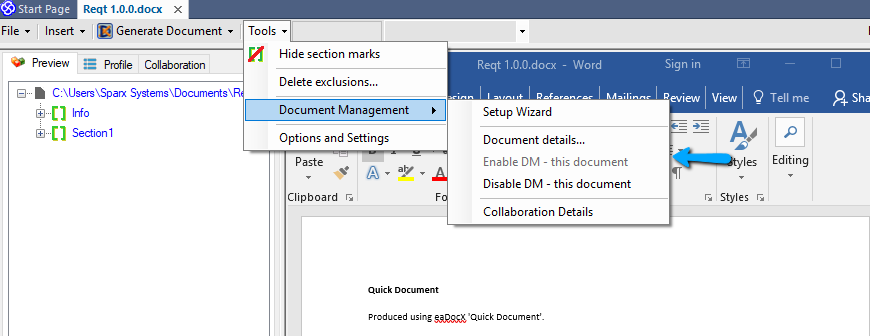
View eaDocX documents
You would be able to view the details of all the versions of eaDocX documents. You can either view them or download them.
From Overview Page
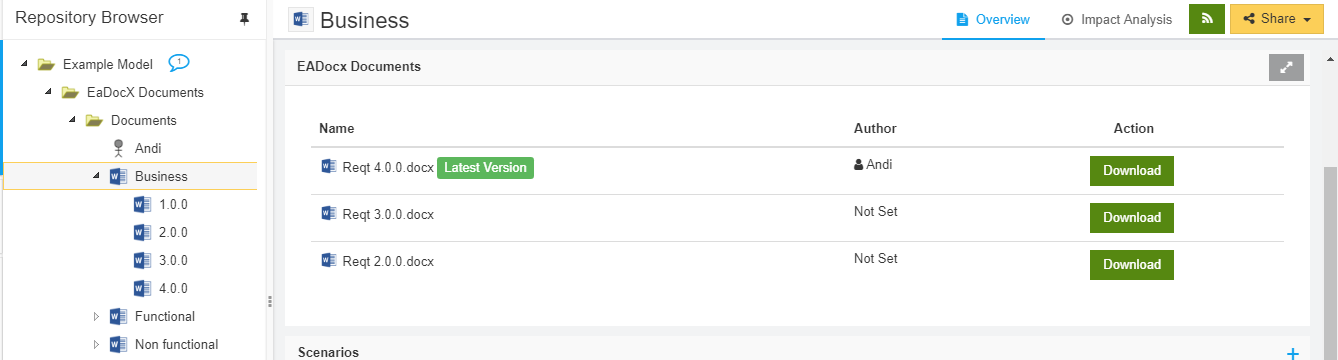
Note: As version 1.0 of documents are not stored in EA databases, you will not be able to view or download them from Prolaborate.
From Properties Window
If eaDocX elements are on diagrams, you can click on them and view/download the documents from the Properties window.
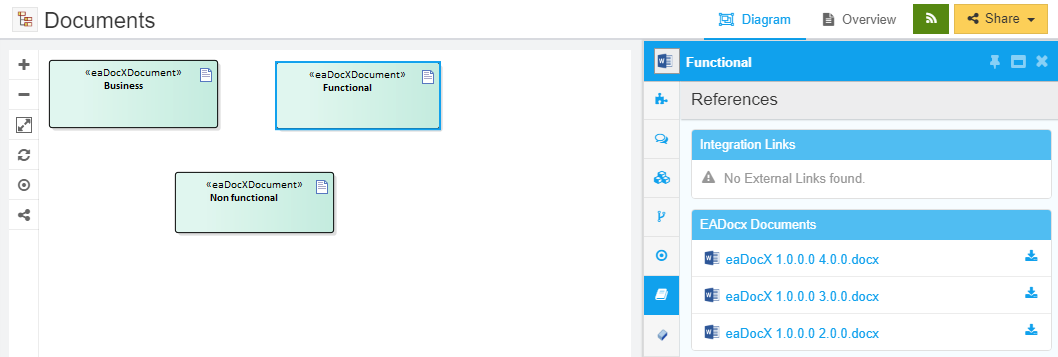
View eaDocX documents Report from Dashboard
eaDocX widget will show the following details in the Dashboard. You can click on the Name to go to its Overview page and view all the details of the document.
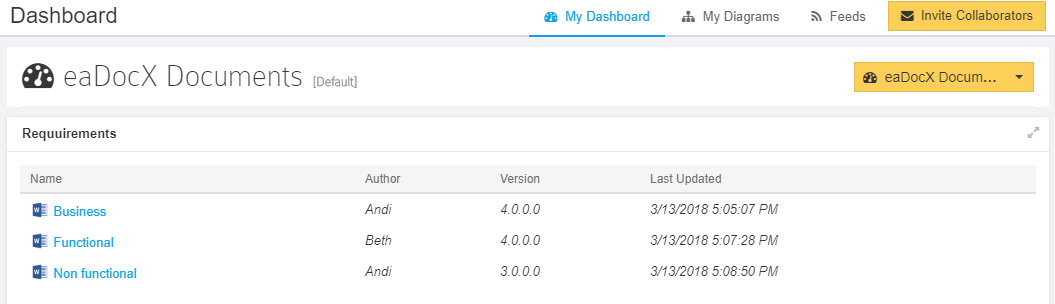
Configure eaDocX options
Click on Menu > General Settings to control how users interact with the documents. You can control whether to show
- View option for users
- Download option for users
- View and Download option in Public Links