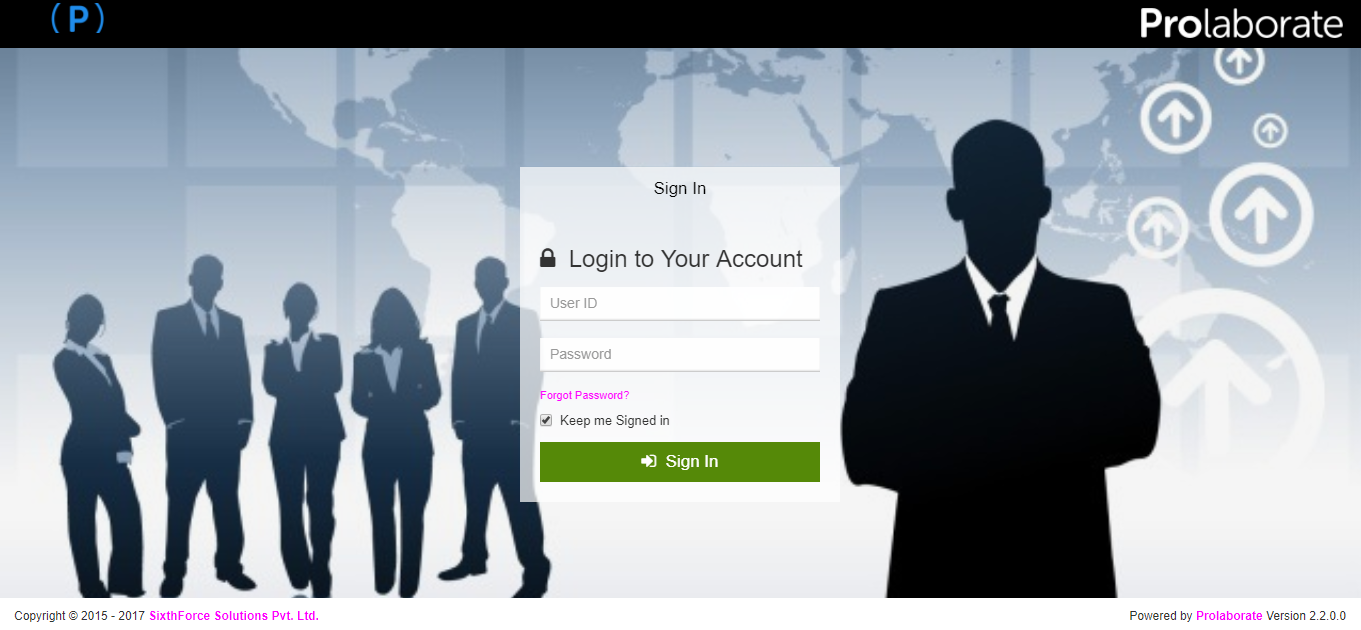Customize Theme
Customize Theme
You can customize the look and feel of Prolaborate to suit your Organization’s theme.
This article will show you how to update the various elements in your theme.
Customize Theme
To go to Theme Settings page, Click on Menu > Theme Settings.
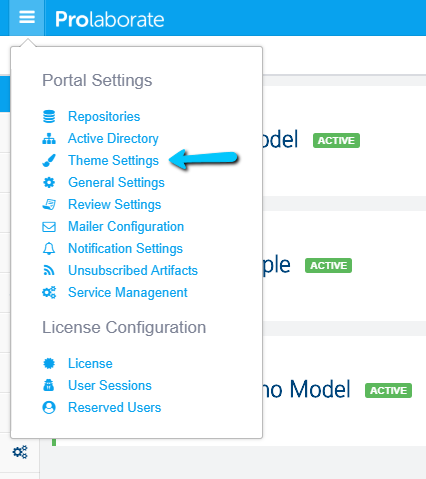
You can do the following in Theme Settings page:
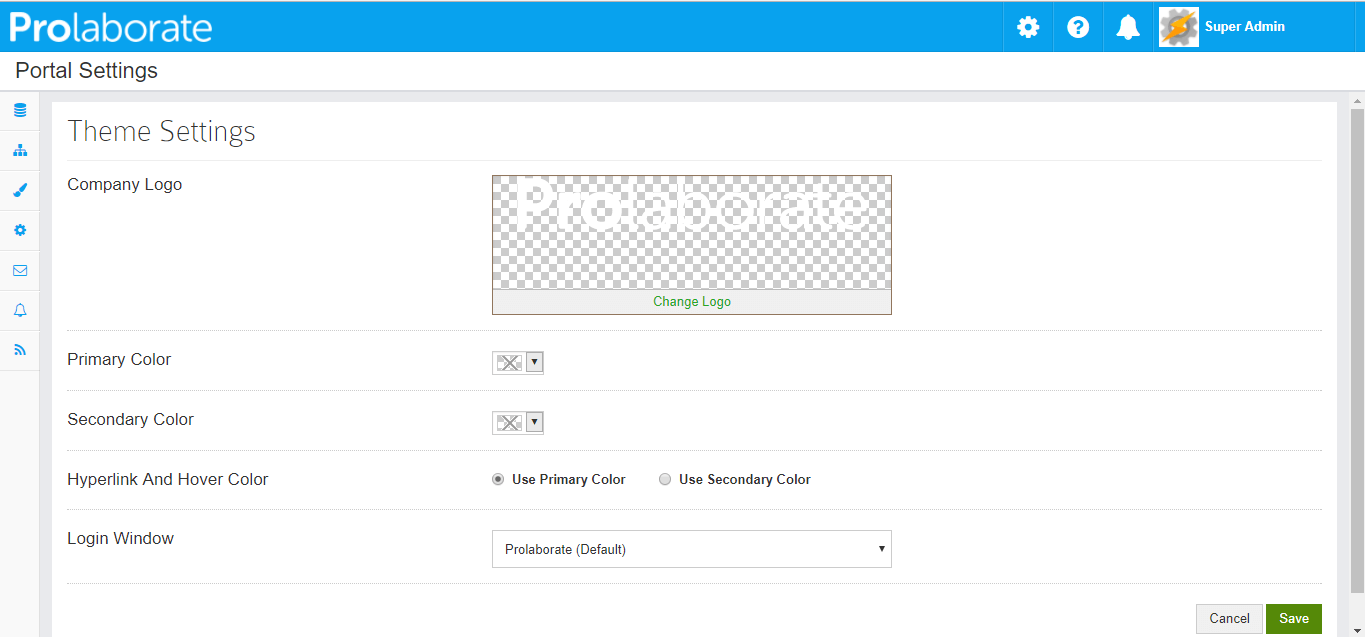
Change Logo
You can add your Company Logo. Once this is changed, the Prolaborate logo on the top left of the page will get replaced with your Company logo.
Change Colors
You can change the primary or secondary color.Primary Color is the color used in the theme. Secondary Color is used to set the color of the icons and in other places. You can also change the color of Hyperlinks and tooltips.
Look how the screen has changed based on changes in primary and secondary colors.
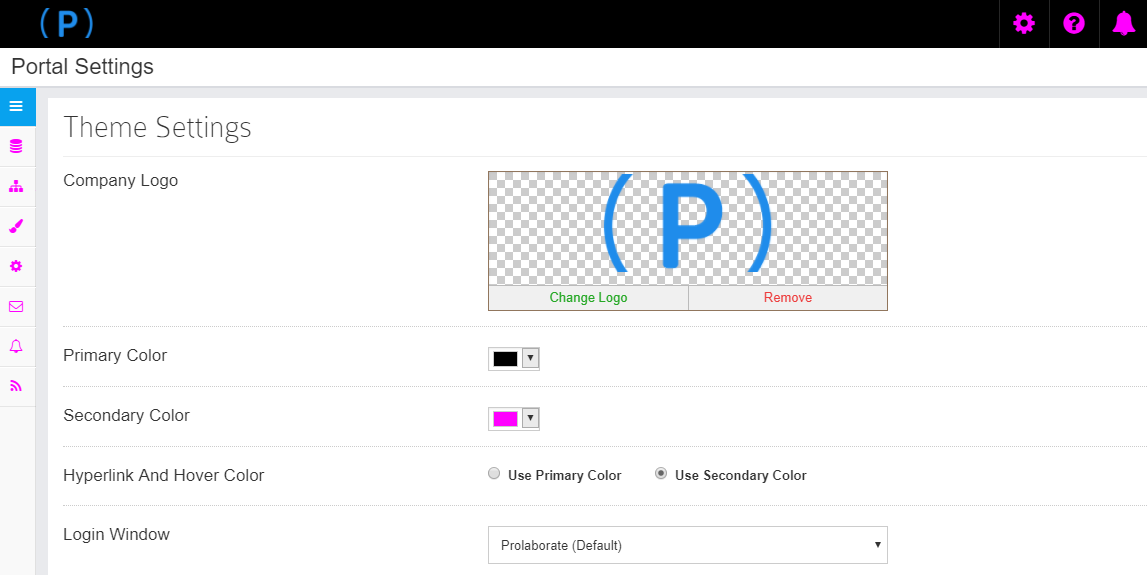
Customize Sign In Page
The Login Window option lets you change the position of Sign In form and background image in the Sign in Page of Prolaborate.

Look how the Sign in page of Prolaborate has changed.