How to enable HTTPS connection in Pro Cloud Server?
How to enable HTTPS connection in Pro Cloud Server?
Prerequisites
- Download and Install the 32-bit OpenSSL utility in the application server where Pro Cloud Server (PCS) is installed. Download link here
- .pfx file of an SSL certificate with its password. You can get this from your IT team
- Open the desired port for PCS in the firewall. You can open the standard HTTPS port 443 if you are planning to configure PCS on it
Configuration
- Log in to the Application server
- Copy and paste the .pfx file in the bin folder of Open SSL (typically located at C:\OpenSSL-Win32\bin\)
- From the same bin folder, run OpenSSL.exe with administrative privileges
- The below window will open
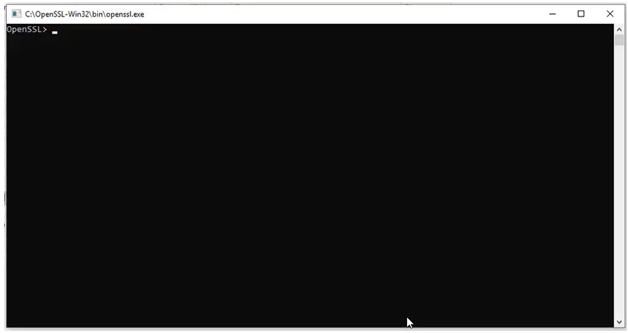
5. Update the following command, copy it, and paste it in the window and click Enter.pkcs12 -in [certificate].pfx -out server.pem -nodes
[certificate] refers to the name of your .pfx file. For example, if the .pfx file name is prolaborate.pfx, the command will be
-in prolaborate.pfx -out server.pem -nodes
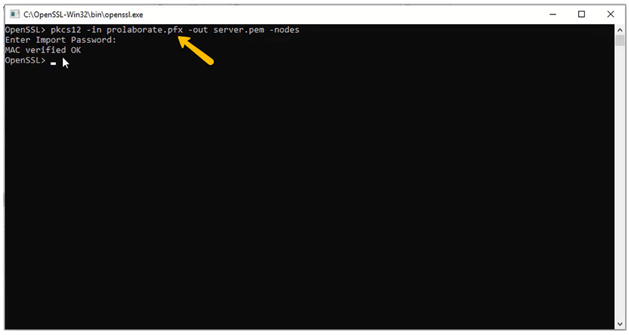
6. Enter the password of the .pfx file when prompted. You will get a Verified OK message on the window.
7. Close the OpenSSL.exe window
8. server.pem file would have been generated in the same folder
9. Copy the server.pem file and paste it in the Pro Cloud Server Service folder (typically located at C:\Program Files (x86)\Sparx Systems\Pro Cloud Server\Service\)
10. Open SSProCloud.config file in the same folder with edit privileges
11. Update the second occurrence of SERVER_PORT from 805 to 443 (Standard port number of HTTPS connection) and REQUIRE_SSL to 1
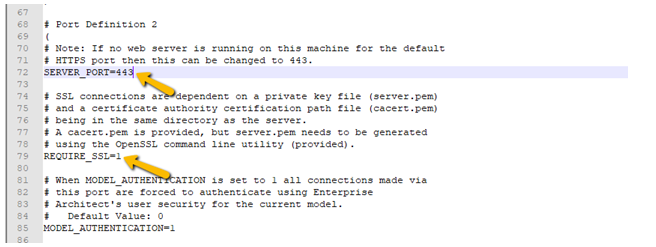
12. Save and Close the SSProCloud.config file
13. Restart “Sparx Systems Professional Cloud” service from the Task manager
Verification
To do a quick check whether the setup was successful, enter the IP address or domain name of the server along with the port (For example, https://[PCS domain name]:[Port]) and check if you are seeing the following result.
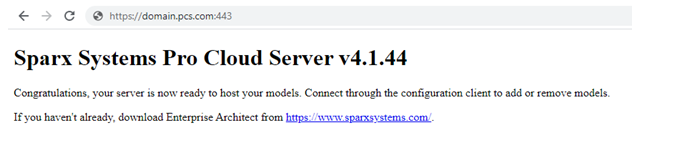
Cloud Connection
Here are the steps to do a cloud connection.
- Open Enterprise Architect installed on your computer
- Once EA is open, click on Cloud Connection under Start page. The following window will open
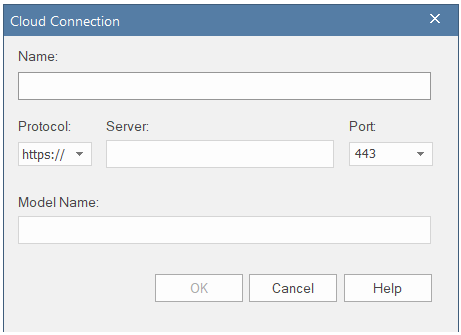
3. Enter the detail of the model you want to open as per instructions below
| Field | Description |
|---|---|
| Name | Enter a self-explanatory name |
| Protocol | Select https |
| Server | Enter the domain name or IP address |
| Port | Choose 443 or the port you have configured |
| Model Name | Enter the name of the model (I.e. Alias name configured Pro Cloud Server) |
- Click OK
- The model will open (If Security is enabled, you will be prompted for credentials)
Learn more here




