Manage Subscriptions
Manage Subscriptions
Make your in-app and email notifications more relevant by subscribing only to the EA packages or objects you are interested in or unsubscribing from the EA objects which you are not interested in.
This guide will tell you how to manage your subscriptions.
Subscribe to EA Objects
By default, you will be subscribed to all EA packages, diagrams and elements you have access to.
From the Overview page of any EA object, click on the Subscribe icon to unsubscribe from an item, if already subscribed.
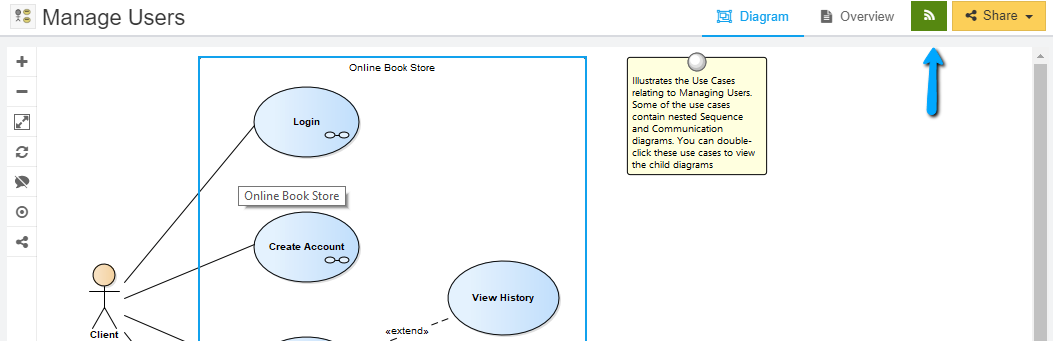
You will be notified about Discussions happening on the items you are subscribed to.
Manage Subscriptions
Click on Menu > Manage Subscriptions to go the page.
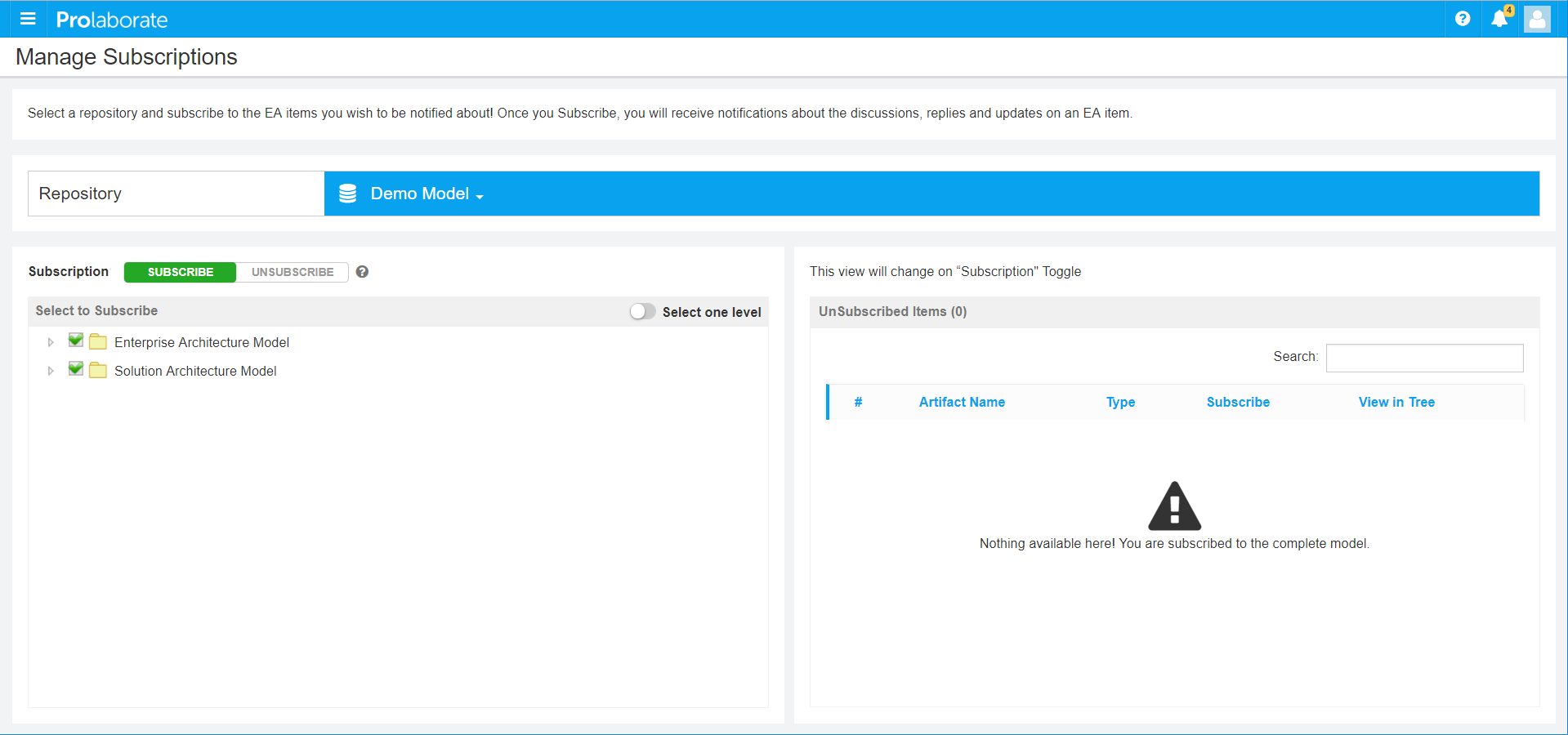
You can do the following:
- If you want to unsubscribe from specific models or packages, you can unselect them from Select to Subscribe section on the left side. Unsubscribed items will be visible under the Unsubscribed Items section on the right side
- If you want to subscribe only to specific models or packages, you can change Subscription to Unsubscribe and select them from Select to Subscribe section on the left side. Subscribed items will be visible under the Subscribed Items section on the right side
- Change the Repository if you want to see the Subscriptions of a different repository
On top of your subscriptions, you can control what kind of activities will be notified to you using Notifications Settings.




