Prolaborate and Mini Orange SAML Integration
Prerequisites
Your Prolaborate site should have a valid SSL Certificate.
If you don’t have an SSL Certificate, you can create a self-signed certificate yourself. Please get in touch with the Prolaborate team to know more about it.
Service Provider Configuration
To configure the Service Provider, click on Menu → SAML Sign On.
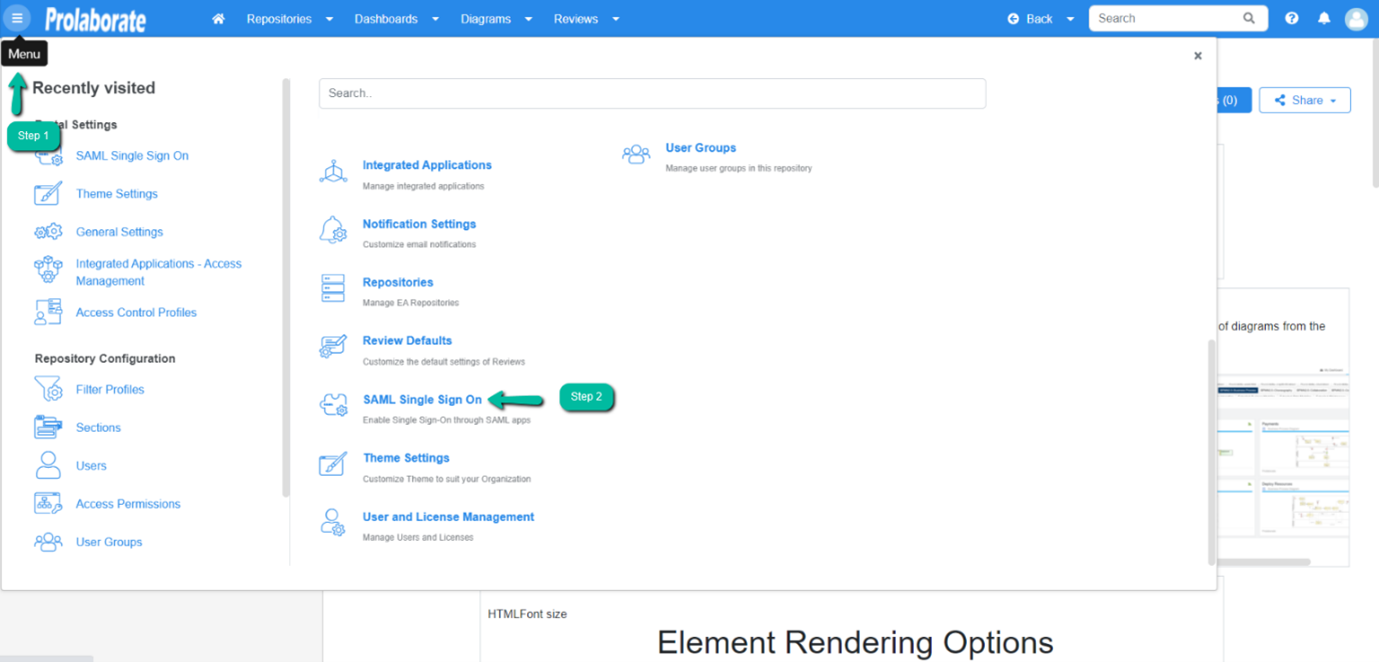
From the top of the page, click on Enable
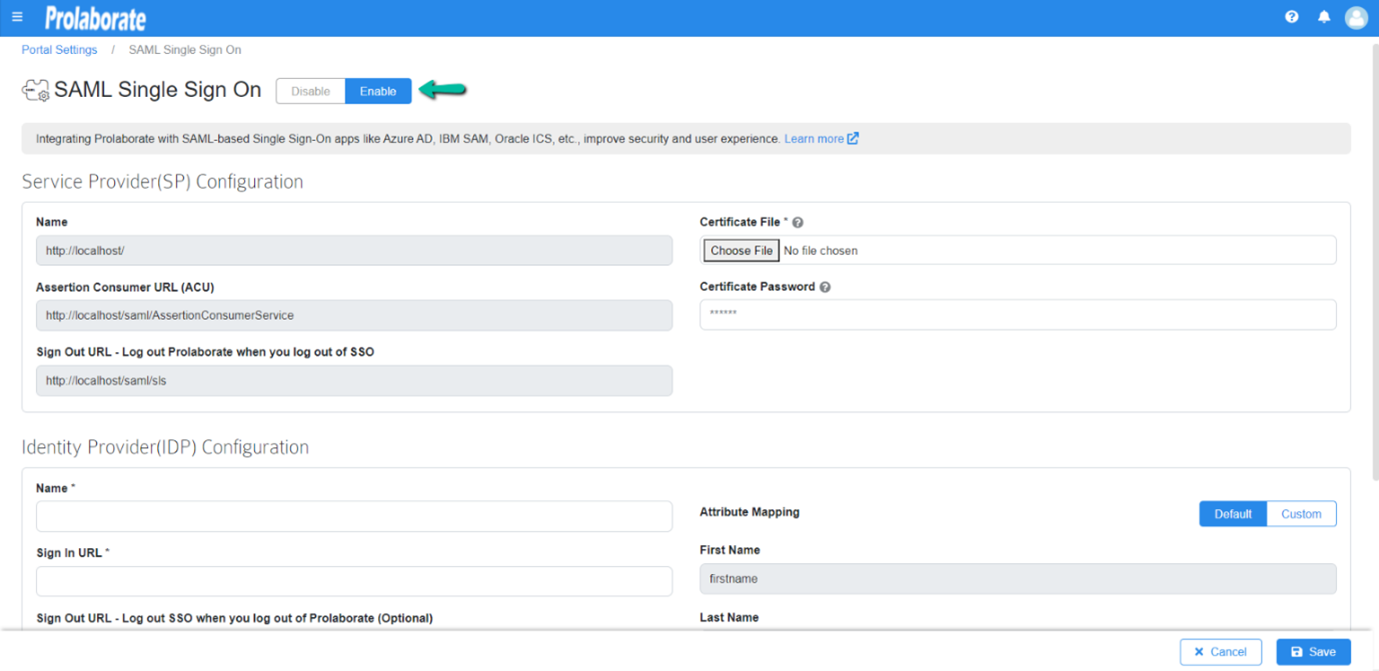
Under Service Provider Configuration
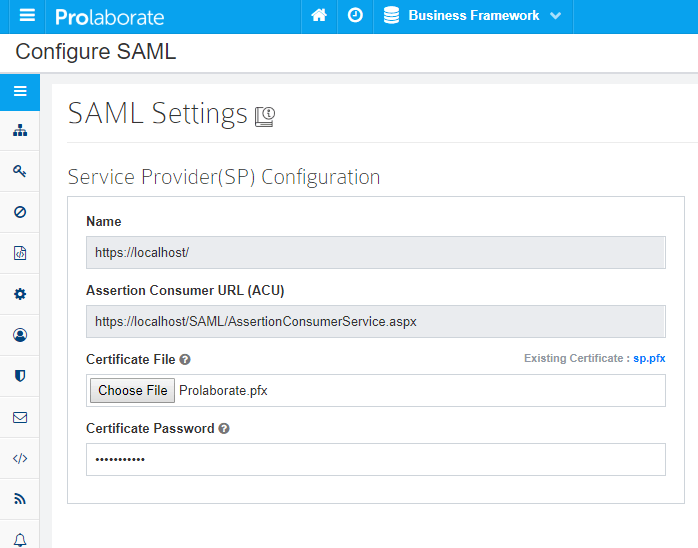
| Name | The name will be prefilled |
| Assertion Consumer URL | Assertion Consumer URL will be Prefilled |
| Certificate File | Choose the .pfx file of your SSL certificate |
| Certificate Password | Enter the Password of the .pfx file |
Configuring Prolaborate in MiniOrange
To create a new SAML application, follow the below steps:
Log in to your miniOrange account and click on Add Application on the landing page.
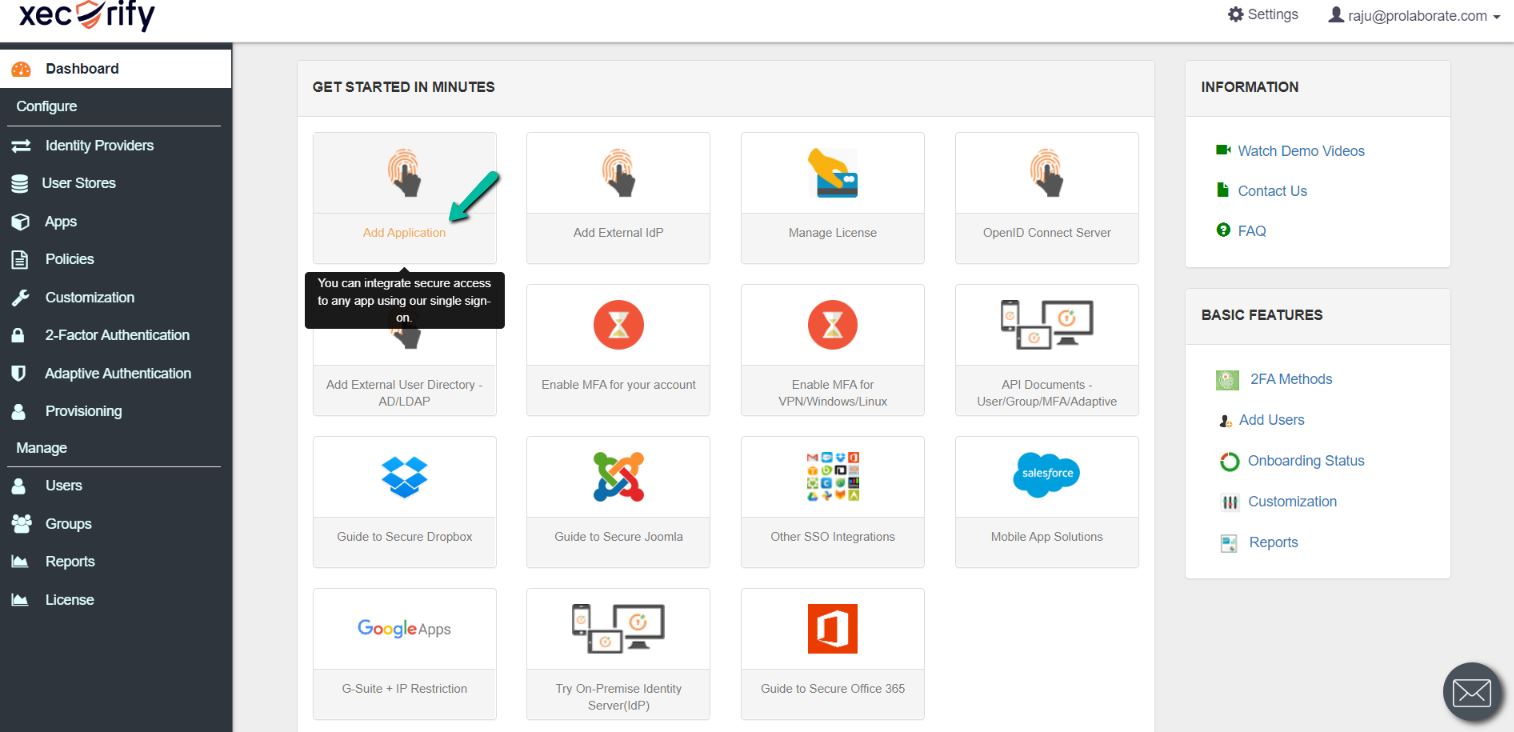
Choose Create App under SAML/WS-FED
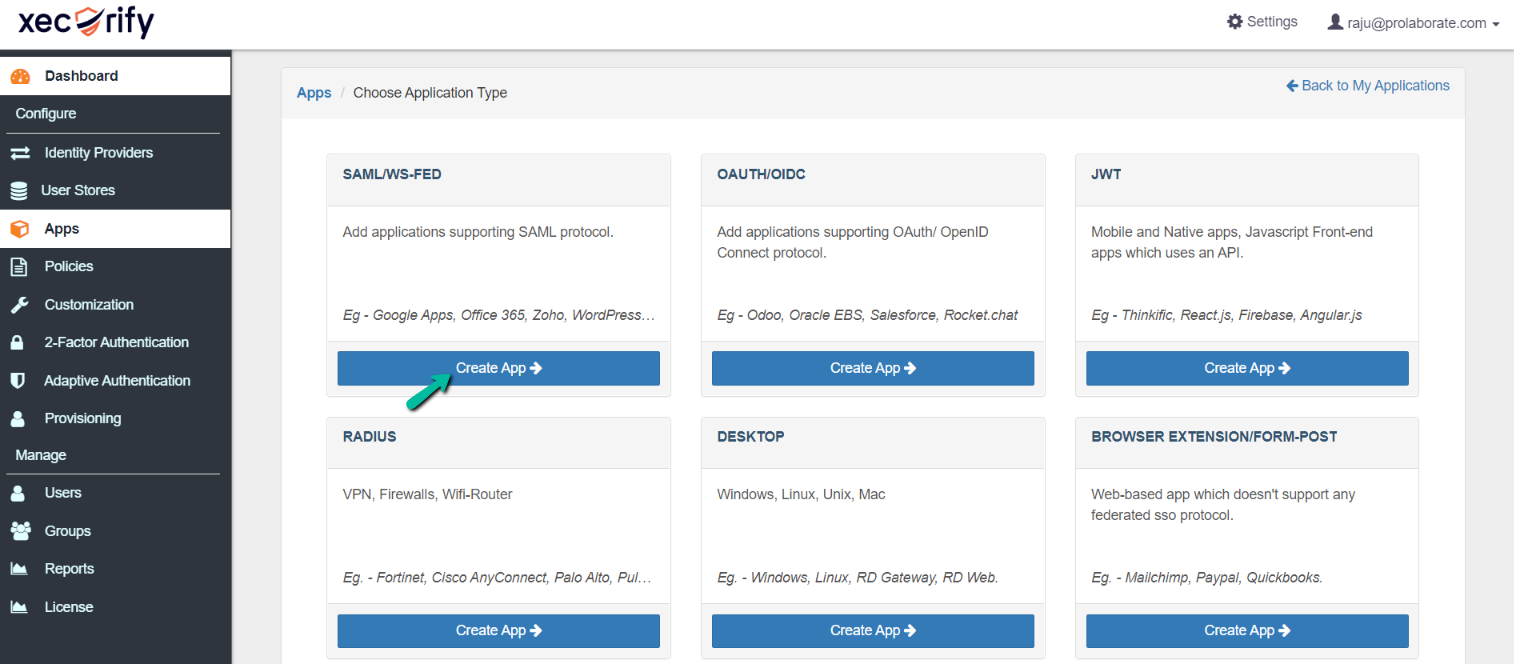
Search for Custom in the search bar and choose Custom SAML App
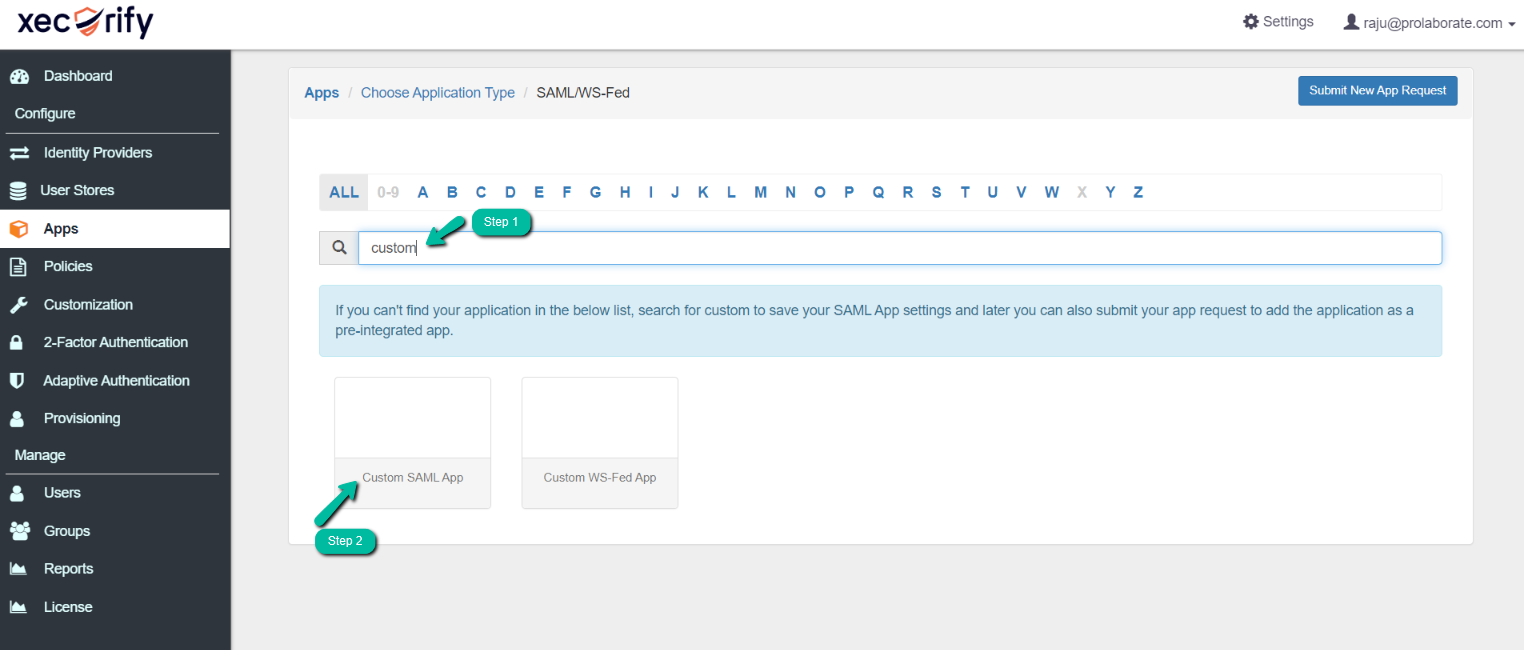
Under Basic Setting furnish the required details as follows
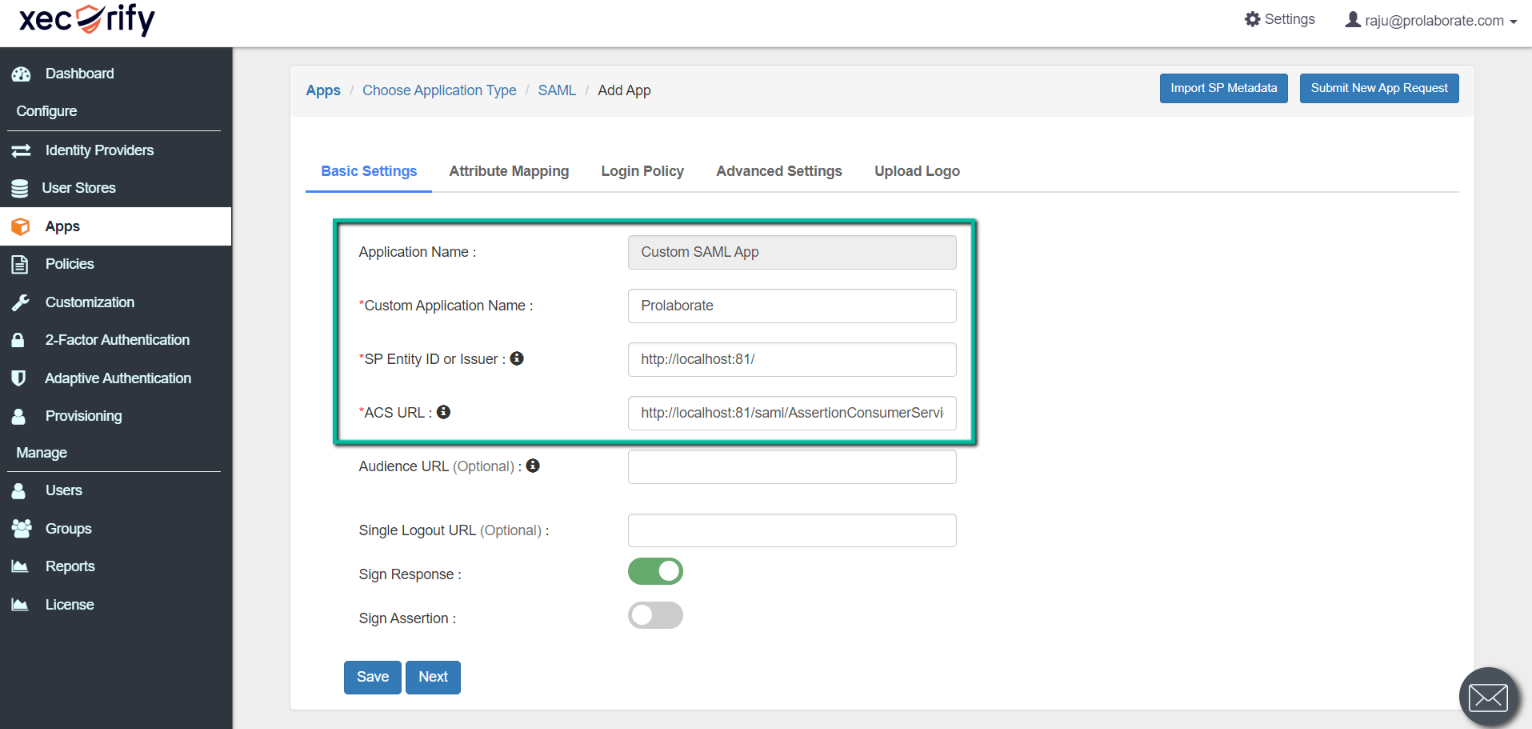
| Title | Description |
|---|---|
| Application Name | Give a suitable name for the application |
| SP Entity Id or Issuer | Enter Name fields from Prolaborate Service Provider configuration |
| ACS URL | Enter Assertion Consumer URL (ACU) fields from Prolaborate Service Provider configuration |
Under Attribute Mapping Click on Add Attribute to add the attributes such as firstname, lastname and email
If admin want to configure user group in Prolaborate. please use the respective value from the Attribute dropdown and copy the claim value and paste it in the Prolaborate attribute section.
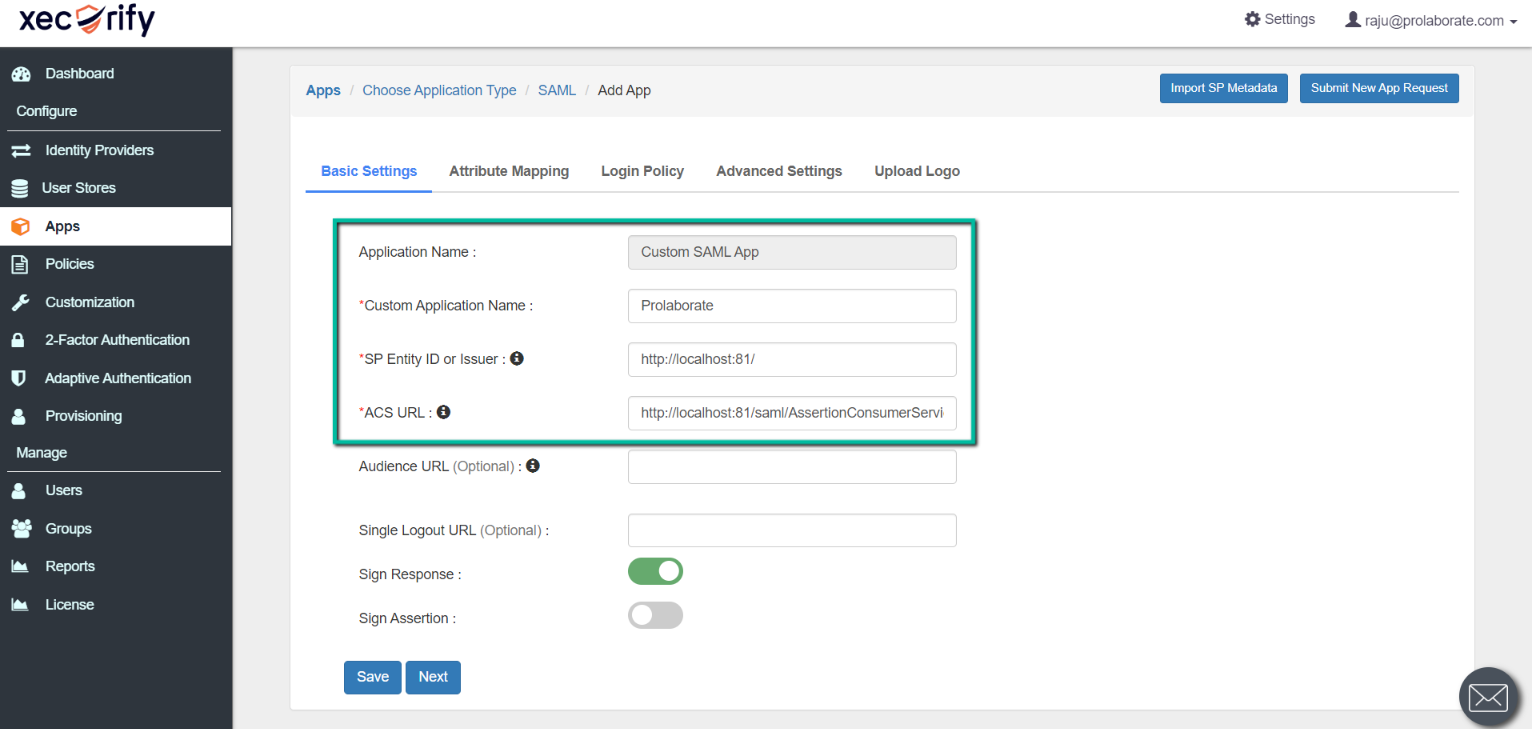
In Advanced Settings choose Custom Attribute Value under Relay State and Enter the Name field from Prolaborate (under Service Provider configuration) and toggle the Override RelayState.
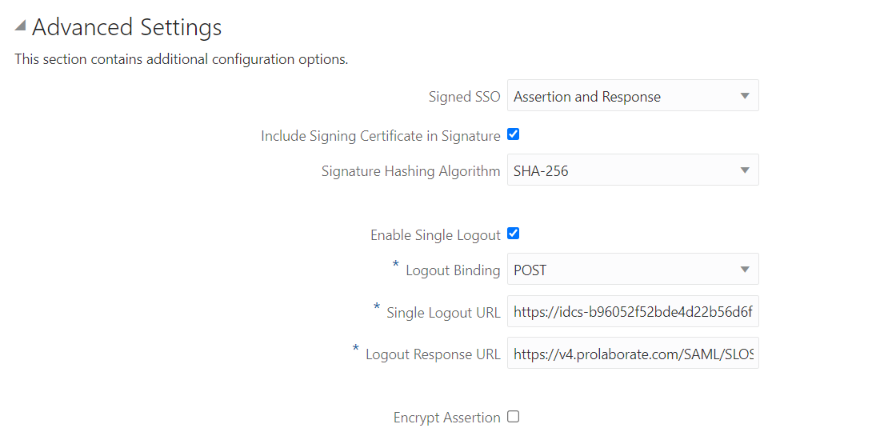
Click on Save upon furnishing the details.
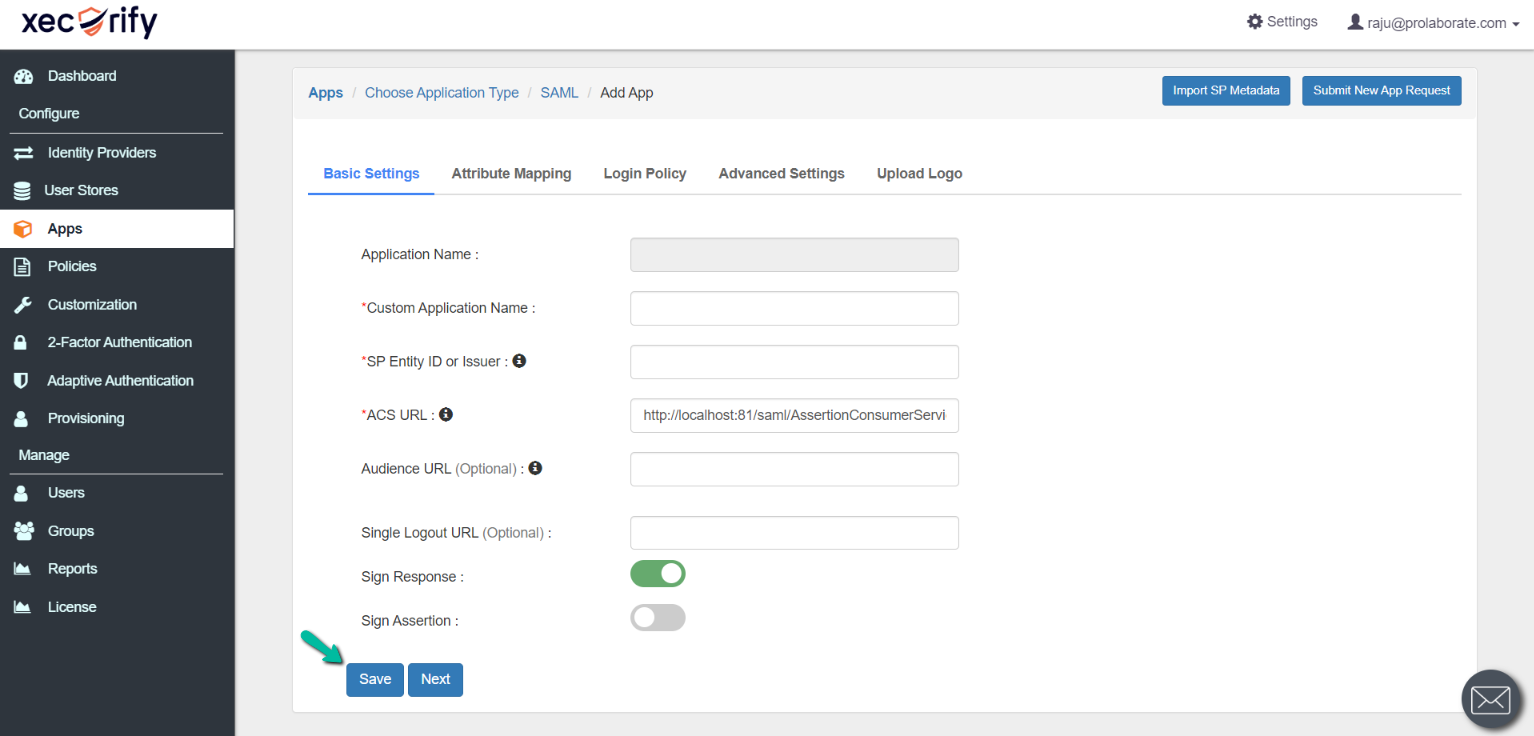
Your application will be added successfully, now choose Select > Metadata
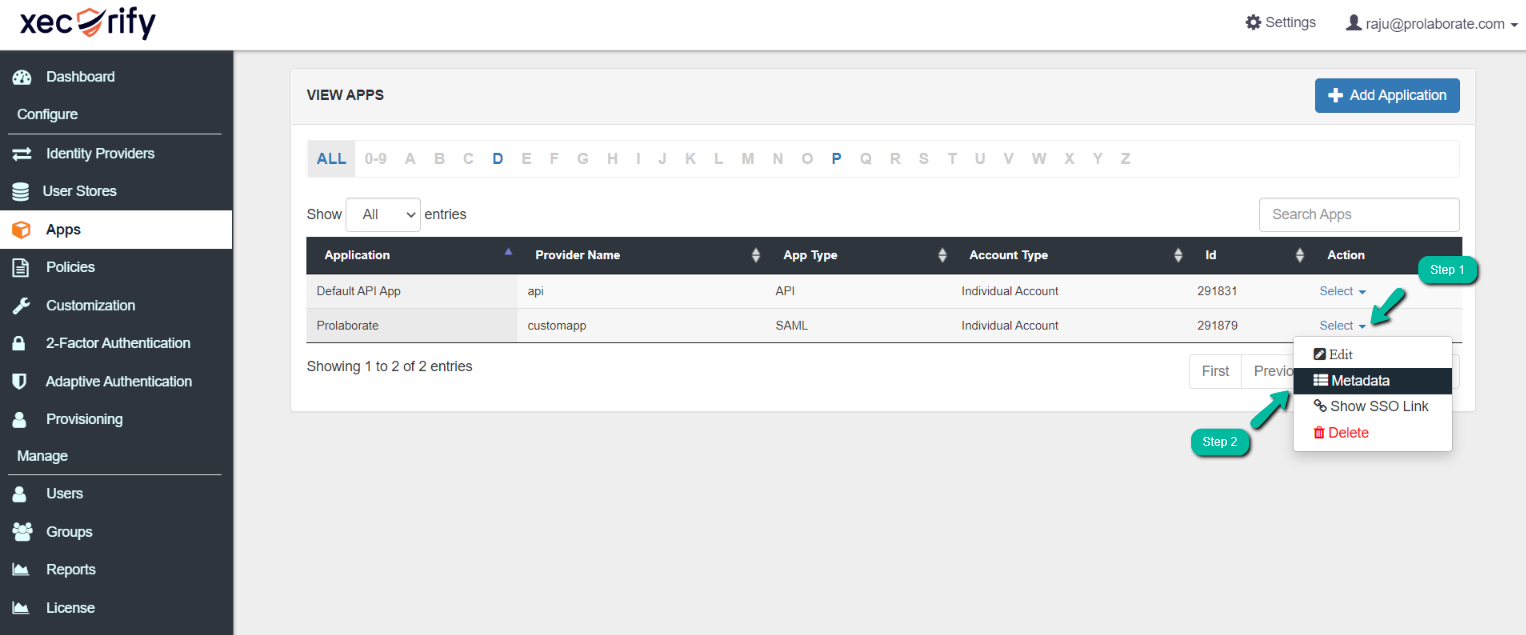
On the landing page click on Show Metadata Details
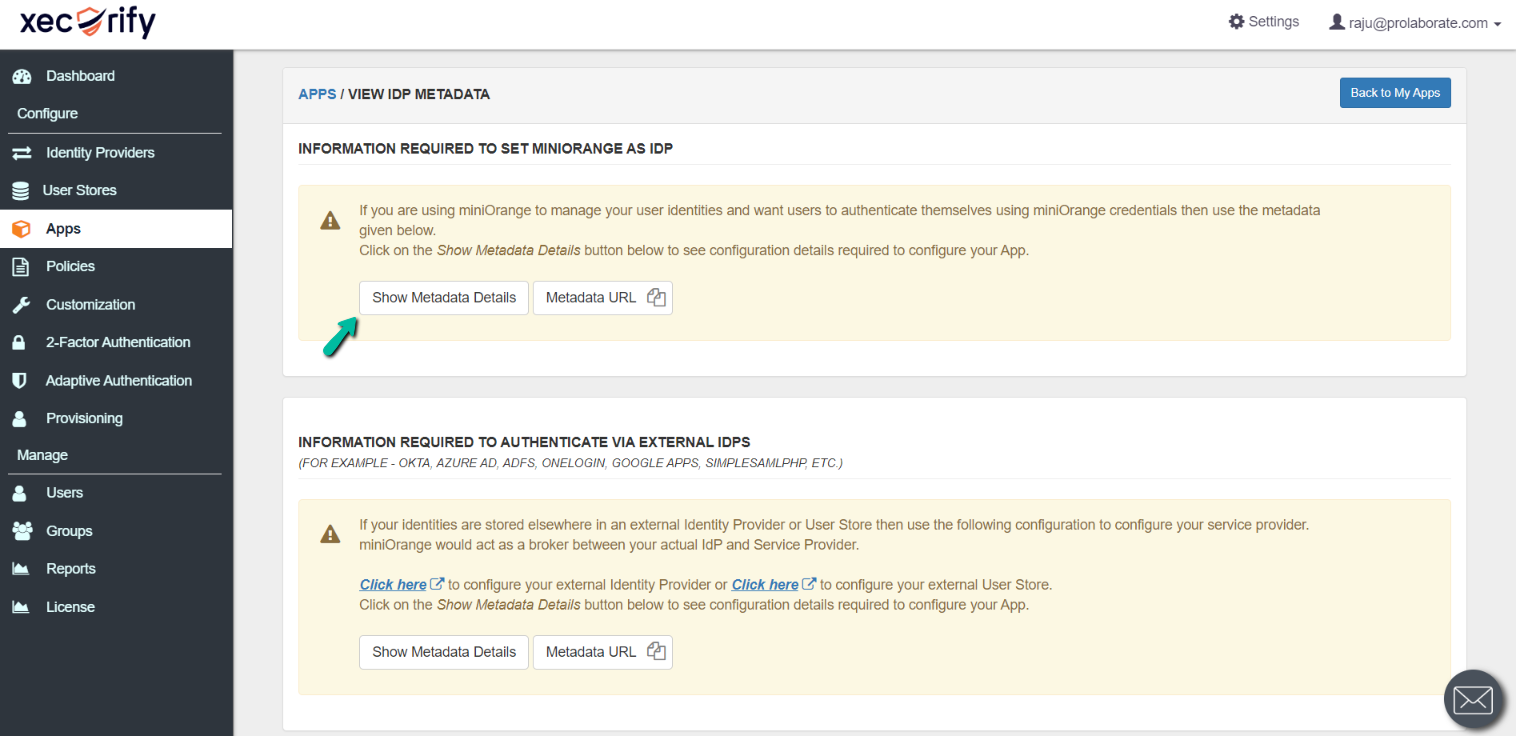
Now copy the IdP Entity ID or issue link and paste it in Prolaborate in Name under Identity Provider (IDP) Configuration
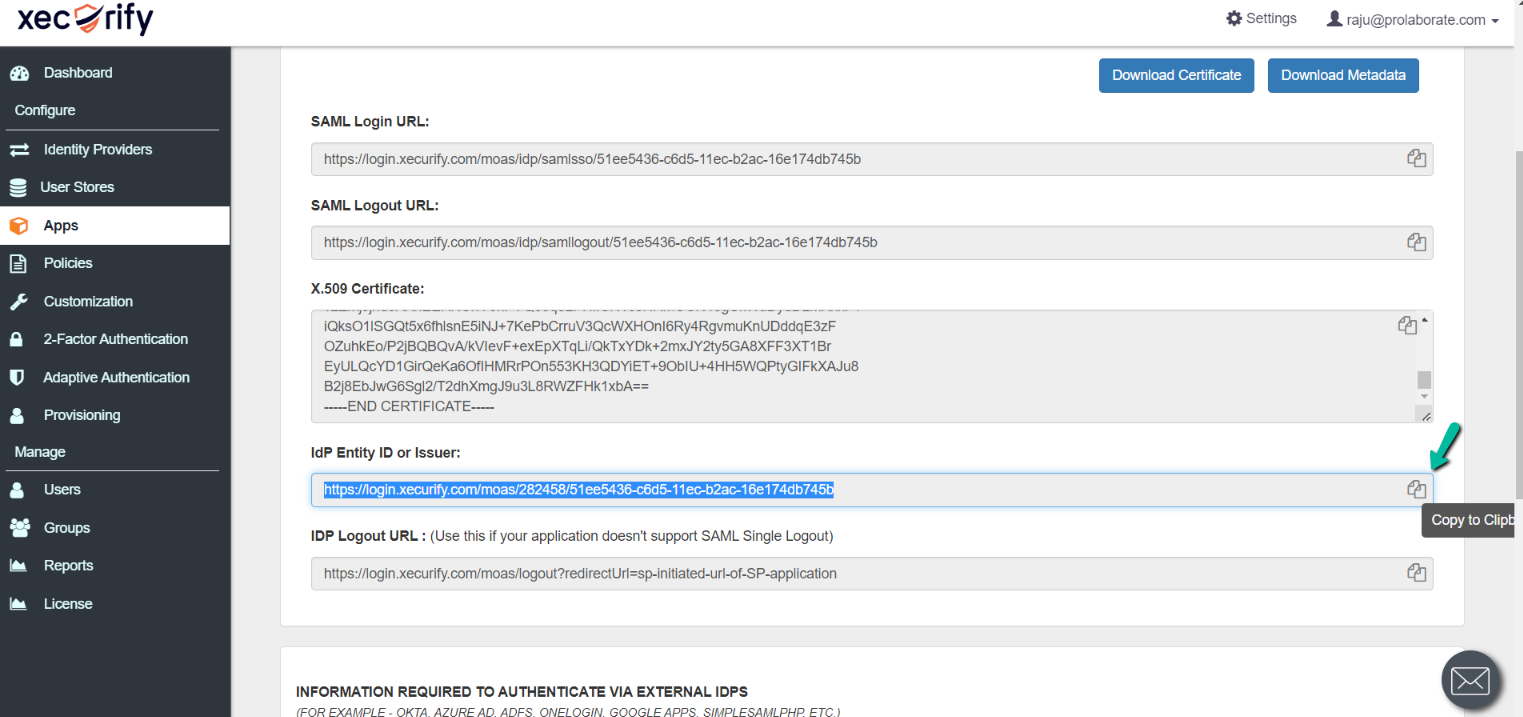
Click on Download Certificate
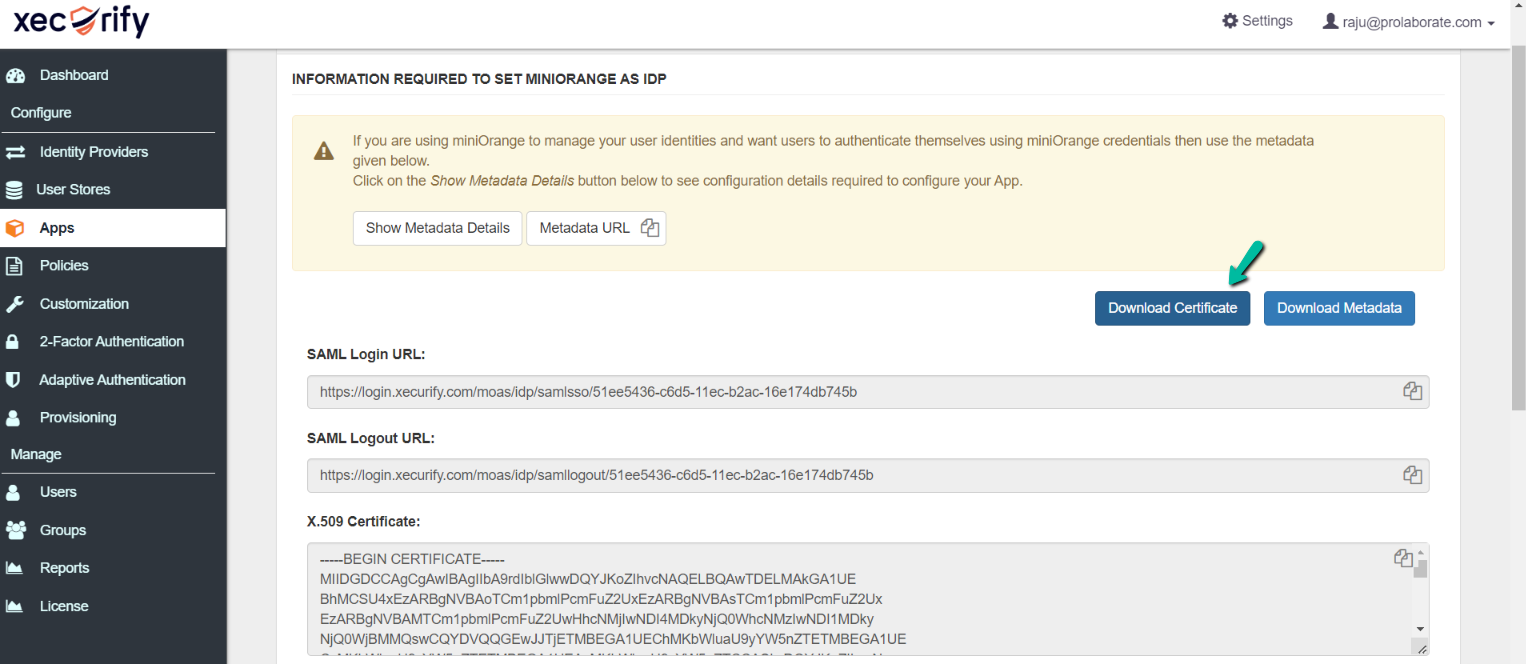
Upload the certificate in Prolaborate under Identity Provider (IDP) Configuration
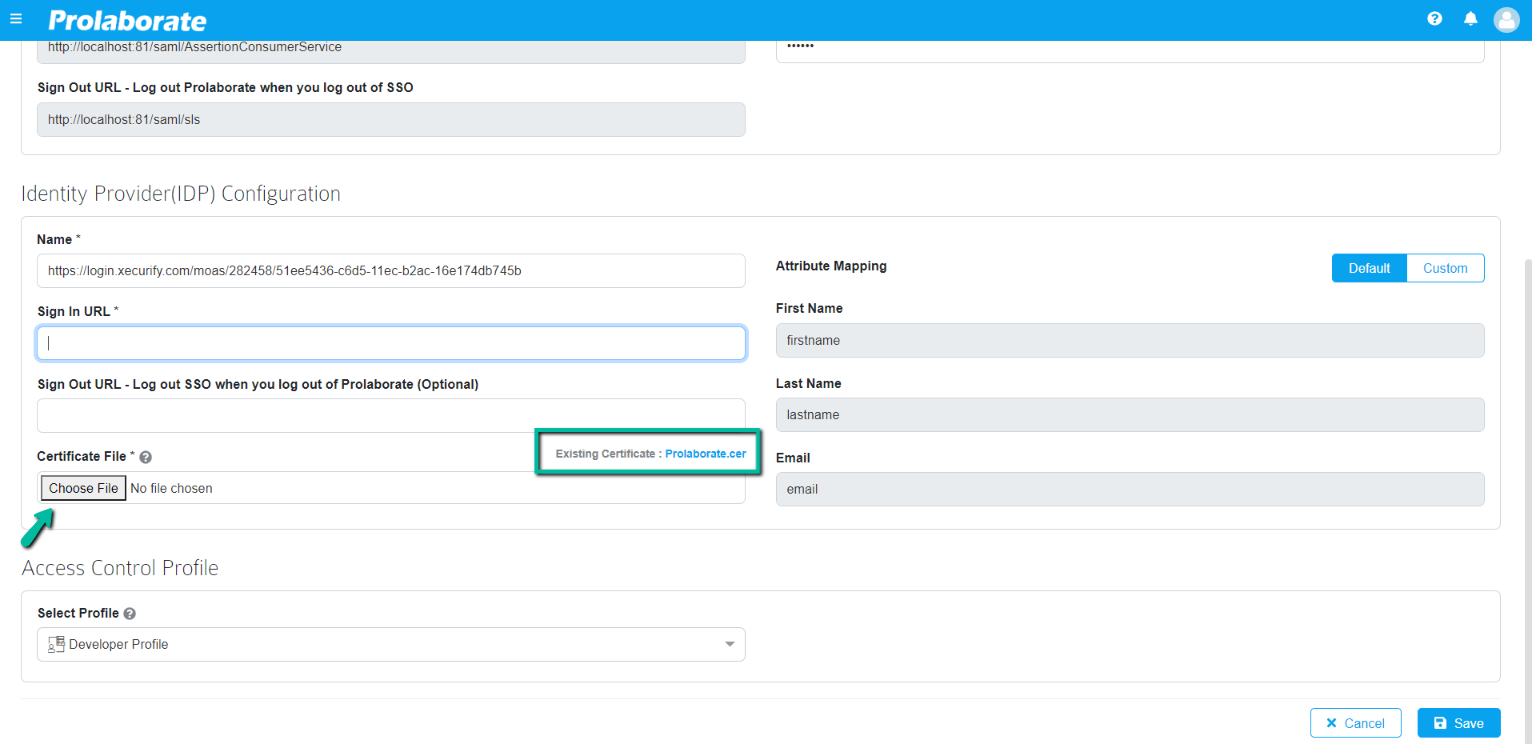
If the file is not supported in Prolaborate click on Download Metadata
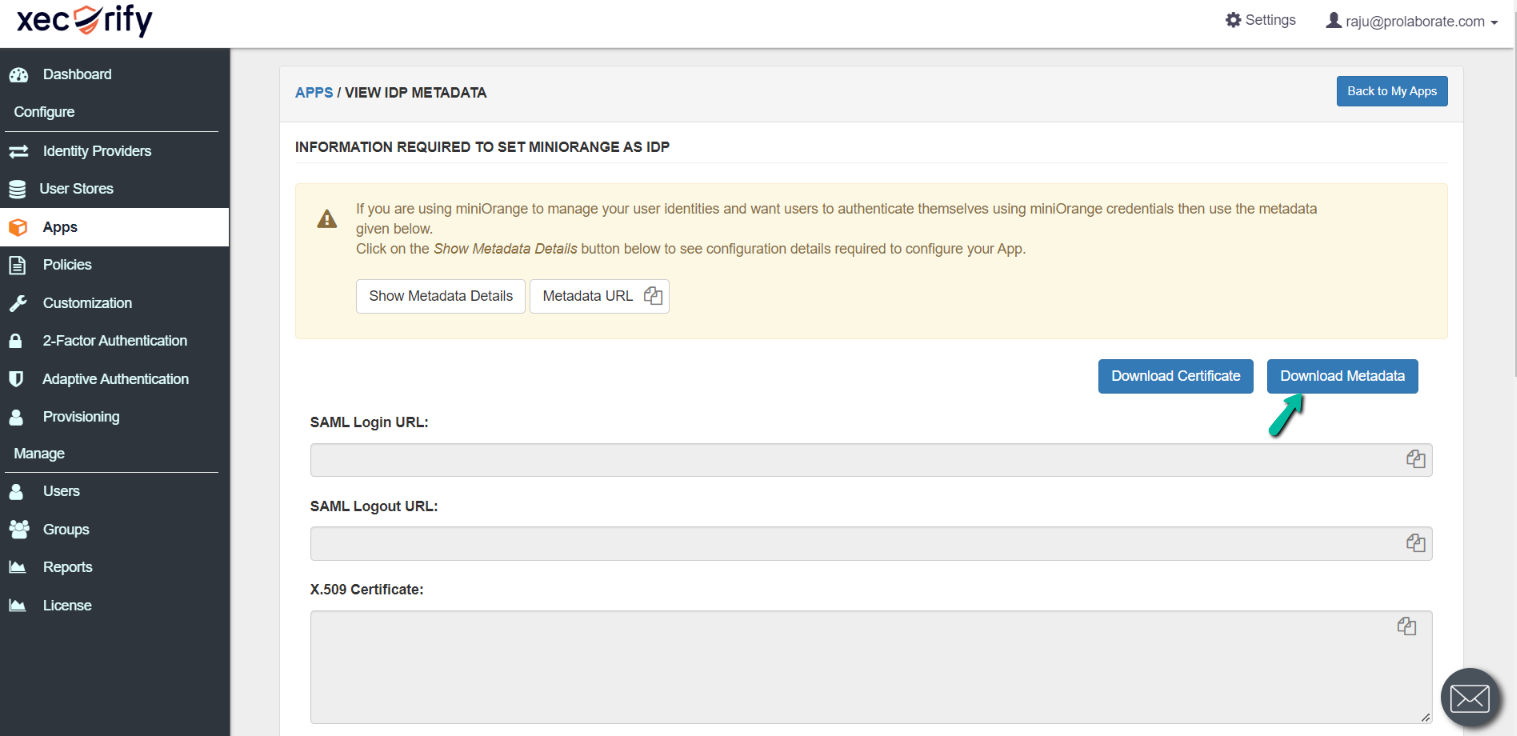
Open the file and copy the Certificate Value. Save the Certificate Value in notepad as .cer file
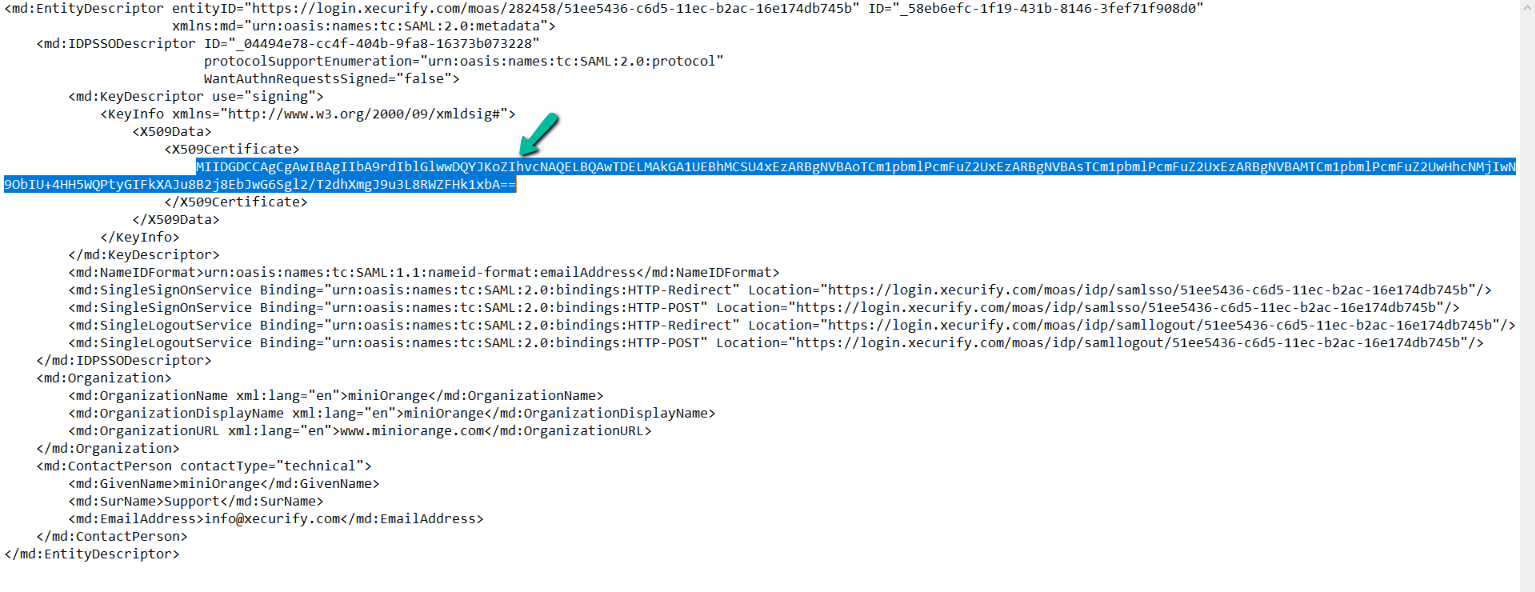
Upload the certificate in Prolaborate under Identity Provider (IDP) Configuration
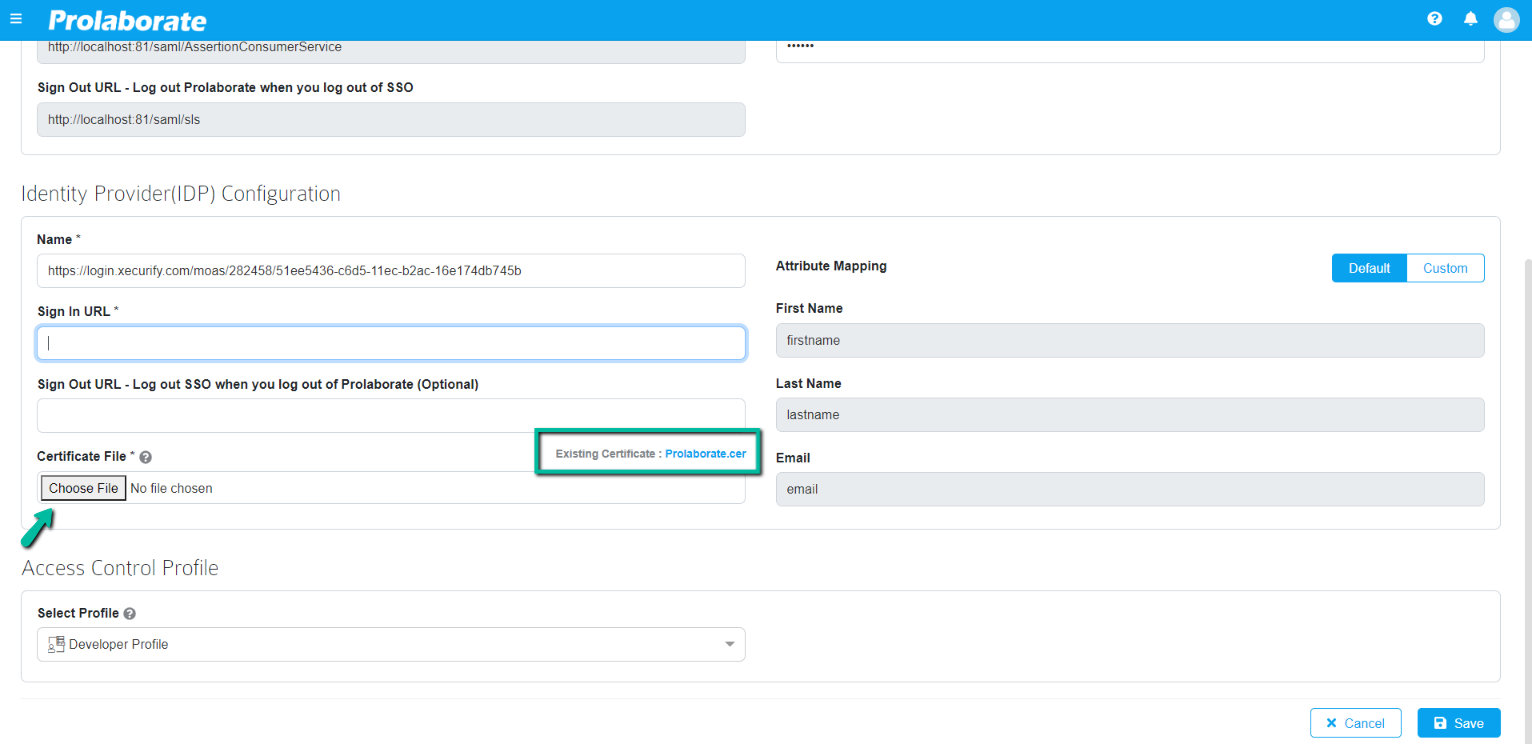
Click on Back to My Apps

On the landing page click on Select > Show SSO Link
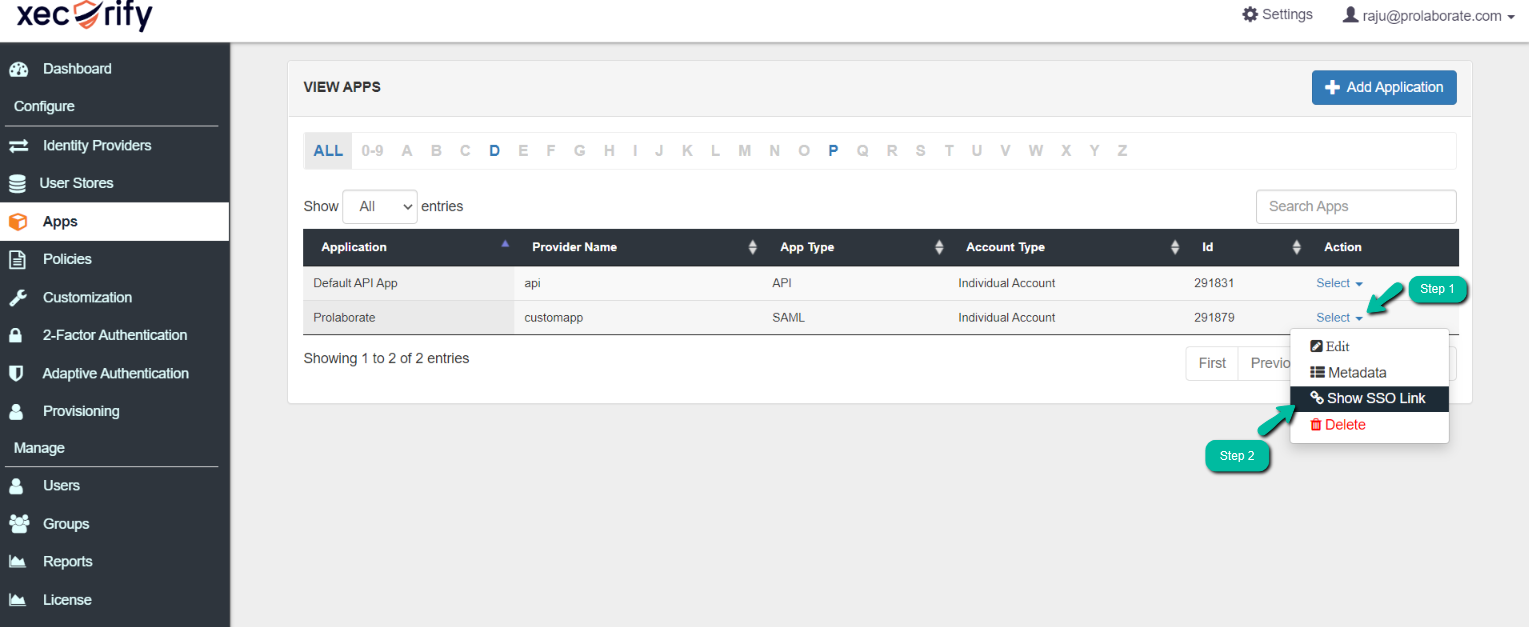
Copy the link on the landing page and paste it on Prolaborate Sign in URL under Identity Provider (IDP) Configuration
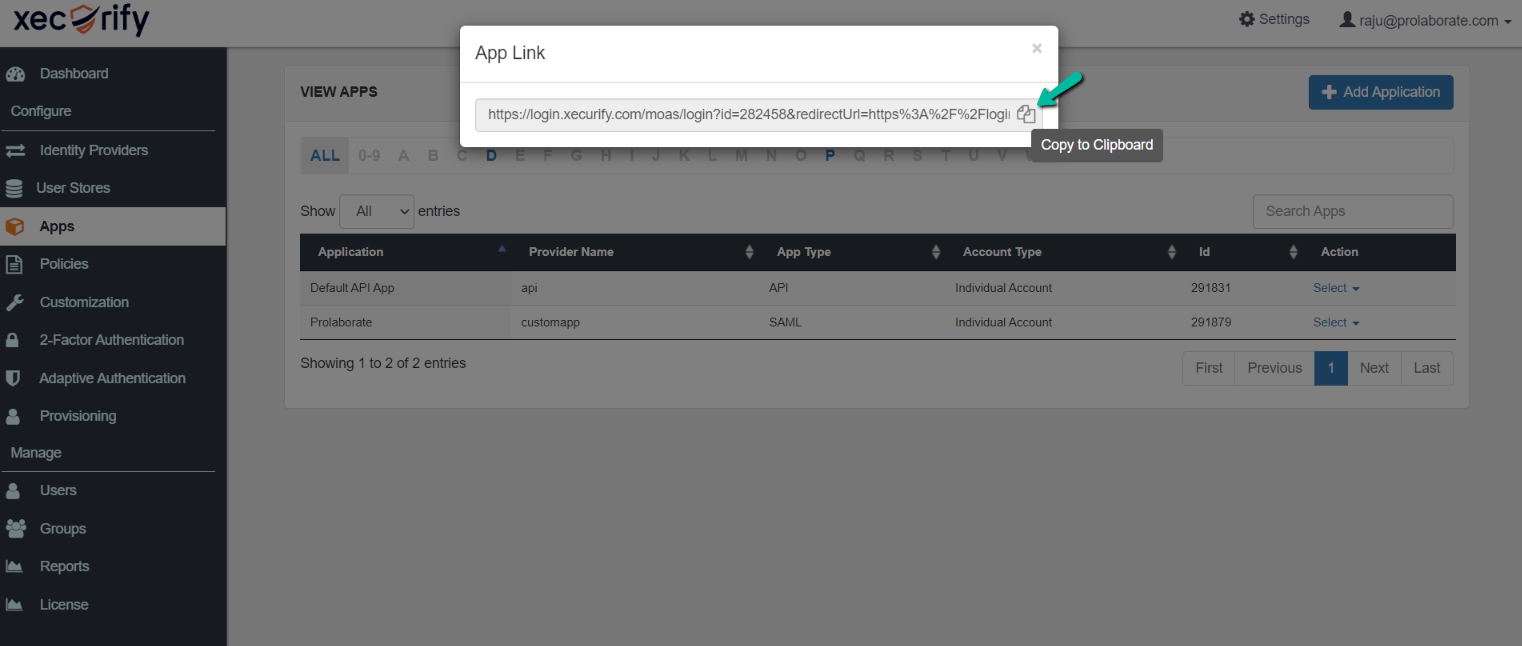
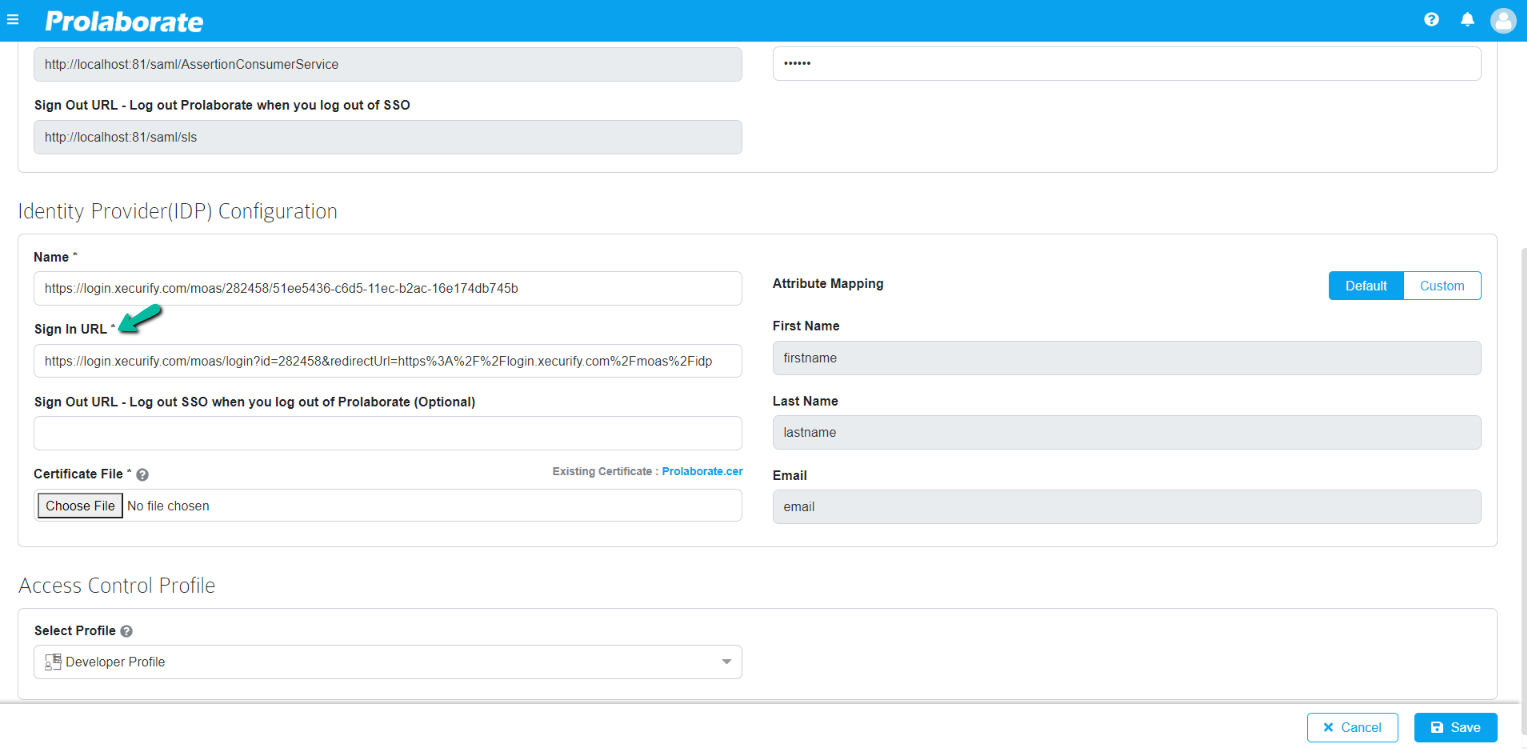
Now upload the .pfx file of your SSL certificate under Service Provider (SP) Configuration in Prolaborate and click on Save
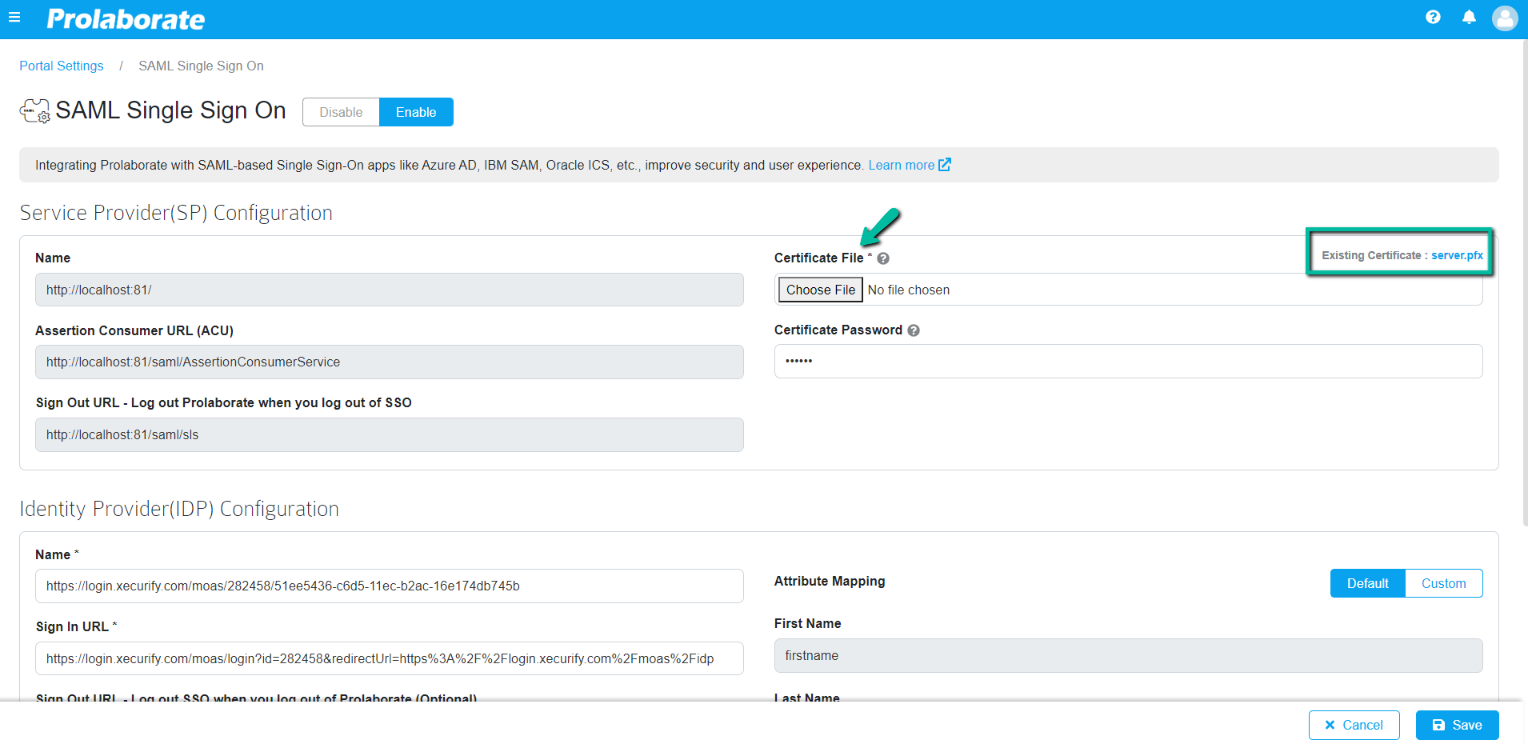
Once the configuration is done, users will start to see a new button on the login page called Login with SSO.
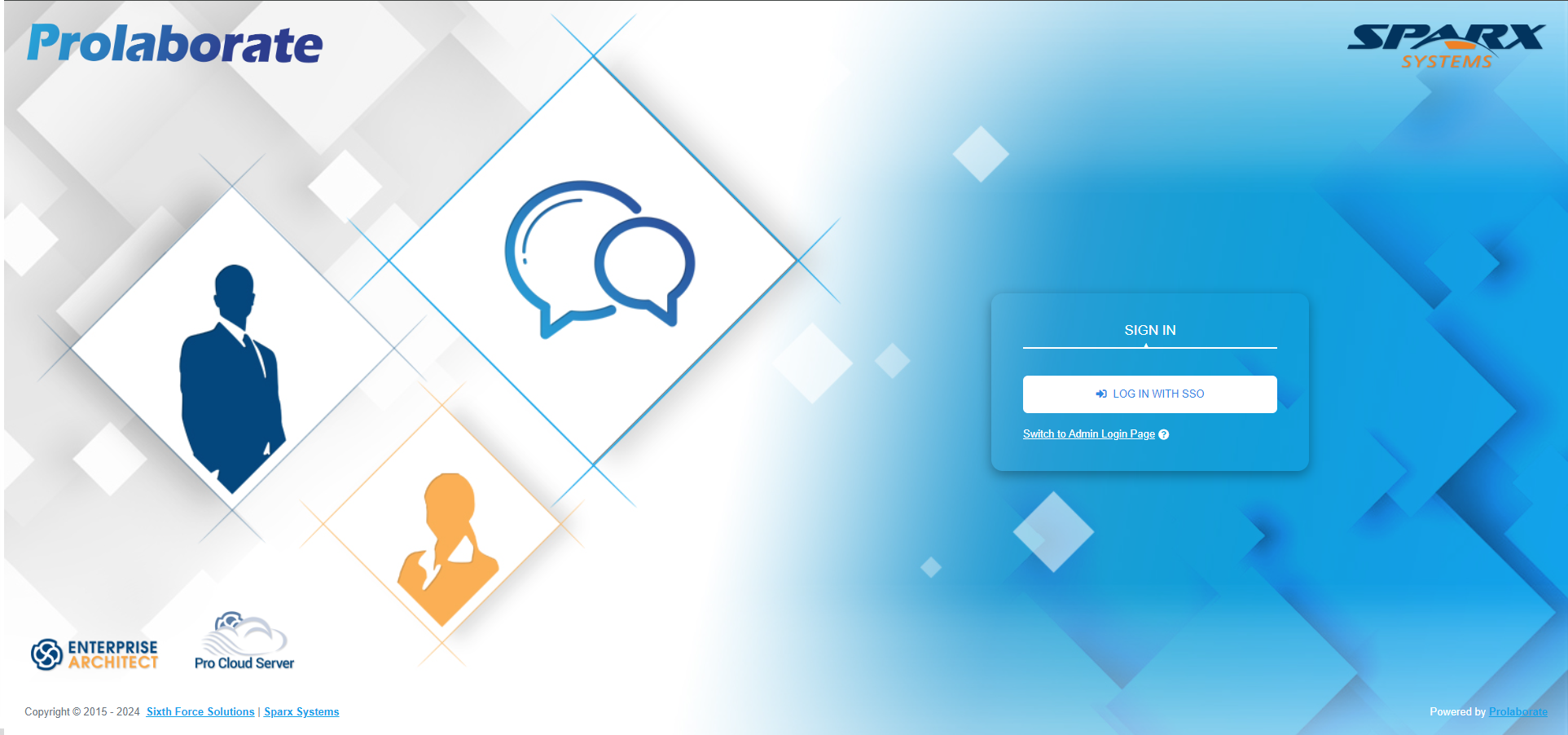
When they click on Login with SSO. They will be redirected to the corresponding URL. They can then give their miniOrange credentials to login to Prolaborate.
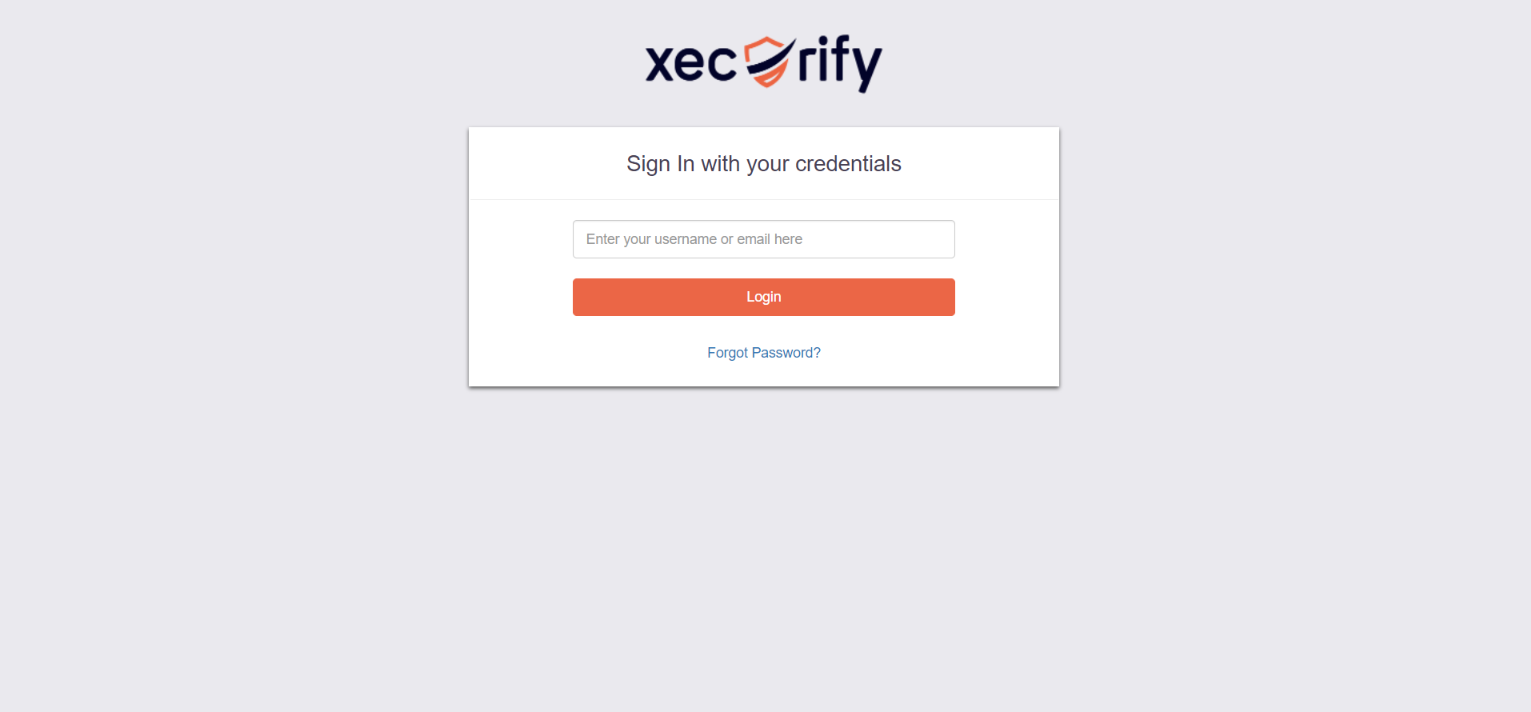
If you’re experiencing challenges signing in using SSO, go at SAML Assertion Validation to debug the SAML configurations.




