Prolaborate Health Checks
Prolaborate Health Checks
Health Checks page gives you information on multiple important parameters which helps you assess the health of Prolaborate.
This guide will tell you how to use this app to make sure Prolaborate functions properly.
Health Checks page
Click on Menu > Health Checks to go the page.
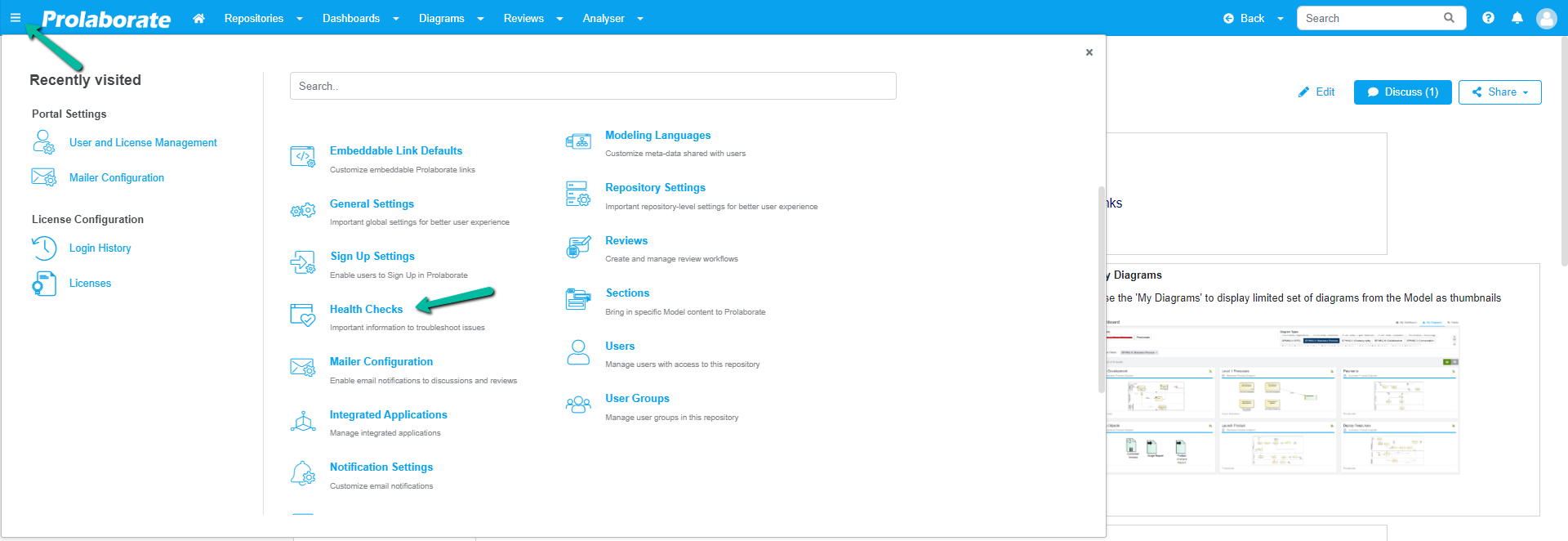
In there, it shows information about different parameters of Prolaborate such as number of repositories, Prolaborate versions passed or failed, etc as shown in the image below.
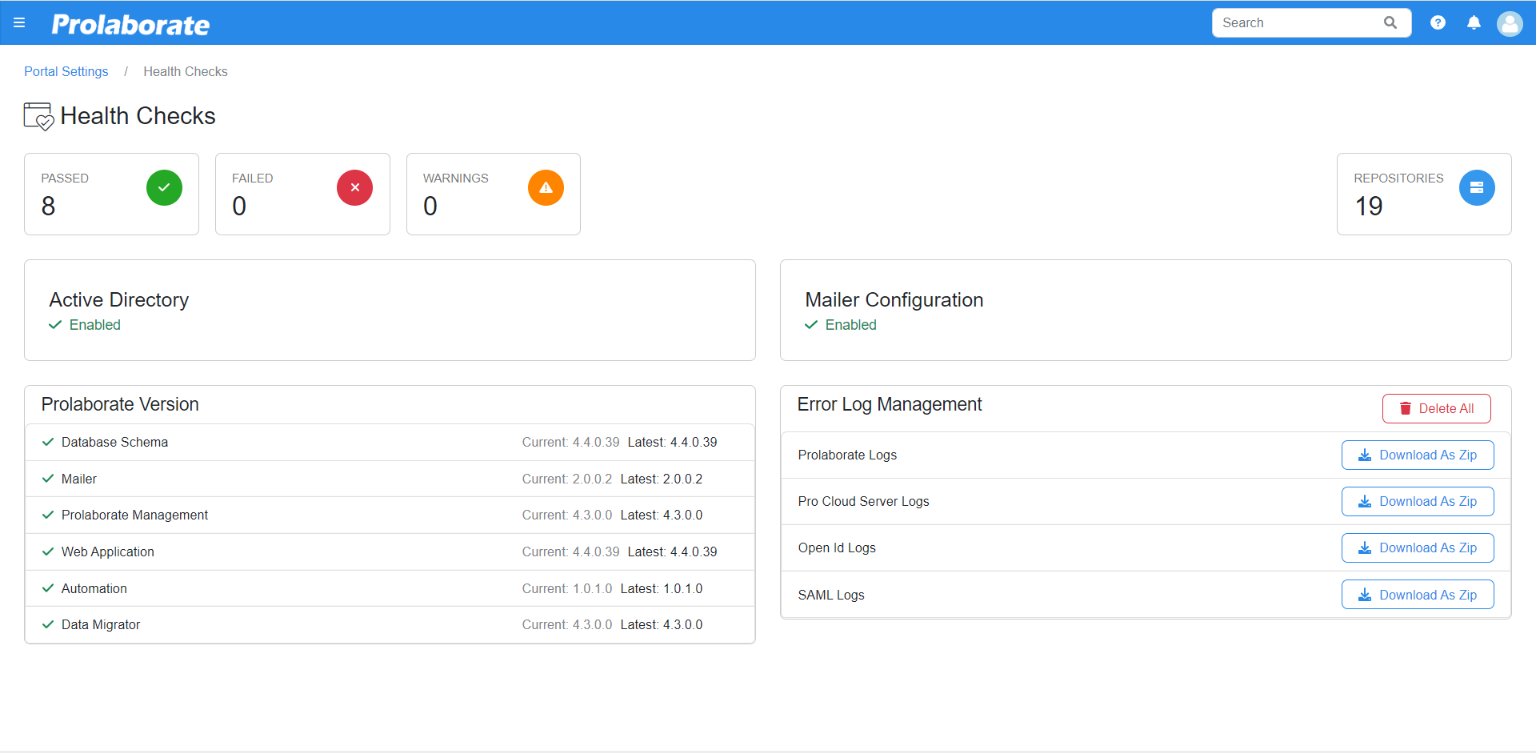
Configurations
This shows the current status of Active Directory and Mailer configuration. If not configured, admin can click on Configure to navigate to the respective page for configuration.
Prolaborate Version
After installation or upgrade process, make sure the Current and Latest versions are the same. If the version matched, it is denoted as Passed. If not, it is denoted as Failed and the latest database schema should be executed in the Prolaborate database.
Prolaborate Version are displayed for the following,
- Database Schema
- Mailer
- Prolaborate Management
- Web Application
- Automation
- Data Migrator
Error Log Management
This makes it easier to download logs just from the browser rather than reaching out to IT teams and going through the time-consuming ticketing systems.
Note:
- From Prolaborate “Version 4.1.1” onwards users could download the error logs from the Prolaborate Health check page.
The logs can be downloaded from the application for the following,
- Prolaborate Logs
- Pro Cloud Server Logs
- Open ID Logs
- SAML Logs




