Create Packages and Elements
Prolaborate makes it easy to add packages and elements to your Enterprise Architect models quickly. This feature is available from Prolaborate V4.2.0 onwards.
Prerequisites
- User should have access to the EA repository in Prolaborate.
- User should have ‘Write’ access permission to the respective section in Prolaborate.
- Element Creation settings should be enabled in Repository Settings for that EA repository.
- User should have ‘Write’ access to the package in EA, if the package is under lock in EA.
Enable Element Creation
Element Creation option is available on the Repository Settings page. Click Menu > Repository Settings under Repository Settings and enable/disable the option to restrict users from creating data through Prolaborate.
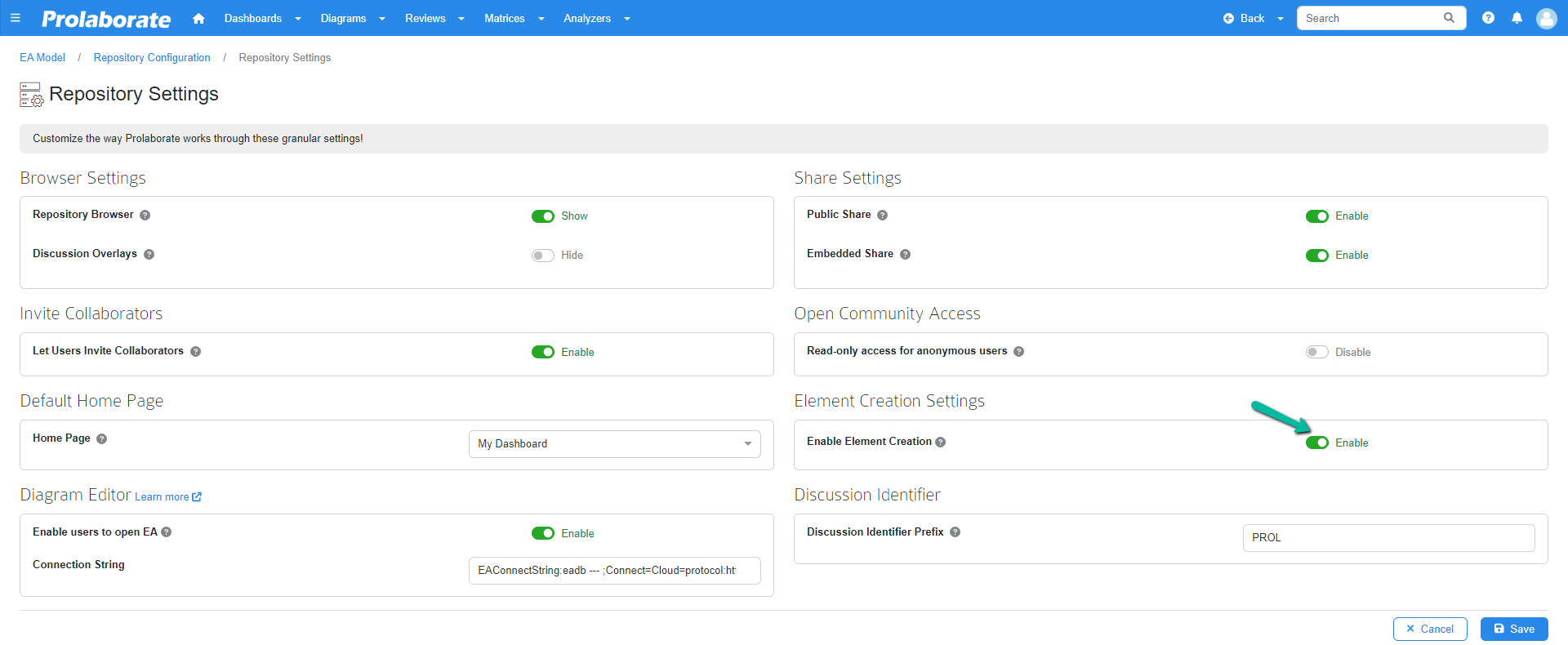
Create Package and Element
To create package and element, user must select the Package in which the new element or package will be created.
Click on a package in the repository browser. Add Element option will be available if the prerequisites are met. (Refer to Prerequisites at the top)
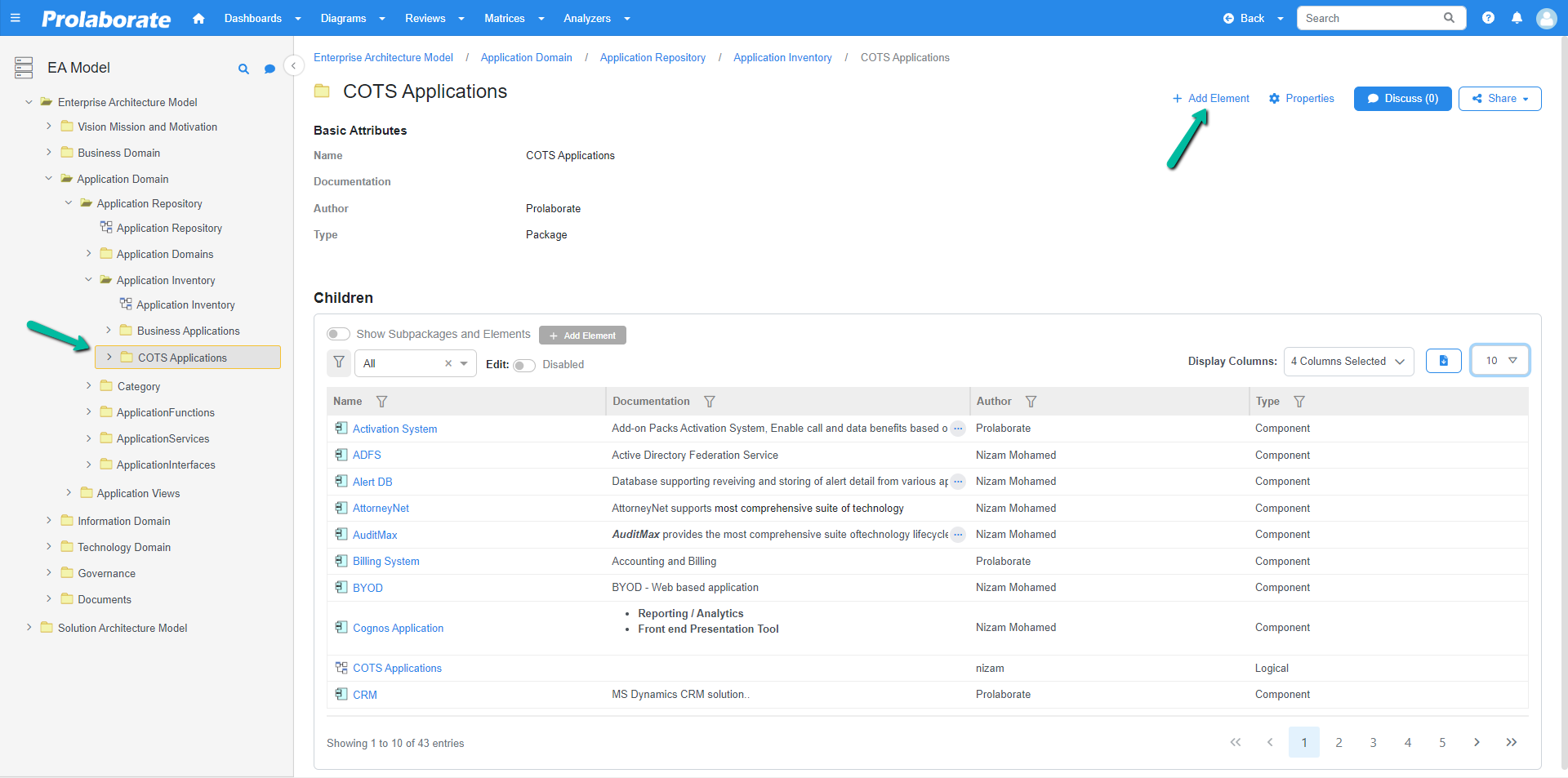
Click on it to open the Add New Element tab.
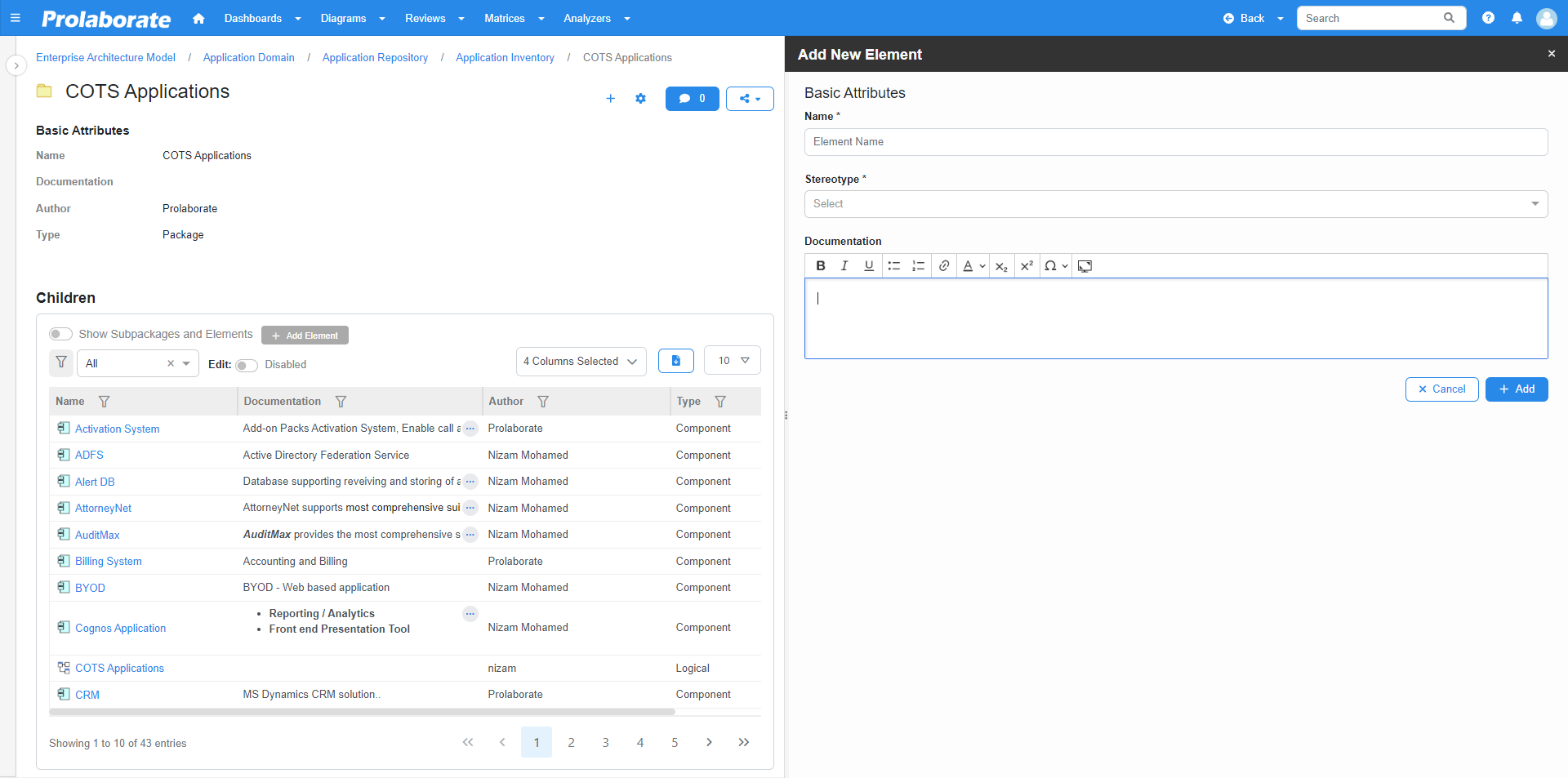
Enter the Artifact Name and notes (optional) in the respective fields.
Choose the required Stereotype by clicking the drop-down menu. Note that the Stereotypes listed will be based on the default Modeling Language configured. After choosing the required stereotype, click on Add.
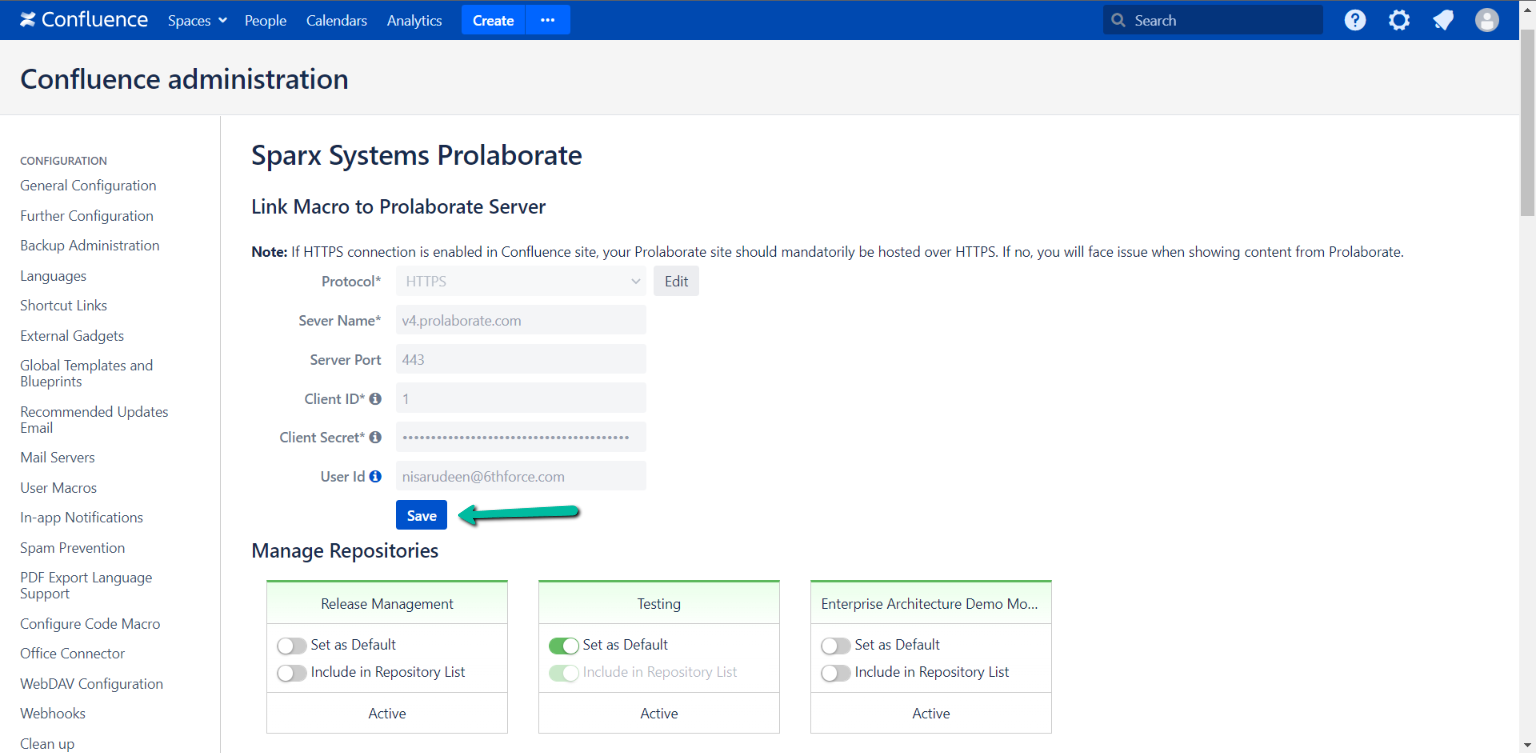
If the artifact is added successfully, a pop-up will appear at the bottom of the tab as shown below.
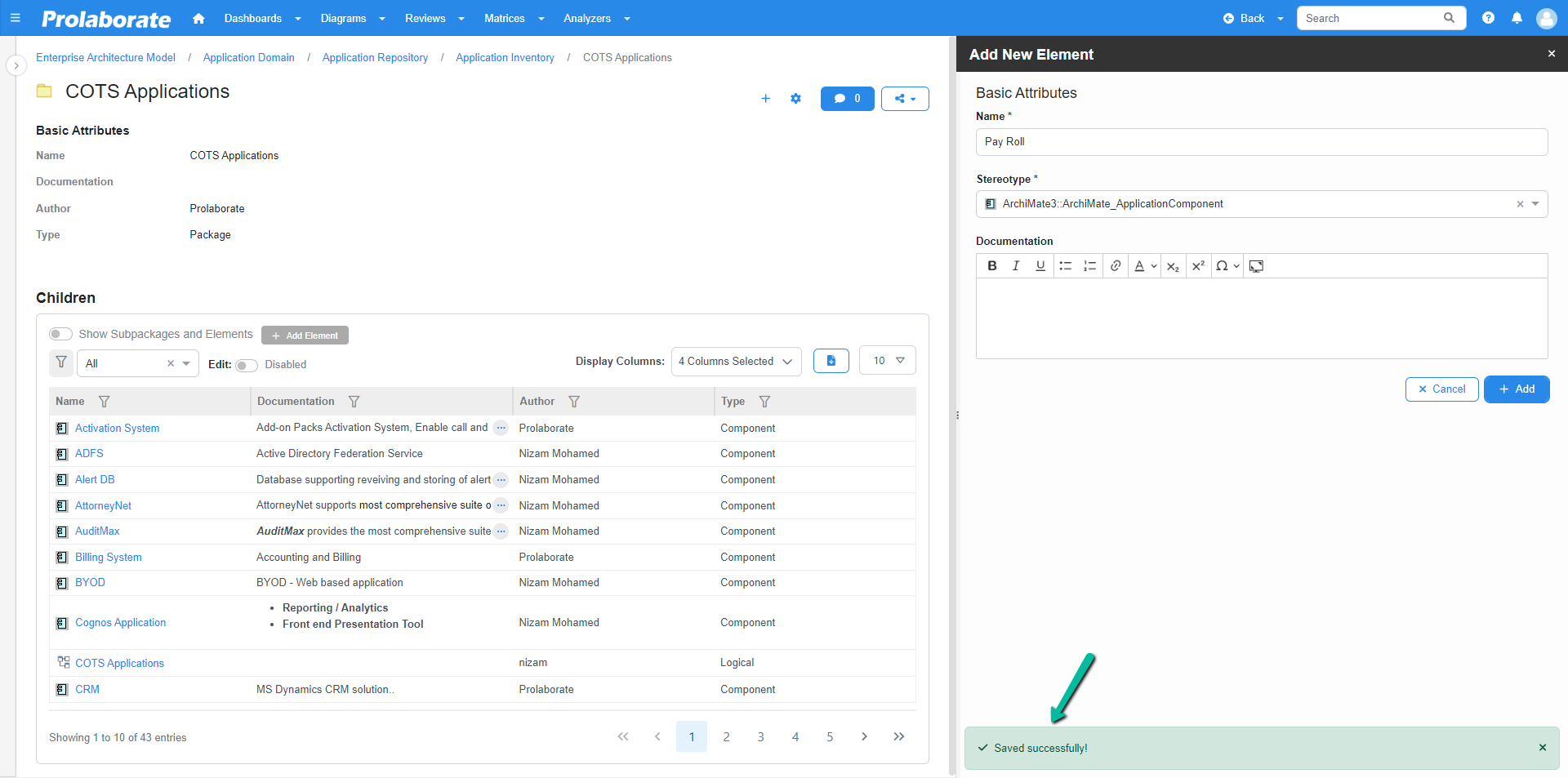
The newly created element will be visible in the model.
Notice the created element in Prolaborate:
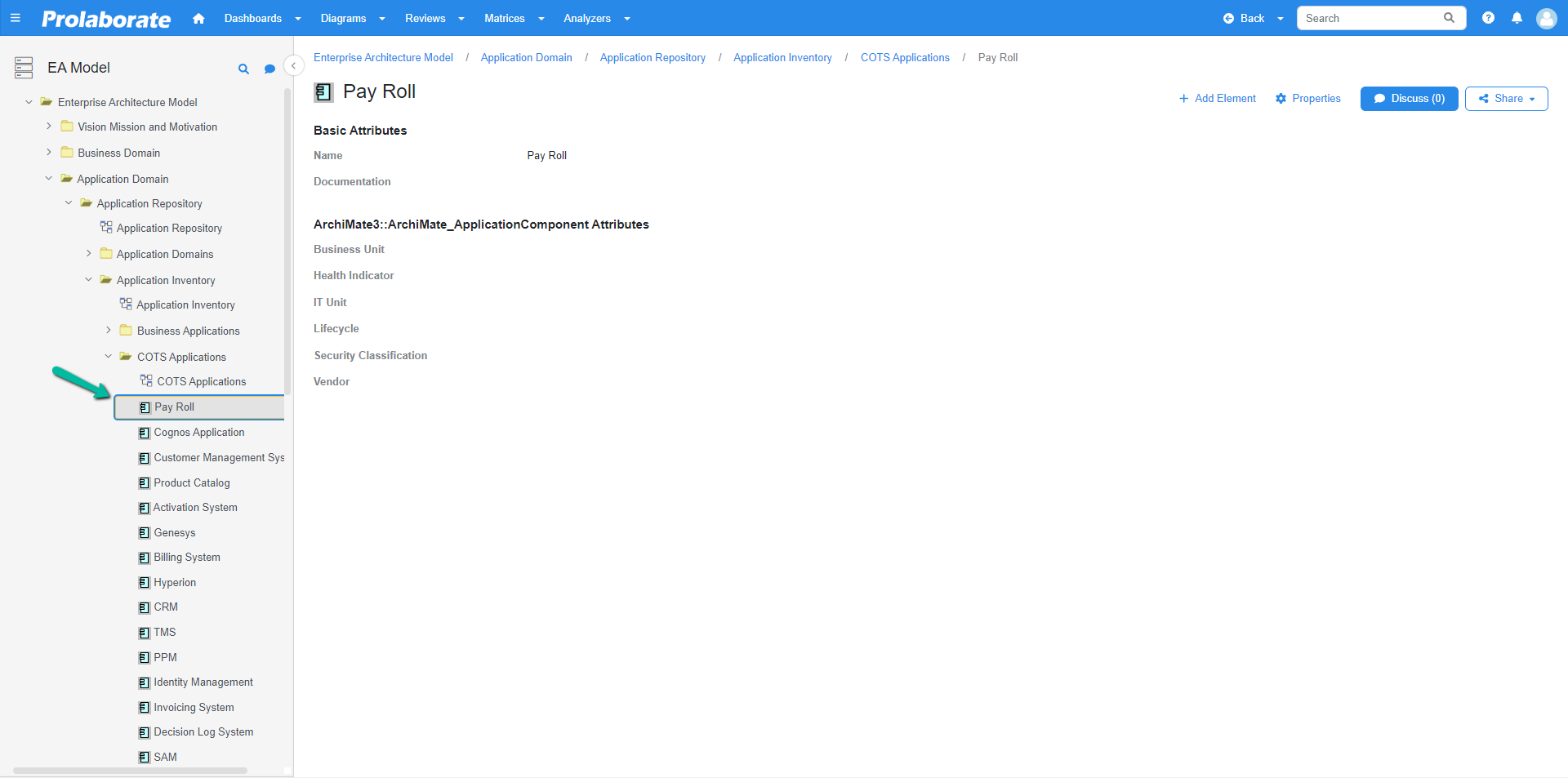
Notice the created element in EA:
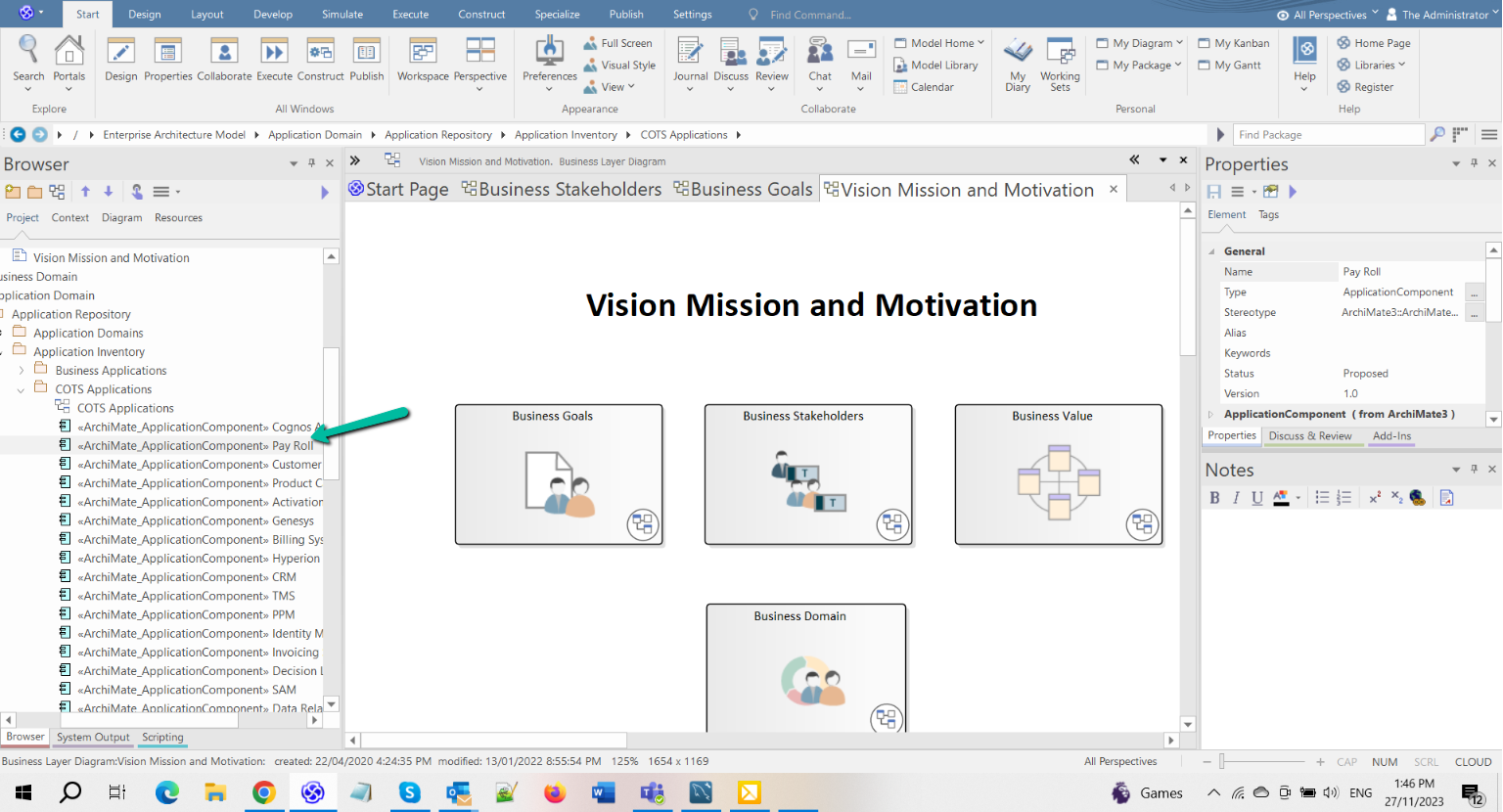
Note:
- Currently supported Modeling frameworks for element creation: UML, SysML1.5, ArchiMate 3.1 and BPMN2.0
- Stereotype of type ‘Requirement’ is allowed for element creation in a Custom MDG framework.
Edit Properties
In Prolaborate, only certain basic properties are displayed by default and users can edit them from the Properties tab. To edit properties that are shown, add the desired properties using the Form Designer for the Stereotype you wish to edit.
To add/show the properties for a stereotype, navigate to Form Designer page of the stereotype through Modeling Languages or click Open Form Designer option in the properties tab.
To perform edit/ add/ show refer the [Configure MDG Modeling]
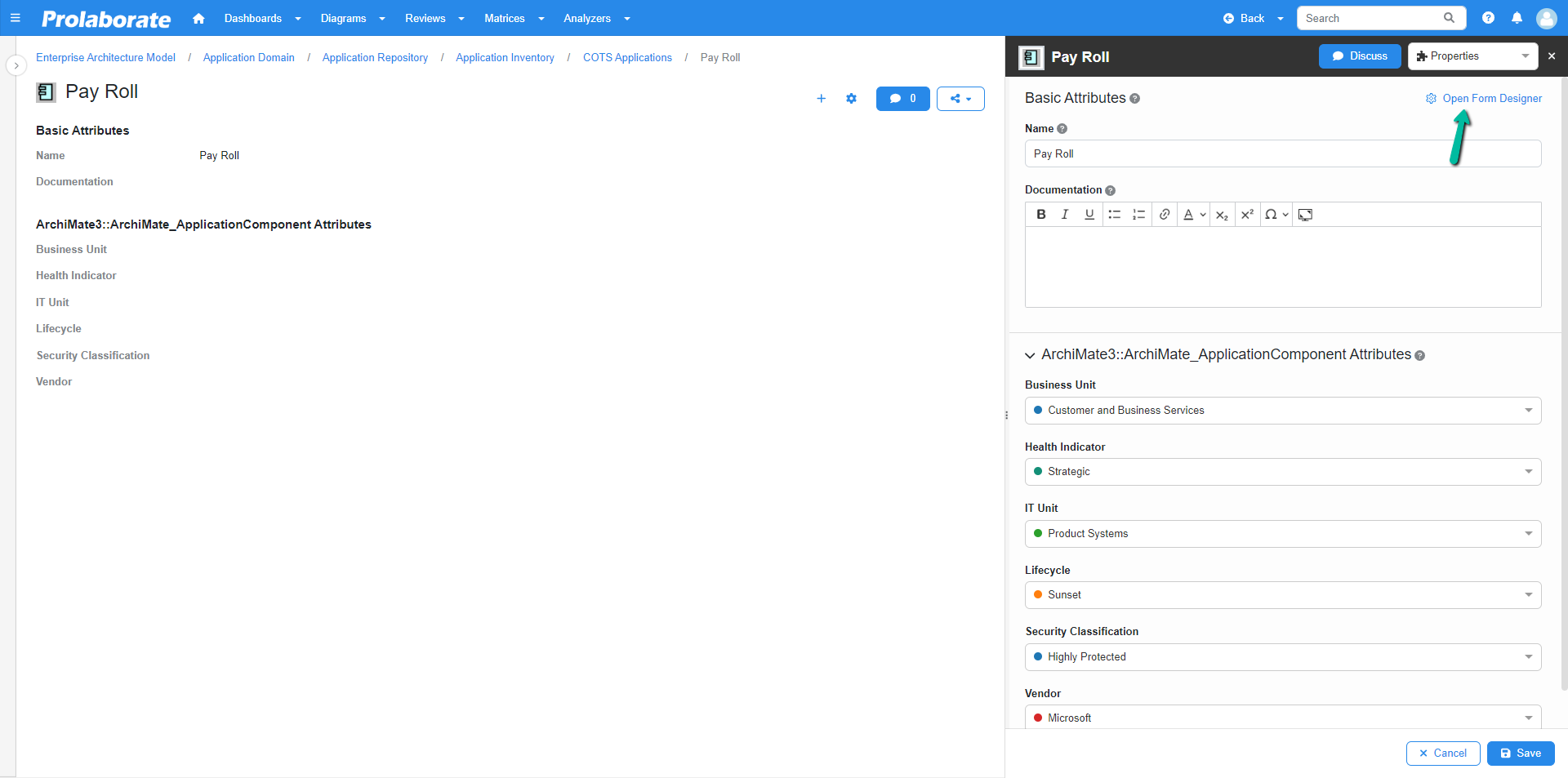
In Form Designer page, users can
- Add required properties by simply using drag and drop method from the right pane.
- Toggle show/hide option to customize what properties need to be displayed.
- Toggle write/read option to restrict what properties need to be edited.
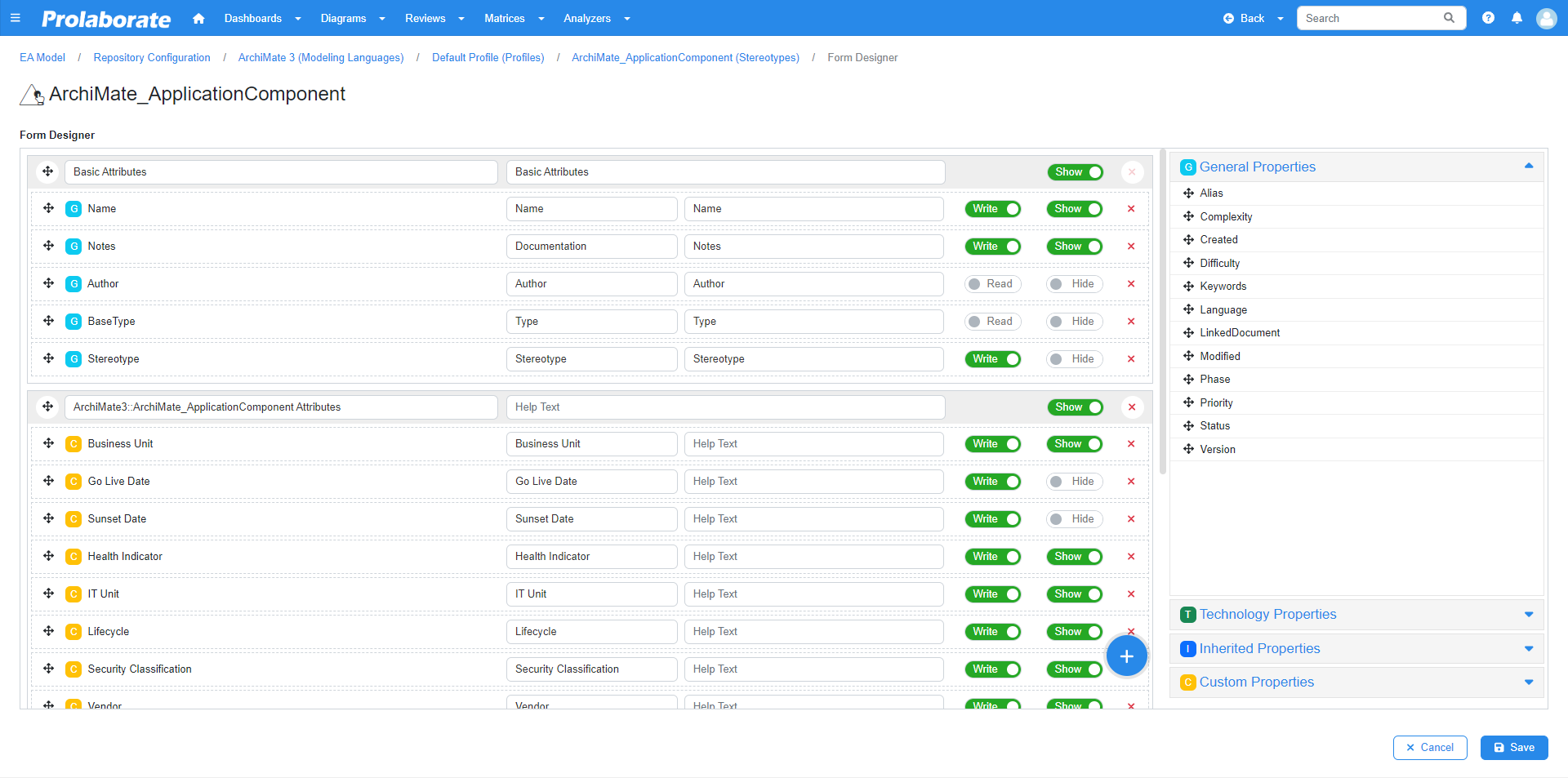
Based on the above options users can edit properties as required in the element properties tab and click Save to save the changes.
Note:
- Properties like Type, Stereotype, Created and Modified Dates cannot be edited in Prolaborate.
The tag values that come from MDG Modeling language for an artifact will be displayed under Other Attributes section. Users can edit/modify them as required using Prolaborate.
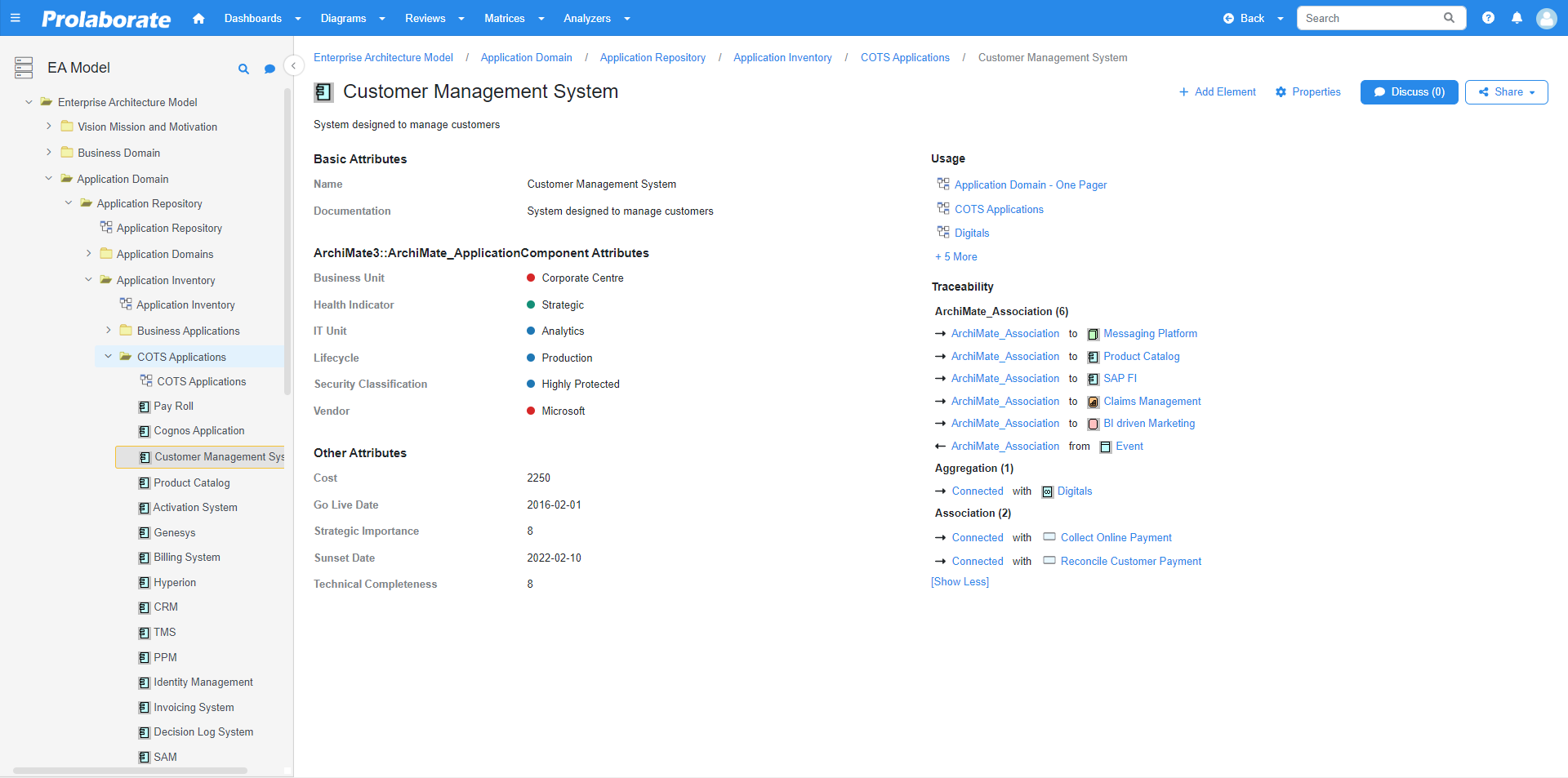
After editing, click Save to save the changes made to them.
Note:
- From Prolaborate V4.4.2 onwards, users with ‘Write’ access permission can edit package name and its properties.
Create New Artifacts directly via the list view and Inline Editor
Prolaborate makes creating packages and elements for Enterprise Architect models from the artifact overview page (List View & Inline Editor) easy. This feature is available from Prolaborate V5.2.0 onwards. (Learn More)




