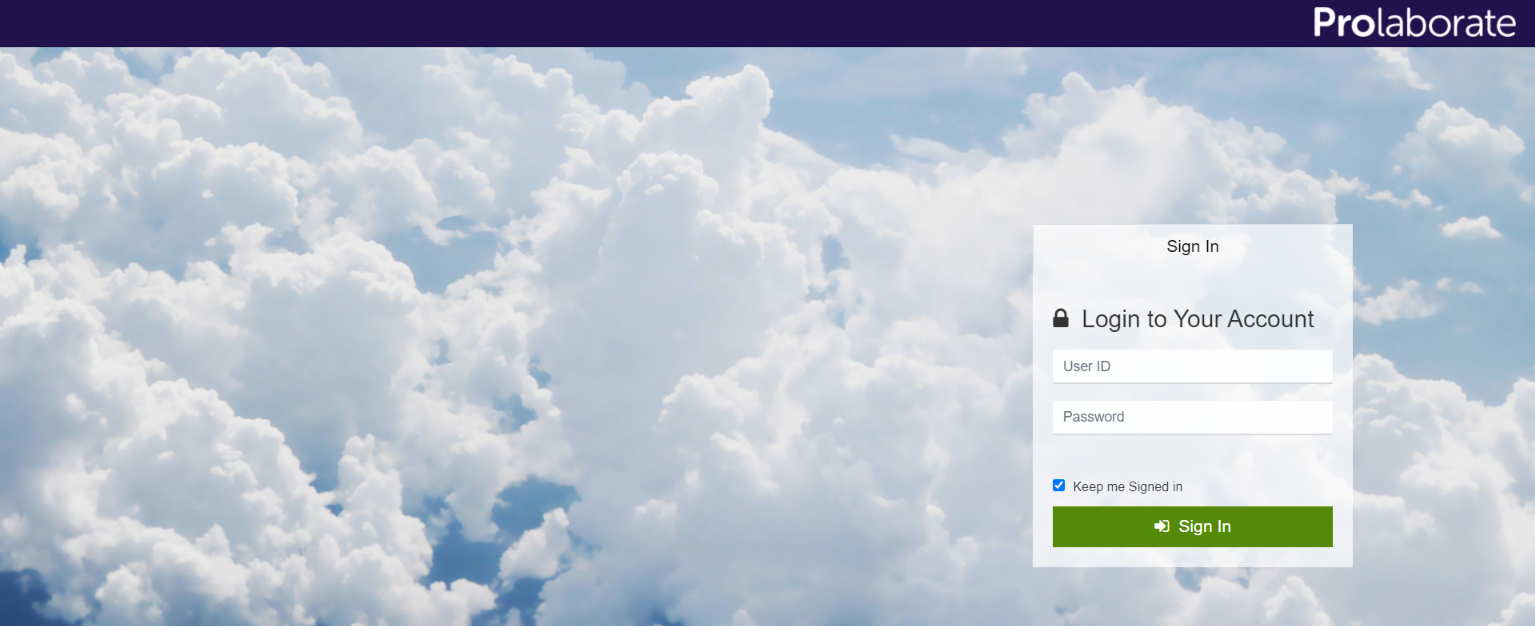Mailer Configuration
The Mailer lets you integrate Prolaborate with your Enterprise SMTP servers to send out email notifications.
Note: Features that require emails to be sent out such as Invite Collaborators and Sign up will work only if this setup is done. Also, email notifications are an integral part of Discussions and Reviews.
Configure Mailer
To go to the mailer or SMTP configuration page, Click on Menu > Mailer Configuration
In the Mailer configuration page, please provide
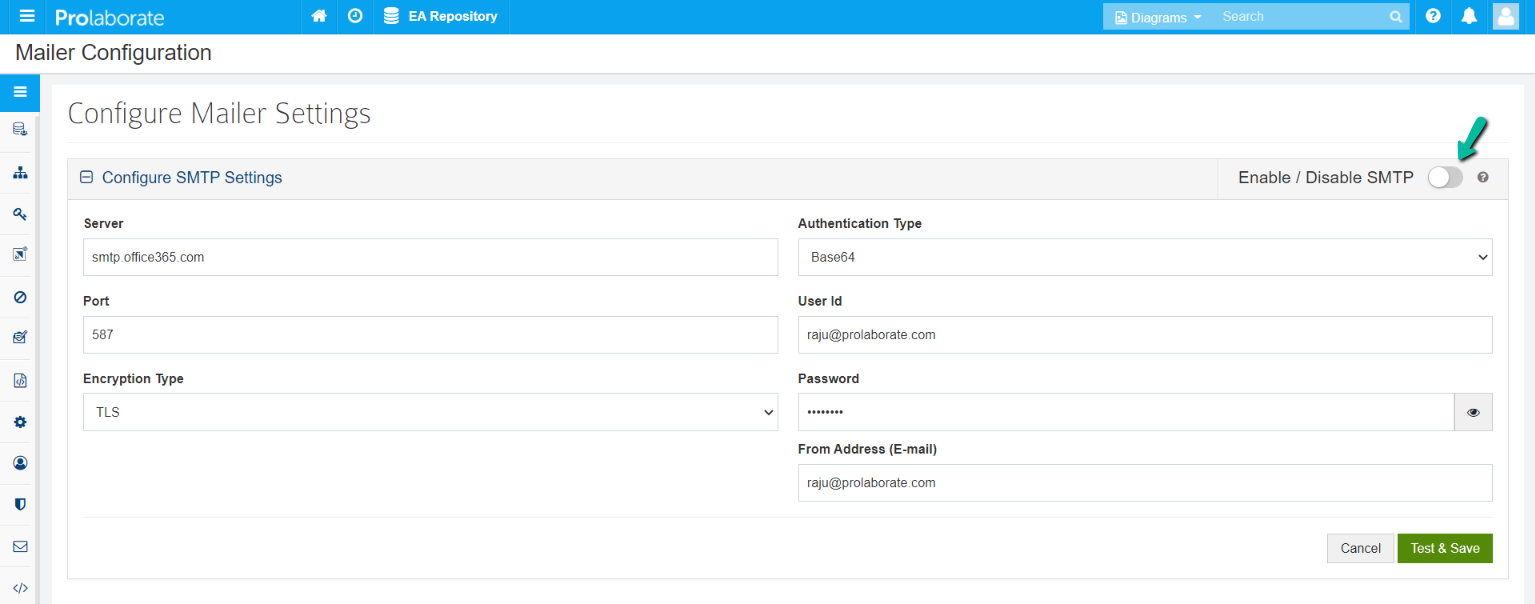
- IP address or domain name of SMTP Server
- Port number of the outgoing mail (SMTP) server
- Encryption Type – Use SSL if you are not sure
- Authentication Type – Use Base64 if you are not sure
- User Id and Password of any user who has access to the SMTP server
- And finally, the email address (From Address) from which you want to receive emails from Prolaborate. Note the domain should be same as shown in the screenshot.
After you have entered all the details correctly, click on Test & Save. The details will be validated by Prolaborate by connecting to the SMTP server using the details entered; The changes will be saved only if the details are valid.
After the changes are successfully saved, Enable SMTP from the top right of the page.
Only upon enabling the SMTP the user will be able to see the “Forgot Password” option in the Login page, if not the same will not be visible in the login page.
Below is the screenshot in which the SMTP is enabled.
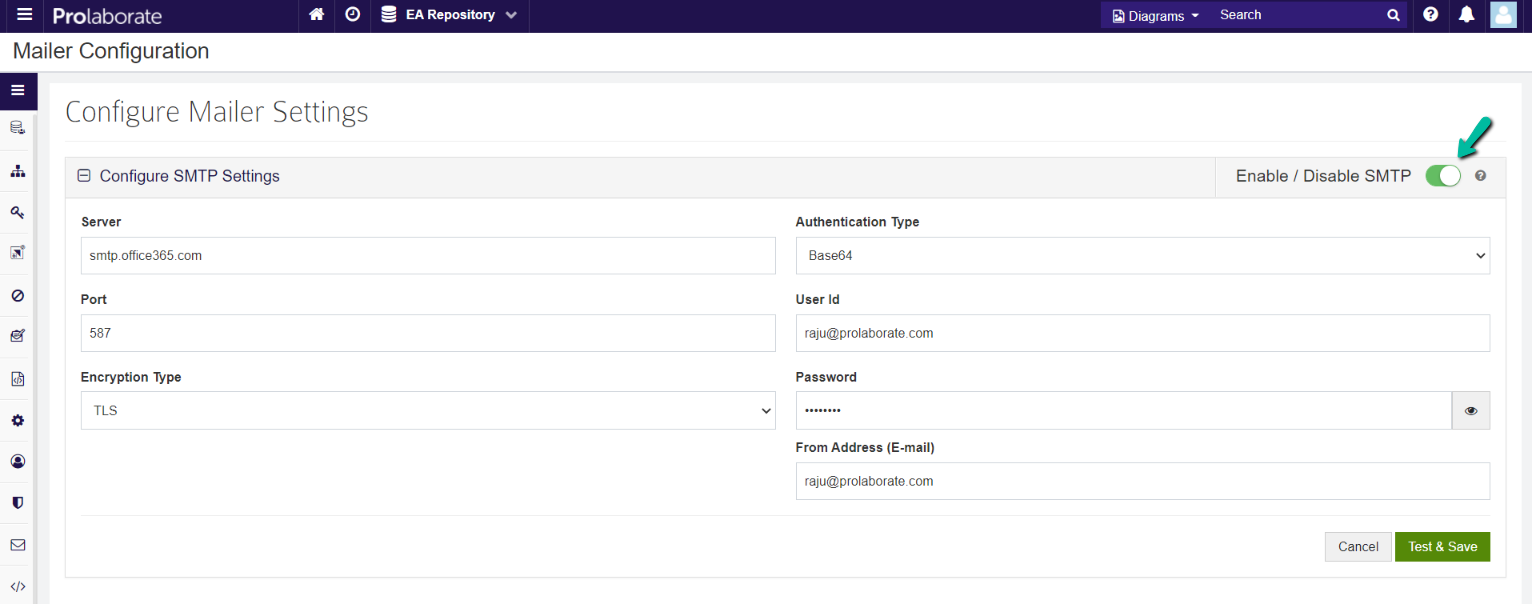
Below is the screenshot which the “Forgot Password” option is visible in the login page since the SMTP is enabled
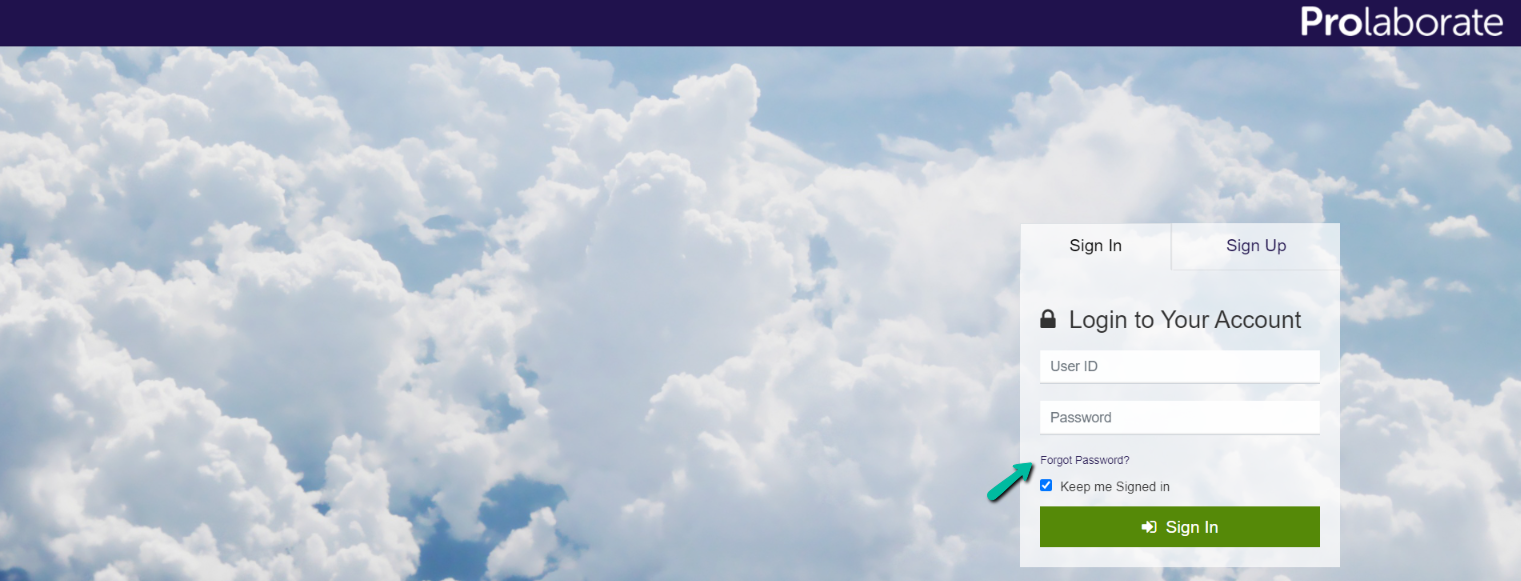
Below is the screenshot in which the “Forgot Password” option is invisible in the login page since the SMTP is disabled