Prolaborate 3.4 preview
WRITTEN BY GUILLAUME FINANCE
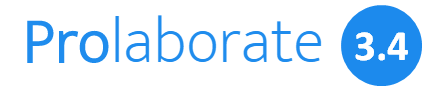
Prolaborate 3.4 has been released mid-February with new features and enhancements.
- Custom query-based properties applicable for the elements attributes view
- Using Prolaborate Modelling Language form designer, Enterprise Architect fields such as the name, alias, notes… can be selected to define the available details for web users (e.g. on UML classes). This new feature supports custom properties based on queries to display details on a selected element that are not available via other tabs. Sub elements such as the list interfaces and ports for a component is an example of what can be rendered with this new feature.
- Diagram Editor
- Prolaborate and Enterprise Architect are part of Sparx Systems complete modelling solution. With the latter needed to update diagrams, an optional link can be enabled on Prolaborate diagrams to be opened in Enterprise Architect for editing purposes.
- Customize Prolaborate Log Paths
- New Dashboard Collaboration widget
- This new widget is convenient to create discussions within a dashboard for a dedicated for a group of users.
- Improved JIRA integration
Custom query-based properties (Modelling Language Form Designer)
Available from Prolaborate Modelling Languages menu, the Form Designer is a useful feature to define a suitable view for relevant element types
You may want to only show the name and notes of a UML class with custom labels “Entity” and “Description”, as per the configuration below:
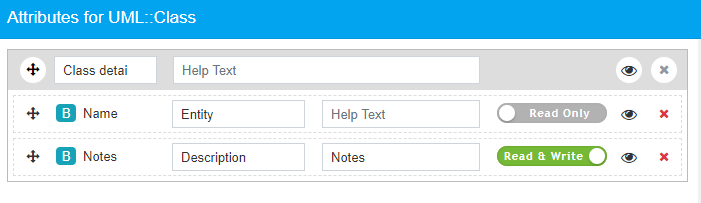
The resulting view for a class is illustrated below (note: the entity is read-only as configured).
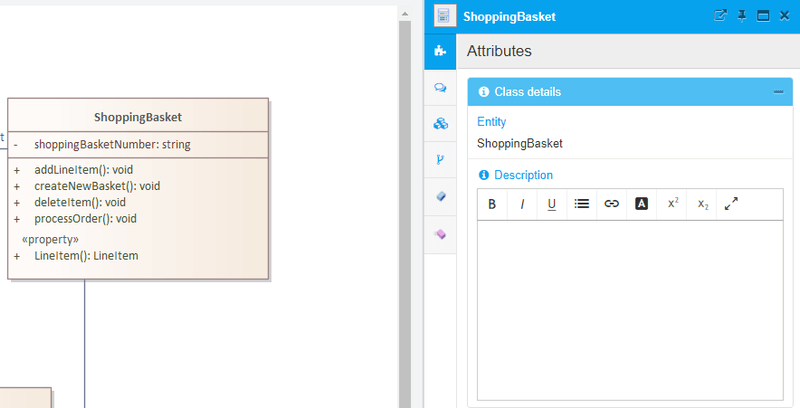
Introduced in Prolaborate 3.4, EA Custom Attributes can be created and used in the Form Designer to retrieve and display specific information for a given element.
SysML Block example: show sub elements (ports)
Let’s start with a SysML block with the aim to show the list of ports, managed in EA as sub elements. An EA Custom Attribute is created with its query which has been defined and tested in Enterprise Architect (using the model search > SQL Scratch Pad).
- The query is specific to the model and the SQL syntax is defined according to the chosen DBMS (Postgres, MySQL, SQL Server…)
- As documented on Prolaborate site, the query is expected to return specific fields for Prolaborate to process:
- Results are rendered within a single column showing the value of the “name”. IMHO it would be useful to support additional columns, especially when the attributes are shown in full screen for visibility purposes.
- The GUID and Basetype respectively make it possible to navigate to a listed element and show the icon.
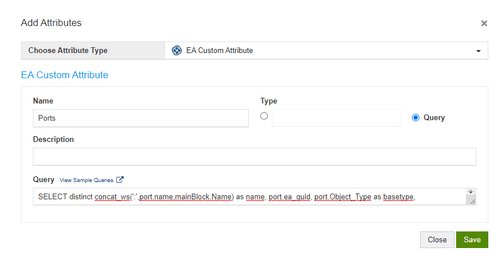
The Form Designer is opened to customize SysML Blocks:
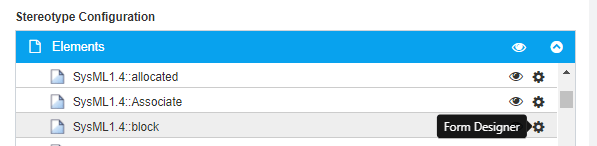
The Ports custom attribute has been added to the list of available fields for SysML blocks.
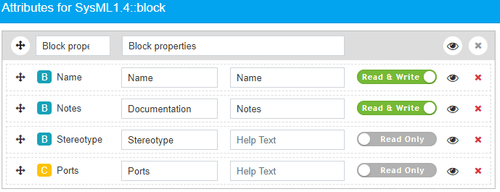
Result: details of the Coffee Machine SysML block below include the list of ports (name + port type if set). Note: this process could be repeated to show the block’s parts.
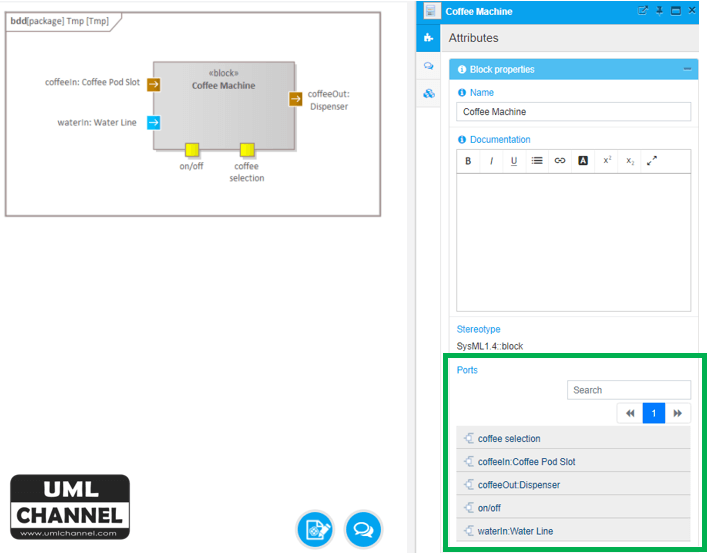
ArchiMate Business Process example (show N+2 or greater linked elements)
Consider the following ArchiMate example with a business process served by a service, itself served by an application component.
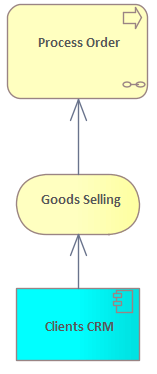
Prolaborate Traceability view show the N+1 related elements e.g. the Goods Selling business service.
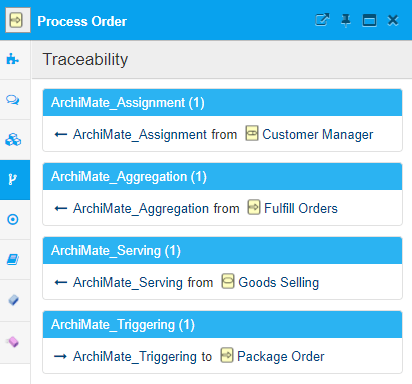
The aim with the Custom Attribute is to show the applications under the services serving a given business process. The result is illustrated below (see Clients CRM).
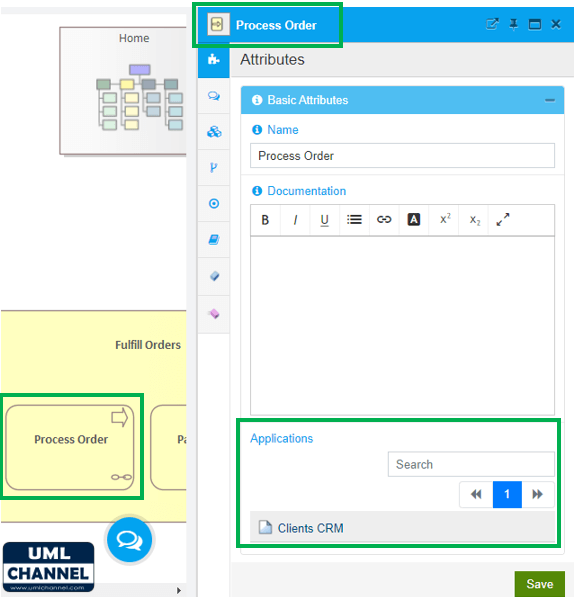
UML Class and Data Model example (use advanced mapping connectors information)
Enterprise Architect “Link to Element Feature” has been used in the following example to map attributes between a logical and a physical data model.
Clicking on the customers class, the Attribute Mapping list shows for each class attribute the matching DB table column, e.g. comments = customers.comments (line 1).
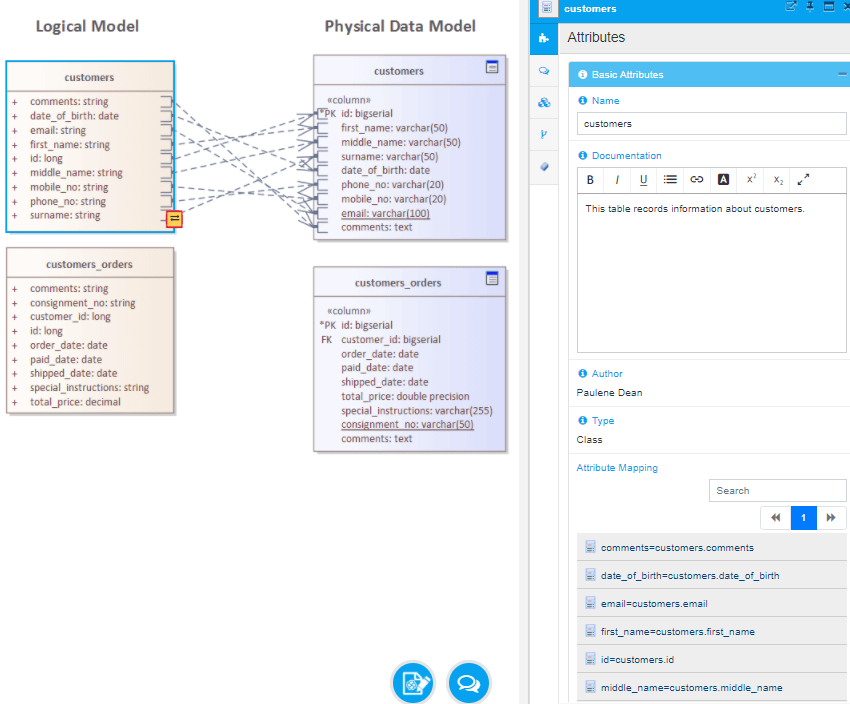
Further details are available from Prolaborate site.
Diagram Editor: open diagrams in Enterprise Architect from Prolaborate
Prolaborate is a convenient tool to collaborate with stakeholders and members of a project team. Everyone, including Enterprise Architect users, has a real-time access to the shared models.
Collected feedback on a diagram may impact its content. At this stage, someone needs to edit this diagram in Enterprise Architect. Instead of having to open the model and browse to the relevant diagram, Prolaborate provides a new link from the diagram:
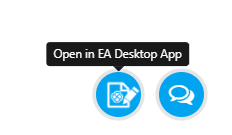
Once clicked, a page shows 2 options.
- First the Diagram Editor application needs to be downloaded and installed.
This application requires administrator’s permissions. An installation file version that works with non-admin rights could be useful.
- Once installed, clicking on Open Enterprise Architect prompts the user to open the Diagram Editor application (see below).
- This application launches Enterprise Architect with a Cloud Connexion to the active repository via the Pro Cloud Server, and opens the diagram.
In order to use this feature, Enterprise Architect desktop application must be installed, and the Pro Cloud Server + repository must be available.
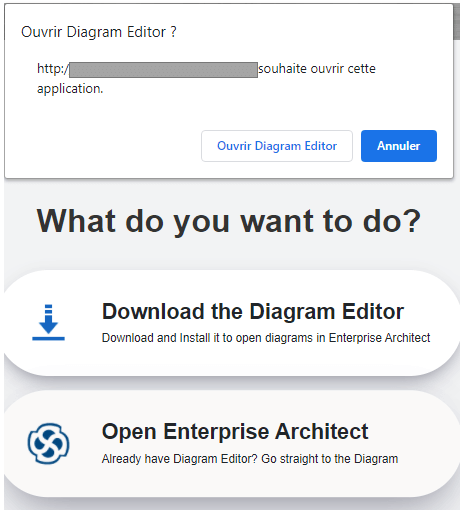
I personally find that it leads also to a simple and efficient invitation for Prolaborate users to move to Enterprise Architect modelling tool when needed.
It would be useful to have a customizable field on this page to add a specific message, for instance to advise where to request Enterprise Architect installation if managed to the company IT support.
Customize Prolaborate Log Paths
Prolaborate log files are generated in different folders on the server. Until then, the path of some of these folders couldn’t be modified. This can be an issue for a number of organizations with strict IT security rules e.g. to store log files on a dedicated location.
This was actually the case for one of my clients. Thank you Prolaborate team for implementing this feature request
Through Prolaborate Service Management tool available on the server, the Location value illustrated below can be modified accordingly.
Sparx Systems Pro Cloud Server log path can be configured via the LOGGING_DIRECTORY settings in the config file.
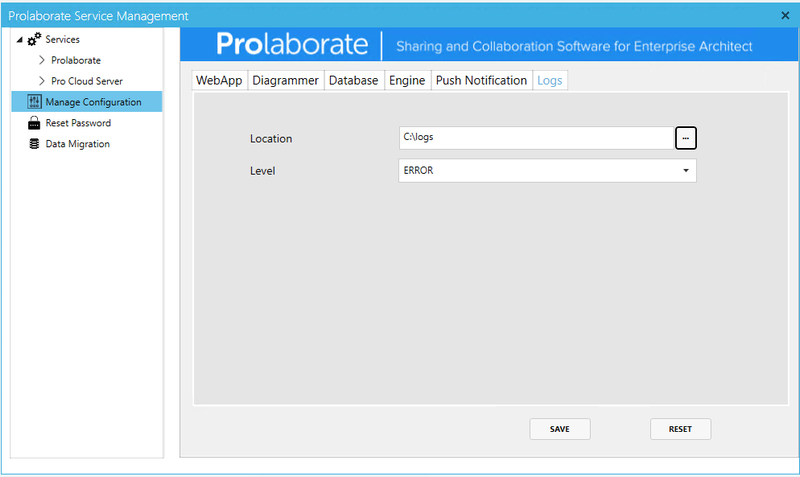
Dashboard Collaboration widget
Discussions can be created within the model and associated with an element or diagram.
Whilst diagram and element discussions are relevant for specific parts of the model, discussions can now be created within a dashboard. This can be useful for any member of a project team to collaborate, or discuss about reports, graphs published on the same dashboard.
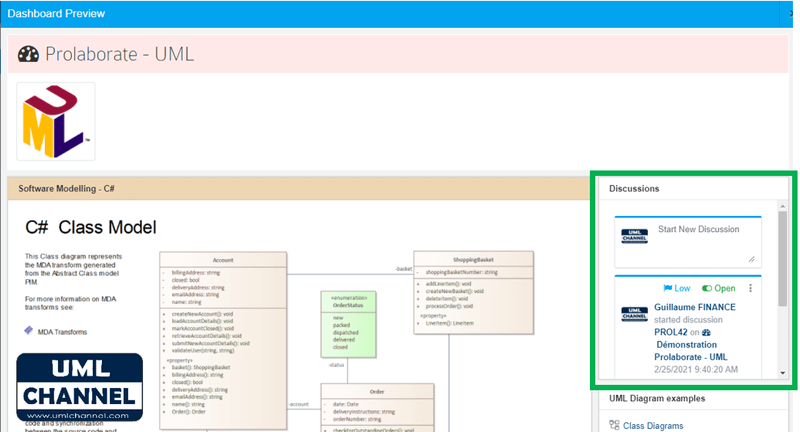
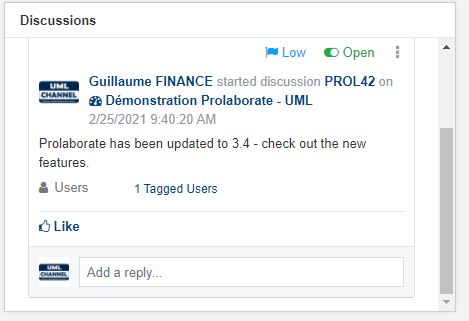
JIRA Integration enhancements
Prolaborate can make the link between EA models and web project management and ticketing software such as JIRA or Ms Azure DevOps.
The integration with JIRA involves associating a JIRA project request type with an element type e.g. a class, use case, requirement, component… JIRA tickets can be associated in Prolaborate, resulting in new tagged values created against the element in EA (value = JIRA url).
The features and user interface have been improved with the release 3.4.
Associate a JIRA ticket with a UML class:
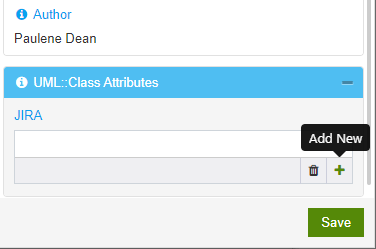
Select and associate an existing JIRA ticket with the class:
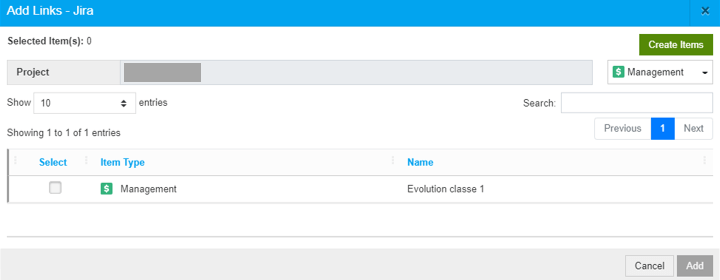
Create new JIRA tickets from Prolaborate, and associate them with the class:
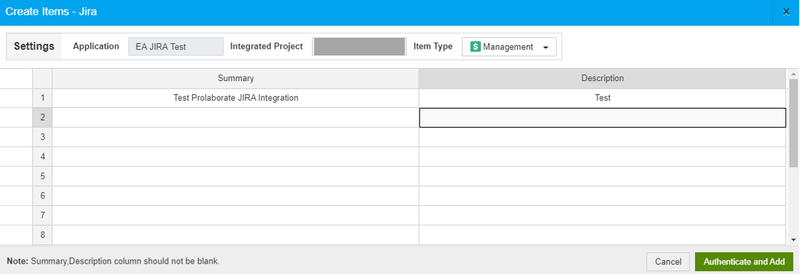
If you own an active Prolaborate license, you can log in Sparx Systems registered users section to download the latest version.




