Prolaborate Webea Analysis
Do you know? 86 percent of corporate professionals cite lack of collaboration or ineffective communication as the main reason for workplace failures (Source) and 94% feel collaboration is essential in today’s workplace (Source).
Collaboration is becoming the core of all workplaces. As businesses become increasingly global, teams that collaborate effectively are seen as the key to the success of an organization.
Why Collaborate?
Drive Alignment
97 percent of professionals believe a lack of alignment within a team directly impacts the outcome of a task or project. (Source)
Collaboration helps in shared understanding and alignment within and across your EA modelling teams. It increases the clarity on the architectural problem at hand and ensures all the stakeholders are on the same page. Everybody can then discuss and agree on the final design and work towards achieving it. It becomes easy to move the ball from one court to another without any issues. Actions will be done quickly and problem-solving will be faster and more effective.
Hit the Deadline with Ease
92 percent of professionals agree that an organization’s tendency to hit or miss deadlines will impact bottom-line results. (Source)
Collaboration greatly enhances the productivity of individuals in a team and the teams within your organization. With a good online collaboration tool for your Enterprise Architect team, you no longer need to arrange a meeting to get feedback on your Sparx EA models. Reviews can be set up easily on which reviewers can add their feedback and all the stakeholders can be involved to get a consensus on the feedback. This makes the review workflow steady and organized. The participants can contribute promptly as necessary.
There will be less confusion. You will save tremendous amounts of time and increase the agility of work.
Bring in a Sense of Community
90 percent of professionals believe decision-makers should seek other’s opinions before making a final decision.(Source)
A collaborative workplace builds a sense of community within your organization. This motivates your modelling teams to go ahead beyond expectation with informed and sound decisions. Collaboration eliminates all the frictions and silos. Work is made better by working together.
Two Heads are Better than One
This old adage is applicable to all situations even today. By ensuring that every stakeholder is engaged in the modelling process, you gain multiple perspectives in terms of ideas and visions. Every participant will be able to bring a different set of skills and points of view to the problem at hand.
How Prolaborate helps you Collaborate over Sparx Enterprise Architect Models?
In this article, we will learn about one of the core features of Prolaborate, the Discussions and the unique ways it helps you collaborate within your organization while building EA models.
We will be looking at the following workflows and features:
- Discuss about EA Models and Artifacts
- Discuss about model reviews
- Compose a Discussion
- Reply to a Discussion
- Filter Discussions
- View All Discussions – Feeds
- Export discussions as PDF
- Invite users to Collaborate
- Share Discussions
- In-app and Email Notifications
- Control Collaborator Access
Discuss about EA Models and Artifacts
If you are just getting started on building an Sparx EA Model and you need inputs from the stakeholders before going ahead or if you are done with building an EA model and you want to get feedback from the stakeholders, you can start a discussion from Prolaborate about that Sparx Enterprise Architect model.
The stakeholders will be notified and they will participate and provide their invaluable inputs. You and your peers can discuss about the problem and the solution and get to the final design quickly without any gaps.
From Prolaborate, you can discuss about EA Models, Packages, Diagrams and Elements.
This snap shows a discussion on the EA Example Model.
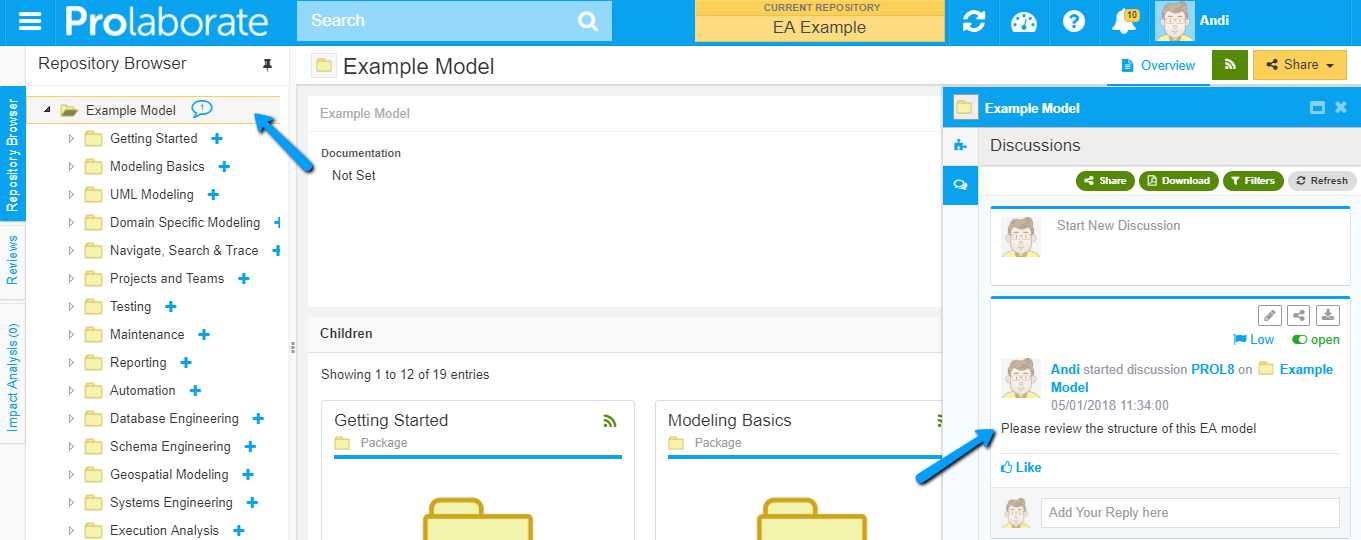
This snap shows the Discussion regarding a doubt on a use case of this use case diagram.
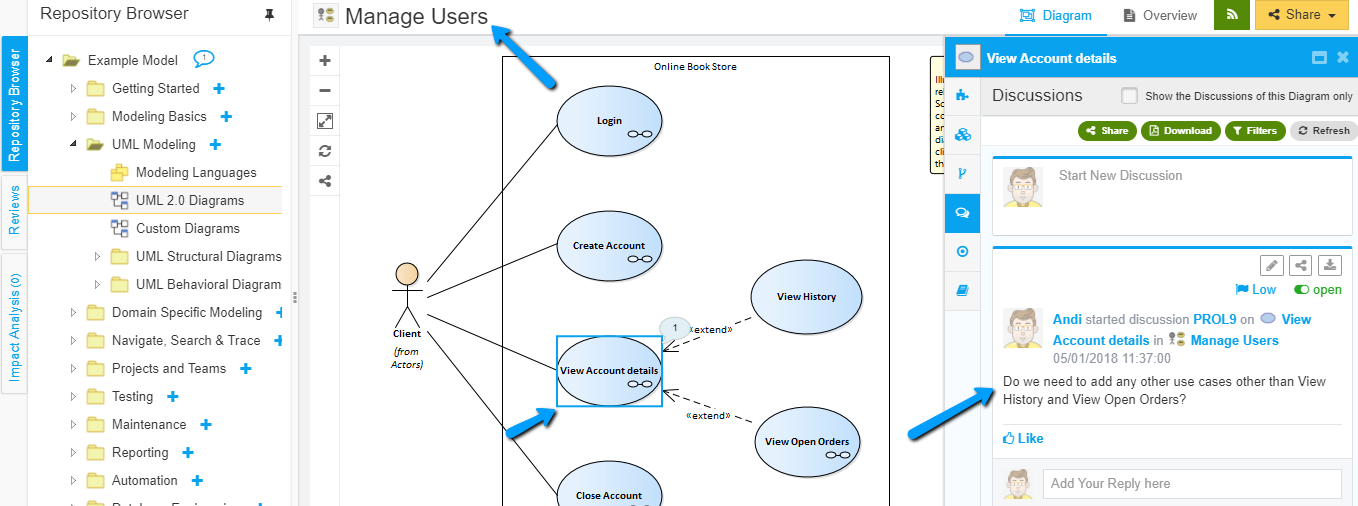
Discuss about Model Reviews
Every feedback in a review is supposed to be evoke a conversation as it cannot be one way. Feedback needs to be discussed to get a clear understanding of thought process of all the parties involved.
In Prolaborate, you can not only create a structured review for your Sparx EA models but also discuss about all the feedback.
This snap shows the discussion created for a Review in Prolaborate. (The user has provided a deadline for the review as well.)
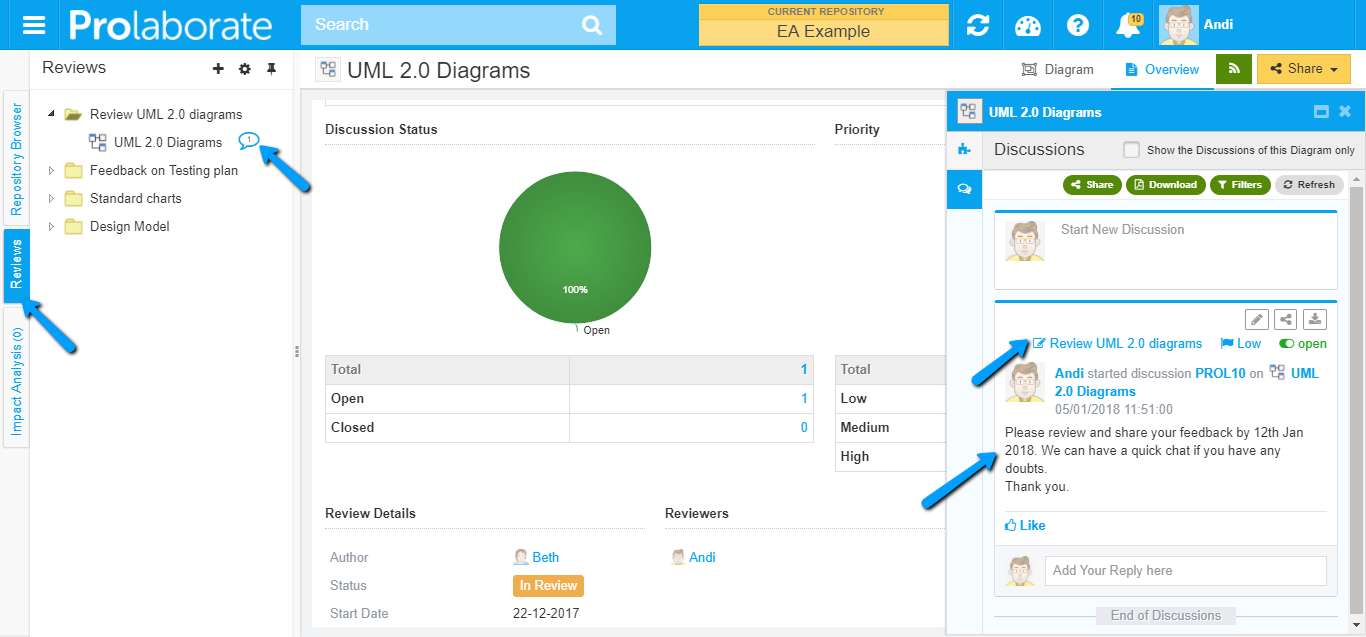
Compose a Discussion
So far, we have seen why to Collaborate and what is the use of it. Now, it’s time to explore the extra ordinary capabilities of Prolaborate which makes you Collaborate with your peers in the easiest and most intuitive way possible.
Tag Stakeholders
Collaboration is all about bringing all the stakeholders together and keeping them on the same page. So, this is one obvious feature that lets you tag all the stakeholders.
This snap shows the peers of Andi whom he can tag.
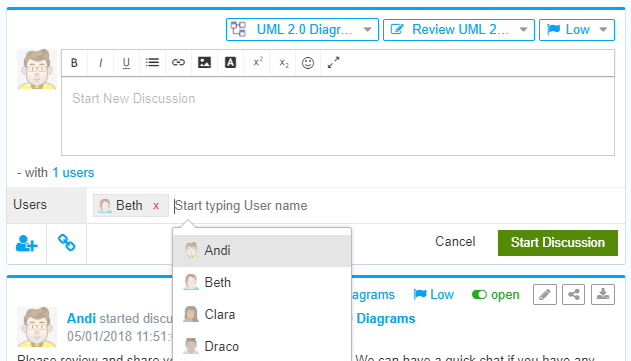
Tag EA Elements
If you have a plan to make change in an element, there are high chances that it will impact multiple EA diagrams. You can tag all those related packages, diagrams and elements in the discussion you create to discuss about that change. This will let your recipients of the discussion to easily see the related artifacts.
This snap shows the details of elements from the EA Model that showed up when Andi searched for “uml”. Andi can tag these Artifacts to the discussion.
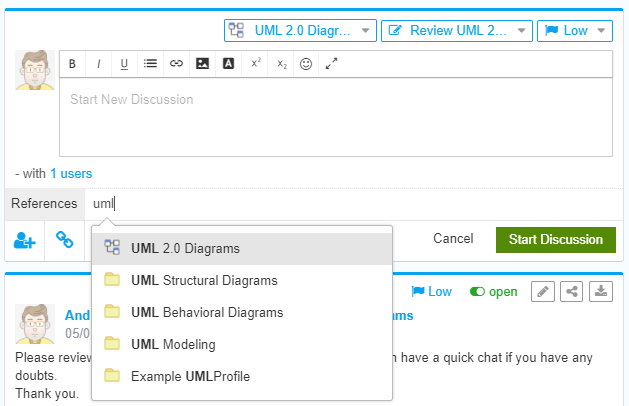
Insert EA Diagram or Image
If you have created a wireframe of EA diagram and want to discuss about it before making any changes using Sparx Enterprise Architect, this feature would be handy to you.
This snap shows Andi asking for feedback on the wireframe from his colleague Clara.
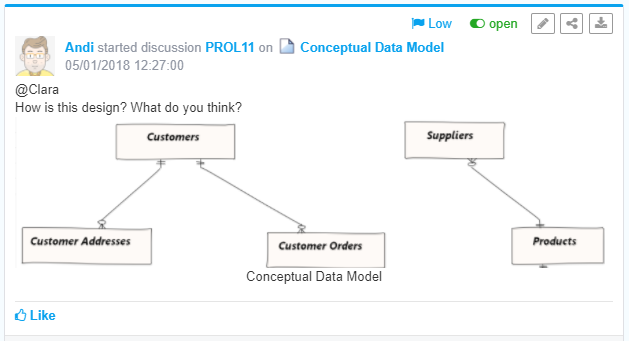
You can even add details like Title, Caption, link and other properties to the image you add.
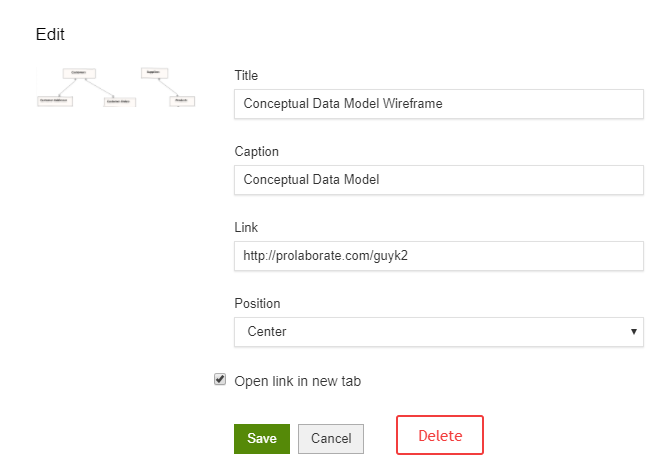
Set Priority
This feature helps you in highlighting the important and critical discussions and moving the clutter away (when used judiciously of course!) – the capability to set priority to discussions as Low, Medium and High.
Prolaborate shows you the difference in priorities in a subtle way as shown in the snaps below.
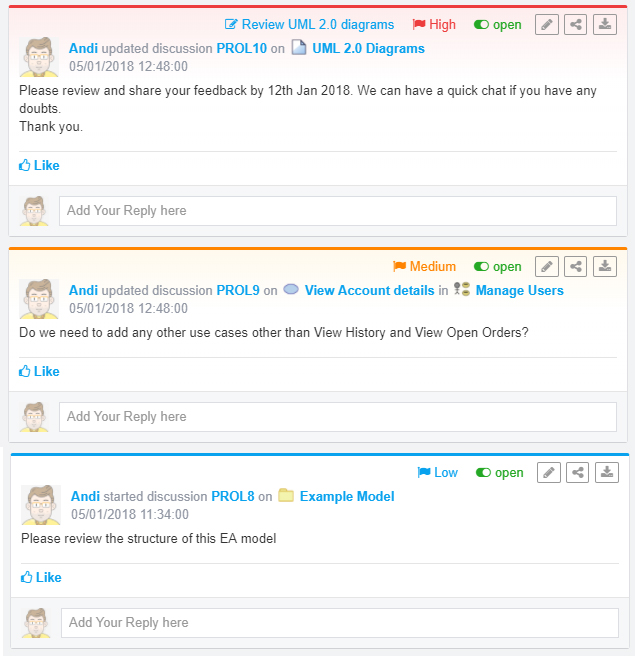
Set Status
Once the objective of having a discussion is achieved, it no longer serves any purpose other than a reference and that too in the future. So, you would need a functionality to close the discussion and move on. This feature provides you exactly that functionality.
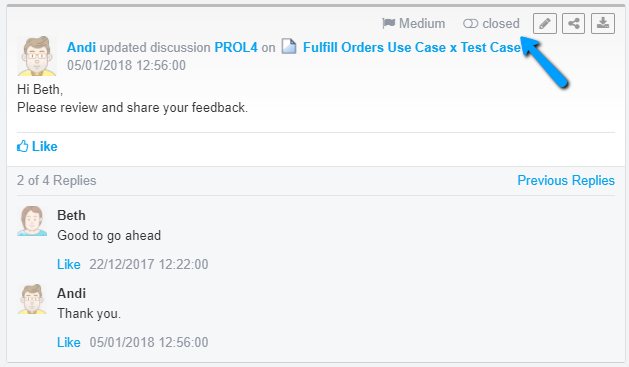
Insert Hyperlinks to Resources
If you want to add a link as a reference to your discussion, you can do it using this feature. This snap shows the text and the link that has been added to that text.
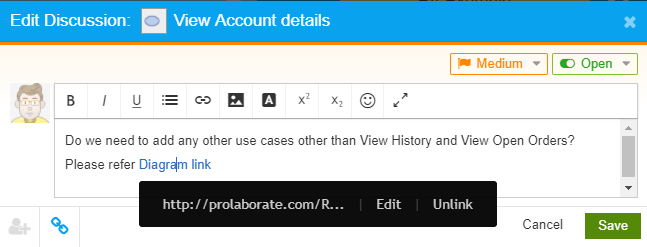
Format Content
If you are planning to discuss about a requirement with the stakeholders, the text content can be large and so, you need to format it nicely so that the readers can read it with ease.
This snap shows the use of multiple formatting options:
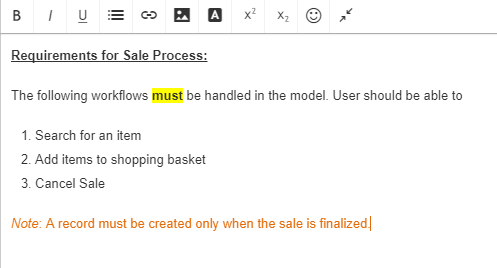
There are wide range of options to format the content as per your requirements. You can do the following:
- Make text as Bold or Italic
- Underline text
- Create ordered and unordered lists
- Change Text color
- Highlight text
- Add superscript and subscript
Edit Discussions
You can edit the discussions even after it has been sent. This feature will come in handy if you have created a discussion with typos or the requirements had gaps when you sent it for review. You can correct the gaps and ask your peers to check the requirement once again.
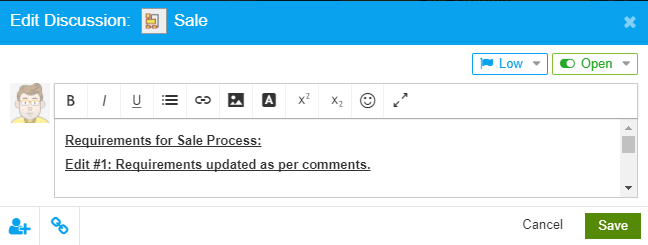
Discussion Bubbles
This feature let you identify the artifactss on which discussions are currently ongoing and takes you to those discussions in just a click.
This snap shows the counts of discussions created for these packages.
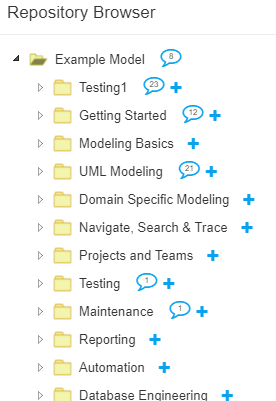
And this snap shows the count of discussions created for elements on the Enterprise Architect diagram.
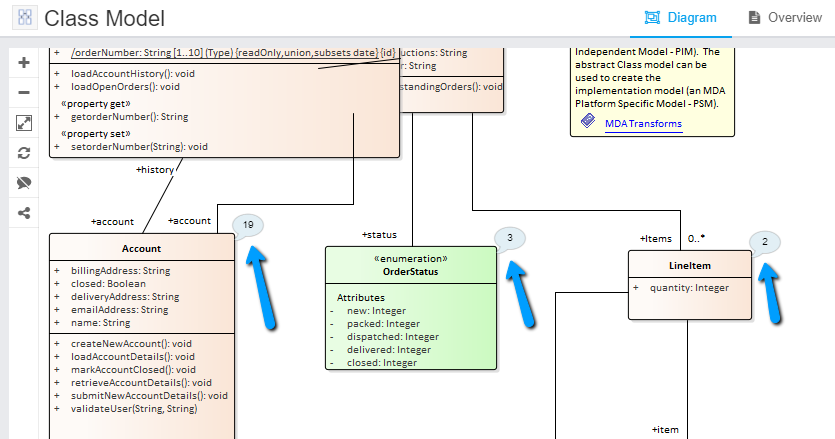
Reply to a Discussion
The stakeholders can give their feedback and comments by replying to the discussions you have created.
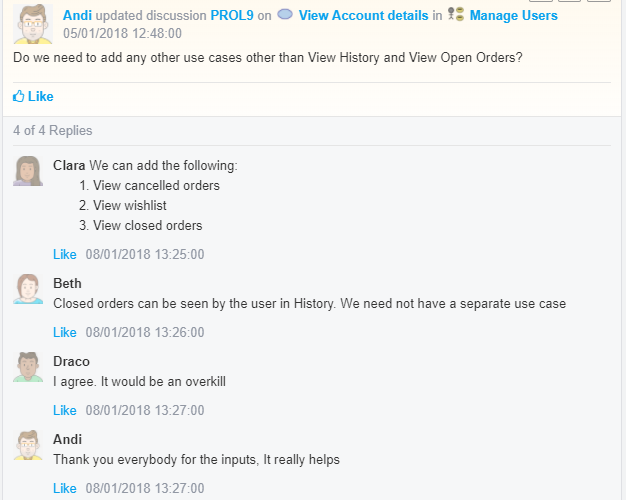
Filter Discussions
There are multiple filters present to get you the exact set of discussions you are looking for. For example, if you want to see those Open discussions created on “UML Modelling Class Diagram” by Andi on 1st January 2018 with High Priority, it can be easily done. The details of the filters are given below:
Review Filter
This filter will be useful if there are multiple reviews running on an EA Model and you want to see discussions from a particular review.
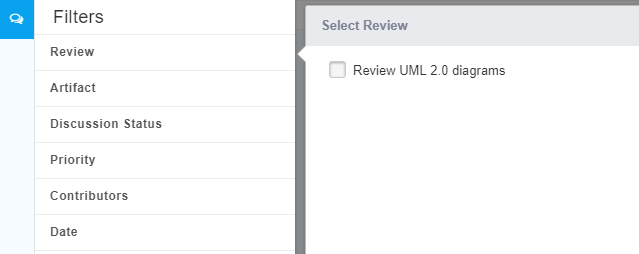
Artifact Filter
As you can discuss about the elements on a diagram in the context of that element, it might be overwhelming to find out discussions about a particular element. This filter gets you the discussions of a particular artifact.
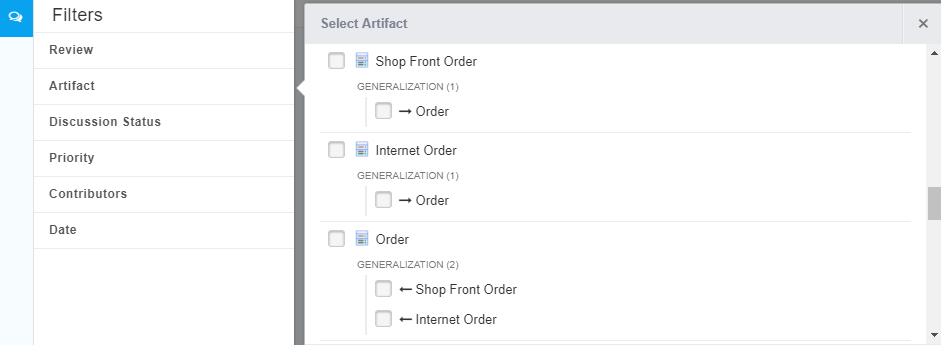
Status Filter
Use this filter to see Discussions having a Particular status.
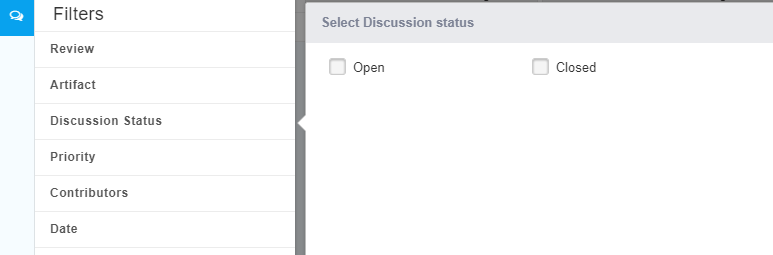
Priority Filter
Use this filter to see Discussions having a particular priority.
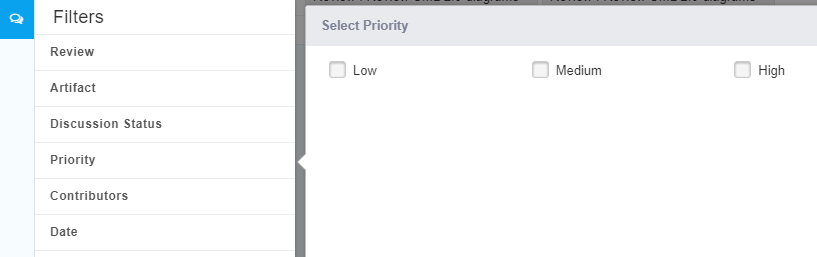
Contributors Filter
This filter will get you the discussions started by a particular user or a set of users.
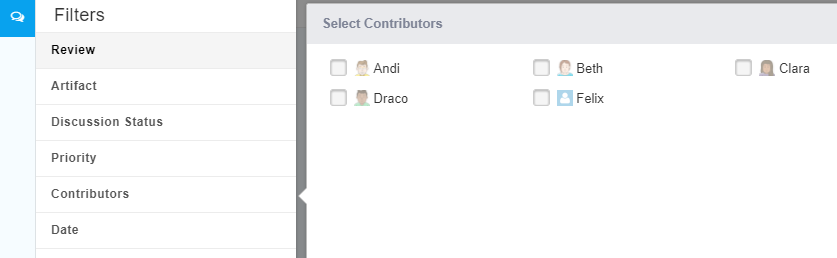
Date Filter
Use this filter to get discussions based on the date on which the discussions were created.
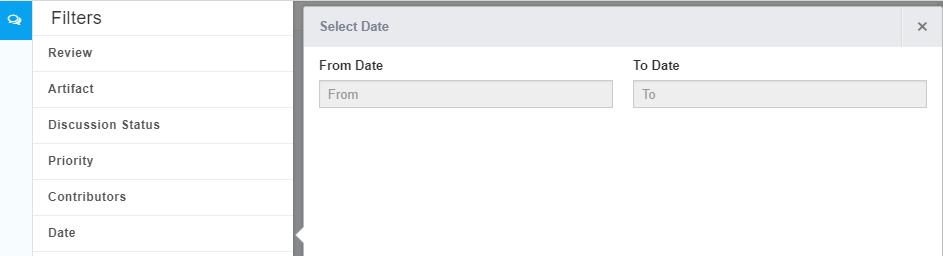
View All Discussions – Feeds
If you want to see all the discussions that are ongoing in your organization in a single place, Feeds is the place to go. Feeds shows all discussions with its own set of filters.
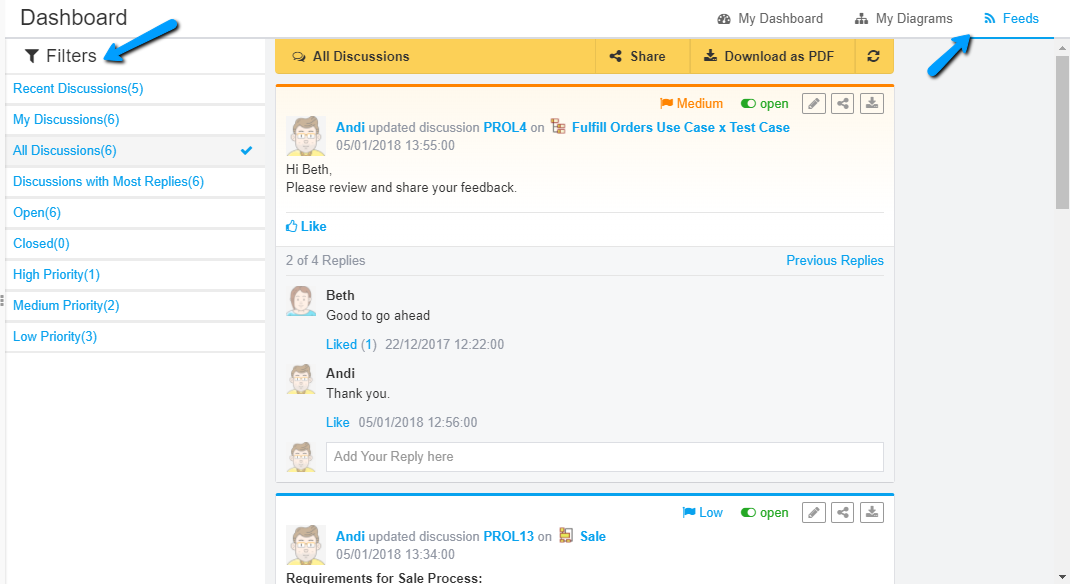
Filters
There are multiple filters to show you desired discussions in single click. The filters are
- Recent Discussions – Discussions that are started in the last 7 days
- My Discussions – Discussions that are started by you
- All Discussions – Shows all the discussions across the organization
- Discussions with Most Replies – Shows the most active discussions
There are filters for Status and Priority as well.
Quick links in Dashboard
The filters are available to be added as a widget in Dashboard as well. Users who land on the dashboard after login can quickly see the discussions in a single click.
Export a Discussion as PDF
Let’s assume the discussions are done in Prolaborate and you got the approvals from your leads to make changes in Sparx Enterprise Architect models. Now, you need to provide the details of the discussions in Enterprise Architect, what you can do is export the discussion as a PDF and attach to the EA model you are going to make changes to.
You can either export an individual discussion as PDF or export multiple discussions as a PDF through the controls shown in the snap below:
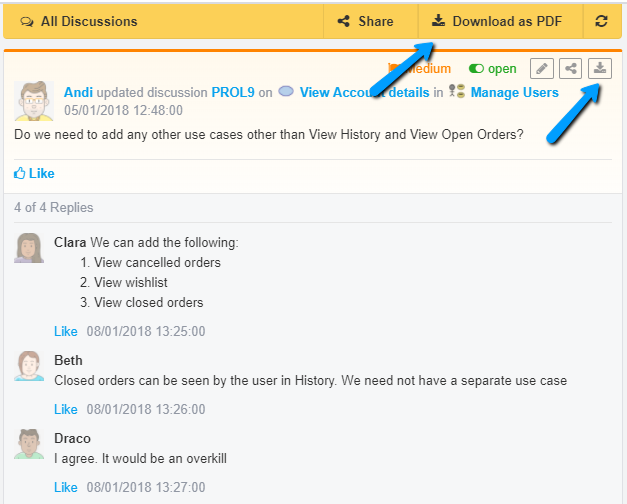
The exported PDF will look like in the snap below:
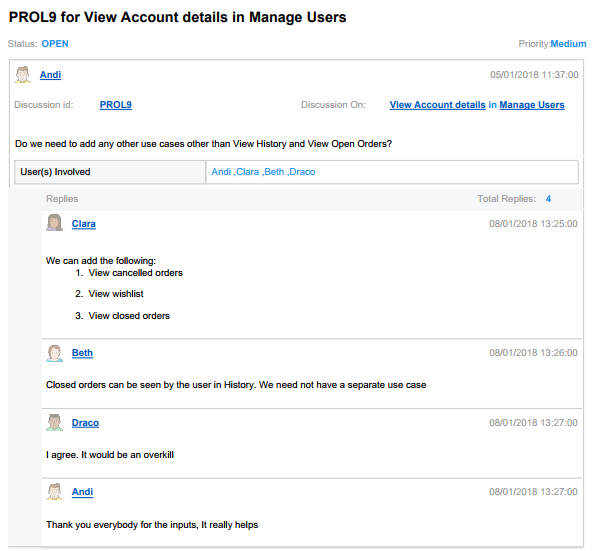
Invite Users to Collaborate
To invite the stakeholders for collaborating over an EA model or a diagram, you can do it with a simple Invite form. All the user who are invited are added to Prolaborate automatically with Collaborator access and they are provided with a link to the EA model. You stakeholders can start taking part in Discussions in just a single click.
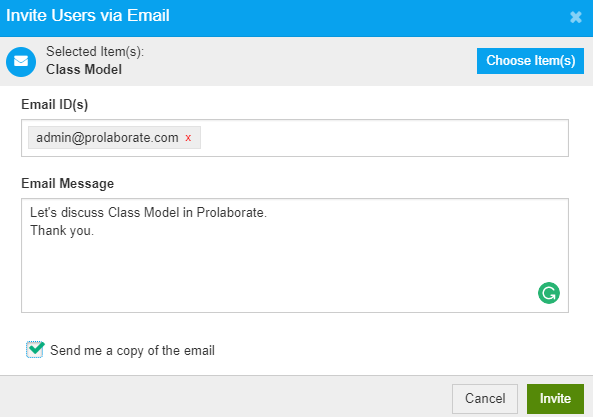
This saves you from the hassle of asking the administrator to add the stakeholders in Prolaborate, waiting for Stakeholders to activate their accounts and then finally making stakeholders understand what needs to be done.
Share Discussions
If you want to mention the link of an ongoing discussion in email to invite your stakeholders to participate in a discussion, you can use the Share feature. You will get a short URL to share with your peers as shown in the snap below.
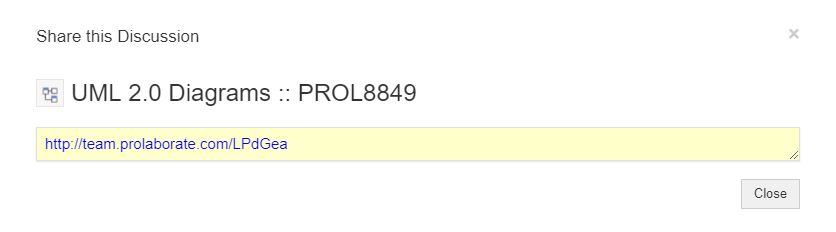
An important point to note here is that you will be able to share links to filtered discussions as well. For example, if you have applied multiple filters to retrieve a particular discussion relevant to an ongoing conversation, you can share the link to your team and they will land on the filtered discussions view with a single click.
In-app and Email Notifications
To keep you updated about the ongoing discussions, you will receive email and in-app notifications about the same. You can read the notifications and quickly take action as needed.
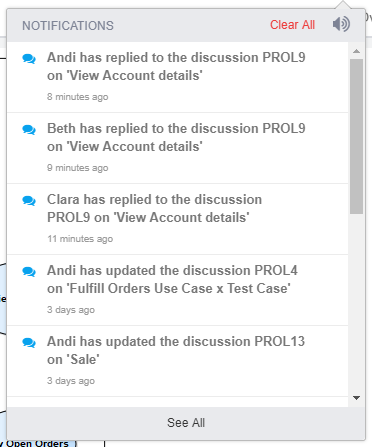
Notification Settings
If in case, you are overwhelmed by too many notifications you have the power to control what type of notifications you want to receive through the settings shown in the below snap.
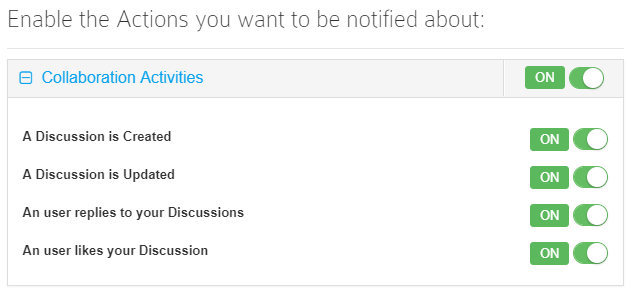
Control Collaborator Access
Last but not the least, if you want to deprive someone of their Collaborative rights, it is also in possible in Prolaborate.
If you notice in the below snap, Clara and Draco do not have Collaborate Access.
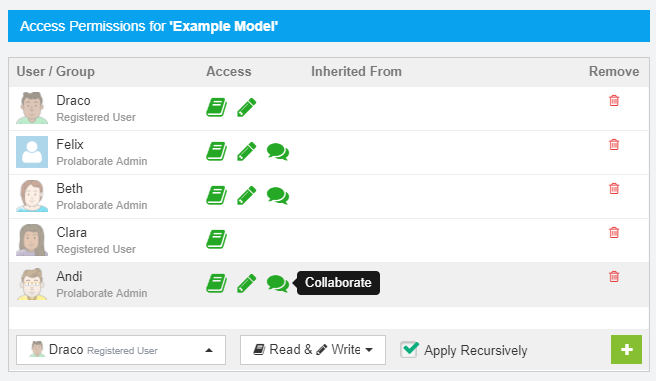
To try it yourself, please take an obligation free 30 day Trial. For more information, request a Personalized Demo or take a Quick Tour.




