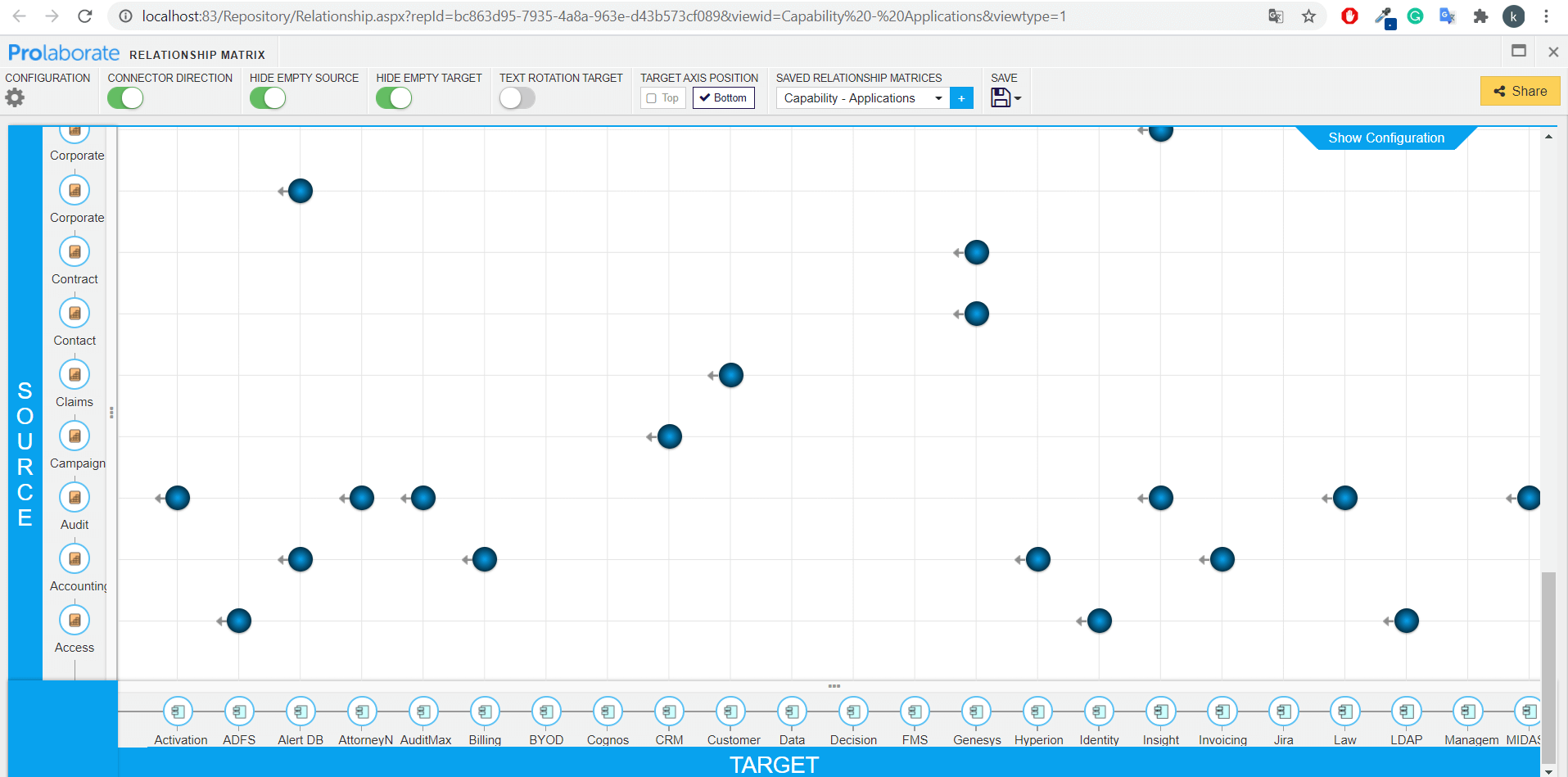Share Relationship Matrices
In this guide, we will provide you step-by-step instructions to add a relationship matrix to the Prolaborate dashboard.
This will make it easy for your EA stakeholders to access the matrices.
Step by Step Instructions
Create a new dashboard and give a suitable name (This is the Relationship Matrix dashboard).
And repeat the following steps for adding thumbnails of multiple matrices to the dashboard:
- Open the Matrix which you created in Enterprise Architect or Create a new one in Prolaborate. Learn more here
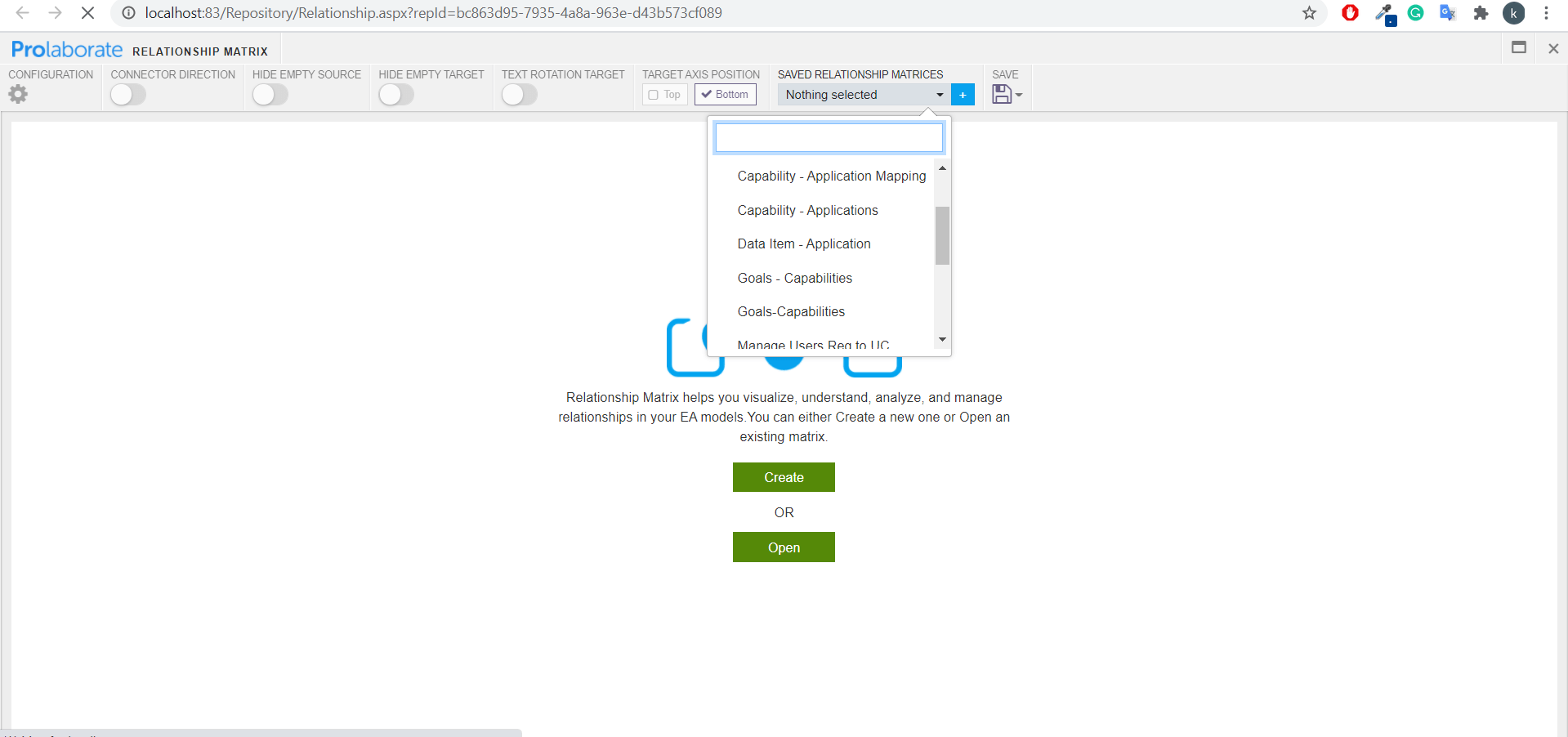
2. Note down the link of the matrix (Link in the address bar)
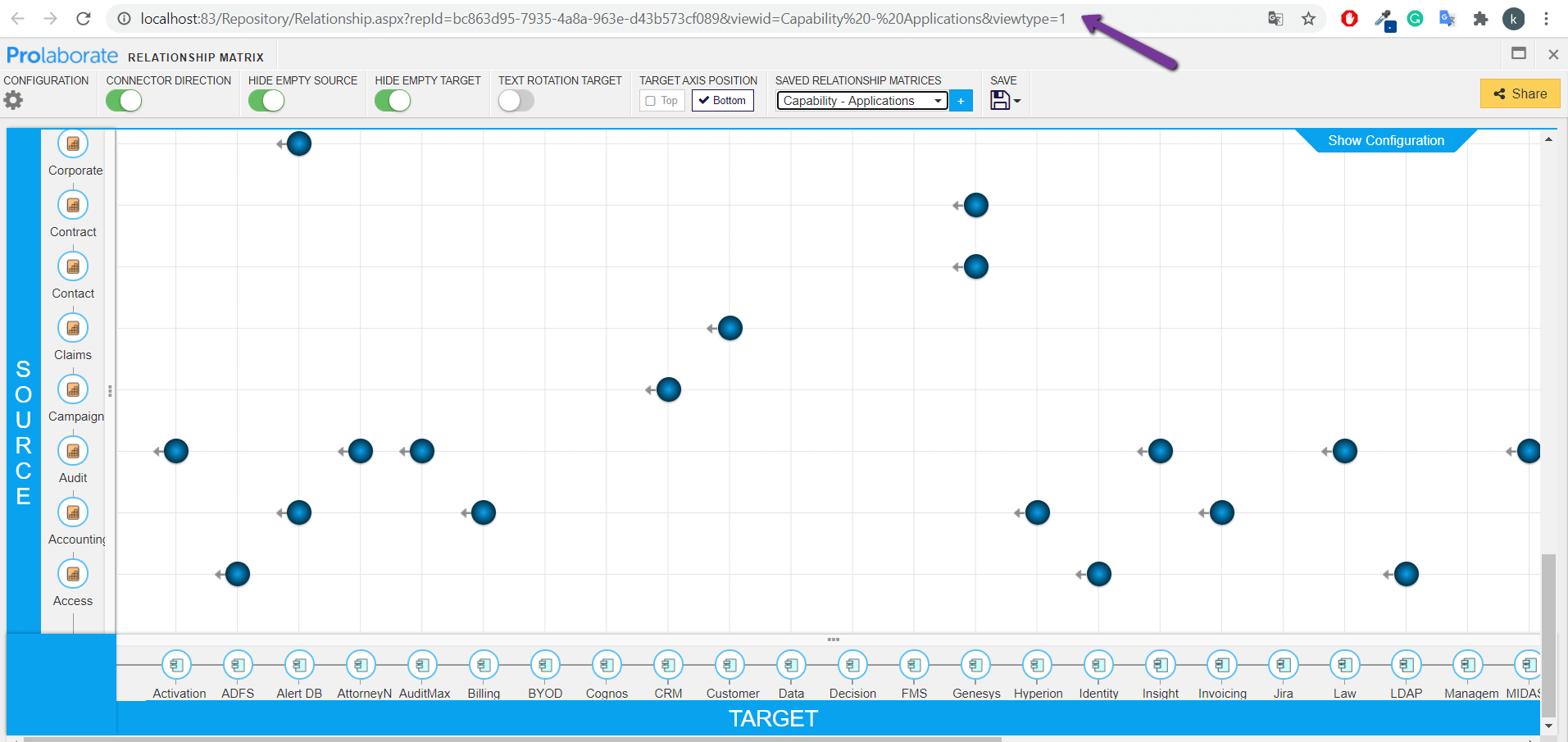
3. Take a screenshot of the matrix
4. Paste the screenshot to an image editing application. For example, Paint
5. Resize the image to a suitable resolution and save it. For example, width and height around 500 px
6. Open the dashboard and click Add Widget > Add New
7. Select Image Content widget and click Add New Widget
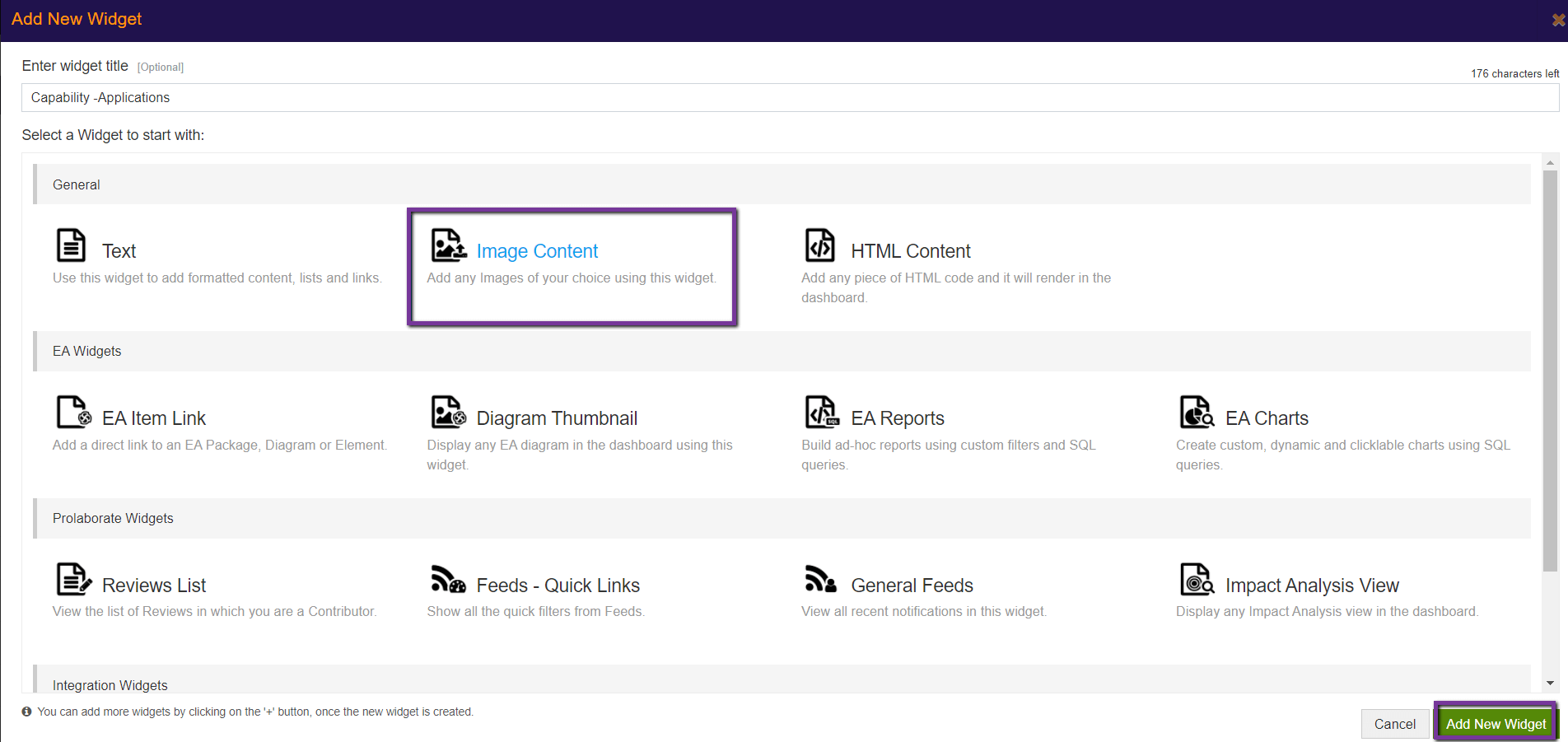
8. Upload the resized image of the dashboard
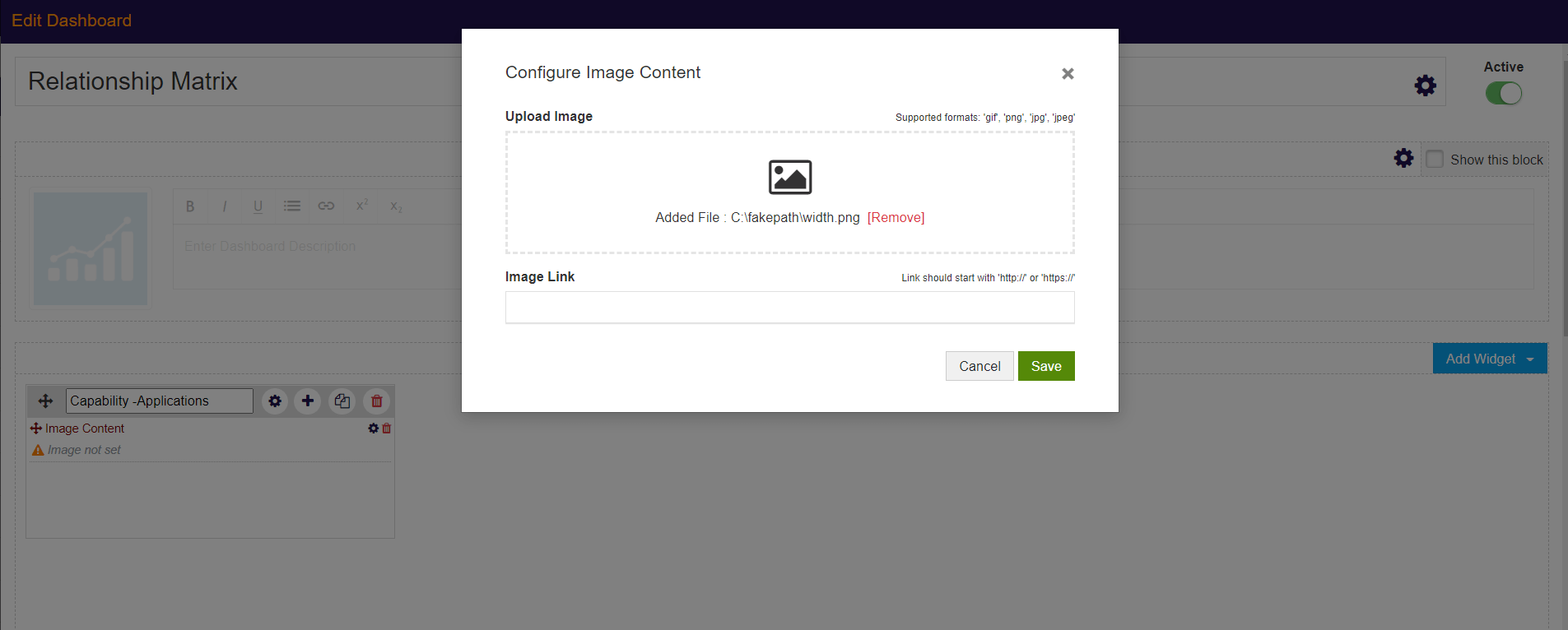
9. Paste the link copied in #2 in the Image Link field and click on Save
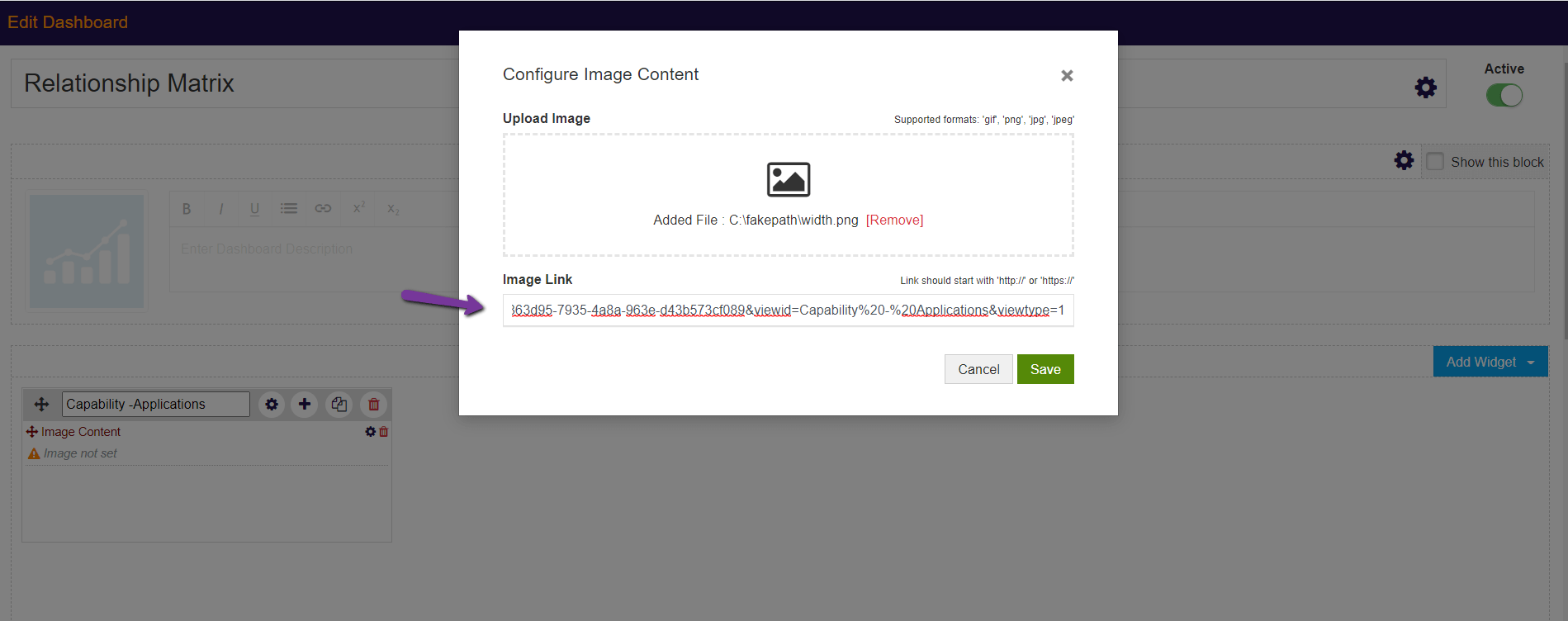
10. Resize of the widget as per your preference.
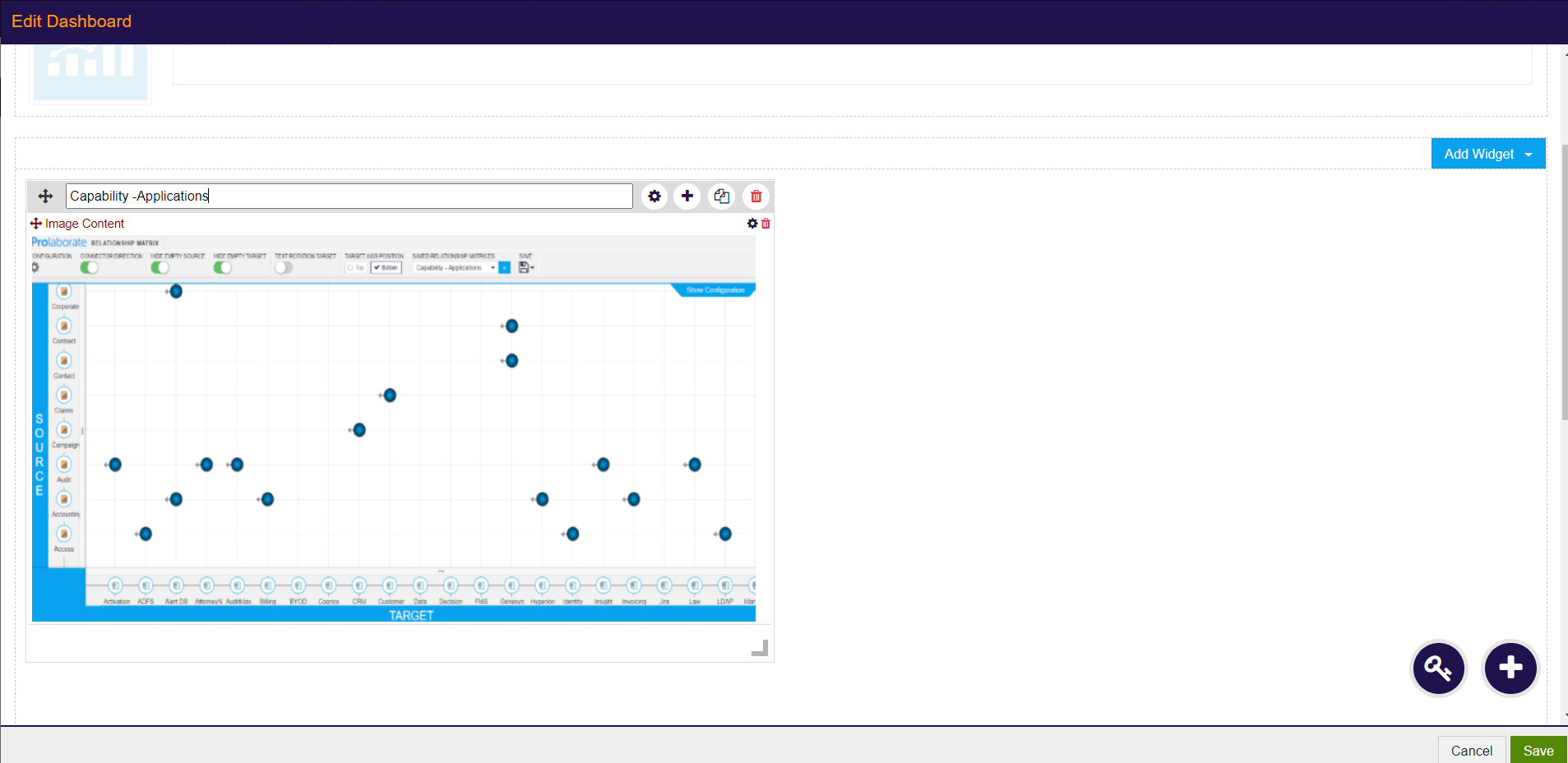
11. Click on save
Once you have added all the Matrices, the Relationship Matrix dashboard will show look like this:
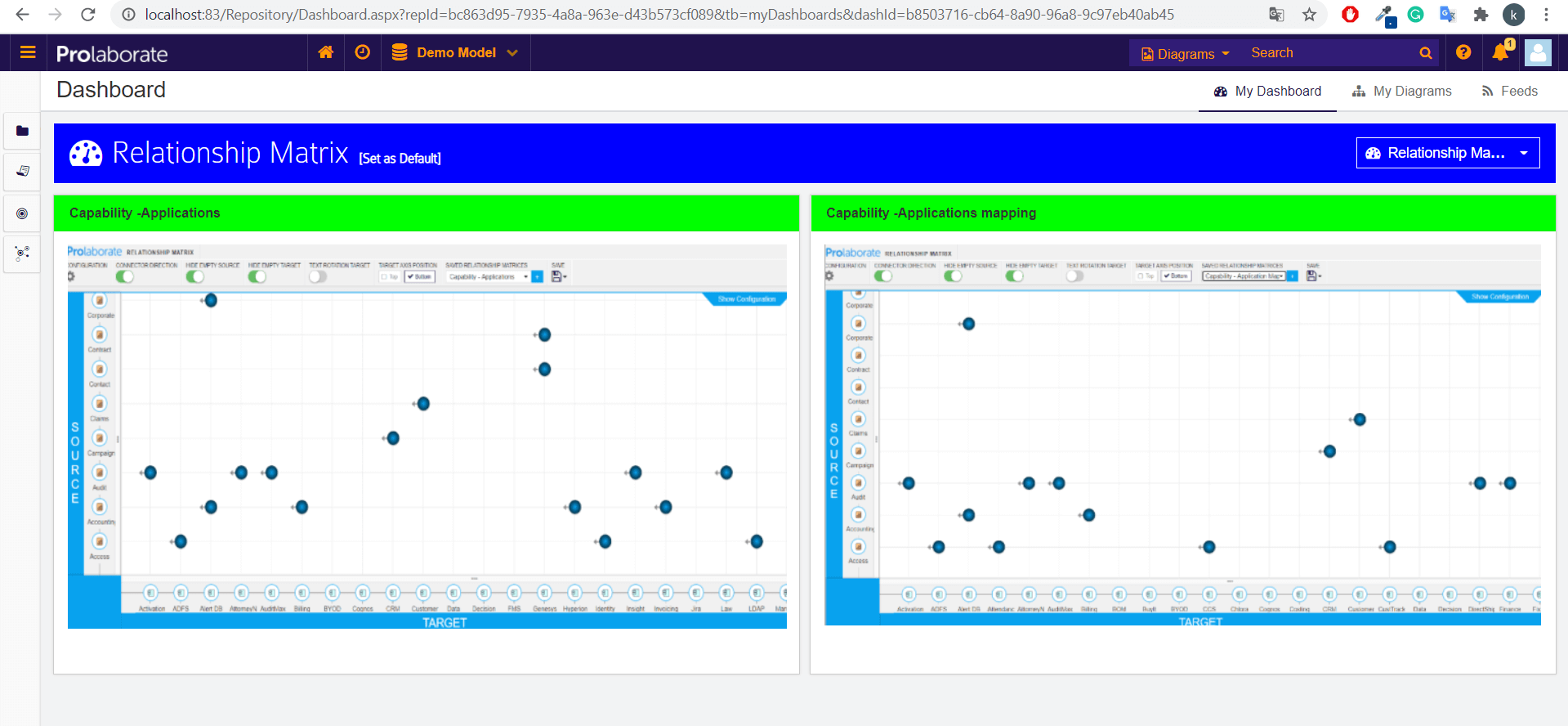
The users can click any one of the Matrices to be redirected to that Matrix page.